Working with Source Codes (WSRC)

Purpose: You can use Work with Source Codes to create and change source code information, review source code history, set up free gifts, freight charges, service charges, and discounts for a source code.
Source codes are unique codes used to identify segments of your customer base or a rented list. Each source code is assigned to one offer and one division. Source codes control the freight and pricing method used on an order.
Other common uses of the source code include:
• Identifying the customer's geographic location at the time of an order
• Segmenting lists by source, previous buyers, market test cases, etc.
Every order must have an identifying source code. These codes are essential to analyzing sales and determining the effectiveness of a particular advertisement or offer. Using source codes you can, for example:
• Analyze market trends
• Track success of offers
• Segment customer bases by criteria you define
• Forecast based on trends
• Test an alternate freight or pricing method
Download to web storefront: There are two menu options available to extract source code information for download to the web storefront:
• Downloading E-Commerce Offer Files (EOFR): Use this option to select source codes for download; only source codes related to a selected offer are extracted. The extracted file includes company, source code, description, discount percent, and offer.
• Downloading B2B E-Commerce Static Files (BBED): Use this option to select source codes for download. Only unrestricted source codes (based on the setting of the Restricted field) are selected. If the Division for Source Code Download (H66) system control value specifies a particular division, then only source codes associated with this division selected for download; otherwise, all source codes are selected. The extracted file includes the same information as the previous download option, plus all six user fields, price table, and last change date.
In this topic:
• Work with Source Codes Screen
• Create Source Code Screen (1 of 2)
• Create Source Code Screen (2 of 2)
• Change Source Code Screen (1 of 2 and 2 of 2)
• Display Source Code Screen (1 of 2 and 2 of 2)
• Work with Special Source Price Screen
• Create Special Source Price Screen
• Change Special Source Price Screen
• Display Special Source Price Screen
• Work with Source Free Gifts Screen
• Work with Source Dollar Discounts Screen
• Adding, Changing, and Deleting Dollar Discounts
• Copy Source Code Freight Charges Window

Purpose: Use this screen to work with your existing source codes.
How to display this screen: Enter WSRC in the Fast path field at the top of any menu or select Work with Source Codes from a menu.
MSR0123 DISPLAY Work with Source Codes 3/29/00 14:53:00 The KL Mail Order Company
Opt Source Description Div Promo Offer
Type options, press Enter. 2=Change 4=Delete 5=Display 6=Special pricing 7=Free gifts 8=History 10=Freight charges 11=Service charges 12=Dollar discounts 98=User Field A123 PREMIUM BUYERS 01 001 B87 B87 SOURCE CODE TN B CAN CANADIAN SOURCE CODE CC CAN JO5 SOURCE CODE FOR JO5 CATALOG JY JO5 MA2 SOURCE CODE FOR MA2 CATALOG MW MA2 RA9 SOURCE CODE FOR RA9 OFFER TN RA9 TA1 THE TA1 CATALOG SOURCE CODE TN TA1 01129 CUSTOMERS IN ZIP 01129 01 SUM
F3=Exit F6=Create F12=Cancel F21=Print list F24=Select company |
Field |
Description |
Source |
A unique, user-defined code to identify a segment of your customer base and to analyze sales. The source code drives marketing, forecasting, pricing, freight, and service charge information on an order. Alphanumeric, 9 positions; optional. |
Description |
The description of the source code. Alphanumeric, 30 positions; optional. |
Div (Division) |
A unique code for a profit center or area of financial reporting. Alphanumeric, 2 positions; optional. |
Promo (Promotion) |
A code representing a way of grouping source codes for reporting and marketing purposes. You can also set up a promotion to: • display a pop-up message in order entry; • apply a discount or free gift to eligible orders; • override the ship via on an order. Alphanumeric, 7 positions; optional. |
Offer |
A code for a catalog, space, or television advertisement from which you accept orders. Alphanumeric, 3 positions; optional. |
Screen Option |
Procedure |
Create a source code |
Press F6 to advance to the Create Source Code Screen (1 of 2). |
Change a source code |
Enter 2 next to a source code to advance to the Change Source Code Screen (1 of 2 and 2 of 2). |
Delete a source code |
Enter 4 next to a source code to delete it. You can also delete a source code using Initializing an Offer (MOFI). Note: You cannot delete a source code if there are open orders on the system with this source code. |
Display a source code |
Enter 5 next to a source code to advance to the Display Source Code Screen (1 of 2 and 2 of 2). |
Define special pricing by source code |
Enter 6 next to a source code to advance to the Work with Special Source Price Screen. |
Define items as free gifts for a source code |
Enter 7 next to a source code to advance to the Work with Source Free Gifts Screen. |
Review sales history by source code |
Enter 8 next to a source code to advance to the Source Code History Screen. |
Define freight charges for a source code that uses a source-level dollar chart freight method |
Enter 10 next to a source code to advance to the Work with Dollar Chart by Source Screen (Freight Charges). |
Define service charges for a source code |
Enter 11 next to a source code to advance to the Work with Dollar Chart by Source Screen (Service Charges). |
Define dollar discounts for a source code |
Enter 12 next to a source code to advance to the Work with Source Dollar Discounts Screen. |
Copy freight charges from one source code to another |
Enter 15 next to a source code whose freight charges you want to copy to advance to the Copy Source Code Freight Charges Window. |
Work with user defined fields |
Enter 98 next to a source code to advance to the Work with User Fields Screen. |
Create Source Code Screen (1 of 2)

Purpose: Use this screen to begin creation of a source code. You can advance to the Create Source Code Screen (2 of 2) by completing this screen and pressing Shift/Roll or Page Down.
How to display this screen: Press F6 on the Work with Source Codes Screen.
MSR0724 ADD Create Source Code (1 of 2) 8/03/98 10:12:27 The KL Mail Order Company
Source code . . Description . . Division . . . . . . Offer . . . . Category . . . . . . . Type . . . . . . . . . Price method . Promo pricing . . . . . Exclude serv chg . . . B/O priority . Discount % . . . . Freight method . . . Flat amt Freight % . . . . Secondary frt Frt min Frt max . . . . Up to frt qty . . Max shp tos-frt Freight Table . . . . Mail date . . . . Reqs mailed Mktg proj . . . Proj names . . . . Gross circ Net circ . . . . List source . . List broker . List cost . . B/E amount . Cover code . . Drop code . . . . . . Promo code . . . Con/Bus . . . . House acct code . . . . Display on O/E (Y,N) . N Restricted (Y,N) N Price Table Flex Pay Code . . Exclude FPO(Y,N) N Exclude promotion (Y,N) N
************************* Pop Up Window Messages ***************************** #1 #2 #3 #4
F3=Exit F12=Cancel |
Field |
Description |
A unique, user-defined code to identify a segment of your customer base and to analyze sales. The source code drives marketing, forecasting, pricing, freight, and service charge information on an order. Alphanumeric, 7 positions. Create screen: required. Change screen: display-only. |
|
Description |
The description of this source code. Alphanumeric, 30 positions; required. |
A unique code for a profit center or area of financial reporting. Division codes are defined in and validated against the Division file; see Accounts Payable Working with Divisions (WDIV). Alphanumeric, 2 positions; required. |
|
Offer |
The code for the catalog, space, or television advertisement from which you accept orders. Offers are defined in and validated against the Offer file; see Working with Offers (WOFR). Note: If the Multi Currency by Offer (E03) field in the System Control file is set to Y, the system confirms that the division and the offer you select for a source code both point to the same currency. Alphanumeric, 3 positions; required. |
A code to categorize your source codes, such as buyers, recipients, house list, or rented names. Source code categories are defined in and validated against the Source Code Category file, and are used in Forecast Analysis. See Working with Source Categories (WSCT). Alphanumeric, 2 positions; optional. |
|
A code that specifies whether this source code should be used in the source code profit analysis calculations. Valid values are: K = The source is known and is analyzed. U = The source is unknown and is analyzed. N = The source unknown and is not analyzed. The system uses these types to analyze source codes on the Source Code Analysis Report (RSCA). To total the sales on the Source Code Profit Analysis report, the system first calculates the percentage of the total sales for each type K source code. Sales for the type U source codes are then divided based on these percentages and added proportionately to the type K source codes. Type N (unknown) sales are not added. The chart below illustrates how sales are calculated. |
|
|
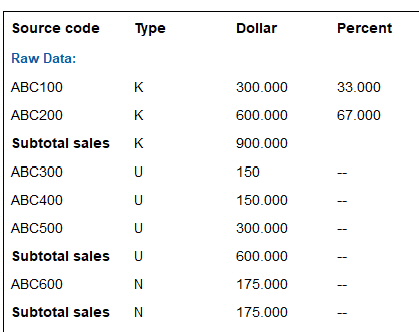
|
|
In the table above, the sales for all type K source codes is 900.00. The percentage of total sales is 33% from source code ABC100 and 67% from source code ABC200. The total sales for type U source codes is $600.00. 33% of type U sales ($200.00) is added to the sales from source code ABC100. 67% ($400.00) is added to the sales from source code ABC200. The reported sales for sales from ABC100 becomes $500.00. The reported sales from ABC200 becomes $1000.00. The total type K reported sales becomes $1500.00. Alphanumeric, 1 position; required. |
A code that determines how the system prices items on orders using this source code. Valid values are: • C = Use Item Cost • D = Regular Hierarchy, plus Repricing • N = No Charge • O = No Charge/No Cost • P = Regular Hierarchy Each source code pricing method is described briefly below: |
|
|
C: Uses the item's cost from the SKU file. Depending on the Costing Method (A25) you use, the particular field in the SKU file is: Standard costing: Standard cost Average costing: Average cost FIFO costing: FIFO cost (that is, weighted average FIFO cost) The actual cost of an item might differ when you bill the order; however, the cost on the order line does not change after entry to the current cost. See Warehousing FIFO Costing Overview. Typically, this method is used for source codes established for employee sales or internal transfers of merchandise from warehouses to stores. This pricing method overrides any other pricing method. The item's cost is the price your company paid for the product. |
|
D: A header-level pricing method that uses the pricing hierarchy defined in the System Control file to determine the price on a line. When the price has been calculated, the system reprices the line using any header-level discounts in effect, such as Volume Discount Pricing. See Installation Setting Up Order Entry Values. N: Items on orders with this source code are given to the customer at “no charge,” but the cost of the item is tracked to calculate the gross profit margin. For example, this pricing method might be used for source codes created to track external sales from stock liquidations. |
|
O: Items on orders with this source code are given to the customer at no charge and the item cost is not tracked. For example, this pricing method might be used for source codes created to track internal transfers of stock. P: A line-level pricing method that uses the pricing hierarchy established in the System Control file to determine the item price. When the Best Way Pricing (A78) system control value is set to N, the system uses the first price it finds in the pricing hierarchy for the item. When this system control value is set to Y, the system searches through each level in the pricing hierarchy, finds a price at each level, and uses the best price for the item. Alphanumeric, 1 position; required. |
Indicates whether orders for this source code are eligible for any promotional pricing methods, which define bonus items or discounts based on the order, the dollar amount of the order, the items ordered from the same price group, or specific items ordered. Promotional pricing is controlled by the order type used on the order. In the Order Type file you can suppress promotional pricing windows from appearing, for example, when entering mail or fax orders. See Setting Up Pricing Information. Y = An order with this source code is eligible for promotional pricing. N = An order with this source code is not eligible for promotional pricing. Alphanumeric, 1 position; optional. |
|
Indicates whether any ship via service charges can be added to the Freight bucket on orders. Service charges controlled by this flag include the guaranteed service charge established at the offer level, and the service charges by dollar chart established for ship vias. This flag does not apply to service charges set up through the Work with Dollar Chart by Source Screen (Service Charges) or the Work with Dollar Chart by Offer Screen (Service Charges). N = Add guaranteed service charges to the Charge bucket or ship via service charges to the Freight bucket on orders with this source code. If the ship via on the order is flagged as Add’l freight only, then service charges apply only if the Incl wgt/svc chrgs if add’l frt only field is set to Y. Y = Do not add guaranteed service charges to the Charge bucket or ship via service charges to the Freight bucket on orders with this source code. See Working with Offers (WOFR) for more information about setting up guaranteed service charges. See Fulfillment Working with Ship Via Codes (WVIA) for more information on establishing a service charge dollar chart for a shipper. Alphanumeric, 1 position; optional. |
|
A code that determines the backorder priority to default to orders with this source code, where: 9 = highest priority 0 = lowest priority The Evaluate Backorders program runs in the background and matches available inventory (received through P.O. Receiving, Inventory Transactions, or any process that increases the on-hand quantity of an item) to backorders. The backorder priority defined at the source code level does not affect Immediate Reservation. See System Operations Working with the EBO_ASYNC Job for more information on the Evaluate Backorders function. Numeric, 1 position, optional. |
|
A discount for orders assigned to this source code. This discount does not apply to orders with a cost (C) or no charge (N or O) pricing method, or to order lines with a price override reason code applied. This discount is applied in addition to any discounts resulting from other pricing methods. The discount is calculated during Order Entry or Order Maintenance. This discount applies only to items with a Y in the Discountable field in the Item or SKU file. Numeric, 5 positions with a 2-place decimal; optional. |
|
A code that determines how to calculate freight charges for this source code. Order-level and line-level freight methods are listed below. See Freight Charges for a fuller description of each freight method and set up instructions. |
|
|
Order-level freight methods: Dollar chart by offer ($O): Calculates freight based on the dollar amount of the actual selling prices of merchandise ordered for each shipping address on an order. The dollar tier levels and the corresponding freight charges are defined for the offer. See Dollar chart by offer ($O) freight for more information. Dollar chart by source ($S): Calculates freight or service charges based on the dollar amount of the actual selling prices of merchandise ordered for each shipping address on an order. The dollar tier levels and the corresponding freight or service charges are defined for the source code. See Dollar chart by source ($S) freight for more information. |
|
Actual billing amount (A): Uses the total weight of all the items on the order and the shipper to determine the actual freight charge during Confirmation or Billing. See Actual billing amount (A) freight for more information. Pre-Discount $ Chart/Offer (DO): Calculates freight based on the total pre-discount price of merchandise ordered for each shipping address on an order. The dollar tier levels and the corresponding freight charges are defined for the offer. See Pre-Discount $ Chart/Offer (DO) freight for more information. Pre-Discount $ Chart/Source (DS): Calculates freight based on the total pre-discount price of merchandise ordered for each shipping address on an order. The dollar tier levels and the corresponding freight or service charges are defined for the source code. See Pre-Discount $ Chart/Source (DS) freight for more information. |
|
Flat rate by ship-to (F): Uses the flat freight fee from the associated offer (Flat freight rate field) for the source code. See Flat rate by ship-to (F) freight for more information. Percentage by source (PS): Multiplies the merchandise amount of the order by the percentage in the Freight% field for the source code. See Percentage by source (PS) freight for more information. |
|
Percentage by ship via (PV): Multiplies the merchandise amount of the order by the percentage in the Freight percent field in the Ship Via file. See Percentage by ship via (PV) freight for more information. |
|
Recipient (R): Calculates freight by dollar based on the merchandise total of the order including all recipient orders. The Maximum number of ship to’s field defined for the source code is checked. If the number of recipients on the order is less than or equal to this value, the Dollar Chart by Offer determines the freight fee, based on the merchandise total. Once the maximum number of recipient orders is reached, the system includes a flat amount with the freight amount for each additional recipient order. See Recipient (R) freight for more information. |
|
Freight by offer price (OP): Uses the Dollar Chart by Offer to calculate freight, based on the total merchandise value of the order. For this freight method, the merchandise value is calculated by adding the extended single-unit offer price for each item/SKU, disregarding any discounts, associate pricing, price overrides, quantity break pricing, etc. See By Offer Price (OP) freight for more information. |
|
Freight by order weight (OW): This freight method is based on the total weight of the order and the number of cartons required to ship the order. See Freight by order weight (OW) freight for more information. |
|
Line-level Freight Methods: Flat rate by item (FI): Allows you to charge one freight amount per item, regardless of the quantity ordered of the item. The Freight is defined for each item in the associated Item Offer (default) or SKU Offer file. The freight total represents the accumulation of each item's flat freight fee. See Flat rate by item (FI) freight for more information. |
|
Flat rate by quantity (FQ): Allows you to charge a flat rate for a certain number of units ordered and add an additional charge for each unit thereafter. See Flat rate by quantity (FQ) freight for more information. Flat rate by item source (FS): Uses a flat freight charge for each unit ordered multiplied by the number of units ordered. See Flat rate by item source (FS) freight for more information. Item (I): Uses the freight charge defined in the Item record, multiplied by the quantity ordered. See Item (I) freight for more information. |
|
Weight (W): Uses the weight of each item (defined in the Item or SKU file) and the rate for the shipper. The weight of the item is multiplied by the quantity ordered to calculate the total weight for the order line. In order to determine the freight charge, the system references the associated rate chart for each line, based on the total weight and delivery zone. See Weight (W) freight for more information. Alphanumeric, 2 positions; required. |
A flat fee for freight, used in the following freight methods: • Flat Rate/Ship To (F) • Flat Rate/Quantity (FQ) • Flat Rate/Item Source (FS) • Recipient (R) Each freight method is described briefly below (see Freight method for more details): Flat Rate/Ship To (F): This method uses the value in the Flat amt field in the Source Code file. If there is no flat fee defined for source code, it uses the Flat freight rate defined for the Offer. Flat Rate/Quantity (FQ): This method uses the Flat amt as the freight fee for a certain number of units on the order, and then an additional charge is added for each unit thereafter. Flat Rate/Item Source (FS): This method uses the Flat amt multiplied by the quantity ordered. Recipient (R): This method includes the Flat amt in the freight bucket for any recipient added to an order that exceeds the number in the Max shp tos-frt (Maximum ship to's, freight) field. See Recipient (R) freight for an example. Numeric, 7 positions with a 2 place decimal; optional. |
|
A percentage used to calculate freight on an order, based on the total merchandise amount on the order. This field is used in the Percentage by Source (PS) freight method. This method also considers the values in the Frt min and Frt max fields in the Source Code file. The system limits the freight fee to the minimum or maximum amount you define if the results of the freight calculation exceed these values. Note: If the Include Handling in Freight Charge Calculation (D77) field in the System Control file is set to Y, the system also includes handling along with merchandise in the freight charge calculation. Numeric, 5 positions with a 2-place decimal; optional. |
|
This value is used in the Flat Rate/Quantity (FQ) freight method, in which you charge a flat rate for a certain number of units ordered and an additional charge for each unit thereafter. The calculation is: Flat amt + ((Qty ord - Up to Frt qty) * Secondary frt) The Flat amt and Up to frt qty fields are defined in the Source Code file. The secondary freight fee is added for each unit above the amount in the Up to frt qty field. Numeric, 7 positions with a 2-place decimal; optional. |
|
This value is used in the Percentage/Source (PS) freight method, in which the merchandise total is multiplied by the value in the Freight % field. Note: If the Include Handling in Freight Charge Calculation (D77) field in the System Control file is set to Y, the system also includes handling along with merchandise in the freight charge calculation. The system uses the freight charge in the Frt min field if the result of this calculation is less than the value in the Frt min field. Numeric, 7 positions with a 2-place decimal; optional. |
|
This value is used in the Percentage/Source (PS) freight method, in which the total merchandise amount on the order is multiplied by the value in the Freight % field. The system uses the freight charge in the Frt max field if the result of this calculation is greater than the value in the Frt max field. Note: If the Include Handling in Freight Charge Calculation (D77) field in the System Control file is set to Y, the system also includes handling along with merchandise in the freight charge calculation. Numeric, 7 positions with a 2-place decimal; optional. |
|
This value is used in the Flat Rate/Quantity (FQ) freight method. This method enables you to charge a flat rate for a certain number of units ordered and add an additional charge for each unit thereafter. The calculation is: Flat amt + ((Qty ord - Up to Frt Qty) * Secondary frt) The values in the Flat amt, Up to frt qty and Secondary frt fields are defined in this file. The secondary freight fee is included in this calculation when the quantity ordered exceeds the Up to frt qty. Numeric, 5 positions; optional. |
|
Used in the Recipient (R) freight method, which uses Working with Dollar Chart by Offer (WDCO) to determine the freight fee, based on the total merchandise dollars on the buyer's order. • If the number of recipients on the order is less than or equal to the value in the Max ship to's - frt field, the dollar chart freight fee is used as the freight charge on the order. • For any recipient added to an order that exceeds the number in this field, the system includes the Flat amt in the freight bucket along with the dollar chart freight fee. Note: If the Include Handling in Freight Charge Calculation (D77) system control value is Y, the system also includes handling along with merchandise in the freight charge calculation. See Recipient (R) freight for an example. Numeric, 3 positions; optional. |
|
Defines the freight table to use when using the freight by order weight (OW) freight method. See Fulfillment Working with Weight Tables for Order Weight (WFTB) for more information on working with freight tables. Alphanumeric, 3 positions; required if using freight by order weight. |
|
The date the offer was mailed to this list. The system updates this field when a House List select is made for this source code; otherwise, you can enter this date manually. Numeric, 6 positions; optional. |
|
Reqs mailed (Requests mailed) |
The total number of catalog requests mailed to this source code. The system updates this field when you select the Catalog Request Printing option. Numeric, 7 positions; optional. |
Mktg proj (Marketing projection) |
The total projected amount of responses (sales) for this source code. This field is user-defined and informational only. Numeric, 7 positions with a 2 place decimal; optional. |
Proj names (Projected names) |
The broker's projected number of names that will be generated from this source code. This field is informational only. Numeric, 5 positions; optional. |
Gross circ (Gross circulation) |
The total number of names rented or generated for the mailing, including duplicate names. This field is informational only. Numeric, 7 positions; optional. |
The number of names rented or generated for the mailing, after duplicate names have been removed. The calculation is: Gross circulation - Duplicate names The House List program updates this field. See Working with Drops (WHLS). Numeric, 7 positions; optional. |
|
The broker's key code for this list segment. List source codes are defined in and validated against the List Source file. Alphanumeric, 7 positions; optional. |
|
List broker |
The code for this list broker who provided the list of names. This code is used for source codes assigned to rented lists and is informational only. Numeric, 3 positions; optional. |
List cost |
The cost to purchase this list from the broker. This field is informational only. Numeric, 9 positions with a 2-place decimal; optional. |
A value that allows you to analyze the cost of an offer. This amount is used in the Source Code Analysis Report (RSCA). The calculation is: Break even amount / Net circulation = Cost per offer Numeric, 9 positions with a 2-place decimal; optional. |
|
A code for the catalog cover mailed to this source code (group of names). This value is used for forecasting and analysis reporting. Alphanumeric, 2 position; optional. |
|
The number assigned to the catalog mailing to this list of customers. This value is used for forecasting and analysis reporting. Drop codes are assigned to each mailing; some customers might be included in several drops of the same catalog, to spread out circulation and encourage purchases. Alphanumeric, 2 positions; optional. |
|
Promo code (Promotional code) |
A code to group source codes together. In the hierarchy of the system, Promotion Codes fit between Source Codes and Offers. Reporting can be performed at the Promotion Code level. You can also set up a promotion to: • display a pop-up message in order entry; • apply a discount or free gift to eligible orders; • override the ship via on an order. A pop-up message you specify for the promotion opens in order entry only if you enter the promotion code here. Also, if the Promotion Code Entry Required for Discount (I63) system control value is set to N and an order is qualified for more than one promotion of a certain type, the promotion code you enter here takes first priority. If you enter a promotion code in this field the Exclude promotion field must be set to N. See Working with Promotion Values (WPRO). Alphanumeric, 7 positions; optional. |
Con/Bus (Consumer/Business) |
A code used in list segmentation that identifies the targets of the list as consumers or businesses. This field is informational only. Valid values are: • C = Consumer • B = Business Alphanumeric, 1 position; optional. |
Specifies whether this list was generated from your company's own “house” list or from a broker's rented list. Included on the Source Code Analysis Report (RSCA). Valid values are: H = House list ' ' = In-house list Alphanumeric, 1 position; optional. |
|
This value determines whether this source code appears when you prompt (F4) on the Source field during Order Entry/Maintenance or when entering a catalog request. Valid values are: Y = The source code is available for selection at the Select Source pop-up window N = (default): The source code is not available the Select Source pop-up window Alphanumeric, 1 position; required. |
|
This value restricts the use of a source code. Restricting a source code prevents it from being assigned to an order. This restriction is useful for identifying source codes you no longer use, but cannot delete since there are still open orders outstanding. This value is set to N when the source code is created. During Offer Initialization, you have the option to restrict all sources codes associated with a particular offer; the source codes you restrict are not copied to the offer being initialized. See Initializing an Offer (MOFI). The Downloading B2B E-Commerce Static Files (BBED) option selects only unrestricted source codes for extraction to the e-commerce staging library. Valid values are: Y = This source code cannot be used. N = (default): This source code can be used. Alphanumeric, 1 position; required. |
|
A code representing a table containing repricing and premium information for orders with this source code. Price table codes are defined in and validated against the Price Table file. See Working with Price Tables (WPTB). Alphanumeric, 5 positions; optional. |
|
Flex pay code (Flexible payment code) |
A code representing a deferred or installment flexible payment option for orders with this source code. You cannot enter a code in this field and also enter Y in the Exclude FPO field. Flexible payment codes are defined in and validated against the Flexible Payment Option file. See System Operations Working with Flexible Payment Options (WFPO) for more information on deferred and installment payment plans. Alphanumeric, 5 positions; optional. |
This value determines whether the source code is excluded from deferred and installment payment plans. Valid values are: Y = Exclude this source code from deferred and installment payment plans. If an order contains a source code that is excluded from deferred and installment payment plans, the entire order is excluded from the payment plan. An error message indicates if you try to assign a payment plan to an order containing a source code that is excluded from a payment plan. N (or blank) = Do not exclude this item from deferred and installment payment plans. You cannot enter Y in this field and also enter a code in the Flexible payment code field. See System Operations Deferred/Installment Billing Overview for more information on deferred and installment payment plans. Alphanumeric, 1 position; optional. |
|
Exclude promotion |
Indicates if this source code is excluded from any promotions you create using the Work with Promotion Values menu option. You may want to exclude a source code from promotions if you want to establish a promotion by offer, but exclude certain source codes. Valid values: Y = Exclude this source code from promotions. N (default) = Include this source code in promotions if the source code qualifies. If you select this field, you cannot enter a promotion code in the Promotion code field. If you select this field, you cannot enter this source code in the Qualifying source field on the Create Promotion Screen or Change Promotion Screen. Note: You can only exclude promotions created using the Work with Promotion Values menu option. This field does not apply to promotions created using the Work with Promotional Pricing (WPRP) menu option or the Work with Upsell Promotions (WUPE) menu option. See Working with Promotion Values (WPRO) for more information on setting up promotions. Alphanumeric, 1 position; required. |
Pop up wind msgs (Pop up window messages #1 - #4) |
Use these fields to enter messages to display in Order Entry automatically for orders using this source code. You can enter up to 4 short messages for this source code. Pop-up window messages appear in Order Entry only if the order type allows upsell windows. For example, you can suppress messages from displaying when entering mail or fax orders. If you set up promotional windows, using options on the Pricing menu, these source code-related windows appear before the promotional windows. If you set up customer informational windows in the Customer file, these windows appear before the source code windows. Alphanumeric, 30 positions each line; optional. |
Create Source Code Screen (2 of 2)

The second screen used to create a source code includes fields that are used primarily for the Source Code Analysis Report (RSCA) and the Source Analysis Summary Report (SSCA).
How to display this screen: Press Shift/Roll or Page Down on the Create Source Code Screen (1 of 2).
MSR0722 CHANGE Create Source Code (2 of 2) 12/07/00 10:44:44 KAB Co.
Source code . : RET
% Net Fill . . . . . . % Margin . . . . . . . . Cost Per Order . . . . Variable Ad Expense . . . Recency Code . . . . . User Def % Fld . . . . . Warranty Required (Y/N) N Bypass Credit Check (Y/N) N Employee Discount (Y/N) N
User 1 User 2 User 3 User 4 User 5 User 6
F3=Exit F7=History F12=Cancel |
Field |
Description |
Source code |
Displays the new source code, which is used to identify a segment of your customer base and analyze sales. The source code drives marketing, forecasting, pricing, freight, and service charge information on an order. Alphanumeric, 9 positions; display-only. |
% net fill (Percent net fill) |
The percent of goods actually shipped for this source code, after cancels and returns. Numeric, 5 positions with a 2-place decimal; optional. |
% margin (Percent margin) |
The profit margin for this source code, expressed as a percentage. The calculation is: Retail price - Cost of goods sold
Numeric, 5 positions with a 2-place decimal; optional. |
Cost per order |
The operations expense associated with taking an order for this source code. Numeric, 9 positions with a 2-place decimal; optional. |
Recency code |
A code used to group buyers who have made purchases within the same time frame, such as within the last 0-12 months. Each source code can be given a recency code to further identify buyers. The Detailed Source Code Analysis Report (SSCA) subtotals buyers by recency code. Recency codes are defined in and validated against the Recency Code file; see Working with Recency Codes (WRCC). Alphanumeric, 4 positions; optional. |
Variable ad expense (Variable advertising expense) |
The cost of producing and mailing a catalog. Numeric, 9 positions with a 2-place decimal; optional. |
User def % fld (User defined percentage field) |
A field for you to enter a percentage for your own usage, such as for entry of a commission rate for the source code. You can use this field for reporting or querying purposes. Numeric, 5 positions with a 2-place decimal; optional. |
Defines whether to display the Customer Warranty Information screen in order entry and order maintenance. The Customer Warranty Information screen is used to enter warranty information for a warranty product on the order. See Customer Service Working with Customer Warranty Information (WCST). Valid values are: Y = The system displays the Customer Warranty Information screen in order entry and order maintenance. N or blank = The system does not display the Customer Warranty Information screen in order entry and order maintenance. Alphanumeric, 1 position; optional. |
|
Indicates whether orders containing this source code bypass the credit check process. Valid values are: Y = Orders containing this source code bypass credit check. The system writes a message to order transaction history indicating that credit checking was bypassed. Note: Orders that bypass credit checking are still eligible for credit card authorization. N (default) or blank = Orders containing this source code do not bypass credit check. A user who does not have authority to the Maintenance of Bypass Credit Check Field in Source Code File (A87) secured feature cannot change this setting. Alphanumeric, 1 position; optional. |
|
Employee discount |
Defines whether this source code is used for employee orders. Y = The source code is used for employee orders. N = The source code is not used for employee orders. Retail Integration (external system to CWDirect) The system updates the Employee discount units field and the Employee discount dollars field in the RI Price Change History Detail file and the RI Price Change History Summary file with the difference between the most recent retail price of the item/SKU and the selling or return price for the item/SKU on an employee order if you are using retail price change processing (the Use Retail Price Change Processing (H29) system control value is set to Y. |
|
See Reviewing Retail Price Change History for more information on how the system tracks price changes of merchandise at the retail store and price differences between the selling price of an item and the most recent retail price. Alphanumeric, 1 position; optional. |
User fields 1-6 |
Six extra fields for you to enter additional information about this source code. You can use these fields for reporting or querying purposes. The STS Sales Interface uses the first 3 positions of user field 5 and user field 6 to identify the STS subcode for employee discount. See System Operations Using the STS Sales Interface (WSTS). Alphanumeric, 30 positions; optional. |
Change Source Code Screen (1 of 2 and 2 of 2)

To change: Enter 2 next to a source code at the Work with Source Codes Screen to change a source code.
For field descriptions, see Create Source Code Screen (1 of 2). You can change any field on this screen except the source code.
Display Source Code Screen (1 of 2 and 2 of 2)

To display: Enter 5 next to a source code at the Work with Source Codes Screen to display a source code
You cannot change any fields on this screen. For field descriptions, see Create Source Code Screen (1 of 2).
Work with Special Source Price Screen

Purpose: Use this screen to define special pricing for an item that is ordered from this source code. The system applies the item discount automatically when the customer orders an item in the required quantity from this source code. You can define discounted prices for regular customers and associate customers. No pop-up window appears in Order Entry to inform the customer of this discount; however, the system updates the order line with *Special Source Price as the pricing method.
Note: To enter multiple item special prices by source code, you can also use Working with Special Pricing by Source Code (WSPP).
How to display this screen: At the Work with Source Codes Screen, enter 6 next to a source code.
MSR0343 DISPLAY Work with Special Source Price 4/24/98 15:52:24 The KL Mail Order Company
Source code . : MAW Assoc Tax Inclusive Opt Item Qty Price Price Price Assoc Prc
Type options, press Enter. 2=Change 4=Delete 5=Display
IT86 2 30.00 28.00 30.15 28.14 PASTA MACHINE REGUL84 5 5.00 3.50 5.25 3.75 POTHOLDER S9U 1 10.00 8.00 10.50 8.50 CROCK POT SOU8576JTU6 1 3.00 1.50 3.15 1.65 GLASS BUTTER DISH
F3=Exit F6=Create F12=Cancel F21=Print list |
Field |
Description |
Item |
An item that is eligible for special source pricing. Alphanumeric, 12 positions; optional. |
Qty (Quantity) |
The quantity of the item that must be purchased to receive the special price. Numeric, 5 positions; optional. |
Price |
The price at which the item is sold if quantity and source code requirements are met. Numeric, 7 positions with a 2-place decimal; optional. |
Assoc price (Associate price) |
The price at which the item is sold to associate customers if quantity and source code requirements are met. Numeric, 7 positions with a 2-place decimal; optional. |
Tax inclusive price |
The price at which the item is sold to customers if the order is subject to VAT and if the quantity and source code requirements are met. This field appears only if the Tax Included in Price (E70) field in the System Control file is set to Y. Numeric, 7 positions with a 2-place decimal; optional. |
Tax-inclusive associate price |
The price at which the item is sold to associate customers if the order is subject to VAT and if the quantity and source code requirements are met. This field appears only if the Tax Included in Price (E70) field in the System Control file is set to Y. Numeric, 7 positions with a 2-place decimal; optional. |
Screen Option |
Procedure |
Create an item special price by source record |
Press F6 to advance to the Create Special Source Price Screen. |
Change an item special price by source record |
Enter 2 next to an item to advance to the Change Special Source Price Screen. |
Delete an item special price by source record |
Enter 4 next to an item to delete special source pricing. |
Display an item special price by source record |
Enter 5 next to an item to advance to the Change Special Source Price Screen. |
Create Special Source Price Screen

Purpose: Use this screen to create a special source price for a source code.
How to display this screen: Press F6 at the Work with Special Source Price Screen.
MSR0389 ENTER Create Special Source Price 4/24/98 16:00:21 The KL Mail Order Company
Source . . . . . : MA7 SOURCE CODE FOR MA7 CATALOG
Item . . . . . . . Quantity . . . . .
Price . . . . . . . Tax inclusive price . . . . . . Associate price . . Tax inclusive associate price .
F3=Exit F12=Cancel |
Field |
Description |
Source |
A unique user-defined code assigned to a group of customer names that make up a mailing list for an offer or advertisement. Alphanumeric, 9 positions; display-only. |
Item |
A code that represents a unit of inventory. Item codes are defined in and validated against the Item file. Note: If this item has SKUs, the prices defined here apply to all SKUs associated with this item. Alphanumeric, 12 positions. Create screen: required. Change screen: display-only. |
Quantity |
The quantity of the item that the customer must purchase to receive this price break. Numeric, 5 positions. Create screen: required. Change screen: display-only. |
Price |
The selling price of the item when an order meets the defined source code and quantity requirements. This price applies to all SKUs of the item on the order. Numeric, 7 positions with a 2-place decimal; required. |
Tax inclusive price |
The selling price of the item when an order meets the defined source code and quantity requirements and the order is subject to VAT. This price applies to all SKUs of the item on the order. This field appears only if the Tax Included in Price (E70) field in the System Control file is set to Y. Numeric, 7 positions with a 2-place decimal; optional. |
Assoc price (Associate price) |
The selling price of this item when an order meets the defined source code and quantity requirements and the customer is an associate. Customers are eligible for associate price breaks if they are identified as associate customers in the Customer file and if Assoc = Y in Order Entry. Numeric, 7 positions with a 2-place decimal; optional. |
Tax inclusive associate price |
The selling price of this item when an order meets the defined source code and quantity requirements, the customer is an associate, and the order is subject to VAT. Customers are eligible for associate price breaks if they are identified as associate customers in the Customer file and if Assoc = Y in Order Entry. This field appears only if the Tax Included in Price (E70) field in the System Control file is set to Y. Numeric, 7 positions with a 2-place decimal; optional. |
Change Special Source Price Screen

To change: Enter 2 next to an item price at the Work with Special Source Price Screen to advance to the Change Special Source Price screen. For field descriptions, see Create Special Source Price Screen. You can change only the price fields.
Display Special Source Price Screen

To display: Enter 5 next to an item price at the Work with Special Source Price Screen to advance to the Display Special Source Price screen. You cannot change any fields on this screen. For field descriptions, see Create Special Source Price Screen.
Work with Source Free Gifts Screen

Purpose: Use this screen to define the items to add as free gifts to orders that amount to a required merchandise dollar total.
Free gifts applied when? If the Apply End of Order Discounts during Repricing (J37) system control value is set to Y, the system determines if the order is eligible for the free gift during repricing (F21), the initial order accept (F9), and the final order accept (F9 or F19); if the order is eligible for the free gift, the system applies it to the order. Otherwise, the system adds the free gift to the order after the final order accept. Regardless of the setting of the system control value, a pop-up window indicates that the free gift has been added.
Price override: The system uses the Default Price Override Reason (B35) system control value to add the free gift at no charge. If an offer price has been established for a free gift, the dollar amount of the free gift posts to the Discount General Ledger number in the Division file.
VAT amount: If a VAT Hidden tax amt (Hidden tax amount), rather than a percentage, is specified for the item, the system still posts this amount when updating sales figures and the general ledger. For a free item, this has the effect of posting a credit. No VAT is posted if a percentage, defined either at the item or country level, applies to the item. See the Tax Included in Price (E70) system control value.
Things to note: The following factors influence how the system adds free gifts to the order:
Offer price or selling price? To evaluate whether an order qualifies for a free gift, the system compares the total merchandise dollar value after applying any discounts or repricing (that is, the extended selling price of all items) with the $ required specified for the free gift.
Multiple gifts?
• If the Allow multiple gifts flag is set to Y, the system adds the free gift defined for each dollar threshold met by the order total. For example, if a free gift is defined for an order total of $10.00, $15.00, and $20.00 and the customer orders $30.00 worth of merchandise, the system adds the free gifts for a $10.00, $15.00, and $20.00 order.
• If the Allow multiple gifts flag is set to N, the system adds the free gift defined for the highest dollar threshold met by the order total. For example, if a free gift is defined for an order total of $10.00, $15.00, and $20.00 and the customer orders $17.50 worth of merchandise, the system adds the free gift defined for a $20.00 order, because this is the highest level for which the order qualifies.
Group? If a Group is specified for the free gift, the order must include items within that group with a total merchandise dollar value that meets or exceeds the % required.
Expiration date? If an Expiration date is specified for a free gift and the current date is after this Expiration date, the order does not qualify for the free gift.
Source vs. offer free gifts: You can also set up free gifts at the offer level using the Work with Offer Free Gifts Screen; however, free gifts by source code override free gifts by offer. If an order would qualify for both the offer and source code free gifts, only the source code's free gift is added to the order.
How to display this screen: Enter 7 next to a source code at the Work with Source Codes Screen.
FGR0005 CHANGE Work with Source Free Gifts 10/04/05 15:14:03 EZK Mail Order
Source code . . . . . : SOURCE ALL-PURPOSE SOURCE Allow multiple gifts? . Y (Y,N)
$ Required Group Exp Date Item COLR SIZE WDTH Qty 25.00 33 123105 ABC123 1 50.00 33 123105 XYZ456 1
F3=Exit F12=Cancel |
Field |
Description |
Source code |
The unique user-defined code for the source and description of the source code. (Source) Alphanumeric, 9 positions; display-only. (Description) Alphanumeric, 30 positions; display-only. |
Allow multi gifts? (Allow multiple gifts?) |
Indicates if a customer can receive more than one free gift on an order. Y = Apply more than one free gift on an order if the order qualifies. N = Apply only free gift with the highest dollar level for which the order qualifies. Alphanumeric, 1 position; required. |
$ Required (Dollars required) |
The merchandise dollar amount required on an order for the customer to be eligible for the free gift. You must enter a dollar amount of $0.01 or higher. You cannot enter a negative amount. Numeric, 11 positions with a 2-place decimal; required. |
Group |
The group of items that the customer needs to purchase to qualify for the free gift. If you specify a group, only items from this group are counted toward the $ required in order to receive the free gift. If you do not specify a group, all items on the order count toward the $ required. You use the Work with Promotional Pricing Groups (WPRG) menu option to set up a group of items. Numeric, 3 positions; optional. |
Exp date (Expiration date) |
The last date when the system should automatically apply the free gift to orders. If you leave this field blank, the system continues to apply free gifts to qualifying orders. Numeric, 6 positions (MMDDYY format); optional. |
Item |
The item to add as a free gift. Alphanumeric, 12 positions; required. |
SKU (Stock keeping unit) |
If the specified item has SKU’s, enter the SKU to add to qualifying orders. Alphanumeric, three 4-position fields (split SKU) or one 14-position field (full SKU); required if the item has SKUs. |
Qty (Quantity) |
The number of units of the free gift item to add to the order. Numeric, 5 positions; required. |

Purpose: Use this screen to review life-to-date totals for orders, sales, cancellations, returns, exchanges, and soldouts with this source code, and to review life-to-date averages for dollars per book and average order value. The fields on this screen are updated by the system; you cannot change any of these fields.
How to display this screen: On the Work with Source Codes Screen, enter 8 next to a source code. You can also advance to this screen by pressing F7 on the Change Source Code Screen (1 of 2 and 2 of 2)
MSR0326 ENTER Source Code History 10/05/99 16:04:02 LJW MAIL ORDER COMPANY
Source code . . .: CCCS D.F.O . . . . . .: 3/08/99 D.L.O . . . . . .: 10/01/99 Response % . . . : 14.20 Net circulation .: 500 Requests mailed .: 2 Dollars per Book : 6.93 Avg $ Ordered . .: 48.80 # $
Orders 71 3465.00 Sales 63 1980.00 Cancels 2 Returns 6 45.00 Exchanges Soldouts 3 910.00 F3=Exit F12=Cancel |
Field |
Description |
Source code |
A code used to identify a segment of your customer base. Alphanumeric, 9 positions; display-only. |
D.F.O. (Date of first order) |
The date the first order was placed against this source code. Numeric, 6 positions (MMDDYY format); display-only. |
D.L.O. (Date of last order) |
The date of the most recent order for this source code. Numeric, 6 positions (MMDDYY format); display-only. |
Response % (Response percentage) |
The percentage of response from this source code. If you have received orders from this source code, the calculation is: Orders / Net circulation
If you have not received orders from this source code, the calculation is: # of catalog requests mailed / Net circulation
The net circulation value in both calculations is described in the next field. Numeric, 5 positions with a 2 place decimal; display-only. |
Net circulation |
The number of names rented from another company or generated from your own customer base (house list) for the catalog mailing, after duplicate names have been removed. This total includes customers who received catalogs because they requested them. The calculation is: Gross circulation - Duplicate names
The House List and Catalog Request Print programs update this field. See Working with Drops (WHLS). Numeric, 7 positions; display-only. |
Requests mailed |
The total number of responses by this source code to an offer. The Catalog Request Print program updates this field. Numeric, 7 positions; display-only. |
Dollars per book |
Average dollar value of orders per catalog distributed. The calculation is: Total dollar value of orders / Net Circulation
This calculation can also be viewed on the Source Code Analysis Report (RSCA), and stored in the Source Marketing Download file (FCSRDL) if you create that file when you generate the report. Numeric, 7 positions with a 2-place decimal; display-only. |
Average $ ordered (Average dollars ordered) |
The average dollar value of an order. The calculation is: Total dollars for orders/ Total orders
This calculation can also be viewed on the Source Code Analysis Report (RSCA), and stored in the Source Marketing Download file (FCSRDL) if you create that file when you generate the report. Numeric, 11 positions with a 2-place decimal; display-only. |
These fields contain life-to-date totals: |
|
Orders # (Number of orders) |
The total number of orders for this source code, including orders which include only soldout items or non-inventory items. This total does not include: • batch orders that have not yet been accepted. Once the batch has been accepted, the system updates the total number of orders by the number of orders in the batch for this source code. • returns processed by negative quantities in order entry. • order lines added to an existing order through order maintenance, regardless of the setting of the Update Demand for Order Maintenance Transactions (C72) system control value. If an order contains more than one ship to address, the entire order is considered one order. For example, an order with two ship to addresses updates the number of orders total by 1. Numeric, 7 positions; display-only. |
Orders $ (Order dollars) |
The total dollar amount of all items ordered for this source code, including: • the merchandise dollar total of soldout items or non-inventory items. • the merchandise dollars for items added to an exiting order through order maintenance if the Update Demand for Order Maintenance Transactions (C72) system control value is set to Y. This total does not include: • merchandise dollars for items returned during order entry. • merchandise dollars for batch orders that have not yet been accepted. • merchandise dollars for items added to an existing order through order maintenance if the Update Demand for Order Maintenance Transactions (C72) system control value is set to N. Numeric, 13 positions with a 2-place decimal; display-only. |
Sales # (Number of sales) |
The number of shipments for this source code, including: • shipments confirmed; the system updates the number of sales for each confirmed shipment. • non-inventory items confirmed during billing. • gift certificates processed at pick slip generation. • orders that are expressed billed. This total is not decreased by returns or exchanges. Numeric, 7 positions; display-only. |
Sales $ (Sales dollars) |
The merchandise dollar total of shipped items for this source code, including: • shipments confirmed; the system updates the dollar total as each confirmed shipment. • non-inventory items confirmed during billing. • gift certificates processed at pick slip generation. • dollars on orders that are expressed billed. This total does not include dollars for returns processed in order entry. Numeric, 13 positions with a 2-place decimal; display-only. |
Cancels # (Number of cancellations) |
The number of orders cancelled (orders in Cancelled status; all order lines have been cancelled) for this source code. Note: The system only increments this number for orders cancelled with a cancel reason code whose Reduce demand field is set to N. Numeric, 7 positions; display-only. |
Cancels $ (Dollars canceled) |
The merchandise dollar total of orders cancelled (orders in Cancelled status; all order lines have been cancelled) for this source code. The system only increments this number for orders cancelled with a cancel reason code whose Reduce demand field is set to N. Numeric, 13 positions with a 2-place decimal; display-only. |
Returns # (Number of returns) |
The total number of return transactions processed and credited for this source code. You can enter a return in: • order entry (via negative quantity ordered) • order maintenance • Work with Return Authorizations (this total increases only when you process the credit) This total includes simple returns only, as opposed to exchanges. Numeric, 7 positions; display-only. |
Returns $ (Return dollars) |
The merchandise dollar total of return transactions processed and credited for this source code. You can enter a return in: • order entry (via negative quantity ordered) • order maintenance • Work with Return Authorizations (this total increases only when you process the credit) This total includes simple returns only, as opposed to exchanges. Numeric, 13 positions with a 2-place decimal; display-only. |
Exchanges # (Number of exchanges) |
The total number of exchange transactions processed for this source code. You can enter an exchange in: • order maintenance • Work with Return Authorizations (this total increases only when you process the credit) Numeric, 7 positions; display-only. |
Exchanges $ (Exchange dollars) |
The merchandise dollar total of returned items on exchange transactions processed for this source code. You can enter an exchange in: • order maintenance • Work with Return Authorizations (this total increases only when you process the credit) Numeric, 13 positions with a 2-place decimal; display-only. |
Soldouts # (Number of soldouts) |
The total number of items sold out for this source code. The total number of soldout orders, including orders for which all order lines are soldout, or at least one order line is soldout and all other order lines have been cancelled using any cancel reason code. This does not include order lines that are sold out if other order lines exist on the order that are not sold out or cancelled. The system considers an order line sold out if you process soldout order lines in order entry, order maintenance, or the Processing Auto Soldout Cancellations (MASO) menu option. Numeric, 7 positions; display-only. |
Soldouts $ (Soldout dollars) |
The merchandise dollar total of items sold out for this source code. The system considers an order line sold out if you process soldout order lines in order entry, order maintenance, or the Processing Auto Soldout Cancellations (MASO) menu option. Numeric, 13 positions with a 2-place decimal; display-only. |
Work with Source Dollar Discounts Screen

Purpose: Use the Work with Source Dollar Discounts screen to define standard and associate discounts for a source code.
Negative additional charge or prorate? If the Prorate Dollar Discounts and Coupons (D90) system control value is set to N, these discounts are added to the order as an additional charge, or credit. If this system control value is set to Y, the dollar discount is applied on a pro-rata basis to each item on the order and is reflected in the selling price. This discount is determined based on the merchandise total calculated from the pre-discount price of the order lines; it applies regardless of the Pricing method defined in the Source Code file.
Discount sale items? The Exclude Sale Item When Prorating Discounts (I65) system control value controls whether to include sale items in the pro-rata discount calculation. See that system control value for more information.
How to display this screen: At the Work with Source Codes Screen, enter 12 next to the source code you want to work with.
OER0418 CHANGE Work with Source Dollar Discounts 4/24/98 9:03:49 Mail Order Company
Source . . : A123 SPRING MAILING TOP BUYERS
Type options, press Enter. 4=Delete
Merch Standard Associate Add'l Opt Amount Discount Discount Code 25.00 2.00 2.50 DD 50.00 5.00 5.50 DD 100.00 10.00 10.50 DD
F3=Exit F6=Add F12=Cancel F24=Select company |
Field |
Description |
Source |
The code and description for a segment of your customer base to whom you mail an offer. (Source) Alphanumeric, 9 positions; display- only. (Description) Alphanumeric, 30 positions; display-only. |
Merch amount (Merchandise amount) |
The merchandise dollar amount, based on the items’ pre-discount price, required to be eligible for the discount. See the Pre-disc. price (Pre-discount price) for a discussion of factors that might affect the pre-discount price. When evaluating an order to see if it meets the required merchandise total, the system includes sale items (based on the setting of the Sale item flag for the Item Offer or the Sale item flag for the SKU Offer) but does not include non-discountable items (based on the setting of the Discountable flag for the item). Numeric, 9 positions with a 2-place decimal; required. |
Standard discount |
The dollar amount of the discount subtracted from the merchandise total on the order if the order is eligible for the source discount. Numeric, 7 positions with a 2-place decimal; optional. |
Associate discount |
The dollar amount of the discount subtracted from the merchandise total on the order if: • the order is eligible for the source discount, and • the customer is identified as an associate customer (Associate = Y in the Customer file) Numeric, 7 positions with a 2-place decimal; optional. |
Add'l code (Additional charge code) |
A code that identifies why the discount was applied to the order. The system uses this code only if the Prorate Dollar Discounts and Coupons (D90) field in the System Control file is set to N. Additional charge codes are defined in and is validated against the Additional Charges Code file; see Customer Service Establishing Additional Charge Codes (WADC). This file contains codes to categorize the different types of charges or credits that might be added to an order and defines the G/L account numbers to which these charges or credits post. If the Prorate Dollar Discounts and Coupons (D90) system control value is set to Y, the system does not use the additional charge code; instead, the discount amount is prorated against the order lines, as described in Prorating Logic. Alphanumeric, 2 positions; required if the Prorate Dollar Discounts and Coupons (D90) system control value is set to N |
Adding, Changing, and Deleting Dollar Discounts

To add: Initially, this screen opens in Add mode with the cursor in the Merch amount field.
A pop-up window appears automatically if you add a dollar discount without entering an additional charge code and the Prorate Dollar Discounts and Coupons (D90) system control value is set to N. Enter 1 next to the appropriate additional charge code, such as D = Dollar Discount.
To change: Any existing dollar discounts for this source code display on the screen in Change mode. To update a dollar discount or to review these records, press F6 to switch to Change mode.
To delete: Press F6 to switch to Change mode and display the discounts for this source code and enter 4 next to a dollar discount to delete it.
Copy Source Code Freight Charges Window

Purpose: Use this window to copy the freight dollar chart charges from one source code to another.
How to display this window: Enter 15 next to a source code whose freight charges you want to copy. The source code you select must have freight charges already set up, and the Freight method for the source code must be By dollar chart/source ($S) or Pre-Dis $ Chart Source (DS).
See Work with Dollar Chart by Source Screen (Freight Charges) for information on how to set up and work with freight charges for a source code.
Copy Source Code Freight Charges
Copy freight charges from DO12345 DOLLAR CHART
To source code
F3=Exit F12=Exit |
Completing this screen: Enter the source code to which you would like to copy the freight charges. The source code you enter must also have a freight method of By dollar chart/source ($S) or Pre-Dis $ Chart Source (DS).
Also, you cannot copy freight charges if the target source code already has freight charges defined.
Enter Y at the Confirm prompt (that appears in the lower right of the window) to complete the copy.
| Working with Source Categories (WSCT) | Contents | SCVs | Search | Glossary | Reports | Solutions | XML | Index | Working with Dollar Chart by Offer (WDCO) |

MK01_06 CWDirect 18.0.x 2018 OTN