Online Cash Payment Overview and Setup

Online cash payment allows a customer to pay with cash for an order using funds from his bank account. The online bill pay system, such as eBillme, notifies the customer when the online cash payment is ready to pay; the customer pay’s for the online cash payment using funds from his bank account. The online bill pay system notifies CWDirect that the customer has paid for the online cash payment so that CWDirect can fulfill and ship the order.
Note: Online cash payment processing is available only for U.S. bank accounts.
eBillme integration: MICROS provides an integration with eBillme to process online cash payments through the CWIntegrate cw_ebillme site; however you can also use another online bank bill pay system to process online cash payments. See the eBillme Site Reference for Integration with CWDirect for more information on the CWIntegrate site used to transmit data between CWDirect and eBillme.
eBillme1 is a third-party payment processor for online merchants who want to receive payments for goods and services through online bill payment. Customers pay for their purchases using their bank’s online bill pay portal. eBillme sends the payment to the online merchant so that the merchant can fulfill and ship the order.
In this topic: This chapter provides an overview of the online cash payment process and the required setup.
• Online Cash Payment Overview
• Order Hold Reasons for Online Cash Payment
• Cancel Reason for Online Cash Payment
• Online Cash A/R Open Item Type
• Auto Cancel Orders Pending Payment Periodic Functions
• Online Cash Payment Integration Layer Jobs
For more information:
• Processing Online Cash Payments
• Working with Unmatched Payments (WUMP)
• Canceling Online Cash Orders Pending Payment (WCOP)
• eBillme Site Reference for Integration with CWDirect for more information on the CWIntegrate site used to transmit data between CWDirect and eBillme.

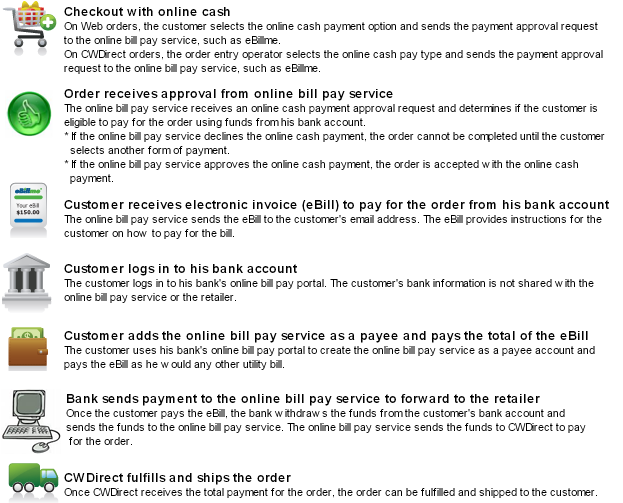
Online cash payment process: Online cash payment allows you to accept cash payment for orders made through regular order entry or through the Generic Order Interface (Order API).
The online cash payment process contains two phases:
• Customer Approval Phase: The customer approval phase of the online cash payment process occurs during order entry. Before the order is accepted, the system sends the customer’s name, address, and order information to the online bill pay system to determine if the customer is eligible to pay for the order using funds from his bank account.
• If the customer is not approved for the online cash payment, the system requires the customer to use another form of payment on the order.
• If the customer is approved for the online cash payment, the system accepts the order. At this point, the online cash payment has been added to the order, but the customer has not yet paid for the order.
• Payment Phase: The payment phase of the online cash payment process occurs after the order has been accepted, but before the order can be fulfilled and shipped to the customer. The customer receives an eBill for the amount of the order. The customer logs on to his online banking system and pays for the order using the bank’s online bill pay portal. The bank sends the funds to the online bill pay system; the online bill pay system notifies CWDirect that the order has been paid by the customer. At this point, CWDirect can fulfill and ship the order.
Online Cash Payment: Message Flow
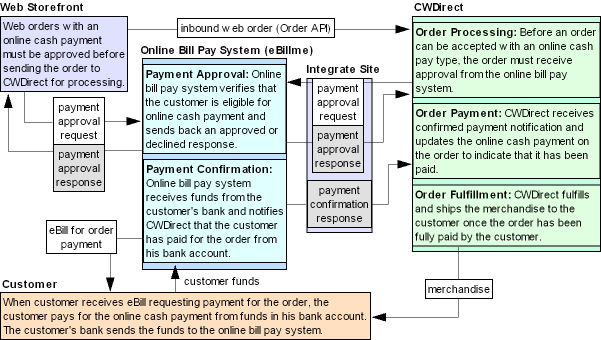

Purpose: Before you can begin processing online cash payments, you must perform the necessary setup.
Required setup includes:
• Order Hold Reasons for Online Cash Payment
• Cancel Reason for Online Cash Payment
• Online Cash A/R Open Item Type
• Auto Cancel Orders Pending Payment Periodic Functions
• Online Cash Payment Integration Layer Jobs

Use the Working with Pay Types (WPAY) menu option to create the online cash pay type.
When creating this pay type, make sure you define the pay type as a pay category 1 (cash/check) pay type. In addition, define an alternate refund type, such as cash/check, A/R, or coupon/credit, for returns and refunds processed against orders that were paid using the online cash pay type.
Example: Online Cash Pay Type |
|
Pay type code |
6 |
Pay type description |
Online Cash Pay Type (eBillme) |
Pay type category |
1 (Cash/Check) |
Alternate refund type |
12 (A/R) |
Order Hold Reasons for Online Cash Payment

Use the Establishing Order Hold Reason Codes (WOHR) menu option to create the following order hold reasons to use during online cash payment processing:
Hold Reason for Online Cash Payment Approval
Create a hold reason code to enter in the Hold Reason for Payment Approval (K17) system control value.
The system applies this order hold reason to online cash payment orders that have received approval from the online bill pay system and are waiting for the customer to pay for the order.
Hold Reason for Suspect Online Cash Order Payments
Create a hold reason code to enter in the Hold Reason Code for Suspect Order Payments (K20) system control value.
The system applies this order hold reason code to orders that contain an online cash pay type whose sold to customer has been flagged as suspect by the online bill pay system, indicating potential fraudulent payment activity.
Cancel Reason for Online Cash Payment

Use the Establishing Cancel Reason Codes (WCNR) menu option to create a cancel reason code to enter in the Cancel Reason Code for Orders Pending Payment (K19) system control value.
The system applies this cancel reason code to orders that are automatically cancelled because the online cash pay type on the order has not been paid by the customer within the number of days defined in the # of Days to Auto Cancel Orders Pending Payment (K18) system control value.
Online Cash A/R Open Item Type

Use the Establishing Accounts Receivable Types (WART) menu option to create an on-account open item to post online cash unmatched payments to a customer’s bill to account. Specify this A/R open item type in the Default Payment Processing Open Item Type (K24) system control value.
The system automatically creates this type of A/R open item when an unmatched payment confirmation is received from the online bill pay system and the system is able to match a sold to customer to the unmatched payment.
Example: On-Account Open Item for Posting Online Cash Over Payments |
|
Type |
OC |
Description |
ONLINE CASH ONACCOUNT OPEN ITM |
Classification |
O (On-account) |
Category |
O (Open item) |
Auto Cancel Orders Pending Payment Periodic Functions

Create the following periodic functions to generate the Cancel Report for Orders Pending Payment and automatically cancel orders that contain an online cash pay type that has not been paid by the customer within the number of days specified in the # of Days to Auto Cancel Orders Pending Payment (K18) system control value.
Auto Cancel Orders Pending Payment periodic function - Report and Cancel |
|
Function |
PAYCNCL |
Description |
PENDING PAYMENT AUTO CANCEL |
Company parameter |
Y |
Appl Area |
O/E |
Command |
CALL PGM(OER1551) PARM(' ' ' ' '*ALLOW ' ' Company Name ' ' ' '999' 'OE' 'N') where: • Company Name = The CWDirect company name. • 999 = The CWDirect company code. |
Auto Cancel Orders Pending Payment periodic function - Report Only |
|
Function |
PAYCNLR |
Description |
PENDING PAYMENT CANCEL REPORT |
Company parameter |
Y |
Appl Area |
O/E |
Command |
CALL PGM(OER1551) PARM(' ' ' ' '*ALLOW ' ' Company Name ' ' ' '999' 'OE' 'Y') where: • Company Name = The CWDirect company name. • 999 = The CWDirect company code. |
Note: You can also use the Canceling Online Cash Orders Pending Payment (WCOP) menu option to cancel orders.
System Control Value |
Description |
Enter the pay category 1 (cash/check) pay type used for online cash payment processing with an online bill pay system. Use the Working with Pay Types (WPAY) menu option to create the online cash pay type. |
|
Enter the hold reason code the system applies to online cash payment orders that have received approval from the online bill pay system and are waiting for the customer to pay for the order using funds from his bank account. Use the Establishing Order Hold Reason Codes (WOHR) menu option to create the order hold reason for online cash payment approval. If you leave this field blank, the system places an online cash payment order that is waiting for payment on Balance Due hold. |
|
Defines when to automatically cancel an order that contains an online cash pay type that has not been paid by the customer within a specified number of days. The system evaluates the order date on orders with an online cash pay type whose Amount collected is zero and if the order date is older than the number of days defined in this system control value, the system cancels the order. |
|
Enter the cancel reason code the system applies to orders that are automatically cancelled because the online cash pay type on the order has not been paid by the customer within the number of days defined in the # of Days to Auto Cancel Orders Pending Payment (K18) system control value. Use the Establishing Cancel Reason Codes (WCNR) menu option to create the cancel reason code for online cash orders pending payment. |
|
Enter the hold reason code the system applies to orders that contain an online cash pay type whose sold to customer has been flagged as suspect by the online bill pay system, indicating potential fraudulent payment activity. Use the Establishing Order Hold Reason Codes (WOHR) menu option to create the order hold reason for suspect online cash order payments. |
|
Enter the type of A/R open item the system creates when an unmatched online cash payment is received from the online bill pay system that the system is able to match to a sold to customer. A/R open item types are defined in and validated against the Establishing Accounts Receivable Types (WART) menu option. If you leave this field blank, the system creates an OA (On-Account) A/R open item when an unmatched online cash payment is received from the online bill pay system that the system is able to match to a sold to customer. |

Online Cash Payment Integration Layer Jobs

Use the Working with Integration Layer Processes (IJCT) menu option to configure the integration layer jobs used for online cash payment processing.
Payment Approval Process (PAYAPPROVE)
The Payment Approval Process integration layer job generates the Online Cash Payment Approval Request (CWPaymentApprovalRequest) to send the customer’s name, address, and order information to the online bill pay system, such as eBillme, to determine if the customer is eligible to pay for the order using funds from his bank account. This job also receives the Online Cash Payment Approval Response (CWPaymentApprovalResponse) from the online bill pay system indicating whether the customer has been approved or declined for the online cash pay type.
For this process, you must define:
• The outbound queue used to send the Online Cash Payment Approval Request (CWPaymentApprovalRequest) to the online bill pay system.
• The inbound queue used to receive the Online Cash Payment Approval Response (CWPaymentApprovalResponse) from the online bill pay system.
In addition, you must enter an Outbound delay time to define the length of time to wait for an online cash approve payment response from the online bill pay system.
Payment Confirmation Process (PAYMENT_IN)
The Payment Confirmation Process integration layer job receives the Online Cash Payment Confirmation Response (CWPaymentConfirmationResponse) from the online bill pay system, indicating the online cash pay type has been confirmed (paid) by the customer through the customer’s online bank bill pay portal.
For this process, you must define the inbound queue used to receive the Online Cash Payment Confirmation Response (CWPaymentConfirmationResponse) from the online bill pay system.
Note: If you are using the CWIntegrate cw_ebillme site to send online cash payment transactions between CWDirect and the eBillme system, see the eBillme Site Reference for Integration with CWDirect for more information on the MQ Series configuration required.

If you are using eBillme as the online bill pay system, you must configure the CWIntegrate eBillme site. See the eBillme Site Reference for Integration with CWDirect for more information on how to process transaction between CWDirect and eBillme.
| Online Cash Payment Processing | Contents | SCVs | Search | Glossary | Reports | Solutions | XML | Index | Processing Online Cash Payments |

SO17_01 CWDirect 18.0.x 2018 OTN