Most assets that you create or edit in the Business Control Center must be added to a project so that they can be versioned and deployed. To see the assets that have been added to the current project, use the menu at the top of the page to select the application you want to use (for example, Targeting and Segmentation):
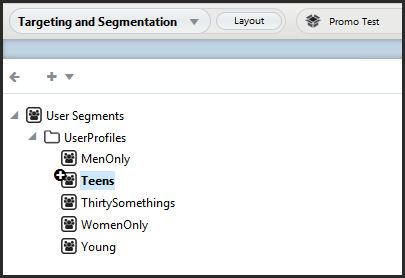
When you create an asset, for example a user segment, the asset is automatically added to the current project in the left tree control area, and a plus sign is added to the item icon with a tool tip designating it as added. The asset is published to the live web site when the project is deployed. The asset is also added to the versioning system.
Adding or Changing Existing Assets
You can also add an existing asset to a project. To do so, locate the asset, right-click the asset, and click Add to Project. The asset appears in the project and is published to the live site when the project is deployed.
You can make changes to an existing asset if necessary. To do so, double-click the asset so that its details appear in the General and Rules tabs on the right. Make any changes you need, and click Save. The asset is automatically added to the project, and a new version of the asset is added to the versioning system when the project is deployed.
Note: When you create an asset as part of a project, the asset is not added to other projects until the asset added to the project in the versioning system. Check-in typically occurs when the project is deployed (the Deploy task is completed). For more information, see the Content Administration Guide for Business Users.

