To set up or edit the business rules for a content targeter:
Display the Rules tab for the targeter.
Click Show Rule or Hide Rule at the top of the Rule Set panel.
Show lets you specify the content you want visitors to see.
Hide lets you specify the content you don’t want visitors to see.
Note: Show rules are evaluated before hide rules.
A rule with default values appears in the Rule Set panel. For example, if you click Show, you see the following fields:
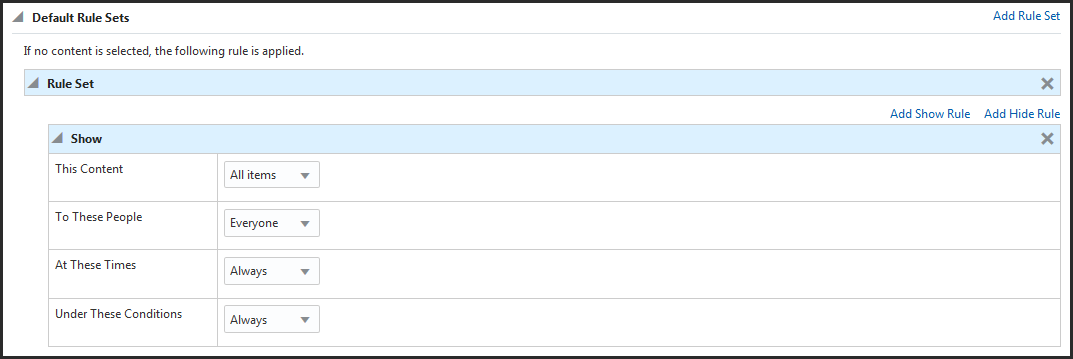
Use these shown to set the rule’s content, people, time, and environment conditions.
To add another Show section to the same rule, click the Add Show Rule link and complete the form.
To add another rule set, at the top right of the pane, select Add Rule Set, and repeat steps 2-4. For more information on creating multiple rule sets, see the Creating and Prioritizing Multiple Rule Sets section.
When you have finished setting up your new targeting rules, click Create. When updating or adding new rules for an established targeter, click Save.
Follow the steps outlined in Project Basics to mark the Author task as complete and advance the project to the next task, usually Approval. When all tasks are complete, the project can be deployed, and the new targeter will be available on the live site.
For information on embedding the targeter in the appropriate site pages, see the Page Developer's Guide.

