You can display any existing Targeting and Segmentation items in read-only mode. When you view targeting items in read-only mode, you can view user segments, content groups, and targeters in your environment, but you cannot change or create them. (“Existing” in this case means that the item must have been added to a project and checked in to the versioning system, which typically occurs when the project’s Deploy task is marked as complete. For more information, refer to the section, Project Basics. See also the Content Administration Guide for Business Users.)
To view targeting items in read-only mode, complete the following steps:
On the Home page, open Commerce Merchandising and click the Browse link next to Targeting and Segmentation.
From the left link list, double-click the type of targeting item you want to view:
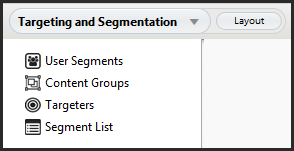
Expand the folder tree in the left pane to view any existing items of that type. The pane on the right shows the details for the item selected in the left pane.
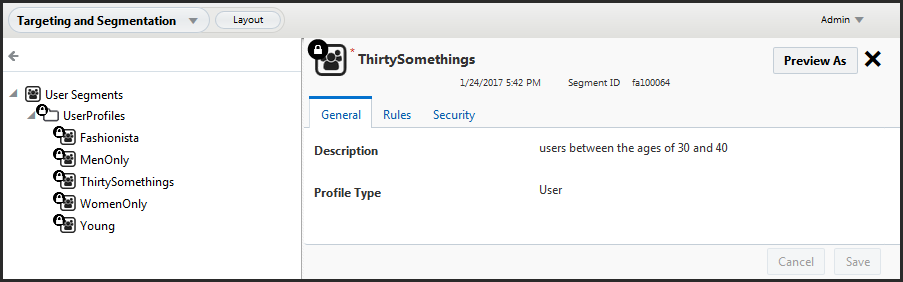
Right-click a folder to display the menu with the following choices:
Add Folder
Add Segment
Edit Delete
Add to Project
Right-click an asset to display the menu with the following choices:
Edit
Duplicate
Move
Delete
Add to Project

