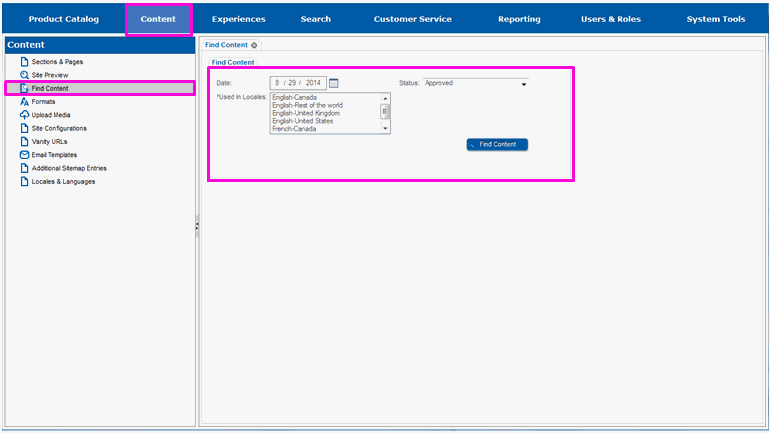
Content may be located by the date it is scheduled to start on or its current status by using the Find Content portion of Site Manager.
Select Content.
Select Find Content.
You will see fields that allow you to find content based on the date it starts on, based on its current status, or both.
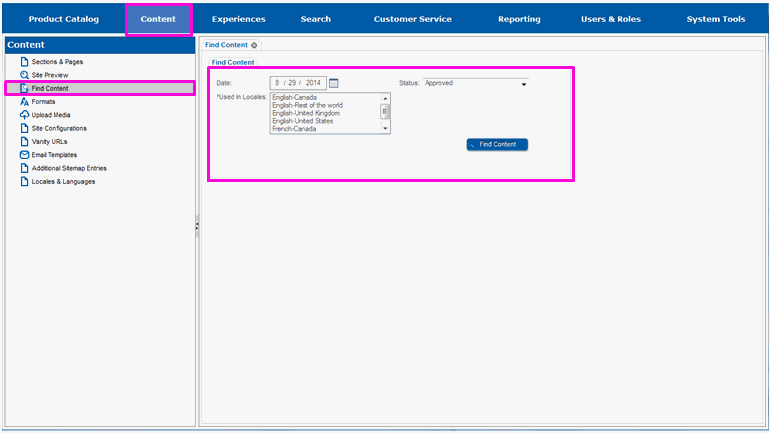
If you know the date the content will start on, enter the date in the Date field or use the calendar icon to select the date.
If you know the current status of the content, select the status in the Status drop-down list box.
Select Find Content.
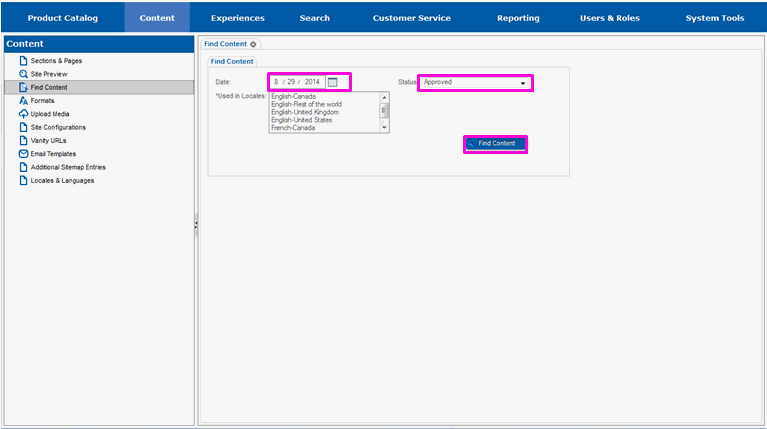
The page will redraw and you will see a list of all of the content that matched the search criteria you entered.
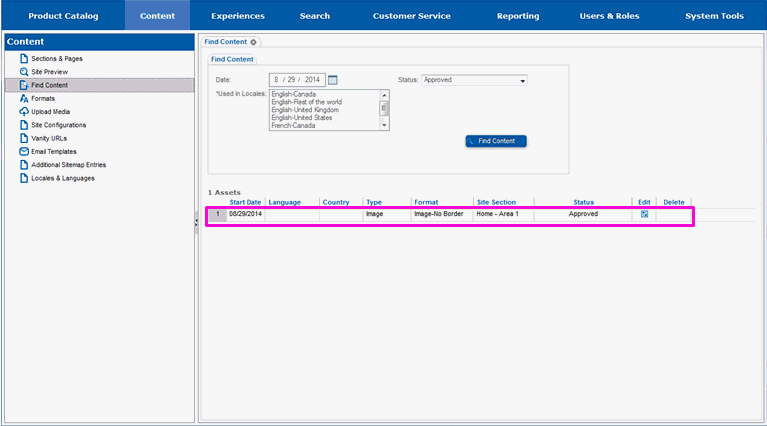
You can edit content from this page.
Select the Edit icon to the right of the content you want to edit.
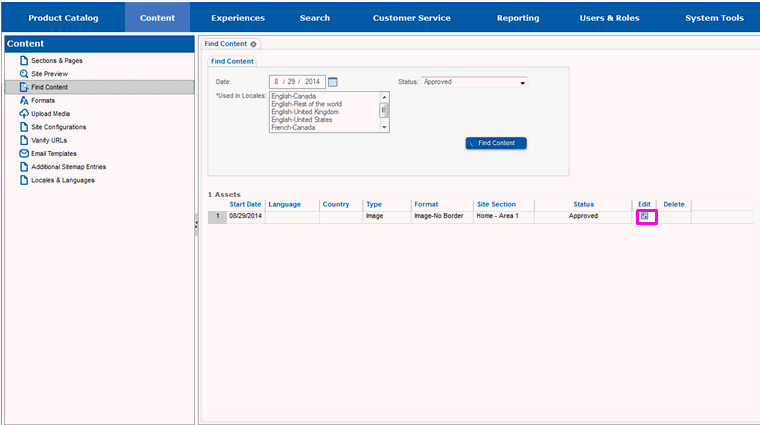
The page will redraw and you will be able to edit the content.
Locate the Page and Area for New Content
Mark Content Ready for Approval