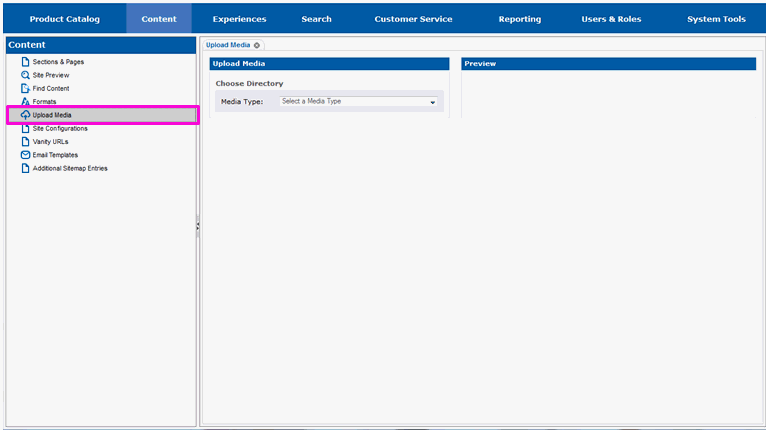
Media is added to the site in the Upload Media section.
Select Upload Media.
The right-hand portion of the page will fill in with fields for uploading new media files.
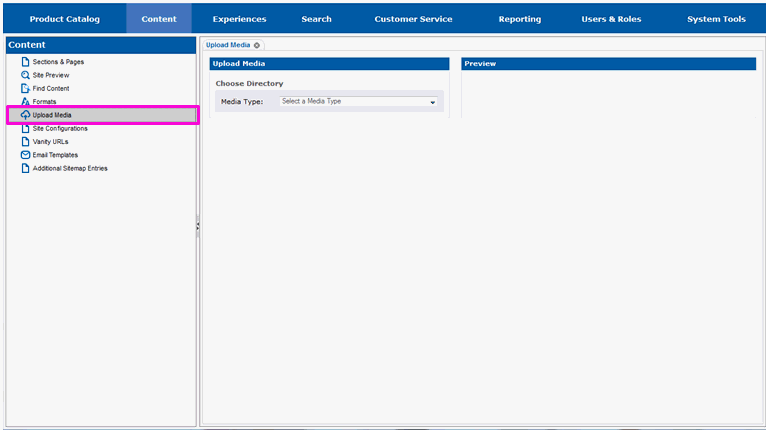
Select the Media Type drop-down list.
Select the type of media you want to upload.
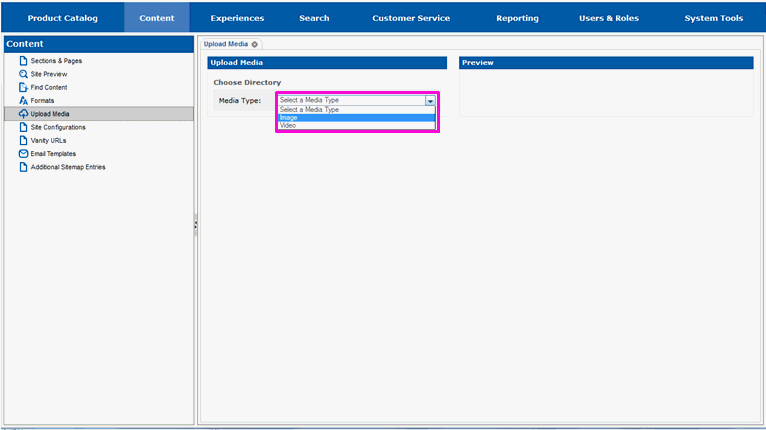
The page will redraw and you will see a drop-down box listing directories the new media can be placed in.
Select the Directory drop-down list.
Select the directory the new media should be placed in.
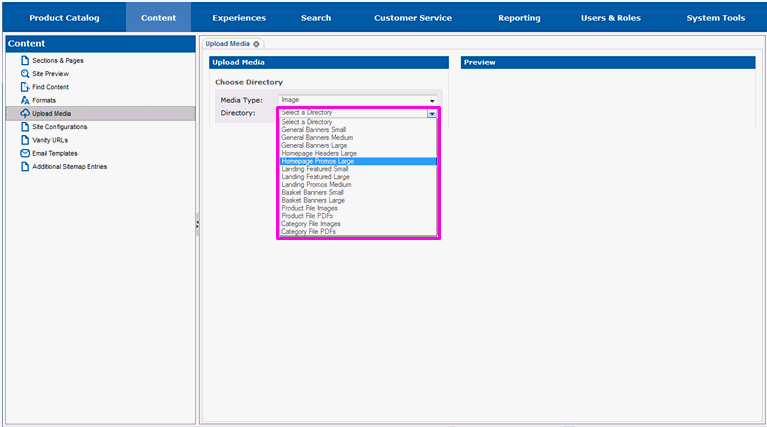
The page will redraw and you will see a list box that contains all the files currently in the directory you chose. You will also see a section where you specify the new file that you want to upload.
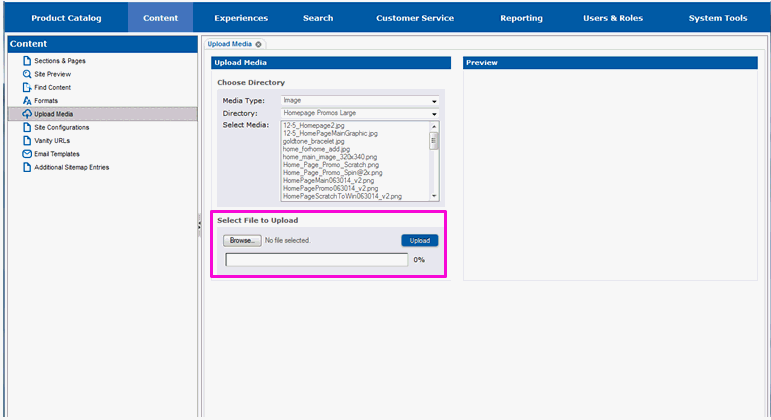
In the Select File to Upload area, select the Browse button and browse for the file.'
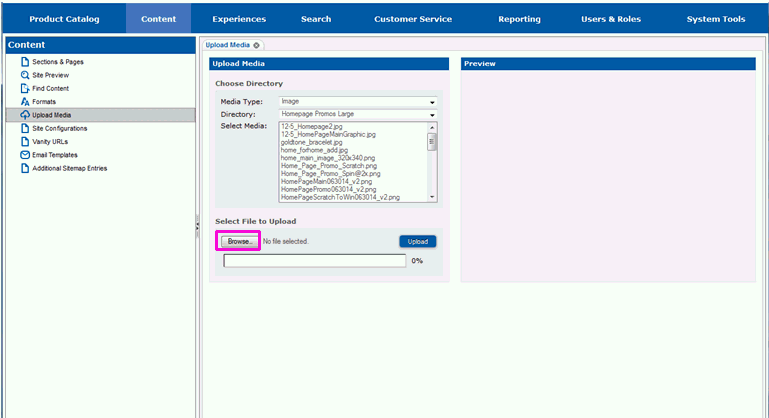
Select Upload to begin uploading the file.

The progress of the upload will be displayed in the progress status bar just beneath the file name.
When the file has completely uploaded, the page will redraw. You will see your file listed in the Select Media list box. The Preview area of the page will contain information about the file, along with a preview of it, if possible.
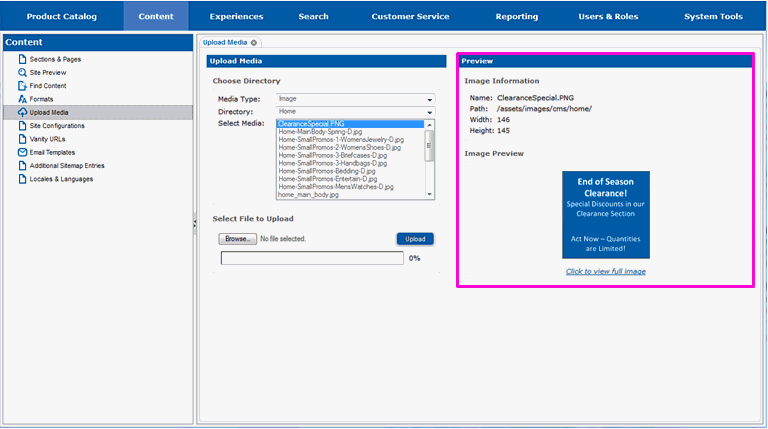
Your new media is now ready for use on the website. To add it to a page on the website, continue on to section Locate the Page and Area for New Content.
Locate the Page and Area for New Content
Mark Content Ready for Approval
Locate Content by Date or Status