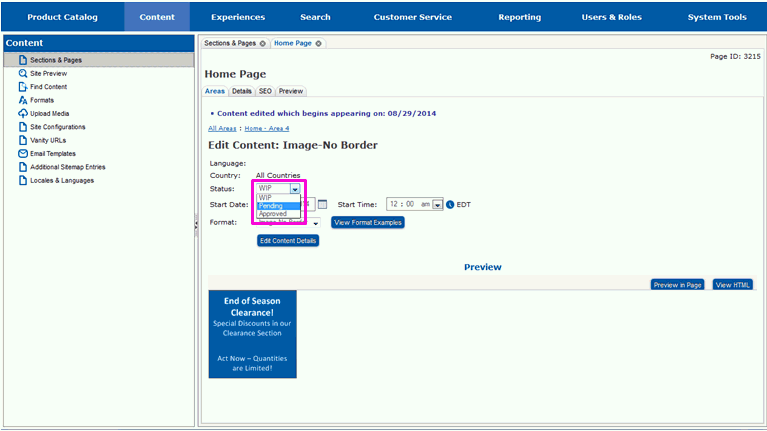
When you are satisfied with your content, you need to set its status to Pending to indicate that it is complete and ready for approval to be released. Setting the status is done by editing the content you have entered. If you do not have the content opened and ready for editing, follow the steps in Locate Content by Date or Status or Locate Content by Section and Page to locate and open the content. Once the content is opened for editing, the steps to mark the content as ready for approval are the same regardless of the method you used to locate the content. The example shown here assumes you located the content by following the steps in Locate Content by Section and Page. If you followed the steps in Locate Content by Date and Status, your screen may look slightly different.
Using the Status drop-down, select Pending.
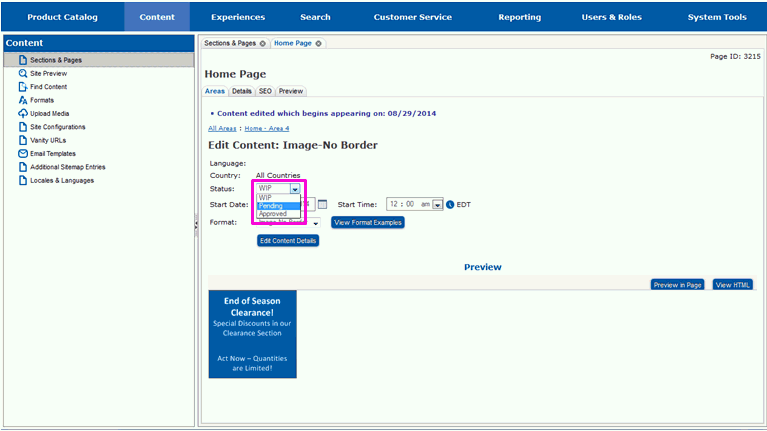
The page will redraw and you will see a message stating the status is changed to Pending.

The content is now ready to be approved for publication on the website, or declined for further modifications.
Locate the Page and Area for New Content
Locate Content by Date or Status