Getting Started in Primavera Cloud
Oracle Primavera Cloud is a cloud-based enterprise solution allowing you to manage the prioritization, planning, and execution of projects.
As a user, you could be working in a number of pages and performing a variety of tasks to support your organization's projects. This guide is designed to help you learn more about Primavera Cloud and equip you with the knowledge you need to hit the ground running in the application.
First, check out the following content to learn about Primavera Cloud and the help and training options available to you:
Navigating in the Application
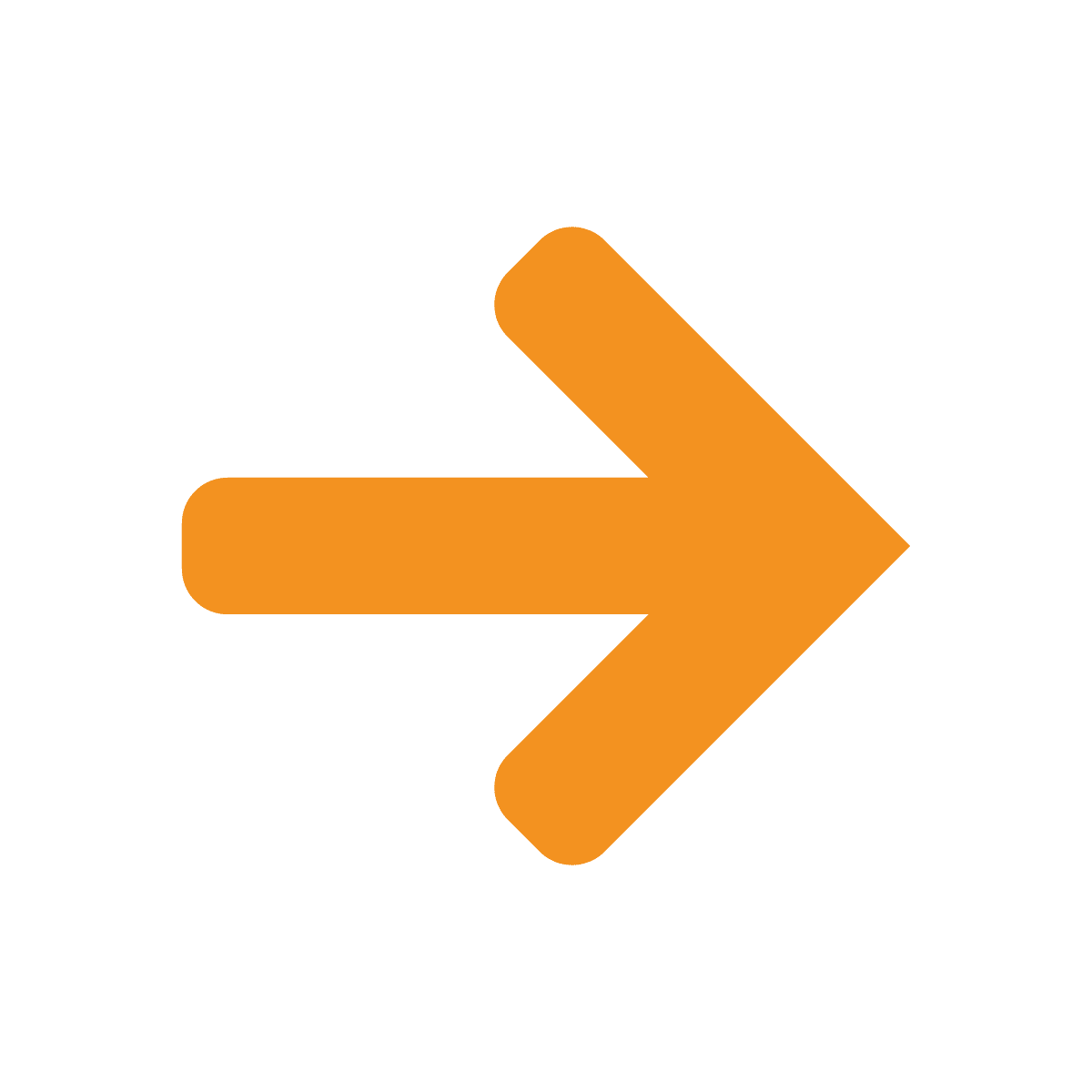
Let's go over how to navigate the Primavera Cloud application.
In our Navigation Overview section of the Help, you'll find the information you need to navigate throughout the application. For a visual guide to navigating, check out the Working with Navigation topic or watch our navigation overview video. To learn more about navigating the application using keyboard shortcuts check out Primavera Cloud's Product Accessibility information.
The object selector is what you'll use to open workspaces, projects, portfolios, programs, and ideas. We call these the “main objects” because they contain all of the apps and pages where you'll do your work. By opening the object selector, you can view all existing main objects, or add more. The object selector will only display main objects that you have been granted permission to access by the application administrator.
To learn more about main objects in the application, check out:
Want the quickest way to navigate directly to a certain page? Check out this video!
Configuring Preferences
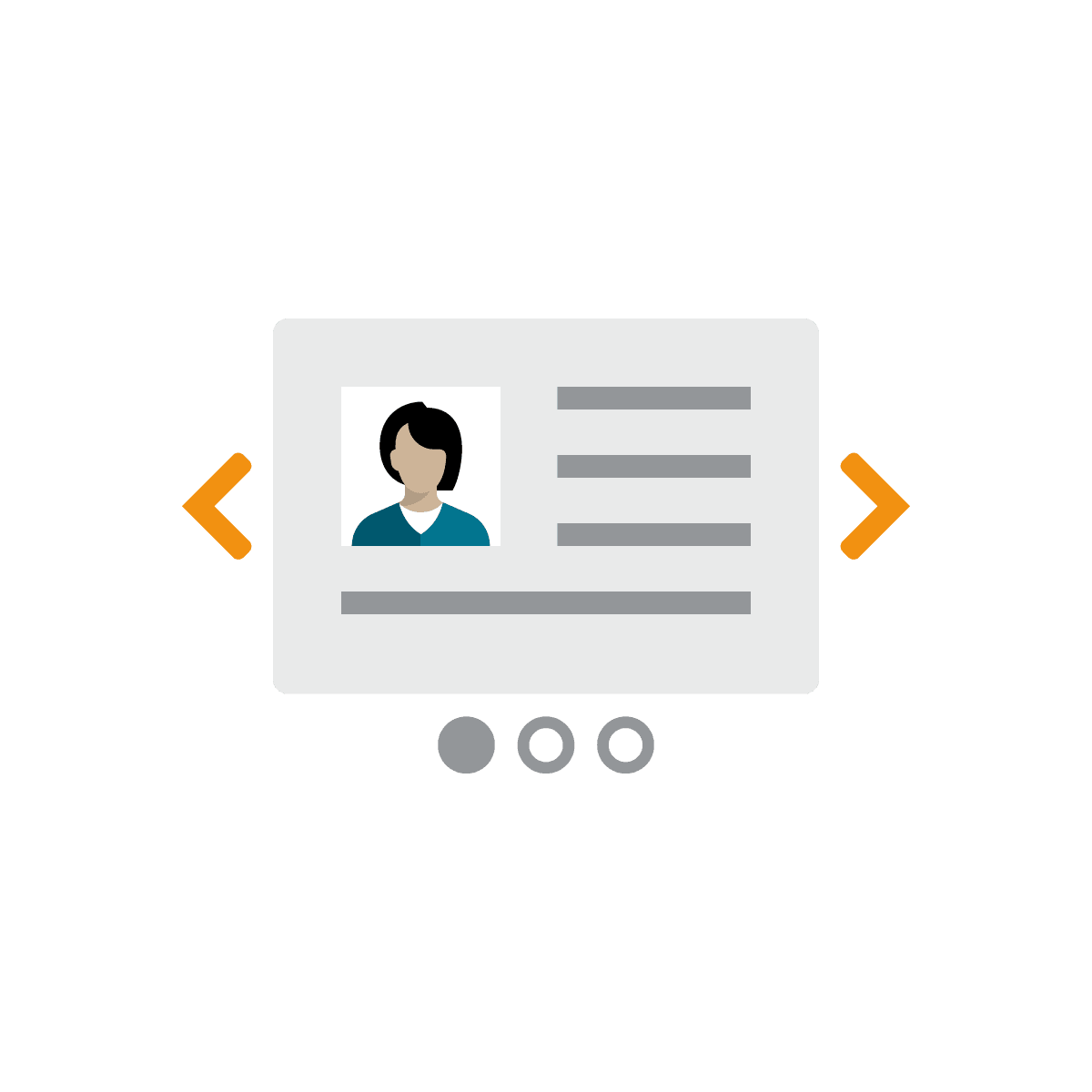
Primavera Cloud is a highly configurable application. There are settings that application administrators or project managers will set that are applied to all users in the application. However, there are quite a number of settings that you can take advantage of to make working in the application more comfortable for you. Here are a few areas to check out to start customizing your experience.
Watch the Setting Preferences video to find out how to customize your experience.
Your Personal Information
You can add an avatar (profile picture) and edit contact information that was added in the system for you. Your avatar is visible in various locations of the application such as discussions and newsfeeds.
Data Display Preferences
You can update how you would like numbers to be formatted, time units to be shown, what the currency format is, and many other settings.
- Watch Preferences to learn how do define the formatting applied to certain data options.
Table View Preferences
You can customize the layout and display of data in a table by specifying the columns displayed, specifying grouping options, and applying specific filters to the data. This is done using th Manage Views panel.
- Watch Working with Pages and Creating Views to learn how to customize table views and change the layout of a view.
Organizing Your Apps
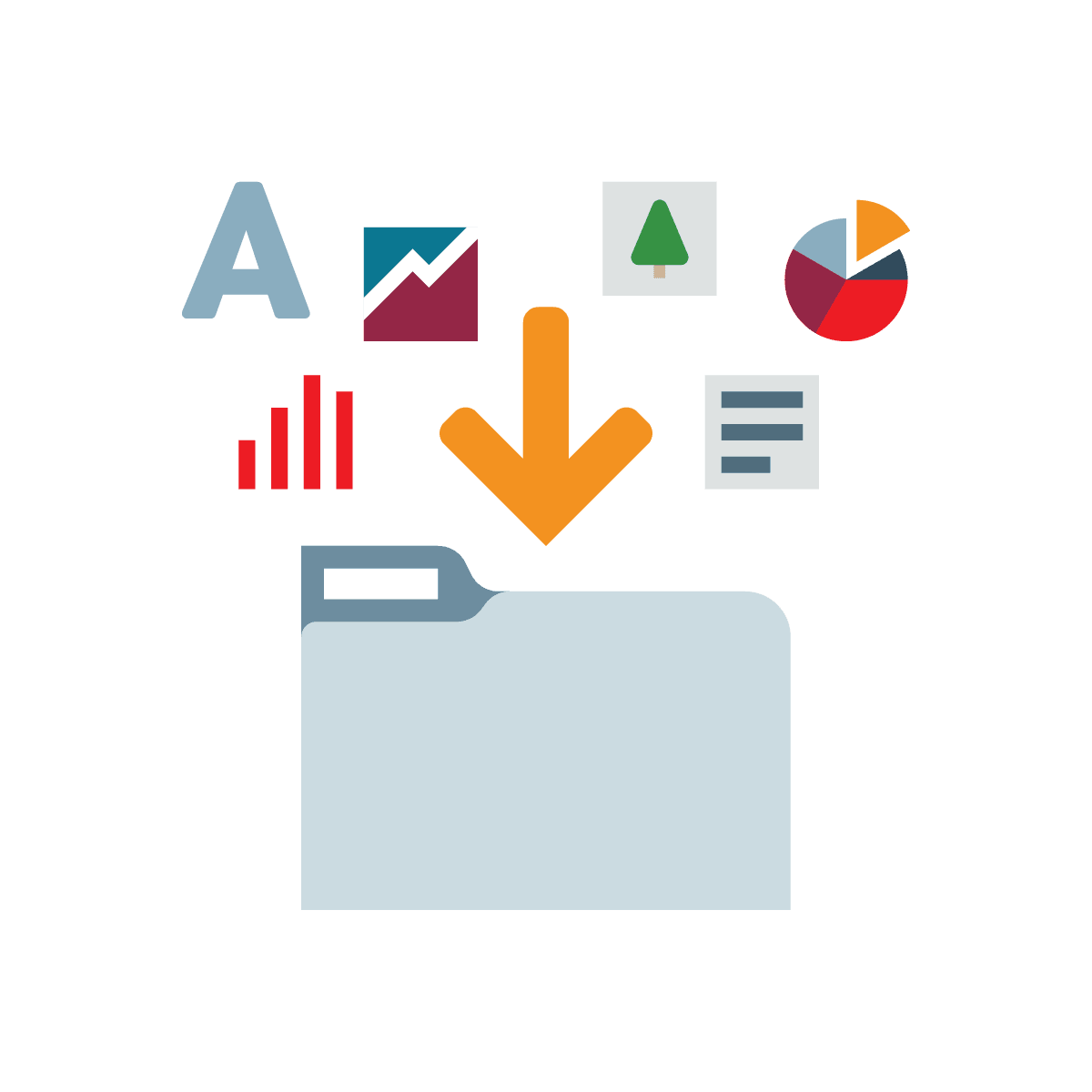
What are Apps?
The term "apps" refers to different areas of Primavera Cloud that can be accessed using the Main Menu. Examples of apps include Schedule, Tasks, Risks, and Portfolio Analysis, etc. Review the Apps Overview in the Oracle Help Center for a complete list.
Showing and Hiding Apps
Apps can be pre-configured to be displayed or hidden in Primavera Cloud by application administrators for each user. Check out Managing App Presets for more information on how application administrators manage your apps.
Accessing and Organizing Apps
You can access apps by clicking their respective icon in the Main Menu.
Using the Edit Menu, which is located within the Main Menu, you can hide or show any apps that are available to you and organize those apps in any order you want. To learn how to organize the apps based on your own preference, review the Organize your Apps help topic in the Oracle Help Center. If you think there are apps you need that are not displayed, contact your application administrator to get access to those missing apps.
Checking Your Communications
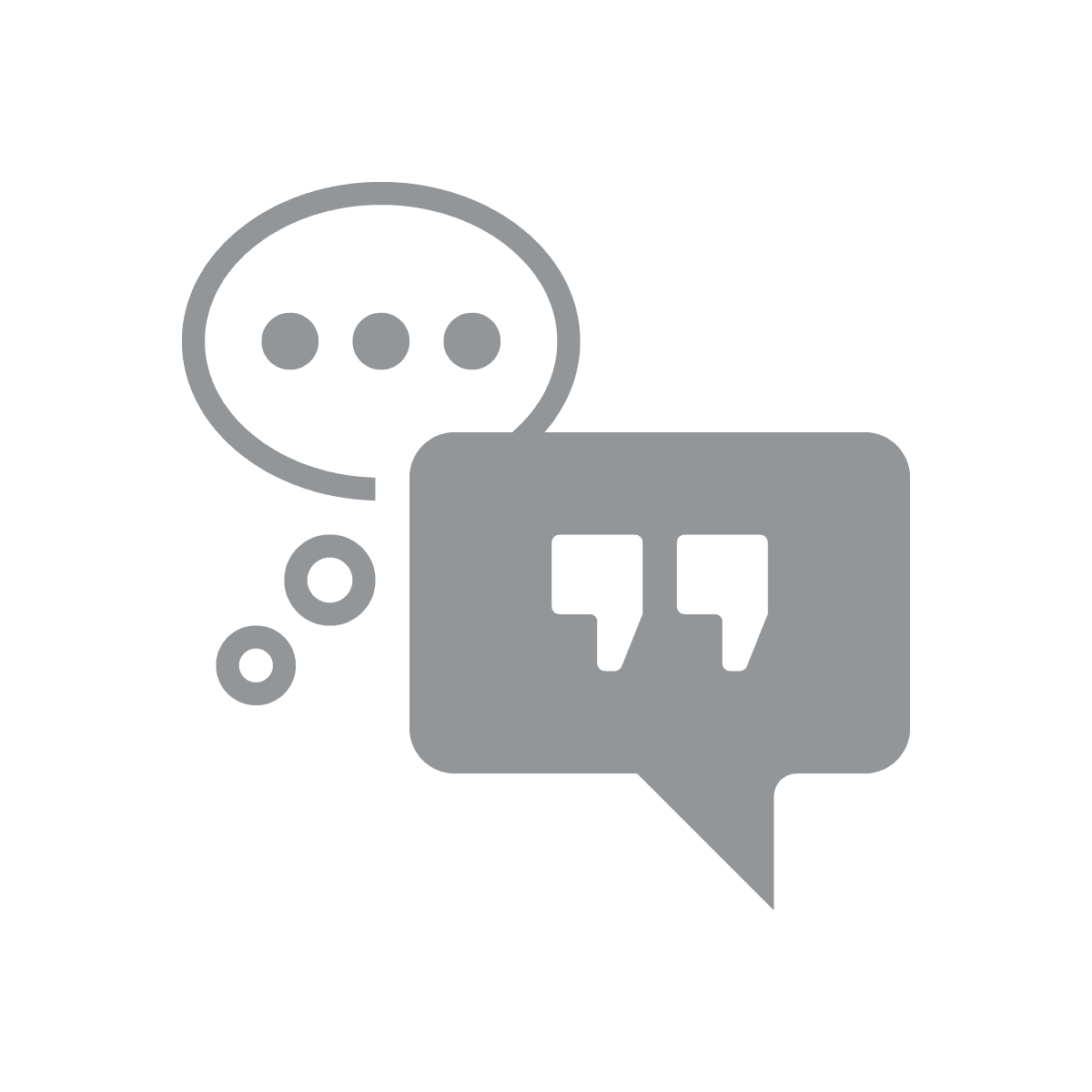
Primavera Cloud provides you with various communication types which enable you to track work activities and tasks that have been assigned to you by a manager or administrator. You can also receive alert notifications that are focused on your recent work activity and receive discussion messages from other team members.
Important communication areas include the following:
- Inbox messages - The Inbox helps you keep track of activities and workflow tasks that you have been assigned as a performer or manager.
- Notifications - Notifications are brief updates about your work within the application.
- Discussions - Discussions provide a way for team members to communicate and exchange information.
- News Feed Alerts - Use your news feed to view your recent activity.
Finding Your User Guide
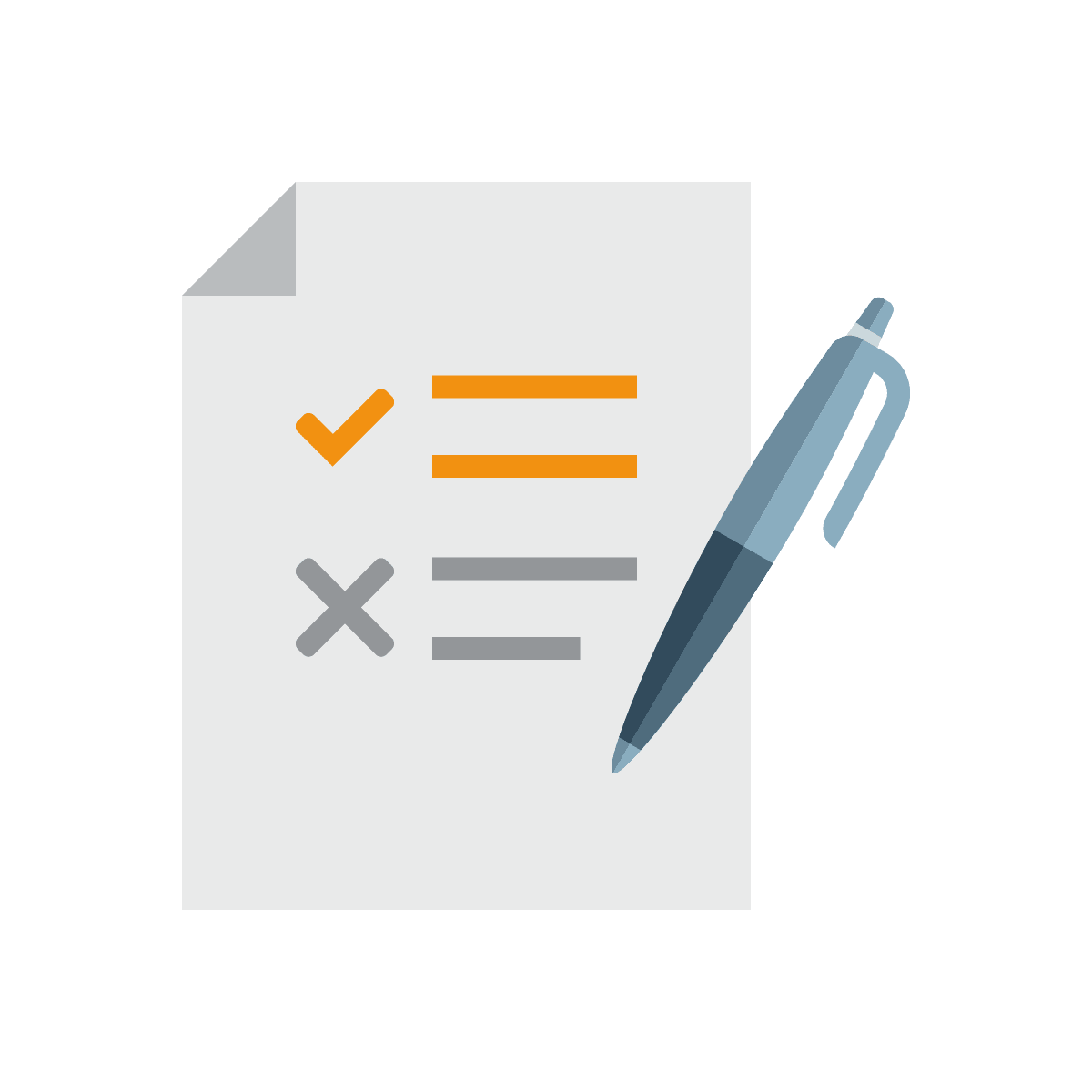
To view user guides focused on specific apps and areas within Primavera Cloud, go to the User Guides page in the Oracle Help Center. Available user guides include:
- Ideas
- Portfolio Management
- Progress
- Risk Management
- Schedule Management
- Scope Management
- Task Management
- Timesheets
- Workflow Design
Additional Support
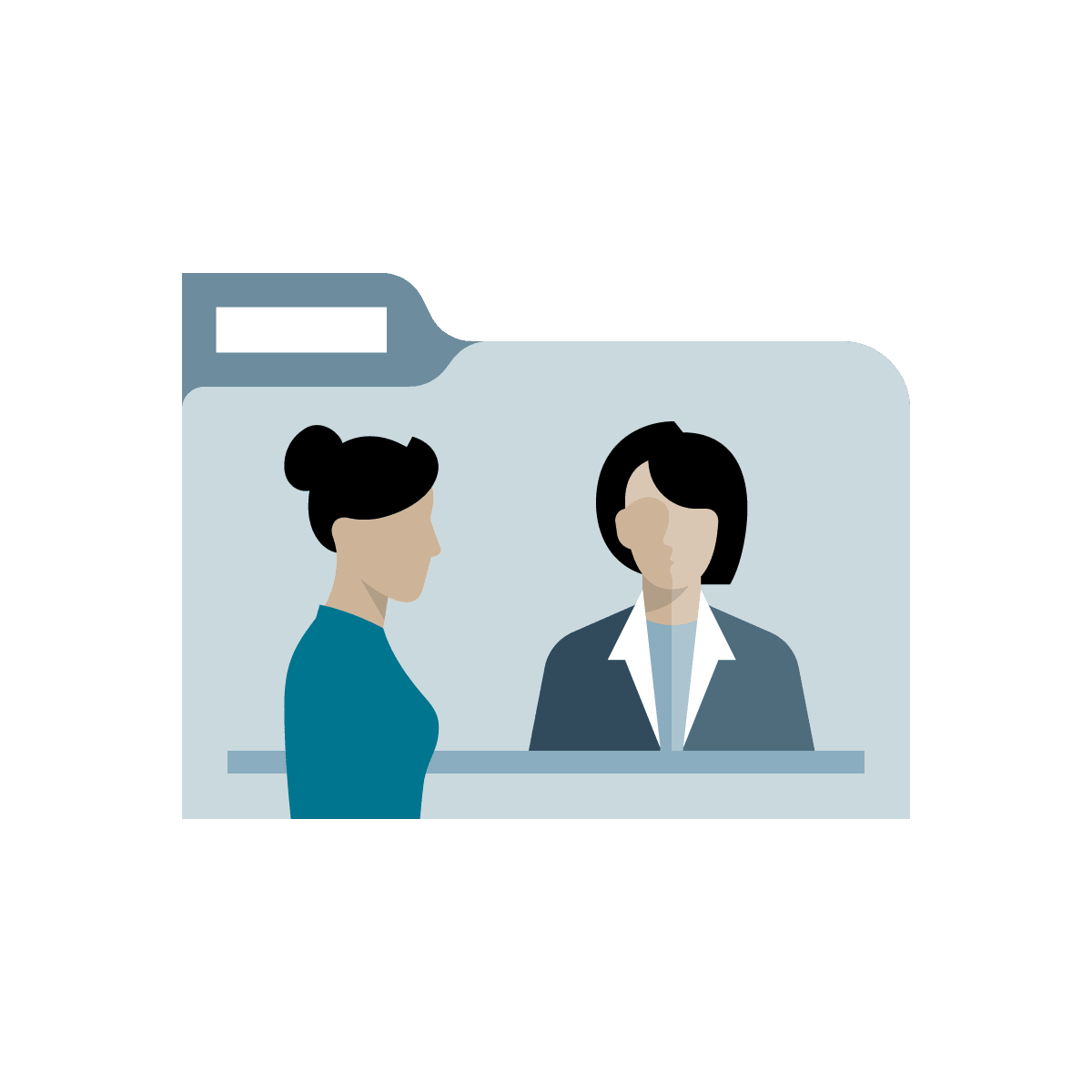
If an issue occurs while using Primavera Cloud it is important to know that certain self service resources are available.
In the event certain apps are not available or unexpected errors occur you can review Primavera Cloud's maintenance and environment status or contact your application administrator. The application administrator could be your project manager or direct manager.
Go to Environment Status in the Oracle Help Center to determine if your environment is undergoing maintenance.
Forgot Your Password?
If needed you can reset your password at any time by following the instructions in Reset Your Password.
Last Published Wednesday, January 7, 2026