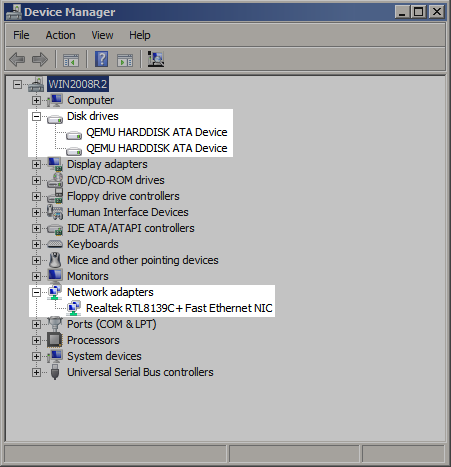To verify the Oracle VM PV Drivers for Microsoft Windows installed successfully, do the following:
Open the Microsoft Windows virtual machine on which you installed the Oracle VM PV Drivers for Microsoft Windows.
Open the control panel and then locate and open the Device Manager window.
Expand Disk drives and verify that the following entry exists:
Oracle VM Virtual SCSI Disk Device.Expand Network adapters and verify that the following entry exists:
Oracle VM Virtual Ethernet Adpater.
If both device entries exist, and do not have any device issue symbols next to them, then the Oracle VM PV Drivers for Microsoft Windows are installed successfully.
If a device issue symbol, such as a black exclamation mark on a yellow field, displays next to either device, you should attempt to reinstall the Oracle VM PV Drivers for Microsoft Windows. If the device issue symbol displays next to the device after you reinstall, either refer to the appropriate Microsoft Windows documentation for troubleshooting procedures or contact Oracle support.
The following image is an example of device drivers before installing the Oracle VM PV Drivers for Microsoft Windows:
The following image is an example of device drivers after successfully installing the Oracle VM PV Drivers for Microsoft Windows: