Configure SNMP on the STA Server
After configuring SNMP on the libraries, configure SNMP on the STA server.
To configure SNMP on the STA server, complete the following in the order listed:
Sign In to the STA GUI
Most SNMP configuration will take place using the browser interface. Log in to the GUI as an administrator user.
-
Go to:
http(s)://<host_name>:<port>/STA/Where:
-
<host_name>is the hostname of the STA server. -
<port>is the STA port number you specified during installation. The default HTTP port is 7021. The default HTTPS port is 7022. -
STAmust be uppercase.
For example:
https://staserver.example.com:7022/STA/ -
-
Enter the STA administrator username and password.
The first time you sign in after installation, it may take up to 30 seconds to authenticate the user and display the STA screens. This is normal, and future logins should occur without this delay.
Verify SNMP Communication with a Library (optional)
Confirm the SNMP connection between the STA server and each library it monitors.
This procedure verifies that UDP ports 161 and 162 have been enabled on all network nodes between the STA server and the library. It cannot validate that an SNMP v3 trap recipient has been specified correctly.
-
Perform this procedure for each monitored library. For each SL3000 or SL8500 library with either RE or Dual TCP/IP, perform this procedure twice: once for the primary library IP address and once for the secondary IP address.
-
On the STA server, open a terminal window. Log in as the Oracle user.
-
Test the SNMP v3 connection. The values you specify must match the corresponding ones on the library.
$ snmpget –v3 –u <SNMP v3 username> –a SHA –A <authorization password> –x DES –X <privacy password> –l authPriv <library_IP_addr> 1.3.6.1.4.1.1211.1.15.3.1.0
Where:
-
<library_IP_addr>is the IP address of the public port on the library.-
For SL150 libraries, this is Network Port 1.
-
For SL500 libraries, this is port 1B.
-
For SL3000 and SL8500 libraries, there may be multiple ports to test, depending on whether Dual TCP/IP or Redundant Electronics are activated on the library. If there are multiple ports, run this command for each IP address.
-
-
1.3.6.1.4.1.1211.1.15.3.1.0is the SNMP object identifier (OID) for the library, which is the same for all library models.
If the command output displays the library model, the test is successful. Following are some command examples.
Successful snmpget command:
$ snmpget –v3 –u STAsnmp –a SHA –A authpwd1 –x DES –X privpwd1 –l authPriv 192.0.2.20 1.3.6.1.4.1.1211.1.15.3.1.0 SNMPv2–SMI::enterprises.1211.1.15.3.1.0 =STRING: "SL8500"Failed snmpget commands:
$ snmpget –v3 –u STAsnmp –a SHA –A authpwd1 –x DES –X privpwd1 –l authPriv 192.0.2.20 1.3.6.1.4.1.1211.1.15.3.1.0 Timeout: No Response from 192.0.2.20. $ snmpget –v3 –u WrongUsr –a SHA –A authpwd1 –x DES -X WrongPwd -l authPriv 192.0.2.20 1.3.6.1.4.1.1211.1.15.3.1.0 snmpget: Authentication failure (incorrect password, community or key)
-
-
Test the SNMP v2c connection.
$ snmpget –v2c –c stasnmp –l authPriv <IP address of library public port>
-
If both SNMP connection tests are successful, quit this procedure.
If either test fails, proceed to the next step to troubleshoot suspected network issues, as necessary.
-
Use these steps only if the SNMP connection test are not successful. These steps require system root permissions.
-
Log in as the system root user.
$ su root -
Confirm packet routing from the STA server to the library.
# traceroute -I <IP address of library public port>
The output shows the number of hops and the round-trip time to reach each one. The round-trip time (the last line in the command output) should be less than one second. If it is not, confirm the network's performance with your network administrator.
-
Monitor TCP/IP packets sent between the STA server and the library.
# tcpdump –v host <IP address of library public port> > /var/tmp/<file name of output> &
-
Configure SNMP Client Settings for STA
Add or modify SNMP client settings for STA. These settings configure STA to receive SNMP data from one or more libraries. There is only one SNMP client entry for each STA instance at your site.
-
In the STA GUI, expand the Setup & Administration tab. Select Configuration, and then select SNMP Connections.
-
Select the row in the Client Attributes table, and then click Edit
 .
.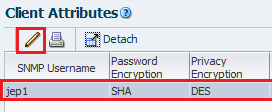
Description of the illustration ''snmpd_editclient.png''
-
Complete all fields in the dialog. The values you specify must match the corresponding ones on the libraries. Even if STA will only be monitoring libraries configured for SNMP v2c communication, you must complete all fields, including those applicable to SNMP v3. You cannot leave any fields blank.
-
STA SNMP Connection Username (Auth)—Type the SNMP v3 username. -
Enter STA SNMP Connection Password (Auth)—Type the connection authorization password. -
Enter Privacy Encryption Password (Privacy)—Type the privacy encryption password. -
User Community—Type the SNMP v2c community string specified on the library. This field is required for the SNMP handshake with the library. -
Trap Community—Type the SNMP v2c community string specified on the library. This field is used only if SNMP v2c is used for communication with the library.
-
-
Click Save.
-
Click OK to dismiss the message. You will perform the connection test later.
Configure the SNMP Connection to a Library
Configure an SNMP connection to each library you want STA to monitor.
For existing connections, you must complete this procedure if there are changes to any of the SNMP configuration settings on a monitored library, such as a change to the library IP address.
If you are configuring multiple library connections at one time, to minimize library disruption, complete this procedure for all libraries before testing the SNMP connections.
-
In the STA GUI, expand the Setup & Administration tab. Select Configuration, then select SNMP Connections.
-
In the Monitored Libraries table:
To configure a connection for the first time, click Add
 .
.To modify an existing connection, select a library in the table, then click Edit
 .
.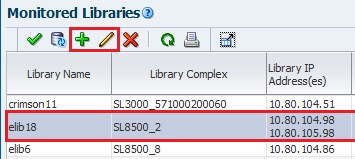
-
Complete the dialog box. The values you specify must match the corresponding ones on the library.
-
Library Name—Type a name to identify the library throughout the STA user interface screens (for example, the library host name). -
Library Primary IP Address—Type the IP address of the primary public port on the library. You cannot specify the IP address of another monitored library. -
Library Secondary IP Address—Applies only to SL3000 and SL8500 libraries using Dual TCP/IP or Redundant Electronics. Specify the IP address of the secondary public port on the library. You cannot specify the IP address of another monitored library. Leave the field blank for all other libraries, including all SL500 and SL150 libraries. -
STA IP Address—Select the IP address of the STA server. -
Library Engine ID—Do not change this field. This is the unique SNMP engine ID of the library, and it is automatically provided when the initial connection between STA and the library is made. It is blank for new connections. -
Automated Daily Data Refresh—Specify the time of day you want STA to collect the latest configuration data from the library. The data is collected automatically every 24 hours at this time. You should choose a time when there is typically lighter library usage. The default is 00:00 (12:00 am). Use 24-hour time format.Caution:
If you leave this field blank, scheduled automatic library data collections are disabled. This will cause your STA library configuration data to become out of sync with the library. -
Library Time Zone—Select the library's local time zone.
-
-
Click Save. Click OK to dismiss the Library Connection Test message. You will perform the test after adding all libraries.
-
Repeat for each library monitored by STA.
Test a Library SNMP Connection
Test the SNMP connection between STA and each library. The test establishes the communication handshake.
To avoid dropped connections and lost SNMP traps, you should perform this procedure for each monitored library whenever you add or change SNMP configuration settings for the library or the STA client.
-
Review When to Test the SNMP Connection. Because a connection test can cause a momentary loss of incoming SNMP packets, you should perform this procedure only when necessary.
-
In the STA GUI, expand the Setup & Administration tab. Under Configuration, select SNMP Connections.
-
In the Monitored Libraries table, select a library, then click Check / Test Connection
 .
.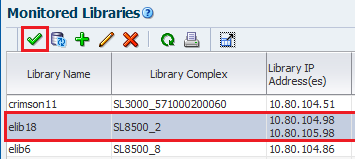
-
The Connection Test Status message displays the results. Click OK to dismiss.
The message indicates results for the following:
-
MIB Walk Channel test—Checks for library initialization, network connectivity, proper SNMP client settings, and correct library firmware.
-
Trap Channel test—Requests that the library send a test trap (13) to STA.
-
Media Validation Support test—Checks for the minimum library firmware and configuration required to support STA media validation.
-
-
The Monitored Libraries table updates with the results of the test.
-
If the
Library Complexfield is blank, it will be supplied after you perform a manual data collection. -
Library Engine IDindicates the unique SNMP engine ID for the library. -
Last Connection Attemptindicates the date and time when the connection test was initiated. -
Last Successful Connectionindicates the date and time when the test was completed, if successful. -
Last Connection Statusindicates the results of the test. If the test fails, STA provides information in theLast Connection Failure Detailfield. (You may need to extend the column width to see the entire value.)
-
-
If the test fails, repeat this procedure as follows:
-
If the test fails because of a timeout, repeat this procedure during a period of lower library activity. Once the test completes, you can compare the timestamps to verify that the library is providing current information
-
If the test fails for any other reason, see Troubleshoot the SNMP Connection. Try editing the connection details for the library and clear the Library Engine ID field before repeating this procedure. See Configure the SNMP Connection to a Library for instructions.
-
-
After successfully testing the connection, proceed to Manually Collect Library Data.
When to Test the SNMP Connection
You should perform a connection test at specific times to ensure STA can receive SNMP data.
-
After initial configuration of the SNMP connection between STA and a library. This populates the engine ID.
-
After modifying any settings for the STA SNMP client or a monitored library.
-
After rebooting a monitored library. Wait until the library is fully operational before initiating the connection test.
-
After a Redundant Electronics switch has taken place on a SL3000 or SL8500 library. Wait until the switch has completed and the library is fully operational before initiating the connection test. See Update SNMP After a Redundant Electronics Switch (SL3000, SL8500).
-
Anytime you suspect loss of SNMP data from one or more libraries.
Manually Collect Library Data
Manually collect data for each monitored library whenever you add or change settings for the library or the STA client. Initiate a manual data collection to begin monitoring the library with STA.
See the STA User's Guide for more information on the data that is collected.
Note:
You can run up to five collections simultaneously, but you must initiate them one at a time. Repeat this procedure as many times as necessary, selecting a different library each time-
In the STA GUI, expand the Setup & Administration tab. Select Configuration, then select SNMP Connections.
-
Select a library in the Monitored Libraries table, and then click Get latest data
 .
.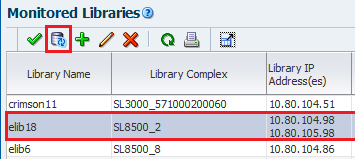
-
Click OK to dismiss the Information dialog.
-
Data collections may take several minutes to an hour, depending on library size. The status is updated every four minutes, and the default screen refresh interval is 480 seconds. However, you can click Refresh Table
 at any time.
at any time. -
STA updates the Monitored Libraries table with the results.
-
Library Complexindicates the library complex ID. -
Library Engine IDindicates the unique SNMP engine ID for the library. -
Last Connection Attemptindicates the date and time when the data collection was initiated. -
Last Successful Connectionindicates the date and time when the data collection was completed, if successful. -
Last Connection Statusis updated as follows:-
IN PROGRESS: The data collection process is underway. -
SUCCESS: The data collection was successful. STA starts receiving exchange data from the library. -
FAILED: The data collection was not successful. If possible, STA provides information in theLast Connection Failure Detailfield. (You may need to extend the column width to see the entire value.)
-
-
Recent SNMP Trap Communication Statusmay intermittently indicateMISSED HEARTBEAT. This is normal.
-