Troubleshoot the SNMP Connection
Diagnose and resolve issues with the SNMP connection between STA and a monitored library.
See Also:
Verify the Library is Operational
Verify that the library is fully initialized and operational. You should verify the library state before doing an SNMP connection test or data collection, as these processes will fail if the library is not fully initialized.
Note:
If you are configuring multiple library connections at one once, to minimize library disruption, complete this procedure for all libraries before testing the SNMP connections.-
Log in to the browser-based user interface.
-
At the top of the screen, verify Health field indicates "
Operational".
-
Log in to the library with the SL Console.
-
In the Tools menu, select System Detail.
-
In the navigation tree, select Library.
-
Select the Status tab.
-
Verify the library Operational State indicates "
Operational".
-
Log in to the library with the SL Console.
-
In Tools menu, select System Detail.
-
In the navigation tree, select Library.
-
Select the Status tab, then select the General tab.
-
Verify the Device State indicates "
Ready".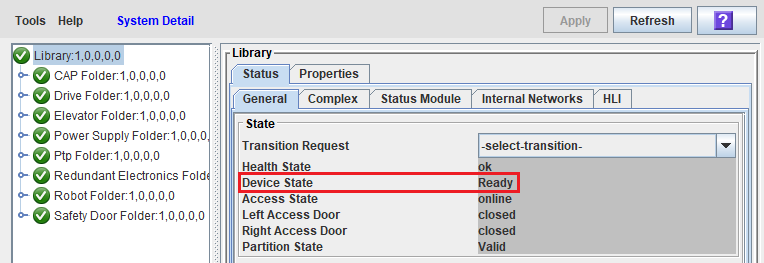
Export SNMP Connection Settings to a Text File
Export SNMP connection information to a text file to help troubleshoot connection issues or re-enter connection information.
-
In the left navigation, expand Setup & Administration, then select SNMP Connections.
-
At the bottom of the screen, click Export.
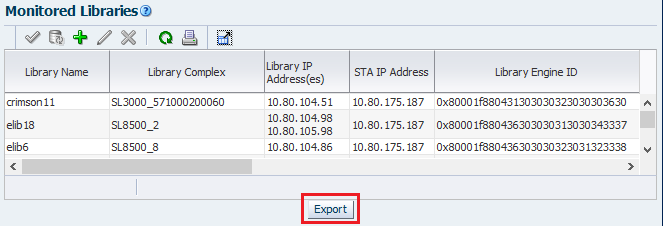
The file is saved with the name
SnmpConfiguration.txt. Passwords are not included in the file.
Example 6-1 Sample SNMP Configuration File
Define SNMP Client Settings --------------------------- Client Attributes ----------------- STA SNMP Connection Username (Auth) = abc1 Connection Password Encryption (Auth) = Not Specified Connection Password Encryption (Auth) = SHA Privacy Encryption Password (Privacy) = Not Specified Connection Password Encryption (Auth) = DES STA Engine ID = 0x8000002a050000014817ec1dc1 SNMP Trap Levels = 1,2,3,4,11,13,14,21,25,27,41,45,61,63,65,81,85,100 Trap Community = public User Community = public V2C Fallback = false Monitored Libraries ------------------- STA IP Address = 10.80.145.78 Library Name = SL3000A Library Complex = SL3000_5720123200089 Library Primary IP Address = 10.80.104.51 Library Secondary IP Address = Not Specified Library Engine ID = 0x80001f880431303030123123303000 Requested MIB Walk Time = 00:00:00 Library Serial Number = 5720123200089 Library Time Zone = UTC Recent SNMP Trap Communication Status = GOOD Last Connection Status = SUCCESS Last Connection Failure Detail = Not Specified
Display All SNMP Trap Recipients
Display all trap recipients defined on the library and verify the settings.
-
Log in to the browser-based user interface.
-
In the navigation tree, select SNMP, then select SNMP Trap Recipients to display a list of trap recipients.
-
Log in to the library CLI.
-
Issue the following command:
snmp listTrapRecipientsFor example:
ADMIN> snmp listTrapRecipients requestId requestId 1 ... Index 1 ... Object Snmp snmp Done Failure Count 0 Success Count 1 COMPLETED
-
Note the index number of the STA trap recipient in the displayed output. In the example above, the index number is "1".
Troubleshoot a Failed MIB Walk Channel Test
The MIB Walk Channel test checks for library initialization, network connectivity, proper SNMP client settings, and correct library firmware.
If this test fails, one or more of the following issues could be the cause:
-
STA is not configured.
-
The library is not initialized.
-
The library firmware does not meet the minimum for STA.
-
There are network problems between the STA server and library.
-
A static IP address is not assigned to the STA server or library.
-
SNMP is not enabled on the library.
-
SNMP client settings do not match between STA server and library.
Steps to Perform on the Library
-
Log in to the library CLI.
-
Verify that the library is fully initialized and not super busy. See Verify the Library is Operational.
-
Check communication from the library to the STA server. This command is not available on the SL150.
-
SL8500 and SL3000:
traceRoute <IP address of STA server public port> -
SL500:
traceroute <IP address of STA server public port>
The output shows the number of hops and the round-trip time to reach each one. The round-trip time (the last line in the command output) should be less than one second. If it is not, confirm the network's performance with your network administrator.
-
-
Verify that SNMP has been enabled on the public port. See Enable SNMP on the Library.
-
Verify that the SNMP v3 user was added correctly:
-
On SL500, SL3000, and SL8500 libraries, use the
snmp listUserscommand to view a list of SNMP users. On SL150 libraries, in the navigation tree, select SNMP, then select SNMP Trap Recipients. -
To add an SNMP v3 user, see Create an SNMP v3 User.
-
-
Verify that a static IP address has been assigned to the library. See Retrieve the Library IP Address.
-
After performing all other steps on both the library and STA server, consider deleting and re-adding the SNMP v3 user.
Steps to Perform on the STA Server
-
Log in to the STA server.
-
Verify that the STA server is using a static IP address.
-
Check communication from the STA server to the library.
# traceroute -I <IP address of library public port>The output shows the number of hops and the round-trip time to reach each one. The round-trip time (the last line in the command output) should be less than one second. If it is not, confirm the network's performance with your network administrator.
-
To verify that the STA server can reach the library public port, ping the primary library IP address and, if applicable, the secondary IP address.
-
Verify that UDP ports 161 and 162 are enabled on all network nodes between the STA server and the library. See Verify SNMP Communication with a Library (optional) for instructions.
-
Verify that the settings on the STA SNMP Client Attributes screen exactly match the corresponding settings for the SNMP v3 user and trap recipient on the library. See Configure SNMP Client Settings for STA for instructions.
-
Verify that the settings on the STA Monitored Libraries screen are correct for the library. See Configure the SNMP Connection to a Library for instructions.
Troubleshoot a Failed Trap Channel Test
The Trap Channel test requests that the library send a test trap (13) to the STA server. If the test fails, STA indicates the date and time when the last trap or inform was received. If the test fails or indicates Unknown, one or more of the following issues could be the cause:
-
The library firmware does not support the test trap.
-
STA is not properly configured as a trap recipient on the library.
-
If you recently upgraded to STA 2.0.x, the STA server's IP address is not specified in the connection details for the library.
Use this procedure to diagnose and resolve the issues.
-
Verify that the library is running the recommended or higher firmware. See Library Requirements for detail. Lower firmware versions may not support the test trap (13).
-
After upgrading to STA 2.0.x, verify that you have selected the STA server's IP address in the library's connection details. See Configure the SNMP Connection to a Library for instructions.
-
Use the
snmp engineId(for SL500 libraries) orsnmp engineId print(for SL3000 and SL8500 libraries) command to display the library engine ID. (Not applicable to SL150 libraries.) -
Verify that STA is configured correctly as a trap recipient. See Display All SNMP Trap Recipients for instructions.
-
Engine Id: Must match the library engine ID displayed in Step 3. The entry must not contain any upper-case characters. For the SL8500 and SL3000 libraries, the entry must include the 0x prefix (the SL500 may also show this prefix). -
Host: IP address of the STA server. -
Version: Must bev3. -
Auth: Must beSHA. -
Priv: Must beDES. -
Auth PassandPriv Pass: Must match the passwords on the STA SNMP Client Attributes screen, as well as the passwords specified when creating an SNMP user. For SL500 libraries, verify that the passwords do not contain single quotes as text. -
Trap Level: Must include trap 13.
-
-
Verify that the library engine ID from Step 3 matches the value in the STA Monitored Libraries screen. See Configure the SNMP Connection to a Library for details.
If it does not match, clear the
Library Engine IDfield on the screen, and then perform a library connection test. See Test a Library SNMP Connection for instructions.
Troubleshoot a Failed Media Validation Support Test
The Media Validation Support test checks for the minimum library firmware and configuration required to support STA media validation. If the library configuration does not support media validation, the test reports Not Applicable. If the test is unsuccessful for a library that can support media validation, one or more of the following issues could be the cause:
-
The library firmware does not support media validation.
-
SNMP v3 is not configured.
-
There are no drives in the media validation pool.
-
There are no empty or reservable drives in the media validation pool.
Use this procedure to diagnose and resolve the issues.
-
Verify that the library and drives meet the minimum firmware levels required for media validation. See the Library Requirements for details.
-
Verify that you have an SNMP v3 user configured on both the library and STA server, and have configured the STA server to be a trap recipient on the library. Review the library SNMP configuration steps in the Configure SNMP on the Libraries and Configure SNMP on the STA Server.
See the STA User's Guide for details about configuring media validation.
Troubleshoot Unsuccessful Trap Processing
Troubleshoot an issue if traps are not being received by the STA server, or traps are not being processed by STA.
-
Log in to the STA server as the system root user.
-
Verify that the STA server is using a static IP address.
-
Monitor TCP/IP packets sent between the STA server and the library.
# tcpdump –v host <IP address of library public port> > /var/tmp/<output file name> &
-
In the output, look for
.snmptrapandSNMPv3. Network traffic for data collection requests contain.snmp.If there is activity on the library, but no traps are being received, check the library trap recipient entry for accuracy. See Troubleshoot a Failed Trap Channel Test.
-
Verify that SNMP port 162 is available for STA. The STA trap listener processes traps through this port.
If necessary, troubleshoot communications over this port:
-
Check the
/Oracle_storage_home/Middleware/user_projects/domains/tbi/servers/staAdapter/logs/staAdapter.logfile for a "SEVERE" error, such as:"SEVERE: SNMP Trap/Inform Listener Port 162 is NOT bindable. Stop the application currently bound to that port."
-
If port 162 is already in use, determine what process is using it.
# netstat –ap |grep –I snmp # netstat –anp |grep ":162"
-
Follow the process associated with the port, or check what services may have started during system boot.
# chkconfig ––list
-
-
If the
snmpdorsnmtrapdservices are running, ensure they are disabled:-
Deconfigure SNMP services.
Linux 6:
# chkconfig snmpd off # chkconfig snmptrapd off
Linux 7:
# systemctl stop snmpd # systemctl stop snmptrapd
-
Stop SNMP services.
Linux 6:
# service snmptrapd stop # service snmpd stop
Linux 7:
# systemctl disable snmpd # systemctl disable snmptrapd
-
Stop and restart STA services.
# STA stop all # STA start all
-
-
If some traps are being reported in the STA Notifications screen, verify that all trap levels were specified when creating a trap recipient on the library. See the SNMP v3 trap recipient creation procedure in the Create the STA SNMP v3 Trap Recipient for the list of supported trap levels.
-
For the SL500, verify that you configured the library with a supported version of SL Console. Earlier versions of SL Console restrict the number of trap level characters that can be entered.
-
For SL500 and SL150 libraries, verify that the Volume Label Format is set properly. See the procedures for setting the volume label format in Set Label Format and Element Addressing Mode (SL150 only) and Set the Volume Label Format (SL500 only) for details.