Test STA to SDP Communication
Test the communication between STA, the SDP host, and My Oracle Support. This procedure applies only if you want to use automatic bundle creation and forwarding to SDP.
-
Before testing the connection, you must define the SDP host.
-
In the left navigation, expand Setup & Administration, then select Automatic Bundles & SDP.
-
Highlight the SDP host in the SDP Host Settings and Status table, and click either:
-
Connection Test to SDP Host
 — Verifies STA can communicate with the SDP server.
— Verifies STA can communicate with the SDP server. -
Service Request Test to SDP Host
 — Verifies SDP can receive requests from STA and that the SDP host has been registered and can communicate with My Oracle Support. You should run the connection test first before running this test.
— Verifies SDP can receive requests from STA and that the SDP host has been registered and can communicate with My Oracle Support. You should run the connection test first before running this test.
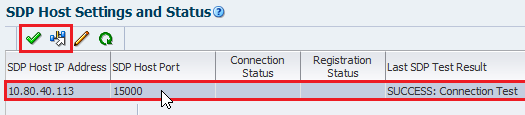
-
-
Click OK to dismiss the dialog box.
-
View the Last SDP Test Result column of the SDP Host Settings and Status table. You may need to refresh the table.
For connection tests, that status might be "
SUCCESS: Connection test" or "FAILURE: Failure to register STA with SDP".For service request tests, the status might be "
SUCCESS: Service Request test" or "FAILURE: Service Request test. STA unable to connect to SDP". -
If you are unable to connect to SDP, verify that you have added the SDP server to the /etc/hosts file of the STA server. For example "10.20.30.40 sdp2host". See the Troubleshooting appendix of the STA Administration Guide for more information.
-
If the Service Request test fails, but the Connection Test succeeds, verify the SDP server is connected and communicating with its ASR/My Oracle Support server. The Service Request test is an end-to-end test that requires all server connections be operational.
-
Verify successful data collection for all monitored libraries. This ensures that SNMP communication is established and STA has current configuration information for all monitored libraries.
-
In the left navigation, expand Setup & Administration, select SNMP Connections.
-
Verify that the Last Connection Status for all monitored libraries indicates SUCCESS.
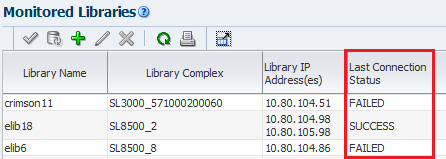
-
If any libraries indicate IN PROGRESS, wait for data collection to complete.
-
If any indicate FAILED, troubleshoot the problem (see the STA Installation and Configuration Guide) and then initiate a new data collection (see Manually Collect Library SNMP Data).
-
-
When to Test the STA to SDP Communication
Oracle recommends you test the connection at the following times:
-
Before enabling forwarding to SDP
-
After modifying connection settings in STA or the SDP host
-
After rebooting either STA or the SDP host
-
Any time you suspect the connection between STA, the SDP host, and My Oracle Support has been lost or interrupted