Understand How STA Handles Changes to the Tape Environment
Changes or anomalies in the tape system environment (such as removed drives or media, removed libraries, duplicate or missing media, and so on) can affect STA data.
Understand Data Retention and the Tracking Timestamp
STA retains data indefinitely as a historical record and never deletes data. It uses a start tracking timestamp and stop tracking timestamp to track resources within the system.When STA begins tracking a resource (library, drive, or media), STA assigns the resource an STA Start Tracking timestamp. If you remove the resource from the library environment, STA assigns it an STA Stop Tracking timestamp. If you re-add the resource later, the STA Start Tracking attribute reflects the original timestamp assigned when STA first began tracking the resource.
Periodically, the MySQL Event Scheduler purges processed SNMP records from the database to minimize database growth.
Data for removed resources may be hidden from the STA data screens depending on the Data Handling settings for your username. The data has not be removed from the database, only hidden within the STA interface.
See Also:
How Incomplete Exchanges Affect STA
If STA loses connection to a library during in-process exchanges, you may notice incomplete exchanges on the Exchanges Overview screen. When STA reconnects with the library, it processes all new exchanges normally.
The library connections may be dropped when:
-
You manually delete a library connection through the STA user interface.
-
You stop STA to perform server maintenance or an STA upgrade.
-
There is a power or network outage affecting the STA server.
While the connection is down:
-
STA receives no record of exchanges that start and finish completely during the connection downtime. These exchanges do not appear on the STA screens and are not used in calculating drive or media health.
-
STA receives only partial information for exchanges that either start or finish while the connection is down and does not have enough information to perform full analytics, and attributes so exchange status is set to "Unknown". These exchanges are not used in calculating drive or media health.
Why Some Values May Be Dimmed
At times you may see data elements or resource identifiers that are dimmed (grayed- out). The reason items are grayed-out depends on what is occurring within the library environment.
Elements may be dimmed because:
-
The drive or media was removed from the library system.
-
The exchange has not yet completed. Once the exchange completes, the identifier is no longer dimmed, and the link is active.
-
The alert event types for which a corresponding element does not exist.
-
An upgrade is in process.
What Happens to Data When Drives and Media Are Removed
By default, STA hides data for drives and media that have been removed from your tape library environment. You can change the display preference to show removed resources at any time.
See Also:
-
To change the removed resources show/hide setting, see Show or Hide Removed Drives and Media.
How Removed Drives/Media Display With "Show Removed Drives" Setting On
-
The STA Stop Tracking date indicates the date and time when STA determined the drive or media no longer exists in any of the monitored libraries.
-
Some attributes are set to "REMOVED". These include: Library Complex Name, Drive Library Name, Media Library Name, Library Model, Partition Type, Partition Name, Physical Address.
On the Drives Overview screen, you may see:

On the Drives Analysis screen, you may see:
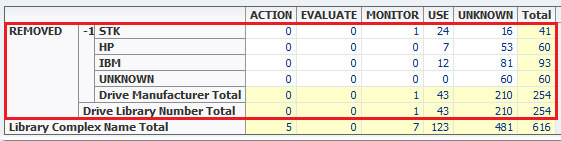
Impact of Removed Drives and Media on Calculated Totals
STA provides both current information about your tape library system and historical information collected over time.
-
Historical summaries—Rolling 30-day and daily summaries and averages are always calculated based on the number of drives and media in the system during the reporting period. The "show removed drives/media" setting has no effect on these calculations.
-
Currently Displayed Values—Totals and aggregations displayed on Overview and Analysis screens are calculated based on the number of records currently displayed. The totals will change based on the "show removed drives/media" settings.
What Happens to Data When Libraries Are Removed
If you remove a library from the tape library environment, STA hides any data related to the library and hides resources within the library.
Once you remove a library:
-
STA no longer collects data from the library, and you can delete the STA server trap recipient from the library SNMP configuration.
-
The Libraries Overview and Complexes Overview screens no longer display the library.
-
The Drives and Media screens no longer show drives and media that were in the library.
-
The Exchanges Overview and Drive Cleanings Overview screens no longer display exchanges and cleaning activities that have occurred in the library.
-
The Drives Messages, Media Messages, and All Messages Overview screens no longer show messages for the library and its drives and media.
-
Pending STA media validation requests remain in the validation request queue until you explicitly cancel them. See Cancel In-Progress or Pending Media Validation Requests for details
Although the library data is removed from the user interface screens, it is never removed from the STA data store. If you later restore a connection to the library, all existing library data is made available on the STA screens again.
What Happens to Data When an SL8500 Library is Moved to a New Complex
Because STA rolls up all data to the applicable library complex, moving an SL8500 library from one complex to another affects the way data is displayed, sorted, and filtered on all STA screens.
In STA, each library complex is identified by a unique Library Complex Name. For SL8500 complexes, the value for this attribute is a concatenation of the library model and the complex ID—for example, SL8500_1 or SL8500_53. Oracle Service manually assigns the SL8500 complex ID to the library when it is installed and ensures that each complex at your site has a unique ID. See the STA Installation and Configuration Guide for additional details about complex IDs.
All SL8500 libraries in a multi-library complex share the same Library Complex Name, and if a library is moved from one complex to another, its Library Complex Name changes to reflect the new complex ID. This affects how data for the library is rolled up and displayed, as described in the following scenario.
-
An SL8500 library, "BigLibrary1", is assigned to a complex with two other libraries. Oracle Service assigns ID 1 to the complex.
-
In STA, you create a connection to BigLibrary1. The Library Complex Name for BigLibrary1 is SL8500_1.
-
STA monitors BigLibrary1, and all data for the library is rolled up to Library Complex Name SL8500_1.
-
After three months, you decide to move BigLibrary1 to a new complex. You remove the STA connection to BigLibrary1, and all data for the library is retired, as described in What Happens to Data When Libraries Are Removed.
-
Oracle Service moves BigLibrary1 to the new complex, which has complex ID 2.
-
You reestablish the STA connection to BigLibrary1. This has the following effects on new and historical data for the library:
-
Because BigLibrary1 is now in complex ID 2, the STA Library Complex Name for the library is SL8500_2, and all data collected by STA from this point forward is rolled up to that Library Complex Name.
-
All historical data, from the first three-month period, is still rolled up to Library Complex Name SL8500_1.
-
When you sort or filter data by Library Complex Name, the data for BigLibrary1 is associated to two different complexes, depending on the time period.
-
How STA Handles "Missing" Media
Media must be in a library storage cell or drive at the time of a data collection for STA to detect it. STA does not detect media the robot hand, elevator, PTP, or in a drive when the library initializes.
STA keeps media that has unexpectedly "disappeared" on the STA screens for a short period of time in anticipation of detecting it. Although this is a rare occurrence, you are most likely to observe it in an SL8500 complex, where media is frequently transferred from one library to another through pass-thru ports (PTPs).
If you cannot find a volume serial number (VSN or volser) within STA, you should:
-
Verify that you have the correct volser.
-
Filter the Media – Overview screen for that volser, to verify it is really missing.
-
If the volser appears on the Media – Overview screen, check the Start Tracking, End Tracking, and Ejected Date attributes.
-
If the media has an End Tracking date but no Ejected Date, the media may have been removed from the library by an unsupported method, such as through an open library door. On the Dashboard, check the Media Exception Report pane. This report lists media that has left the library through a means other than a CAP, AEM, or mailslot.
-
Initiate a manual data collection on the library in which you expect the media to be located.
See Also:
How STA Handles Duplicate Volume Serial Numbers
In STA, all history for a particular piece of media is tied to its volume serial number (volser). Volsers should be unique across all monitored libraries. Duplicate volsers will result in co-mingling of data for different pieces of media.
Volsers are considered duplicates if the media has the same volser, domain, and media type. Domain identifies the media format, and type identifies the version, as illustrated in the following examples:
-
LTO6 – "LTO" is the domain and "6" is the type.
-
T10000T1 – "T10000" is the domain and "T1" is the type.
The Duplicate Detected flag appears on the Exchanges Overview screen and indicates that the volser involved in the exchange is a duplicate — the media has the same volser as another media of the same domain and type but with a different media serial number (MSN). If you find exchanges with this flag, you should investigate and determine whether to assign a different volser to one of the media, as the data for the two will be co-mingled.
Note:
Only some drive types and firmware levels report MSNs; therefore, with some drive types, STA may not receive all the information necessary to detect duplicate volsers.How to Map Host and STA Drive Identifiers
STA does not know the host's logical device ID for a drive. To identify a drive, you must manually map the host drive identifiers to the STA identifiers such as drive serial number, World Wide Name (WWN), or physical location.
Mainframe hosts use a four-digit hexadecimal drive ID (0000–FFFF) to identify a drive. To map the host identifiers to the STA identifiers, you can use Oracle's Enterprise Library Software (ELS) Display DRives command on the mainframe host. The IDEntity option lists the mainframe hexadecimal ID, serial number, and WWN for each drive. Following is an example of the command output.
Example 17-1 Sample ELS Display DRives Command Output
DISPLAY DRIVES IDENTITY
.SLS4633I Display Drives Command 994
DRIVE LOCATION MODEL WORLD WIDE NAME SERIAL NUMBER
0A10 00:02:01:08 T9840D 50:01:04:F0:00:79:18:CD 5700GU008737
0A11 00:02:01:09 T9840D 50:01:04:F0:00:79:18:C1 5700GU006080
0B04 01:01:01:14 T9940B 50:01:04:F0:00:89:A7:74 479000025047
0B05 01:02:01:14 T9940B 50:01:04:F0:00:89:A7:44 479000026693
0B06 01:02:01:15 T1B35 50:01:04:F0:00:89:A7:68 572004003720
0B07 01:02:01:11 T1B35 50:01:04:F0:00:89:A7:68 572004003720
You can issue this command from a variety of locations on the mainframe host, including the operator console or an SMCUUUI utility batch job. Optionally, you can save the output of the command to a.csv or .xml file. See the ELS Command, Control Statement, and Utility Reference manual for complete details about usage, syntax, and options.
On open systems hosts (Linux and Solaris), logical device names for tape drives are found in the /dev/rmt directory. To map the host logical names to the STA identifiers, you can do a long listing (ls -l) of this directory. The command output shows the logical device name and the pointer to the raw device file, which includes the WWN for the drive. Following is an example of the output on Linux; the logical device name and WWN for each drive are highlighted in bold type.
Example 17-2 Sample Linux /dev/rmt Directory Listing
# ls -l /dev/rmt lrwxrwxrwx 1 root root 86 Jan 31 16:31 /dev/rmt/0cbn ->../../devices/pci@79,0/pci10de,377@a/pci1077,171@0/fp@0,0/tape@w500104f000b8050e,0:cbn lrwxrwxrwx 1 root root 86 Jan 31 16:31 /dev/rmt/1cbn ->../../devices/pci@79,0/pci10de,377@a/pci1077,171@0/fp@0,0/tape@w500104f000b80511,0:cbn #