Configure the Media Validation Drive Pool
Media validation requires drives added to a reserved pool. Use STA to identify and verify there are media validation drives within your tape library system. Use the library interface to create the pool.
Identify Drives for the Media Validation Pool
Use STA filtering to identify high-quality, compatible drives for media validation.
-
In the left navigation, expand Tape System Hardware, then select Drives Overview.
-
In the table toolbar, click Filter Data
 .
. -
Add criteria based on the requirements and recommendations for valid drives.
Below is a sample filter you might use.
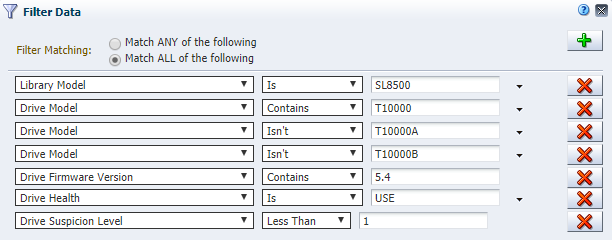
Description of the illustration ''mv_drive_filters.png''
-
Apply potential drives to the Drives - Overview graphs to get a visual representation of the drive characteristics and confirm your selections.
Which Drives are Best for Media Validation?
Drives must meet the following minimum requirements:
-
Drive Model is T10000C or T10000D.
-
Drive Firmware Version ends in 5.40 or higher – This indicates the firmware supports TTI 5.4.
-
Drive Health Indicator is Use.
-
Drive Suspicion Level is 0.
Select high-quality drives, with recent activity and few or no errors. Drives with the following characteristics may be good candidates for the validation pools:
-
Activity in the last 30 days. See the Drive Dismounts (30 Days) attribute.
-
No drive errors. See the Drive Errors (30 Days) attribute.
-
No excessive drive cleans. See the Cleans (30 Days) attribute.
-
No excessive alerts or SNMP traps. If there are alerts and traps, you may want to investigate to determine whether they indicate a potential problem with the drive. See the Drive SNMP Trap Count (30 Days) and Alert Count (30 Days) attributes.
-
Relatively fast. See the Mount R/W MB/sec (30 Days) attribute.
Add Drives to the Media Validation Pool
Add media validation drives to a reserved pool using the library's interface. These drives are not accessible by host applications.
After using STA to identifying candidate drives, use the library's interface to configure the media drive pool. See the product's Library Guide for instructions.
Host applications cannot access validation drives. Each complex or standalone library can have a validation drive pool with up to ten drives. You must assign at least one drive per complex or standalone library. If you will be validating encrypted media, you must assign at least one drive that has been enabled for encryption and connected to Oracle Key Manager (OKM). STA automatically detects any changes to the media validation pool.
See Also:
Verify there are Valid Validation Drives
The library's interface does not check that drives meet STA requirements. Therefore, some drives in the pool may not be valid. Use STA to display validation drives that meet the minimum STA requirements.
-
In the left navigation, expand Tape System Hardware, then select Drives Overview.
-
In the table toolbar, click Filter Data
 .
. -
Select MV Drive Capable and True, and then click Apply.

-
The table displays only drives that have been assigned to the validation pools and that meet minimum requirements for STA media validation.
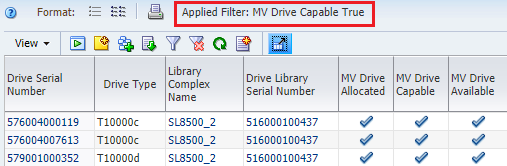
-
Make sure there are valid drives in each library that will be performing media validation.