Set the Default Template for a Screen
The default template for a screen is the template that initially displays when you first view the screen after logging in. There are two methods for setting the default template: using the toolbar and using templates management.
-
In the current screen, verify the template you want to set as the default is selected in the Templates drop-down menu.
-
Click Default Template.

Use the Templates Management Screen
-
In the left navigation bar, select Setup & Administration, then select Templates Management.
-
The Type column displays which screen the template applies to. Select a template for the given screen type. Click Set Default
 .
.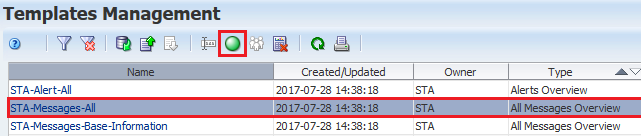
-
This update does not take effect until your next login session. Log out and then log back in to see the change.