3 Installing Oracle Secure Backup on Linux or UNIX
This chapter explains how to install Oracle Secure Backup on hosts running Linux or UNIX.
This chapter contains the following sections:
3.1 Prerequisites for Installing Oracle Secure Backup on Linux or UNIX
Before you install Oracle Secure Backup on your host system, ensure that the following prerequisites are met:
-
You must be able to log in to each host with root privileges to perform the installation.
-
Preconfigure the required attach points for your tape drives and libraries on your media server systems.
-
Before adding Oracle Secure Backup tape libraries and drives to an administrative domain, ensure that any system software that scans and opens arbitrary SCSI targets (for example, tape library monitoring software) has been disabled. If this type of software is running, unexpected behavior from your hardware can result.
-
On a Linux host, ensure that you install the
sg3_utilsand thesg3_utils-libsRPM packages. These packages are required for successfully running thesg_mapcommand used to identify device attach points. Please contact your system administrator or Linux operating system documentation for further details.
3.2 Options for Installing Oracle Secure Backup on Linux or UNIX
You can perform an interactive installation of Oracle Secure Backup. You also have the option of performing a silent installation of an Oracle Secure Backup client host role.
These are the parameter options available when you install Oracle Secure Backup.
| Parameter | Description | Required for Silent Installs |
|---|---|---|
--addinghostid hostname |
Specifies the adding host ID. | Yes, if --noaddinghostid is not specified |
--install_role Client |
Bypasses user prompts that are part of an interactive installation and automatically selects the client host role. | Yes |
--noaddinghostid |
Bypasses the admin host identification check that occurs when a client is added to the backup domain. | Yes, if --addinghostid hostname is not spedified |
--securepath |
Bypasses the secure location check. This option should only be used when the backup administrator has confirmed that the Oracle Secure Backup path is protected against all non-root users. | No |
-t path-to-alt-install-temp-directory |
Specifies an alternative install temp directory if the default temp directory (/usr/tmp) is unavailable or has insufficient space. |
No |
3.3 Installing Oracle Secure Backup on Linux or UNIX
Note:
If you are installing Oracle Secure Backup in an Oracle Real Application Clusters (Oracle RAC) environment, then you must install Oracle Secure Backup on each node in the cluster.
Use the following steps to install Oracle Secure Backup on your host:
-
Complete the planning tasks described in "Preparing to Install Oracle Secure Backup".
-
Verify that the prerequisites described in "Prerequisites for Installing Oracle Secure Backup on Linux or UNIX" are met.
-
If you are installing the administrative server role or the media server role, verify that the host meets the physical and network requirements discussed in "Choosing Secure Hosts for the Administrative and Media Servers".
-
Download the Oracle Secure Backup software distribution in a directory that is accessible from all hosts. Ensure that you choose a secure directory for the installation. A secure directory is one in which every part of the directory path has the owner and group privileges listed in Table 3-1The installation process verifies the installation directory owner and group. It exits the install if the correct privileges are missing. If the backup administrator has confirmed that the install location is secure, then the installer can bypass the secure location check by running
setup --securepath.Table 3-1 Secure Directory Owner and Group Privileges
Platform Valid Owner/Group List Linux root:rootSolaris SPARC root:rootorroot:sysSolarix X86 root:rootorroot:sysIBM AIX root:systemorbin:binHPUX root:rootorbin:binNote:
It is recommended to install the Oracle Secure Backup software package on a network accessible share or in a local temp directory.
For example, if you put the software package in an nfs shared path /net/myfiler/export/vol0/home/osb_media_dir, it will be possible to run the setup on all hosts in your network that have access to this filer share, making it possible to limit the number of copies of the software package on your network.
-
Log into your Linux or UNIX operating system as
root. -
Change to the Oracle Secure Backup home directory. It is recommended that you use
/usr/local/oracle/backupas the home directory. If you wish to install into a different directory, change to that directory. You will be prompted to confirm the new directory location.For example, if your Oracle Secure Backup software is located in
/net/myfiler/export/vol0/home/osb_media_dirand you want to change its location to the default$OSB_HOMEdirectory, then run the following commands:# mkdir -p /usr/local/oracle/backup # cd /usr/local/oracle/backup # /net/myfiler/export/vol0/home/osb_media_dir/setupThe Oracle Secure Backup install program uses a temp directory during the installation process. The default install temp directory is /usr/tmp. If this directory is unavailable or a warning is issued during install saying that the directory has insufficient space, an alternate temp directory can be specified by running the setup command with the '-t' option:
# /net/myfiler/export/vol0/home/osb_media_dir/setup -t <path-to-alt-install-temp-directory>
-
Run the
setupscript from your installation media or extracted archive directory.The setup script displays the following messages:
-
A welcome message stating the Oracle Secure Backup version number and then displays progress messages
-
A message stating the platform
-
Various progress messages as it loads the package
Note:
If the setup script is interrupted, then some temporary files, named
OBnnnnorOBnnnn.Z, might remain in the temporary directory. You can safely delete these files. -
-
Specify the host role. Regardless of the option you choose in this step, the software required for media server role is installed automatically on the host.
-
Enter A to install the software for an administrative server and the client.
-
Type B and press the Enter key to install the client role.
You can add a media server role later during host configuration using Oracle Secure Backup web tool or the obtool command-line interface.
Note:
-
Although the software required for a media server is installed, the host does not have the media server role until the
adminuser grants that role with thechhostcommand after Oracle Secure Backup is installed. -
To add the media server role to an administrative server or client after initial installation, you must use the
chdevcommand with the--addroleoption.
-
-
If you are installing the administrative server and client roles, perform the following steps:
-
Enter the e-mail address for notifications. Oracle Secure Backup sends notifications about the administrative domain and its operations to this e-mail address.
Specifying an e-mail address is optional and if you do not specify one, no notifications are sent.
-
If you want to customize configuration parameters that are used during the installation, then type y.
The set of parameters that can be modified and the details about how to modify them are described in "Specifying Advanced Settings for Linux/UNIX". After you modify the required parameters, the installation program continues with the next step.
See Also:
"Overview of Customizing Configuration Parameters During Installation" for information about the installation parameters that can be customized
Note:
The keystore password must be known and safeguarded by the Oracle Secure Backup Administrator. In the event of a disaster, the keystore password is required for recovering your Oracle Secure Backup Administrative Server. Oracle Secure Backup cannot be prompted to retrieve the password.
-
Create a password for the Oracle Secure Backup keystore.
The keystore password is used to encrypt the keystore containing all the encryption keys. This password is stored in the Oracle Secure Backup wallet.
Oracle recommends that you choose a password of at least 8 characters in length that contains a mixture of alphabetic and numeric characters.
-
Create a password for the Oracle Secure Backup administrative server.
Oracle recommends that you choose a password containing a mixture of alphabetic and numeric characters.
The minimum password length is 8 characters. If you customized the minimum user password length as part of "Specifying Advanced Settings for Linux/UNIX", then the password length must match the new value that you specified.
-
-
If you are installing the client role, perform the following steps:
-
(Optional) Modify advanced settings.
-
If you want to configure advanced installation settings, then type y.
The parameters that can be customized are described in "Specifying Advanced Settings for Linux/UNIX". For a client, you can only modify the Oracle Secure Backup temporary directory and the option to start Oracle Secure Backup daemons when the host is rebooted.
-
If you want to use the default values and omit customizing advanced installation parameters, then enter n.
-
-
Enter the host ID that will initiate the request to the client.
The host ID is the IP address or Fully Qualified Domain Name (FQDN) of the Oracle Secure Backup domain host that will use the
mkhostcommand to initiate the request to add the client. That host is usually the Oracle Secure Backup administrative server. The specified IP address or FQDN is stored in the client’s/etc/obconfigfile. It is used in the initial handshake between the client and the domain host that initiated the request to add the client, to verify the source of the request.To omit the IP address check at the time of installing the client, use the
--noaddinghostidoption while invoking the Oracle Secure Backup installer. For example:# setup --noaddinghostid
-
-
The installation completes and the following message is displayed after a successful installation:
Oracle Secure Backup was installed.A log file of the installation titled
osb_install.logis stored in the Oracle Secure Backup temporary directory. The default temporary directory is/usr/tmp.
3.3.1 Specifying Advanced Settings for Linux/UNIX
Oracle Secure Backup uses default values for most configuration parameters that are required during the installation process. This includes parameters such as the identify certificate key size, minimum length for user passwords, and so on. In most cases, the default values are sufficient. However, you can provide new values for the parameters by configuring advanced settings during the installation.
To configure advanced settings, the setup script displays a numbered list containing the parameters that can be configured. Figure 3-1 displays the parameters that can be configured for the administrative server role. To modify a particular parameter, enter the number adjacent to that parameter and provide the required values. For example, to modify the minimum length for user passwords, type 2. The default setting is displayed in brackets beside the option name. Enter the new minimum password length that you wish to use.
Only one advanced parameter can be modified at a time.If you want to make multiple changes, you need to enter them separately.
See Also:
"Overview of Customizing Configuration Parameters During Installation" for information about the installation parameters that can be modified
Figure 3-1 Advanced Settings for Administrative Server Role
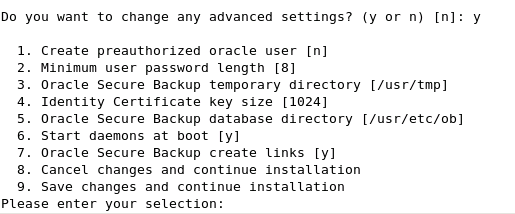
Description of "Figure 3-1 Advanced Settings for Administrative Server Role"
3.4 Silently Installing the Client Role on Linux or UNIX
Oracle Secure Backup supports non-interactive installs for client hosts. To use this feature, perform the installation using the --install_role Client option.
The --install_role Client parameter automatically selects the client host role. When this parameter is used, you are not prompted for advanced settings.
Note:
When you perform a silent install of the client host role, you do not receive any warnings if the installer is run from a non-standard directory. You will also not be warned if remnants from a previous installation are present on the host. (Any such remnants will be overwritten.)Use the following steps to silently install the Oracle Secure Backup client host role:
-
Complete the planning tasks described in "Preparing to Install Oracle Secure Backup".
-
Verify that the prerequisites described in "Prerequisites for Installing Oracle Secure Backup on Linux or UNIX" are met.
-
If you are planning to use the client as a media server, verify that the host meets the physical and network requirements discussed in "Choosing Secure Hosts for the Administrative and Media Servers".
-
Download the Oracle Secure Backup software distribution in a directory that is accessible from all hosts. Ensure that you choose a secure directory for the installation. A secure directory is one in which every part of the directory path has the owner and group privileges listed in Table 3-1.The installation process verifies the installation directory owner and group. It exits the install if the correct privileges are missing. If the backup administrator has confirmed that the install location is secure, then the installer can bypass the secure location check by running
setup --securepath.Table 3-2 Secure Directory Owner and Group Privileges
Platform Valid Owner/Group List Linux root:rootSolaris SPARC root:rootorroot:sysSolarix X86 root:rootorroot:sysIBM AIX root:systemorbin:binHPUX root:rootorbin:binNote:
It is recommended to install the Oracle Secure Backup software package on a network accessible share or in a local temp directory.
For example, if you put the software package in an nfs shared path /net/myfiler/export/vol0/home/osb_media_dir, it will be possible to run the setup on all hosts in your network that have access to this filer share, making it possible to limit the number of copies of the software package on your network.
-
Log into your Linux or UNIX operating system as
root. -
Change to the Oracle Secure Backup home directory. It is recommended that you use
/usr/local/oracle/backupas the home directory. If you wish to install into a different directory, change to that directory.The Oracle Secure Backup install program uses a temp directory during the installation process. The default install temp directory is
/usr/tmp. If this directory is unavailable or a warning is issued during install saying that the directory has insufficient space, an alternate temp directory can be specified by running the setup command with the'-t'option. -
Run the
setupscript from your installation media or extracted archive directory.The following are sample executions of the
setupscript:-
To silently install a client and set
myhost.oracle.comas the adding host ID, use the following command:setup --install_role Client --addinghostid myhost.oracle.com
-
To silently install a client and disable the secure registration feature, use the following command:
setup --install_role Client --noaddinghostid
The setup script displays the following messages:
-
A welcome message stating the Oracle Secure Backup version number and then displays progress messages
-
A message stating the platform
-
Various progress messages as it loads the package
Note:
If the setup script is interrupted, then some temporary files, named
OBnnnnorOBnnnn.Z, might remain in the temporary directory. You can safely delete these files. -
3.5 Configuring Platform-Specific Media Server Devices
This section explains how to configure tape drives and libraries for Oracle Secure Backup to communicate with them. In versions 10.4.0.3 and earlier, the Oracle Secure Backup utility discoverdev worked only with NDMP filers. As of Oracle Secure Backup 12.1 the discoverdev utility works on all media server platforms (with the exception of HP-UX). In Oracle Secure Backup 12.1 and later discoverdev is the preferred method of configuring devices because it is faster and it removes the possibility of user error when variables are manually entered in mkdev.
Note:
In the past, makedev was used on all platforms in Oracle Secure Backup to generate system attach points. The current practice is to use native SGEN device drivers whenever possible (Solaris and Linux), but system attach points must still be created manually using makedev on HP-UX. Instructions for running makedev on AIX are only included in this document for situations where there might be a reason for doing it manually, but using discoverdev is the preferred procedure.
Device attach points must exist prior to running discoverdev in order for it to function correctly. Table 3-3 lists the requirements to access device attach points, for each platform.
Table 3-3 Platform-Specific Requirements for Accessing Attach Points
| Platform | Requirements |
|---|---|
|
Linux |
|
|
Solaris |
sgen driver must be installed for use by |
|
AIX |
(Optional) |
|
HP-UX |
|
Note:
The Oracle Secure Backup makedev command should not be confused with obtool mkdev. makedev use is required on HP-UX and it can be used on AIX to create Oracle Secure Backup custom system attach points. makedev is not used on Solaris or Linux where Native SCSI Generic operating system based attach points are used. obtool discoverdev automates the obtool mkdev command which detects and utilizes existing attach points but discoverdev itself does not create system attach points. obtool mkdev is the manual device configuration command which utilizes attach points to configure devices for use in Oracle Secure Backup.
This section contains the following topics:
3.5.1 Configuring Devices on Linux Media Servers
Configuring a Linux host as an Oracle Secure Backup media server requires that the SCSI Generic driver be installed on that host. The driver enables Oracle Secure Backup to interact with tape and library devices. The host must be configured to automatically reload the driver after a restart. It is also recommended that persistent bindings be configured. By using persistent bindings, the Host Bus Adapter pairs the SCSI targets and LUNs for each device with their WWNs, thus preventing the attach points from being shuffled among devices during a reboot. Without persistent bindings, devices can become inaccessible by Oracle Secure Backup until their attach points are updated to reflect their new values. Please consult your system administrator or operating system documentation for information on how to configure persistent bindings on your Linux media server systems.
To identify the /dev/sg that corresponds to the specific tape device you are interested in, obtain the sg_map output by executing the following Linux command:
# sg_map -i -x
/dev/sg0 5 0 0 0 8 STK SL3000 4.00
/dev/sg1 5 0 0 1 8 STK SL3000 4.00
/dev/sg2 5 0 1 0 8 STK SL500 1466
/dev/sg3 5 0 3 0 1 /dev/nst2 HP Ultrium 5-SCSI I11V
/dev/sg4 5 0 4 0 1 /dev/nst3 STK T10000C 1.57
/dev/sg5 5 0 5 0 1 /dev/nst4 HP Ultrium 5-SCSI I3AS
/dev/sg6 5 0 6 0 1 /dev/nst5 HP Ultrium 5-SCSI I3AS
/dev/sg7 5 0 7 0 1 /dev/nst6 STK T10000C 1.57
Once these attach points are present on the system, Oracle Secure Backup's discoverdev will be able to use them in creating devices.
Here is an example showing the use of discoverdev to create devices:
ob> lsh
storabck06 admin,mediaserver,client (via OB) in service
ob> discoverdev -ic -h storabck06
Device-Type Device-Model Serial-Number Attachpoint
Library STK SL3000 464970G+1333SY1401 storabck06:/dev/sg0
create device object storabck06_lib_1? (a, n, q, y, ?) [y]:
Tape HP Ultrium 5-SCSI HU1328WGF6 storabck06:/dev/sg3
create device object storabck06_tape_1? (a, n, q, y, ?) [y]:
Tape STK T10000C HU1327WEYJ storabck06:/dev/sg4
create device object storabck06_tape_2? (a, n, q, y, ?) [y]:
Checking each library to associate discovered drive(s) with DTE...
Assigning DTE 1 in library storabck06_lib_1 for drive storabck06_tape_1 with serial number: HU1328WGF6
Assigning DTE 2 in library storabck06_lib_1 for drive storabck06_tape_2 with serial number: HU1327WEYJ
ob>
ob> lsd -l
storabck06_lib_1:
Device type: library
Model: STK SL3000
Serial number: 464970G+1333SY1401
In service: yes
Debug mode: no
Barcode reader: default (hardware-selected)
Barcodes required: no
Auto clean: no
Clean interval: (not set)
Clean using emptiest: no
Ejection type: ??
Min writable volumes: 0
UUID: 9a9c2982-1b34-1032-9c3e-aad50196aa4f
Attachment 1:
Host: storabck06
Raw device: /dev/sg0
storabck06_tape_1:
Device type: tape
Model: HP Ultrium 5-SCSI
Serial number: HU1328WGF6
In service: yes
Automount: yes
Position interval: [undetermined]
Debug mode: no
Blocking factor: (default)
Max blocking factor: (default)
UUID: 9aa59b5c-1b34-1032-9c3e-aad50196aa4f
Attachment 1:
Host: storabck06
Raw device: /dev/sg3
storabck06_tape_2:
Device type: tape
Model: STK T10000C
Serial number: HU1327WEYJ
In service: yes
Automount: yes
Position interval: [undetermined]
Debug mode: no
Blocking factor: (default)
Max blocking factor: (default)
UUID: 9aa59f4e-1b34-1032-9c3e-aad50196aa4f
Attachment 1:
Host: storabck06
Raw device: /dev/sg4
3.5.1.1 Manually creating devices using mkdev in Linux
In Oracle Secure Backup 12.1 and later, obtool discoverdev is the preferred method of configuring devices in Linux, but in some cases it may still be necessary to create devices manually using obtool mkdev. This section explains how to run mkdev in Linux.
Oracle Secure Backup's discoverdev uses thee sg_map -i -x output as attach points. The link names themselves can be used as Oracle Secure Backup device attach points in mkdev.
# sg_map -i -x /dev/sg0 5 0 0 0 8 STK SL3000 4.00 /dev/sg1 5 0 0 1 8 STK SL3000 4.00 /dev/sg2 5 0 1 0 8 STK SL500 1466 /dev/sg3 5 0 3 0 1 /dev/nst2 HP Ultrium 5-SCSI I11V /dev/sg4 5 0 4 0 1 /dev/nst3 STK T10000C 1.57 /dev/sg5 5 0 5 0 1 /dev/nst4 HP Ultrium 5-SCSI I3AS /dev/sg6 5 0 6 0 1 /dev/nst5 HP Ultrium 5-SCSI I3AS /dev/sg7 5 0 7 0 1 /dev/nst6 STK T10000C 1.57
The following example shows how this is done:
/dev/sg0 translates to a library attachment in obtool mkdev of:
# obtool mkdev --type lib --attach <hostname>:/dev/sg0 lib
/dev/scsi/sg3 translates to a drive attachment in obtool mkdev of:
# obtool mkdev --type tape --attach <hostname>:/dev/sg3 -l lib -d 1 drv
It is also possible to create links in /dev that point to the attach points. For example, if you wish to create /dev/obl<n> or /dev/obt<n> links for use as attachments in Oracle Secure Backup, you would do the following:
# ln -s /dev/sg0 /dev/obl0 for the library (the "l" stands for library)
# ln -s /dev/sg3 /dev/obt0 for the drive (the "t" stands for tape drive)
If you choose to do this, there must be a unique /dev/obl<n> or /dev/obt<n> entry where n starts at 0 and increments by 1 for each device that Oracle Secure Backup will utilize.
The same device configurations shown earlier would now look like this:
# obtool mkdev --type lib --attach <hostname>:/dev/obl0 lib
# obtool mkdev --type tape --attach <hostname>:/dev/obt0 -l lib -d 1 drv
3.5.2 Configuring Devices on Solaris Media Servers
You must enable the Solaris sgen driver for changer (library) and sequential (tape) devices before a host can access SCSI & Fibre Channel attached devices and be configured as an Oracle Secure Backup Media Server
To enable sgen drivers:
-
Enable sequential (01) and changer (01) devices by adding the following line to the
/kernel/drv/sgen.conffile:device-type-config-list="sequential","changer";Note:
If
device-type-config-list is already defined for other devices, addsequentialandchangerto the existing list in thesgen.conffile. -
Remove any old sgen drivers by using the following commands:
rm -r /dev/scsi/changerrm -r /dev/scsi/sequential -
In the
/kernel/drv/sgen.conffile, add a line for each device’s target and LUN parameters.You can obtain these details from the output of the
prtconf -Dvanddmsegcommands. An example is shown below.name="sgen" class="scsi" target=0 lun=0; name="sgen" class="scsi" target=1 lun=0; name="sgen" class="scsi" target=2 lun=0; name="sgen" class="scsi" target=3 lun=0; ..... name="sgen" class="scsi" target=13 lun=0; name="sgen" class="scsi" target=14 lun=0; name="sgen" class="scsi" target=15 lun=0;
-
Run
rem_drv sgento remove any existing sgen device configuration. -
Use the following command, typed all on one line, to configure the sgen drivers:
add_drv -m '* 0666 bin bin' -i '"scsiclass,01" "scsiclass,08" "scsa,01.bmpt" "scsa,08.bmpt"' sgen -
To check whether the sgen attachments are created, run the following commands as the root user:
# ls -latr /dev/scsi/seq* total 10 drwxr-xr-x 5 root sys 512 Jan 29 17:01 .. lrwxrwxrwx 1 root sys 57 Jan 29 17:01 c1t1d0 -> ../../../devices/pci@1f,4000/scsi@3,1/sgen@1,0:sequential lrwxrwxrwx 1 root sys 57 Jan 29 17:01 c1t2d0 -> ../../../devices/pci@1f,4000/scsi@3,1/sgen@2,0:sequential lrwxrwxrwx 1 root sys 57 Jan 29 17:01 c1t5d0 -> ../../../devices/pci@1f,4000/scsi@3,1/sgen@5,0:sequential drwxr-xr-x 2 root sys 512 Jan 29 17:01 . # ls -latr /dev/scsi/cha* total 8 lrwxrwxrwx 1 root sys 54 Jan 29 17:01 c1t0d0 -> ../../../devices/pci@1f,4000/scsi@3,1/sgen@0,0:changer drwxr-xr-x 5 root sys 512 Jan 29 17:01 .. lrwxrwxrwx 1 root sys 54 Jan 29 17:01 c1t4d0 -> ../../../devices/pci@1f,4000/scsi@3,1/sgen@4,0:changer drwxr-xr-x 2 root sys 512 Jan 29 17:01 .
-
If you do not find the sgen driver entries, reboot your system using the following commands:
# touch /reconfigure# reboot -
Create devices in Solaris using the sgen drivers by running
discoverdev:ob> lsh storabck18 admin,mediaserver,client (via OB) in service ob> discoverdev -ic -h storabck18 Device-Type Device-Model Serial-Number Attachpoint Library STK SL150 464970G+1333SY1401 storabck18:/dev/scsi/changer/c2t500104F000D14F89d1 create device object storabck18_lib_1? (a, n, q, y, ?) [y]: y Tape HP Ultrium 5-SCSI HU1328WGF6 storabck18:/dev/scsi/sequential/c2t500104F000D14F89d0 create device object storabck18_tape_1? (a, n, q, y, ?) [y]: y Tape HP Ultrium 5-SCSI HU1327WEYJ storabck18:/dev/scsi/sequential/c2t500104F000D14F8Cd0 create device object storabck18_tape_2? (a, n, q, y, ?) [y]: y Checking each library to associate discovered drive(s) with DTE... Assigning DTE 1 in library storabck18_lib_1 for drive storabck18_tape_1 with serial number: HU1328WGF6 Assigning DTE 2 in library storabck18_lib_1 for drive storabck18_tape_2 with serial number: HU1327WEYJ ob> ob> lsd -l storabck18_lib_1: Device type: library Model: STK SL150 Serial number: 464970G+1333SY1401 In service: yes Debug mode: no Barcode reader: default (hardware-selected) Barcodes required: no Auto clean: no Clean interval: (not set) Clean using emptiest: no Ejection type: ?? Min writable volumes: 0 UUID: 9a9c2982-1b34-1032-9c3e-aad50196aa4f Attachment 1: Host: storabck18 Raw device: /dev/scsi/changer/c2t500104F000D14F89d1 storabck18_tape_1: Device type: tape Model: HP Ultrium 5-SCSI Serial number: HU1328WGF6 In service: yes Automount: yes Position interval: [undetermined] Debug mode: no Blocking factor: (default) Max blocking factor: (default) UUID: 9aa59b5c-1b34-1032-9c3e-aad50196aa4f Attachment 1: Host: storabck18 Raw device: /dev/scsi/sequential/c2t500104F000D14F89d0 storabck18_tape_2: Device type: tape Model: HP Ultrium 5-SCSI Serial number: HU1327WEYJ In service: yes Automount: yes Position interval: [undetermined] Debug mode: no Blocking factor: (default) Max blocking factor: (default) UUID: 9aa59f4e-1b34-1032-9c3e-aad50196aa4f Attachment 1: Host: storabck18 Raw device: /dev/scsi/sequential/c2t500104F000D14F8Cd0 ob>
3.5.2.1 Manually creating devices using mkdev in Solaris
In Oracle Secure Backup 12.1 and later, obtool discoverdev is the preferred method for configuring devices on Solaris systems. However, in some cases it may be necessary to create devices manually using obtool mkdev. This section explains how to run mkdev on Solaris systems.
The entries created in the /dev/scsi/changer and /dev/scsi/sequential directories when you enable the Solaris sgen driver are used as Oracle Secure Backup device attachments. The link names themselves can be used as Oracle Secure Backup device attach points.
/dev/scsi/changer/c1t0d0 translates to a library attachment in obtool mkdev of:
# obtool mkdev --attach <hostname>:/dev/scsi/changer/c1t0d0 lib
/dev/scsi/sequential/c1t2d0 translates to a drive attachment in obtool mkdev of:
# obtool mkdev --attach <hostname>:/dev/scsi/sequential/c1t2d0 drv -d 1 -l lib
In other cases, you may prefer to create links in /dev that point to the attach points. For example, if you wish to create /dev/obl<n> or /dev/obt<n> links for use as attachments in Oracle Secure Backup, do the following:
# ln -s /dev/scsi/changer/c1t0d0 /dev/obl0 for the library (the "l" stands for library)
# ln -s /dev/scsi/sequential/c1t2d0 /dev/obt0 for the drive (the "t" stands for tape drive)
If you choose to do this, each device that Oracle Secure Backup will utilize must have its own unique name in the format /dev/obl<n> or /dev/obt<n>.
The same device configurations shown earlier would now look like this:
# obtool mkdev --attach <hostname>:/dev/obl0 lib
# obtool mkdev --attach <hostname>:/dev/obt0 drv -d 1 -l lib
3.5.3 Configuring Devices on AIX Media Servers
Oracle Secure Backup no longer requires that AIX attach points be pre-configured using makedev before obtool discoverdev can find and utilize them.
To configure devices on AIX:
-
Complete the steps in
-
Add the mediaserver role to the host
ob> chhost --addrole mediaserver osblp01 -
Run
discoverdev:ob> discoverdev -ic -h osblp01 Device-Type Device-Model Serial-Number Attachpoint Library STK SL150 464970G+1333SY1401 osblp01:/dev/obl0 create device object osblp01_lib_1? (a, n, q, y, ?) [y]: y Tape HP Ultrium 5-SCSI HU1327WEYJ osblp01:/dev/obt0 create device object osblp01_tape_1? (a, n, q, y, ?) [y]: y Tape HP Ultrium 5-SCSI HU1328WGF6 osblp01:/dev/obt1 create device object osblp01_tape_2? (a, n, q, y, ?) [y]: y Checking each library to associate discovered drive(s) with DTE... Assigning DTE 1 in library osblp01_lib_1 for drive osblp01_tape_2 with serial number: HU1328WGF6 Assigning DTE 2 in library osblp01_lib_1 for drive osblp01_tape_1 with serial number: HU1327WEYJ ob> lsd -l osblp01_lib_1: Device type: library Model: STK SL150 Serial number: 464970G+1333SY1401 In service: no Debug mode: no Barcode reader: default (hardware-selected) Barcodes required: no Auto clean: no Clean interval: (not set) Clean using emptiest: no Ejection type: ?? Min writable volumes: 0 UUID: eed24e34-15e2-1032-bdb8-000000000000 Attachment 1: Host: osblp01 Raw device: /dev/obl0 osblp01_tape_2: Device type: tape Model: HP Ultrium 5-SCSI Serial number: HU1328WGF6 In service: no Library: osblp01_lib_1 DTE: 1 Automount: yes Position interval: [undetermined] Debug mode: no Blocking factor: (default) Max blocking factor: (default) Current tape: [unknown] Use list: [not set] Drive usage: [not set] Cleaning required: [unknown] UUID: 01832346-15e3-1032-bdb8-000000000000 Attachment 1: Host: osblp01 Raw device: /dev/obt1 osblp01_tape_1: Device type: tape Model: HP Ultrium 5-SCSI Serial number: HU1327WEYJ In service: no Library: osblp01_lib_1 DTE: 2 Automount: yes Position interval: [undetermined] Debug mode: no Blocking factor: (default) Max blocking factor: (default) Current tape: [unknown] Use list: [not set] Drive usage: [not set] Cleaning required: [unknown] UUID: 0183170c-15e3-1032-bdb8-000000000000 Attachment 1: Host: osblp01 Raw device: /dev/obt0 ob>
3.5.3.1 Manually Creating Devices in AIX
Preconfiguration of system device attach points is not necessary for running discoverdev to configure Oracle Secure Backup devices on an AIX media server. This section explains how to create and configure attach points using obtool commands.
The standalone tool obscan can be used to assist with gathering device information for SCSI attached or Fibre Channel tape and media changer devices in a switched environment on AIX. The SCSI ID and LUN are required to create system device attach points using makedev for use by Oracle Secure Backup. The obscan utility is located in the OSB_HOME/tools directory of the Oracle Secure Backup admin server. The syntax is as follows, where dname is the device file name of the SCSI bus or Fibre Channel fabric to scan:
# obscan -f dname
# obscan -f /dev/scsi0
# obscan -f /dev/fscsi0
Note:
Note: when creating OSB attach points using makedev you will be asked to
Enter logical unit number 0-31 [0]: 0
This is the number that will be associated with the attach point name makedev creates to differentiate it from other devices. Although these values are arbitrary, It is customary to start at zero and increment by one for each library or drive attachment being created.
(see 3.3.5.0 Assigning Oracle Secure Backup Logical Unit Numbers to Devices)
In the following steps, obscan gathers information needed by makedev to create Oracle Secure Backup system attachments for devices attached to the Fibre Channel fabric identified by /dev/fscsi1:
3.5.3.2 Identifying and Configuring AIX Devices in a Point-to-Point or FC-AL Configuration
In a point-to-point or FC-AL configuration, no tool is provided to help you determine the SCSI ID and LUN . However, for IBM-supported devices in these configurations, you can use the lsattr command.
To identify and configure AIX devices with lsattr and makedev:
3.5.4 Configuring Devices on HP-UX Media Servers
To access SCSI or Fibre Channel tape devices on HP-UX using the makedev script, Oracle Secure Backup requires the following identifying information about how the devices are attached to their hosts:
-
SCSI bus number instance
-
Target ID
-
LUN
To gather device information in HP-UX, you can use the ioscan utility located in /usr/sbin on the HP-UX operating system. The ioscan command searches the system and lists any devices that it finds. You must have root access to run ioscan.
Note:
The ioscan tool, which may be included as part of the HP-UX operating system, is an optional tool for device identification.
To identify and configure HP-UX devices:
Example 3-1 ioscan -f
$ /usr/sbin/ioscan -f Class I H/W Path Driver S/W State H/W Type Description ... ext_bus 3 0/1/1/1 mpt CLAIMED INTERFACE SCSI Ultra320 target 11 0/1/1/1.1 tgt CLAIMED DEVICE autoch 4 0/1/1/1.1.0 schgr CLAIMED DEVICE ADIC FastStor 2 target 10 0/1/1/1.2 tgt CLAIMED DEVICE tape 8 0/1/1/1.2.0 stape CLAIMED DEVICE HP Ultrium 2-SCSI ... fcp 2 0/2/1/0.99 fcp CLAIMED INTERFACE FCP Domain ext_bus 9 0/2/1/0.99.15.255.1 fcpdev CLAIMED INTERFACE FCP Device Interface target 1 0/2/1/0.99.15.255.1.3 tgt CLAIMED DEVICE autoch 8 0/2/1/0.99.15.255.1.3.0 schgr CLAIMED DEVICE ADIC Scalar 24 tape 19 0/2/1/0.99.15.255.1.3.1 stape CLAIMED DEVICE IBM ULTRIUM-TD3 tape 20 0/2/1/0.99.15.255.1.3.2 stape CLAIMED DEVICE IBM ULTRIUM-TD3
3.5.5 Assigning Oracle Secure Backup Logical Unit Numbers to Devices
Each tape drive and tape library must be assigned an Oracle Secure Backup LUN during the configuration process. This number is used to generate unique device names during device configuration. Oracle Secure Backup logical unit numbers are assigned as needed automatically on Windows. For each UNIX or Linux media server, however, you must select Oracle Secure Backup logical unit numbers for each device as part of planning your administrative domain.
There is no required order for assigning Oracle Secure Backup logical unit numbers. They are typically assigned sequentially, starting at 0, for each tape device of a given type, whether tape library or tape drive. That is, tape libraries are typically numbered 0, 1, 2 and so on, and tape drives are also numbered 0, 1, 2 and so on. The maximum value for an Oracle Secure Backup logical unit number is 31.
On Linux or UNIX, the resulting device special file names for tape libraries are /dev/obl1, /dev/obl2, /dev/obl3 and so on, and the names for tape drives are /dev/obt1, /dev/obt2, /dev/obt3 and so on. On Windows, the resulting tape library names are //./obl1, //./obl2, //./obl3 and so on, and the names for tape drives are //./obt1, //./obt2, //./obt3 and so on, where these names are assigned automatically during the installation of Oracle Secure Backup on Windows.
See Also:
Note:
The Oracle Secure Backup logical unit number should not be confused with the SCSI LUN. The latter is part of the hardware address of the tape device, while the Oracle Secure Backup logical unit number is part of the device special filename.
3.6 Additional Information for Installation of Oracle Secure Backup on Linux
For each Linux media server, ensure that the SCSI Generic (SG) driver is installed. This driver is required for Oracle Secure Backup to interact with a tape device.
Kernel modules are usually loaded directly by the facility that requires them, if the correct settings are present in the /etc/modprobe.conf file. However, it is sometimes necessary to explicitly force the loading of a module at start time.
For example, on RedHat Enterprise Linux, the module for the SCSI Generic driver is named sg. Red Hat Enterprise Linux checks at start time for the existence of the /etc/rc.modules file, which contains various commands to load modules.
Note:
The rc.modules file is necessary, and not rc.local, because rc.modules runs earlier in the start process.
On RedHat Enterprise Linux, you can use the following commands to add the sg module to the list of modules configured to load as root at start time:
# echo modprobe sg >> /etc/rc.modules # chmod +x /etc/rc.modules
An Oracle Secure Backup user must be mapped to a Linux or UNIX user that has read/write permissions to the /dev/sg devices. One way to accomplish this goal is to set the permissions to 666 for the /dev/sg devices.
3.6.1 Linux Media Server System Requirement: SCSI Generic Driver
Configuring a Linux host for the Oracle Secure Backup media server role requires that the SCSI Generic driver be installed on that host. This driver is required for Oracle Secure Backup to interact with a tape device. The host must also be configured to automatically reload the driver after a restart.
3.7 Additional Information for Installing Oracle Secure Backup on AIX
The installation and uninstallation procedures for AIX and Linux/UNIX are identical.
Although, to successfully install Oracle Secure Backup on AIX, you must ensure that the Input/Output Completion Port (IOCP) is configured on your system. To configure IOCP, complete the steps in "Configuring IOCP on AIX Systems".
During Oracle Secure Backup installation, the Oracle Secure Backup admin user is mapped by default to UNIX user root and UNIX group root. In this configuration, Oracle Secure Backup requires that the user root be a member of the group root to back up the file system successfully. AIX does not define a group root by default. If the group root does not exist on your AIX system, then you must create it and make user root a member of it.
Note:
You can change this mapping of the Oracle Secure Backup admin after installation.
3.7.1 Configuring IOCP on AIX Systems
It is mandatory to enable IOCP on your AIX systems to be able to perform Oracle Secure Backup operations successfully.
To configure IOCP:
-
Run the
lslppcommand to ensure that IOCP module was installed on your system during the database install.$ lslpp -l bos.iocp.rte
The output should look similar to this:
Fileset Level State Description ---------------------------------------------------------------------------- Path: /usr/lib/objrepos bos.iocp.rte 5.3.9.0 APPLIED I/O Completion Ports API Path: /etc/objrepos bos.iocp.rte 5.3.0.50 COMMITTED I/O Completion Ports API
-
Run the
lsdevcommand to check the status of the IOCP port.$ lsdev -Cc iocp
The required IOCP port status is
Available.If the IOCP port status is
Defined, change this toAvailableby completing the following steps:-
Log on as
root. -
Run the following command:
# smitty iocp
-
Select Change/Show characteristics of the I/O Completion Ports.
-
Change the configured state from
DefinedtoAvailable. -
Restart the system for this change to reflect.
-