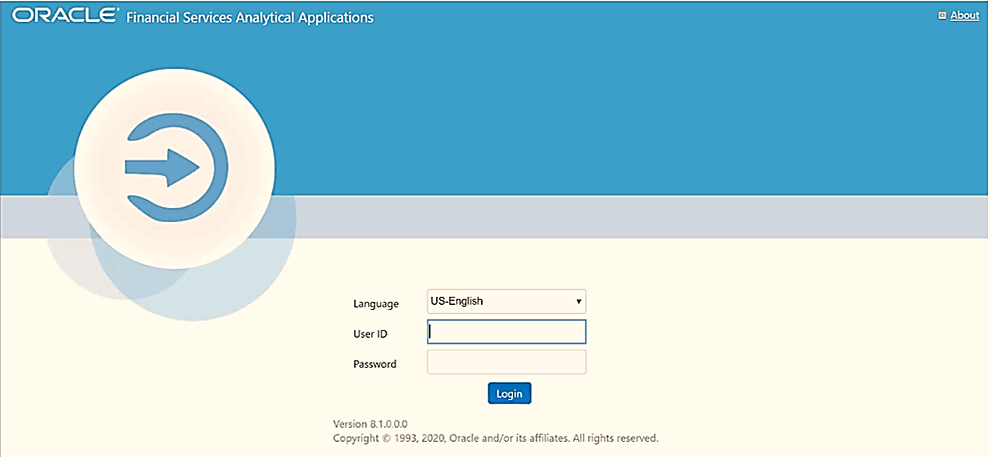
After successful installation of the Oracle Financial Services MRMM application pack, follow the post-installation procedures mentioned in Post-installation Checklist.
NOTE:
You must clear the application cache before deploying the Application Pack web archive file. This applies to all web servers (WebSphere, WebLogic, Tomcat). For more information, see the Clear Application Cache section.
Topics:
· Patch OFSAA Infrastructure Installation
· Backup the OFS_MRMM_SCHEMA_IN.xml, OFS_MRMM_SCHEMA_OUTPUT.xml, and Silent.props Files
· Stop the Infrastructure Services
· Start the Infrastructure Services
· Configure Resource Reference in Web Servers
· Configure Work Manager in Web Application Servers
· Create and Deploy the EAR or WAR Files
· Build EAR or WAR file Once and Deploy Across Multiple OFSAA Instances
· Access the OFSAA Application
· Configure the excludeURLList.cfg File
· View OFSAA Product Licenses after Installation of Application Pack
· Change the ICC Batch Ownership
· Add TNS entries in the TNSNAMES.ORA File
· Create and Deploy the Application Pack Web Archive
· Configure Data Redaction in OFSAA
· Data Protection Implementation in OFSAA
· Post-deployment Configurations
You can use this checklist to have a quick glance at everything that you will be doing post installing this application. The link provided in each step takes you to a section either within this document or to another referenced document.
NOTE:
See the Post-installation section in the OFS AAI Release 8.1.1.0.0 Installation and Configuration Guide to complete the following checklist procedures.
Sl. No. |
Post-installation Activity |
|---|---|
1 |
Verify that all patches are successfully installed. |
2 |
Back up the OFS_MRMM_SCHEMA_IN.xml, OFS_MRMM_SCHEMA_OUTPUT.xml, and Silent.props files. |
3 |
Stop the OFSAA Infrastructure services. |
4 |
Start the OFSAA Infrastructure services. |
5 |
Configure the webserver. |
6 |
Configure the Resource Reference in web application servers. |
7 |
Configure the Work Manager in the web application servers. |
8 |
Create and deploy EAR/WAR files. |
9 |
EAR/WAR File - Build Once and Deploy Across Multiple OFSAA Instances. |
10 |
Access the OFSAA application. |
11 |
Configure excludeURLList.cfg file. |
12 |
Configure Tomcat. |
13 |
Change the ICC batch ownership. |
14 |
Add TNS entries in the tnsnames.ora file. |
15 |
Update OBIEE URL. |
16 |
Create and Deploy the Application Pack Web Archive. |
17 |
Set Data Redaction in OFS MRMM. |
18 |
Implement Data Protection in OFSAA. |
19 |
Install Numerix. |
20 |
Start Numerix Servers. |
19 |
Post-deployment Configuration. · OBIEE Configuration - Deploy OFS MRMM Analytics. · Logging as System Administrator. · Create Application Users. · Map the Application User (or Users) to User Groups. |
Oracle strongly recommends installing the latest available patch set to be up-to-date with the various releases of the OFSAA product. For the mandatory patches, see the Mandatory Patches section. Contact My Oracle Support. for more information on the latest release.
Backup the OFS_MRMM_SCHEMA_IN.xml, OFS_MRMM_SCHEMA_OUTPUT.xml, and Silent.props files as they can be reused when upgrading existing applications or installing new applications.
File Name |
Directory |
|---|---|
OFS_MRMM_SCHEMA_IN.xml |
OFS_MRMM_PACK/schema_creator/conf |
OFS_MRMM_SCHEMA_OUTPUT.xml |
OFS_MRMM_PACK/schema_creator/ |
Silent.props |
OFS_MRMM/appsLibConfig/conf |
See Stop the Infrastructure Services in OFS AAI Release 8.1.1.0.0 Installation and Configuration Guide for details.
See Start the Infrastructure Services in OFS AAI Installation Guide for details.
This step assumes the installation of a web server exists as per the prerequisites. If an installation already exists, skip, and proceed to the next step. Webserver configuration includes the following activities.
See the Configure the Web Server section in the OFS AAI Release 8.1.1.0.0 Installation and Configuration Guide to complete these procedures:
§ Configure WebSphere Application Server for Application Deployment
§ Create a New Profile in WebSphere
§ Manage IBM WebSphere SDK Java Technology Edition Versions
§ Manage Applications in WebSphere
§ Configure WebSphere Application Server to Initialize Filters before Initializing Load-On Startup Servlets
§ Configure WebSphere Application Server Persistence to JPA Specification 2.0
§ Configure WebSphere Application Server to Use a Load Balancer or Proxy Server
§ Delete WebSphere Profiles
§ Configure WebSphere HTTPS
§ Configure WebSphere Memory Settings
· Configure WebLogic for Application Deployment
§ Create Domain in WebLogic Server
§ Configure WebLogic Memory Settings
· Configure Apache Tomcat Server for Application Deployment
§ Configure Apache Tomcat Memory Settings
§ Configure Tomcat for User Group Authorization
§ Uninstall WAR Files in Tomcat
NOTE:
· See the Oracle Financial Services Analytical Applications Infrastructure Security Guide for configurations to secure your web server.
· You must enable a sticky session or affinity session configuration on the web server. See the respective product-specific Configuration Guide for more details. Additionally, you also must enable the sticky session or affinity session configuration at the Load Balancer level if you have configured a Load Balancer in front of the web server.
· Make a note of the IP Address or Hostname and Port of the web application server. This information is required during the installation process (required if the web server is not configured).
· Add umask 0027 in the .profile of the UNIX account which manages the WEB server to ensure restricted access permissions.
· See the OFSAA Secure Configuration Guide or OFSAA Security Guide mentioned in the Related Documents section for additional information on securely configuring your web server.
This section provides information for additional configuration required for the web servers on OFS MRMM. See the Additional Configurations for Web Servers section in the OFS AAI Release 8.1.1.0.0 Installation and Configuration Guide to complete these procedures.
Configuring resource reference in webservers includes the following activities. See Configure Resource Reference in Web Servers section in the OFS AAI Release 8.1.1.0.0 Installation and Configuration Guide to complete these procedures:
· Configure Resource Reference in WebSphere Application Server
§ Create a JDBC Provider
§ Create Data Source
§ Create J2C Authentication Details
§ Define JDBC Connection Pooling
· Configure Resource Reference in WebLogic Application Server
§ Configure Multi Data Sources
§ Configure Advanced Settings for Data Source
§ Configure JDBC Connection Pooling
· Configure Resource Reference in Tomcat Application Server
§ Define JDBC Connection Pooling
§ Configure ClassLoader for Apache Tomcat
The process Modelling framework requires creating a Work Manager and mapping it to the OFSAA instance. This configuration is required for WebSphere and WebLogic web application server types.
Configuring Work Manager in web application servers includes the following activities. See Configure Work Manager in Web Application Servers section in the OFS AAI Release 8.1.1.0.0 Installation and Configuration Guide to complete these procedures:
· Configure Work Manager in WebSphere Application Server
§ Creating a Work Manager
§ Mapping Work Manager to OFSAA WebSphere Instance
· Configure Work Manager in WebLogic Application Server
See Create and Deploy the EAR or WAR Files in OFS AAI Release 8.1.1.0.0 Installation and Configuration Guide for details.
See EAR or WAR File - Build Once and Deploy Across Multiple OFSAA Instances in OFS AAI Release 8.1.1.0.0 Installation and Configuration Guide for details.
To access the OFSAA application, follow these steps:
1. 1. Open a browser and enter the URL in the following format:
<scheme>://<IP address/hostname>:<port>/<context-name>/login.jsp
For example, https://192.0.2.2:8888/ofsaa/login.jsp
The OFSAA Login window is displayed.
Figure 25: OFSAA Login Window
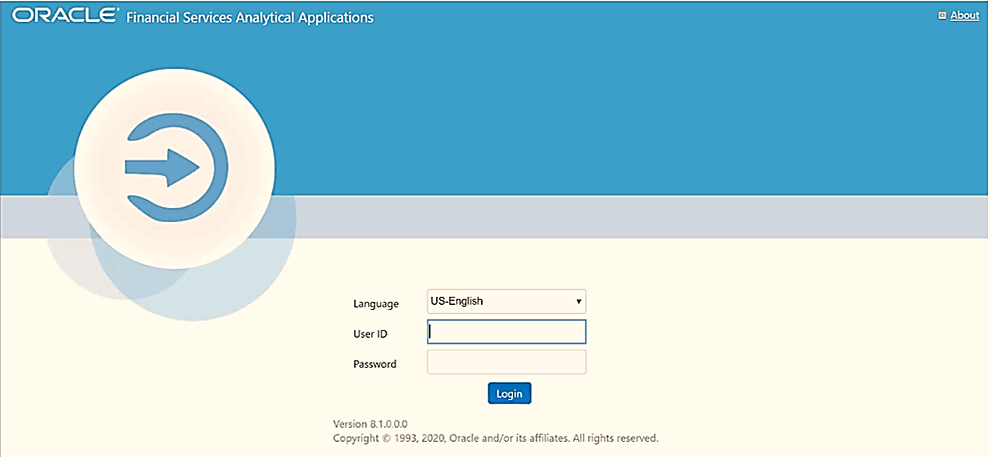
With the installation of every OFSAA Application Pack, there are two seeded user profiles configured in the system:
§ SYSADMN System Administrator
§ SYSAUTH System Authorizer
The SYSADMN and SYSAUTH users are configured with a default password, which you will require to login for the first time. See the MOS Doc ID: 2691681.1 for the password.
2. Log in to the application using the "SYSADMN" User ID and the default password. After the first login, you are prompted to change the password.
ATTENTION:
The password change is required only for a new installation scenario and not for upgrade scenarios.
On successful login, the OFSAA Landing page is displayed.
Figure 26: OFSAA Landing Page
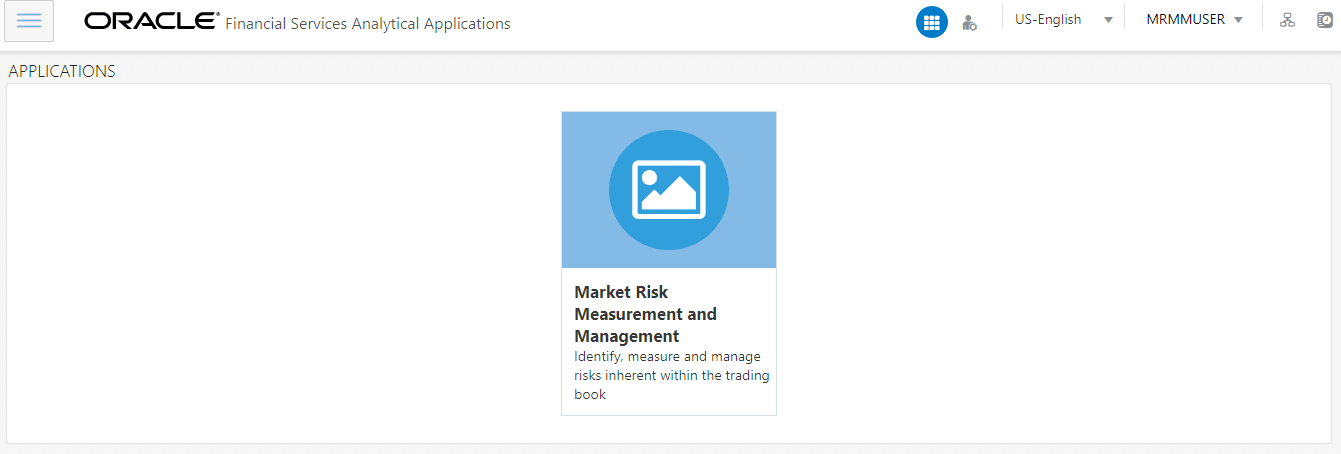
OFSAA Landing page shows the available Applications as tiles, for which a user has access to. Clicking the respective Application tile launches that particular application. You can change the landing page based on your preference.
Figure 27: User Interface Components
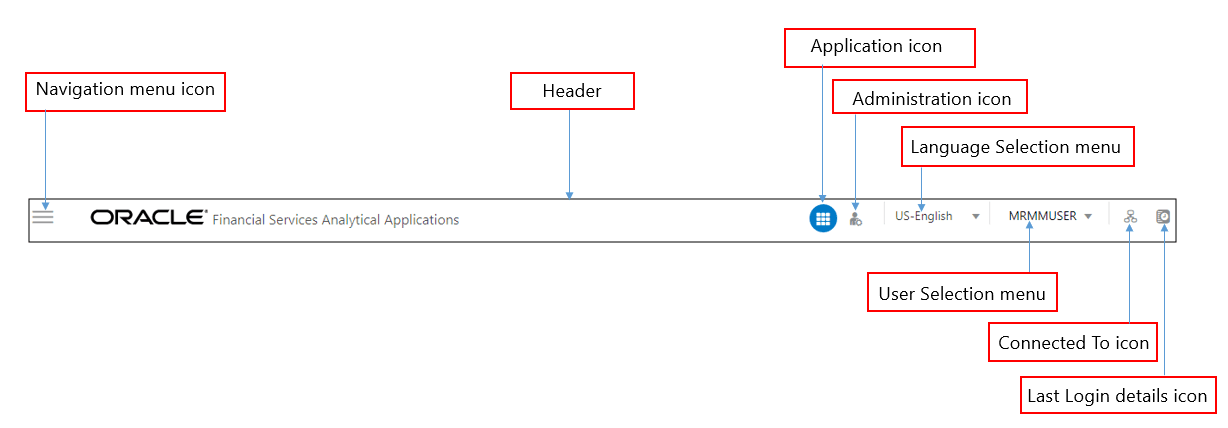
· Navigation Menu: This icon is used to trigger the Application Navigation Drawer.
· Application Icon: This icon is used to show the available Applications installed in your environment at any time.
· Administration Icon: This icon is used to go to the Administration window. The Administration window displays modules like System Configuration, Identity Management, Database Details, manage OFSAA Product Licenses, Create New Application, Information Domain, Translation Tools, and process Modelling Framework as Tiles.
· Reports Icon: This icon is used to launch various User Reports such as user Status Report, User Attribute Report, User Admin Activity Report, User Access Report, and Audit Trial Report.
· Language Menu: It displays the language you selected in the OFSAA Login Screen. The language options displayed in the Language Menu are based on the language packs installed in your OFSAA instance. Using this menu, you can change the language at any point in time.
· User Menu: Clicking this icon displays the following menu:
Figure 28: User Menu
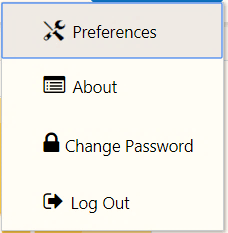
§ Preferences: To set the OFSAA Landing Page.
§ Change Password: To change your password. For more information, see the Change Password section in the OFS AAI User Guide. This option is available only if SMS Authorization is configured.
§ Log Out: To log out from OFSAA applications.
§ Last Login Details: This displays the last login details as shown.
Figure 29: Last Login Details
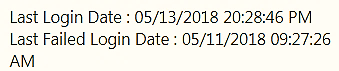
1. Click the
Navigation menu  to
launch the Navigation Drawer as shown.
to
launch the Navigation Drawer as shown.
Figure 30: Navigation Drawer
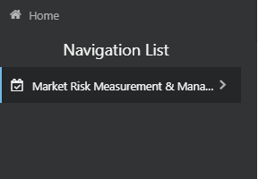
Here the navigation items appear as a list. The First Level menu shows the installed applications. Clicking an application displays the second-level menu with the application name and Common tasks menu. The arrangement of the menu depends on your installed application.
2. Clicking an item in the menu displays the next level sub-menu and so on. For example, to display Data Sources, click Financial Services Enterprise Modeling, select Data Management, select Data Management Framework, select Data Management Tools, and then select Data Sources.
Figure 31: Navigation Drawer Menus and Submenus
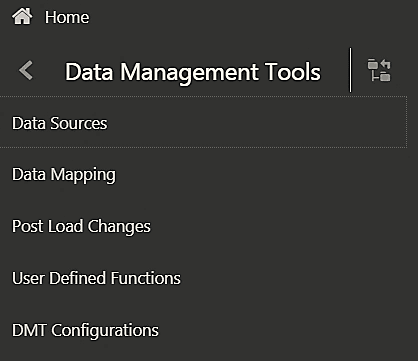
3. Click  Hierarchical Menu to display the navigation path
of the current submenu as shown.
Hierarchical Menu to display the navigation path
of the current submenu as shown.
Figure 32: Navigation Submenu
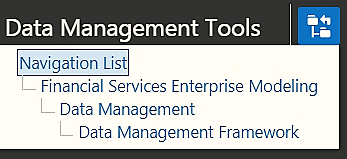
4. The RHS Content
Area shows the Summary page of Data Sources. Click anywhere in the Content
Area to hide the Navigation Drawer. To launch it back, click the Navigation
menu  .
.
5. Click Home to display the OFSAA Landing page.
The Administration and Configuration section allows the System Administrators to configure the Server details, Database details, OLAP details, and Information Domain along with the other Configuration process such as segment and metadata mapping, and mapping segment to security. System Configuration is mostly an onetime activity which helps the System administrator to make the Infrastructure system operational for usage.
Click the Administration Icon
 from
the header to display the Administration tools in the Tiles menu. Click
System Configuration from the Tiles menu to
view a submenu list.
from
the header to display the Administration tools in the Tiles menu. Click
System Configuration from the Tiles menu to
view a submenu list.
NOTE:
After you have accessed a tool from the submenu, the
options are also available in the Navigation List to the left. Click the
Navigation menu  to
access the Navigation List.
to
access the Navigation List.
Figure 33: System Configuration Submenu
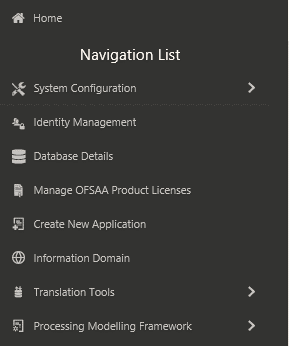
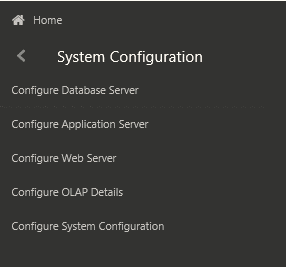
You (System Administrator) must have full access rights to ftpshare directory with appropriate User ID and password to add and modify the server details.
System Configuration consists of the following sections.
· Database Server
· Application Server
· Web Server
· Database Details
· OLAP Details
· Information Domain
· Configuration
· Create Application
See Configure the excludeURLList.cfg File section in the OFS AAI Installation Guide for details.
In an integrated environment, where you have multiple applications installed on the same domain or infrastructure, OFSAAI allows you to see the other licensed applications through the UI. For more information, see the View OFSAA Product Licenses after Installation of Application Pack in the OFS Analytical Applications Infrastructure User Guide Release 8.1.1.0.0.
To stop generating static content with one print statement per input line, you must configure the web.xml file.
To configure the web.xml file, perform the following steps:
1. Navigate to the tomcat/conf directory.
2. Edit the web.xml file as follows:
3. Set the mapped file parameter to False in the servlet tag mentioned with
<servlet-name>jsp</servlet-name>.
<init-param>
<param-name>mappedfile</param-name>
<param-value>false</param-value>
</init-param>
All seeded Batches in the OFS MRMM pack are automatically assigned to the SYSADMN user during installation. To view the batches in the Batch Maintenance menu, you must execute the following query in the Config Schema of the database:
begin
AAI_OBJECT_ADMIN.TRANSFER_BATCH_OWNERSHIP ('fromUser','toUser','infodom');
end;
OR
begin
AAI_OBJECT_ADMIN.TRANSFER_BATCH_OWNERSHIP ('fromUser','toUser');
end;
Where:
· fromUser indicates the user who currently owns the batch.
· toUser indicates the user to whom the ownership must be transferred.
· infodom is an optional parameter. If specified, the ownership of the batches of that Infodom will be changed.
Add TNS entries in the tnsnames.ora file for every schema created for the Application Pack.
To find the tnsname for the entries, follow these steps:
1. Log in to the application using System Administrator privileges.
2. Navigate to System Configuration & Identity Management tab.
3. Click Administration and Configuration, select System Configuration, and click Database Details.
4. Expand Name to get the list of TNS entry names.
Alternatively, you can connect to the CONFIG schema and execute the following query:
select dbname from db_master where dbname !='CONFIG'
To access the respective Business Intelligence Analytics Application, you must update the OBIEE URL in the AAI_MENU_B table after the OBIEE environment is up and running. Use the following command:
UPDATE AAI_MENU_B
SET V_MENU_URL = '&obieeURL'
WHERE V_MENU_ID IN ('OFS_MRMM_BI')
/
COMMIT
/
On successful installation of the OFSAA Application Pack, the web archive file is automatically generated. However, you need to deploy the generated web archive file on the web application server.
For identifying the location of the generated web archive file and for generating and deploying the web archive file at any time later, see the Create and Deploy the EAR or WAR Files section in the OFS AAI Installation Guide, Release 8.1.
This section details the configurations required in case you want to enable Data Redaction in OFSAA applications.
Topics:
· Enable Data Redaction in case of an Upgrade
Ensure the required Oracle Database Server versions are installed:
· Oracle Database Server Enterprise Edition 18c Release 3 - 64 bit RAC/Non-RAC with/without partitioning option, Advanced Security Option.
· Oracle Database Server Enterprise Edition 19c Release 3 - 64 bit RAC/Non-RAC with/without partitioning option, Advanced Security Option.
OFSAA is enhanced to enable masking of sensitive data and Personal Identification Information (PII) to adhere to Regulations and Privacy Policies. Oracle Data Redaction provides selective, on-the-fly redaction of sensitive data in database query results before display by applications so that unauthorized users cannot view the sensitive data. The stored data remains unaltered, while displayed data is transformed into a pattern that does not contain any identifiable information.
To enable Data Redaction, perform the following steps:
1. Log in as SYSDBA into the database.
2. Execute the $FIC_HOME/utility/data_security/scripts/create_data_sec_ roles.sql file only once per database (PDB in case of 18c/19c).
3. Execute the following SQL statement to find out the list of atomic users from the table:
select v_schema_name from aai_db_detail where V_DB_NAME <> 'CONFIG' AND V_DB_ TYPE = 'ORACLE'
4. Execute the $FIC_HOME/utility/data_security/scripts/grant_data_sec_roles.sql file for all atomic users found in the previous step.
5. From the Configuration window in the System Configuration module, select the Allow Data Redaction.
6. Run the Data Redaction utility.
For more details on enabling Data Redaction, see the Data Redaction section in the Data Security and Data Privacy topic in the OFS Analytical Applications Infrastructure Administration and Configuration Guide.
This section details the configurations required in case you want to enable Data Redaction in OFSAA applications after upgrade to OFSAA 8.1.1.0.0 version from a previous version. Additionally, these configurations are required in case you did not enable TDE during OFS MRMM 8.1.1.0.0 installation and want to enable at a later point of time.
Perform the following steps:
1. From the Configuration window in the System Configuration module, select the Allow Data Redaction checkbox.
2. Run the Data Redaction utility.
For more details on enabling Data Redaction, see the Data Redaction section in the Data Security and Data Privacy topic in the OFS Analytical Applications Infrastructure Administration and Configuration Guide.
Data Protection implementation in OFSAA applications includes the following:
· Right to be Forgotten
· Data Portability
· Pseudonymization
· Notice and Consent
· Data Archival
· Data Redaction
See the OFSDF Data Protection Implementation Guide for details.
Right to be Forgotten is the task of removing Personally Identifiable Information (PII) of a Data Subject for the given Party. The financial institution can delete PII for those Data Subjects who have requested this Right to be Forgotten functionality.
The Data Subjects may have made significant financial transactions, and (or) financial information may be required for regulatory or compliance reporting. Deleting the complete record that consists of PII may lead to issues in data reconciliation. In OFSAA, the PII data will be replaced with randomized values and therefore, the complete Data Subject record is retained. As a result, financial information is retained; however, the associated Party PII is removed permanently.
To configure Right to be Forgotten, follow these steps:
1. Ensure that you assign the role Data Controller to the MRMM user.
2. Edit the task of the batch <Infodom_name>_RightToForget. By default the parameter is SYSADMN. Modify the user ID in the Metadata Value field to the MRMM Data Controller user ID from Step 1.
Figure 34: Configure Right to be Forgotten for OFS MRMM
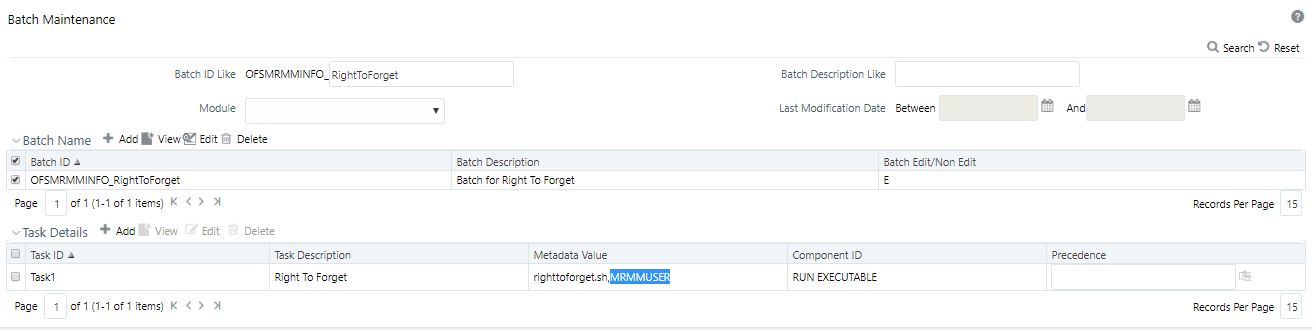
3. Add the party IDs entries for the Right to Forget in the FSI_PARTY_RIGHT_TO_FORGET table.
4. Execute the batch <Infodom_name>_RightToForget, for the specific FIC MIS date mentioned in the FSI_PARTY_RIGHT_TO_FORGET table.
This section includes steps to install and configure Numerix.
The default Numerix directory is $FIC_HOME/ficdb/bin/Numerix/cas-4.1.0-4305-linux64
NOTE:
Ensure to grant 755 permission to the Numerix directory.
1. Update the following files in the <Numerix_Directory>/conf/ directory:
§ cas-server.properties
— Modify the database settings "UseBackingStore=true" to "UseBackingStore=false".
§ cas-common.properties
— Check the port number availability for brokeruri port. By default, brokeruri port is 14900.
— To point the numerix to a different broker already running, update the IP and port of “brokerlocation” value as brokerlocation=ssl://<broker_machine_ip>:<broker_machine_port>.
NOTE:
If you move the Numerix files to a new location, update the Numerix path in the .profile file (as mentioned in Step 3 of Installation), and execute the .profile file.
To configure CHLS, follow these steps:
1. Copy the CHLS directory to the Unix machine which will be hosting CHLS. Default CHLS directory is $FIC_HOME/ficdb/bin/Numerix/CHLS/Numerix-CHLS-2.1.0
2. Update the configurations:
§ Update the CATALINA_HOME variable in the <CHLS_Directory> /bin/catalina.sh file to <CHLS_Directory>/Numerix-CHLS-2.1.0
§ Check the port number availability for Connector port value defined in the <CHLS_Directory>/conf/server.xml file. Default connector port value is 8080. If the port is already being used, update with a free port number.
3. Start CHLS by executing the startup.sh file located at the <CHLS_Directory>/bin/ directory.
4. The CHLS URL will be as follows:
http://<CHLS_IP>:<Port>/nxchls/chlslogin.jsp
See the MOS Doc ID: 2691681.1 for an example.
NOTE:
<CHLS_IP>: IP of the Unix machine hosting CHLS
<Port>: Connector port mentioned in <CHLS_Directory>/conf/server.xml
There are two user logins available. See the MOS Doc ID: 2691681.1 for more information.
5. Login to CHLS URL as sysadmin user.
Figure 35: Numerix Login Screen
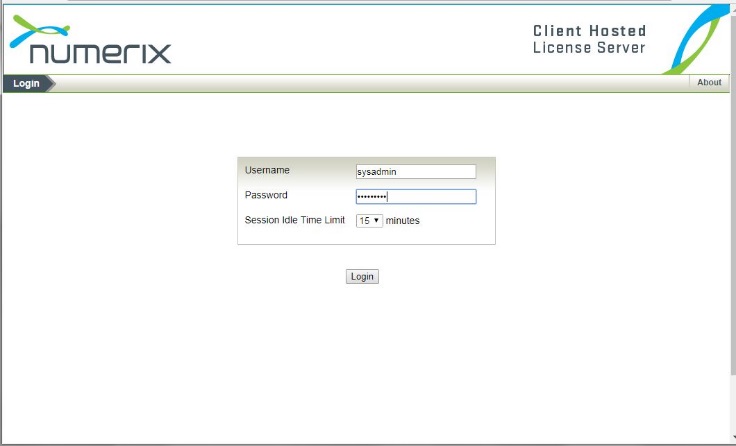
6. Select Configure Client URL tab. Update the hostname from localhost to name of the machine hosting CHLS. Alternatively, you can also provide <CHLS_IP>. Also, update the port number to the value provided in the server.xml file.
7. Click Submit.
Figure 36: Client URL Configuration
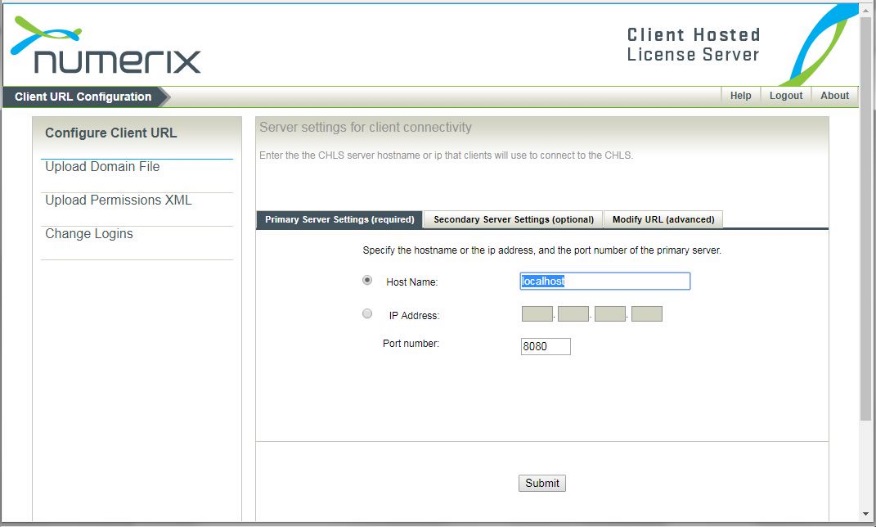
To generate licenses using CHLS, follow these steps:
1. Login to CHLS URL as admin user. The domain list will be displayed.
Figure 37: Domain List
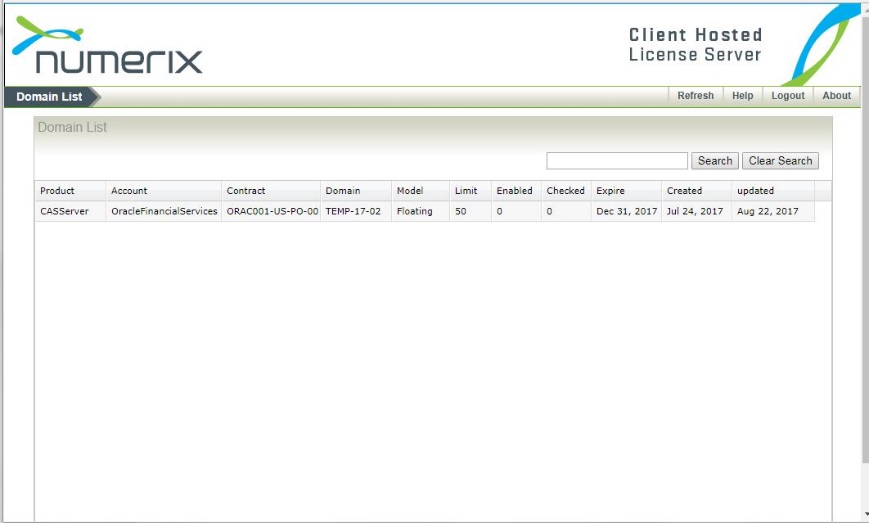
2. Select the domain from the Domain list. The generated license details and status will be displayed.
Figure 38: Domain Details
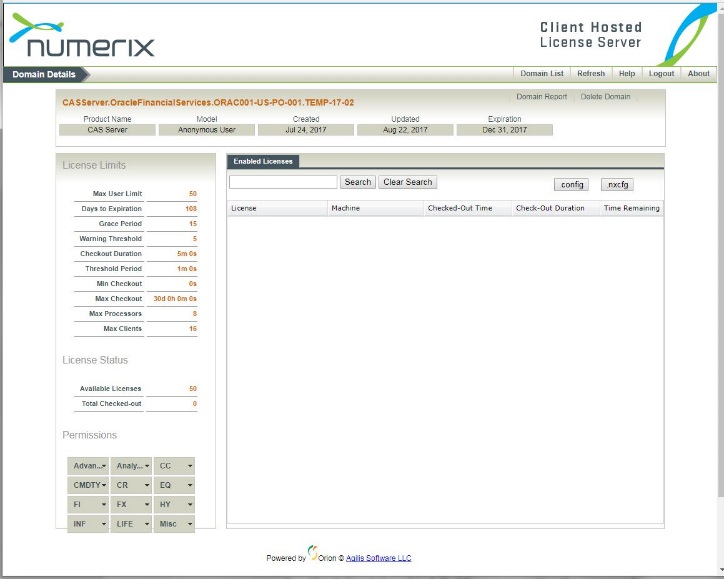
3. To generate a new license, click nxcfg. License will be generated and downloaded.
NOTE:
Rename the saved license file name to remove blank spaces, if any.
To activate the trial licenses, follow these steps:
1. Copy the license generated using CHLS to the Unix machine where Numerix_Directory is present. By default, $FIC_HOME/ficdb/bin/Numerix/license directory is provided for copying the generated license.
2. Navigate to the Numerix lib directory in putty: <Numerix_directory>/lib/linux64
3. Install the license by executing the following command:
./nxlm --install <license_path>/<license_file>
4. Check the status of installed license by executing the following command:
./nxlm --list all
The license status will be shown as inactive.
5. Start the Numerix processes (Broker, Server, Compute). The license status will become active. The same is reflected in CHLS UI also.
6. To uninstall a license, execute the following command:
./nxlm --install <license_name>
§ <license_name> is the name of the license displayed when ./nxlm --list all command is executed.
NOTE:
The machine in which CHLS is hosted and the machine where numerix is installed should be in the same network.
Before the CHLS License Key expires, contact My Oracle Support for the new CHLS License patch. Details about the license validity period is available in the Domain Details section of the CHLS Hosted URL.
Currently the latest CHLS license is packaged as part of the installer, there is no separate patch required.
If the CHLS is to be relocated to a new location, all the licenses should be uninstalled before the CHLS directory is moved.
To set up multiple compute nodes, follow these steps:
1. Copy the Numerix CAS folder from the primary machine to the secondary machine. The CAS folder is located in the following directory:
$FIC_HOME/ficdb/bin/Numerix
2. Configure the CAS licenses in the secondary machines. See section Configuring CHLS for details.
3. Navigate to the$FIC_HOME/ficdb/bin/Numerix/cas-4.1.0-4305-linux64/conf directory and open the cas-common.properties file. Change the broker location setting for each secondary machines to the same broker location that is running the Broker process in the primary machine (including the port number).
For example, if the primary machine named Comp1 is in the domain listening to port 14900, then modify the broker location in each of the secondary machines as in the primary machine such as: brokerlocation=ssl://Comp1.domain:14900
4. Navigate to the$FIC_HOME/ficdb/bin/Numerix/cas-4.1.0-4305-linux64/bin directory and Run the runCompute.sh utility on each secondary machine that is designated as a compute node.
NOTE:
Ensure that all the Numerix servers are running in the primary machine before configuring multiple compute nodes on secondary machines.
On the machine in which Numerix is installed, navigate to <Numerix_Directory>/bin and start the services in the following order:
1. Start the Broker by executing the following command:
./RunBroker.sh &
2. After the Broker is started successfully, start the Server by executing the following command:
./RunServer.sh &
3. After the Server is started successfully, start the Compute node by executing the following command:
./RunCompute.sh &
This section includes the post-deployment configuration steps.
Topics:
· Deploy the OFS MRMM Analytics
· Logging as System Administrator
· Mapping Application User(s) to User Group
The OFS MRMM Analytics application release 8.1.1.0.0 is based upon a dedicated reporting mart built from the new Fusion Financial Services Data Model. OFS MRMM Analytics 8.1.1.0.0 leverages several components of Oracle Business Intelligence Enterprise Edition (OBIEE) and Oracle Analytics Server (OAS) technology including Dashboards and Answers. It also includes various Dashboards and Reports for the user to carry out various Liquidity Gap based analytics.
Follow these steps to configure the OFS MRMM Analytics:
1. Make sure Oracle Business Intelligence 12.2.1.4.0 or OAS 5.5.0 installation is completed and available. See Installing and Configuring Oracle Business Intelligence 12c (12.2.1.4) (E91876-03)or Installing and Configuring Oracle Analytics Server 5.5.0 (F27232-03), for more details.
2. Configure the ODBC data source to connect to the Oracle BI Server.
a. Navigate to Control Panel, select Administrative Tools, and then select Data Sources (ODBC).
b. Select the System DSN tab and click Add.
c. Select a driver-specific to Oracle BI Server 2.2.1.4.0 or OAS 5.5 and click Finish.
d. Enter the Name and Server details (specify the hostname or IP Address of the BI Server) and click Next.
e. Enter the Oracle BI Server login ID and password (Enter the User Name and Password created at the time of OBIEE or OAS installation). Update the port with the port number available for the BI Server in the Availability tab of Business Intelligence in the Enterprise Manager.
For example: In the following figure, the port number is 9514.
Figure 39: Update Port Number in the BI Server
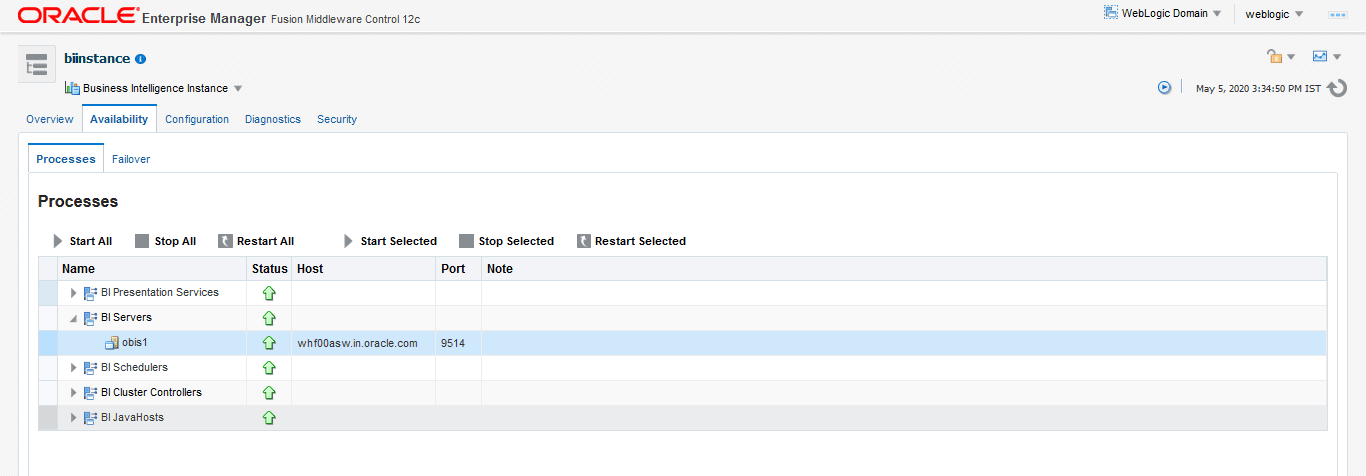
f. Click Next.
3. Start OBIEE services and login
a. Log in to Linux server
b. Navigate to the path <OBIEE_HOME>/user_projects/domains/bi/bitools/bin
c. Run ./start.sh
4. Deploy RPD and webcat file (or files).
a. Navigate to $FIC_HOME/MRMM_BI/RPD/ directory which contains MRMM_BI.rpd and $FIC_HOME/MRMM_BI/catalog/ directory which contains MRMM_BI.catalog.
b. RPD Deployment:
i. Navigate to $FIC_HOME/MRMM_BI/RPD/ directory which contains MRMM_BI.rpd and $FIC_HOME/MRMM_BI/catalog/ directory which contains MRMM_BI.catalog. then copy into local system
ii. Log in to Linux.
iii. Copy the rpd from local system to the below path <OBIEE_HOME>user_projects/domains/bi/tmp
iv. Navigate to the path: <OBIEE_HOME>/user_projects/domains/bi/bitools/bin
v. Replace the <rpdLocationPath> with the rpd location where the rpd.(for example : <OBIEE_HOME>/user_projects/domains/bi/tmp/MRMM_BI.rpd)
vi. Provide the analytics username/ password, and execute the below command:
./datamodel.sh uploadrpd -I <rpdLocationPath> -SI ssi -U username -P password
vii. Enter the RPD Password. See the MOS Doc ID: 2691681.1 for the password. The RPD deployment is complete.
c. Web catalog Deployment:
i. Copy the catalog file from the $FIC_HOME/MR_BI/catalog/ directory to your local system.
ii. Open the catalog manager, navigate to the File menu and open the catalog online by giving the necessary credentials based on your setup (Type - (online), URL - (http://<ipaddress>:<port>/analytics-ws)
iii. Once the catalog is opened, it will display a folder structure on left hand side. Select the catalog root ->Shared folder in the LHS tree structure. Go to File menu and select Un archive. It will ask for the path for a file.
iv. Browse the path of the archived catalog file saved in your local folder using the 'Browse' button and click OK.
v. The catalog must be unarchived in the shared folder for the reports to display. A pop up for successful operation is displayed.
vi. Restart the presentation services once again.
vii. Open the analytics OBIEE URL- (http://<ipaddress>:<port>/analytics) Login with credentials based on your setup and verify that catalog is available.
— Click on catalog in OBIEE application right top menu list
— In LHS Navigate to shared folders and verify all the folders are available
5. Configure the tnsnames.ora file.
a. Open the tnsnames.ora file under the - <Oracle Home>/network/admin directory.
b. Make sure an entry is made in the tnsnames.ora file to connect to atomic schema of OFSAA application.
c. Save the tnsnames.ora file.
6. Configure ODBC data source to connect to Oracle BI Server.
a. Go to Control Panel, select Administrative Tools, and then select Data Sources (ODBC).
b. Select the System DSN tab and click Add.
c. Select a driver specific to (Oracle BI Server 12g) and click Finish.
d. Enter Name and Server details (Specify the Hostname or IP Address of the BI Server) and click Next.
e. Enter Oracle BI Server login ID and password (Enter User Name and Password created at the time of OBIEE installation). Click Next.
f. Click Finish.
7. Modify the connection pool and set the properties.
a. Open the OBI Administration tool.
b. Select Start select Programs select Oracle Business Intelligence then select BI Administration.
c. Select File select Open then select Online, and select MRMM_BI.rpd file.
d. In the Open dialog box, select and open the MRMM_BI.rpd file.
e. Enter the Repository password. See the MOS Doc ID: 2691681.1 for the password.
f. In the Physical layer, double-click the Connect Pool: MRMM to open its properties.
g. In the General tab, edit or verify the following entries:
— Call Interface: (OCI 10g/11g).
— Data source name: <tnsnames.ora entry created in the step 5.b connecting to OFSAA atomic schema>.
— User name: <enter atomic db user name>.
— Password: <enter atomic db user password>.
— Confirm the password and Click OK to close the window.
h. Similarly, configure the connection pools for MRMM_IB.
i. Click Save to save the RPD file.
j. Click No for the Global Consistency Message.
k. Close the RPD file (File - Exit).
8. Login into OFSMRMM Application using the URL: http://<Host_IP_Address>:<webport>/analytics.(Replace the port number based on your setup).
To enable the auto-complete prompt functionality, follow these steps:
1. Log in to Linux.
2. Navigate to the <OBIEE_HOME>/user_projects/domains/bi/config/fmwconfig/biconfig/OBIPS directory.
3. Open instanceconfig.xml file (make a backup of the file prior to making any changes).
4. Add the following code between the <ServerInstance> ... </ServerInstance> tags:
<Prompts>
<MaxDropDownValues>256</MaxDropDownValues>
<AutoApplyDashboardPromptValues>true</AutoApplyDashboardPromptValues>
<AutoSearchPromptDialogBox>true</AutoSearchPromptDialogBox>
<AutoCompletePromptDropDowns>
<SupportAutoComplete>true</SupportAutoComplete>
<CaseInsensitive>true</CaseInsensitive>
<MatchingLevel>MatchAll</MatchingLevel>
<ResultsLimit>50</ResultsLimit>
</AutoCompletePromptDropDowns>
</Prompts>
5. Restart the OBIEE Services.
To increase the maximum visible rows in the table, follow these steps:
1. Log in to Linux
2. Navigate to the <OBIEE_HOME>/user_projects/domains/bi/config/fmwconfig/biconfig/OBIPS directory.
3. Open instanceconfig.xml file (make a backup of the file prior to making any changes).
4. Add the following code between the <ServerInstance> ... </ServerInstance> tags:
<Table> <DefaultRowsDisplayedInDelivery>75</DefaultRowsDisplayedInDelivery> <DefaultRowsDisplayedInDownload>2500</DefaultRowsDisplayedInDownload>
<MaxCells>1000000</MaxCells>
<MaxVisiblePages>2500</MaxVisiblePages>
<MaxVisibleRows>500000</MaxVisibleRows>
<MaxVisibleSections>5000</MaxVisibleSections>
</Table>
5. Restart the OBIEE Services.
To increase the number formats to five decimals, follow these steps:
1. Backup and edit the _datatype_format file located at the below location:
<OBIEE_HOME>user_projects/domains/bi/bidata/service_instances/ssi/metadata/content/catalog/root/system/metadata
2. Modify the below from
<saw:dataFormat minDigits="0" maxDigits="0" commas="true" negativeType="minus" xsi:type="saw:number"/>
To,
<saw:dataFormat minDigits="5" maxDigits="5" commas="true" negativeType="minus" xsi:type="saw:number"/>
3. Save and exit the file
4. Restart the OBIEE Services
Perform the following modifications in the instanceconfig.xml file as post installation changes:
1. Backup and edit the instanceconfig.xml file located at: $ORACLE_HOME/user_projects/domains/bi/config/fmwconfig/biconfig/OBIPS
Tag to be changed |
Changes |
|---|---|
<Views> |
<Views> <Charts> <DefaultWebImageType>flash</DefaultWebImageType> </Charts> </Views> |
<Security> |
<Security> <CheckUrlFreshness>false</CheckUrlFreshness> <EnableSavingContentWithHTML>true</ EnableSavingContentWithHTML> </Security> |
2. Save and exit the file.
3. Restart the presentation server for the changes to take effect.
Follow the below steps to start and stop OBIEE services:
1. Connect to the OBIEE server.
2. Navigate to the /scratch/<mount_name>/Middleware/Oracle_Home/user_projects/domains/bi/bitools/bin directory.
3. Execute the following commands:
a. Command to stop service: ./stop.sh
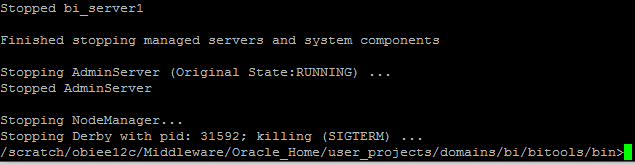
b. Command to start service: ./start.sh
This section includes provides information about the system administrator roles and privileges.
Topics:
There are two types of Administrators as defined by the OFS Analytical Applications Infrastructure: A User Administrator and System Administrator.
· System Administration: refers to a process of managing, configuring, and maintaining confidential data in a multi-user computing environment. A System Administrator creates functions, roles, and mapping functions to specific roles. A System Administrator also maintains segment information, holiday list, and restricted passwords to ensure security within the application. The following are the activities of a System Administrator:
§ Function Maintenance
§ Role Maintenance
§ Function-Role Mapping
· User Administration: is one of the core functions of Security Management which involves administrators to create user definitions, user groups, maintain profiles, authorize users and user groups, and map users to groups, domains, and roles. A User Administrator controls the user privileges in accessing the application and is based on business requirements to provide access to view, create, edit, or delete confidential data.
A User Administrator grants permissions based on user roles and requirements.
The respective roles must be mapped to administrative user SYSADMN:
For details, see the System Administrator section in the Oracle Financial Services Analytical Applications Infrastructure User Guide.
For details, see the System Administrator section in the Oracle Financial Services Analytical Applications Infrastructure User Guide.
For details, see the System Administrator section in the Oracle Financial Services Analytical Applications Infrastructure User Guide.
For details, see the User Group Role Map section in the Oracle Financial Services Analytical Applications Infrastructure User Guide.
Create the application users in the OFSAA setup before use.
For details, see the User Administrator section in the Oracle Financial Services Analytical Applications Infrastructure User Guide.
For details, see the User Administrator section in the Oracle Financial Services Analytical Applications Infrastructure User Guide.
Starting the OFSAA 8.1.1 release, with the installation of the MRMM application pack, preconfigured Application user groups are seeded. These user groups are unique to every OFSAA Application Pack and have application roles pre-configured.
For more information on seeded User Groups, see MRMM Pack User Group Names.
Map the application user (or users) to the respective Application User Group (or Groups) and subsequently authorize the entitlements by logging in as SYSAUTH (System Authorizer) user.
For details, see the Mapping or Unmapping Users section in the Oracle Financial Services Analytical Applications Infrastructure User Guide.