Viewing Component Real Time Search Results in Fluid Mode
Image: Component Real Time Search results in fluid mode, Grid view
This example shows the grid view of Component Real Time Search page in fluid mode. The chart is hidden because the Hide Chart option in Fluid Mode Options – View Options region is selected. When a Grid and List View option is selected in the View Options region, you can use the Grid icon or List icon on the top-left of the grid to switch between the grid and the list view. Standard Pivot Grid viewer options such as drill to dimension, detail view for a chart data point, aggregate actions, update filters, chart options, save, save as, reset layout, export data, and sort are also available in the search view. The left pane is expanded to display the options to change the prompts, search, or apply filters on the search results. You can also clicking any row of result to open the transaction page that corresponds to the row you selected.
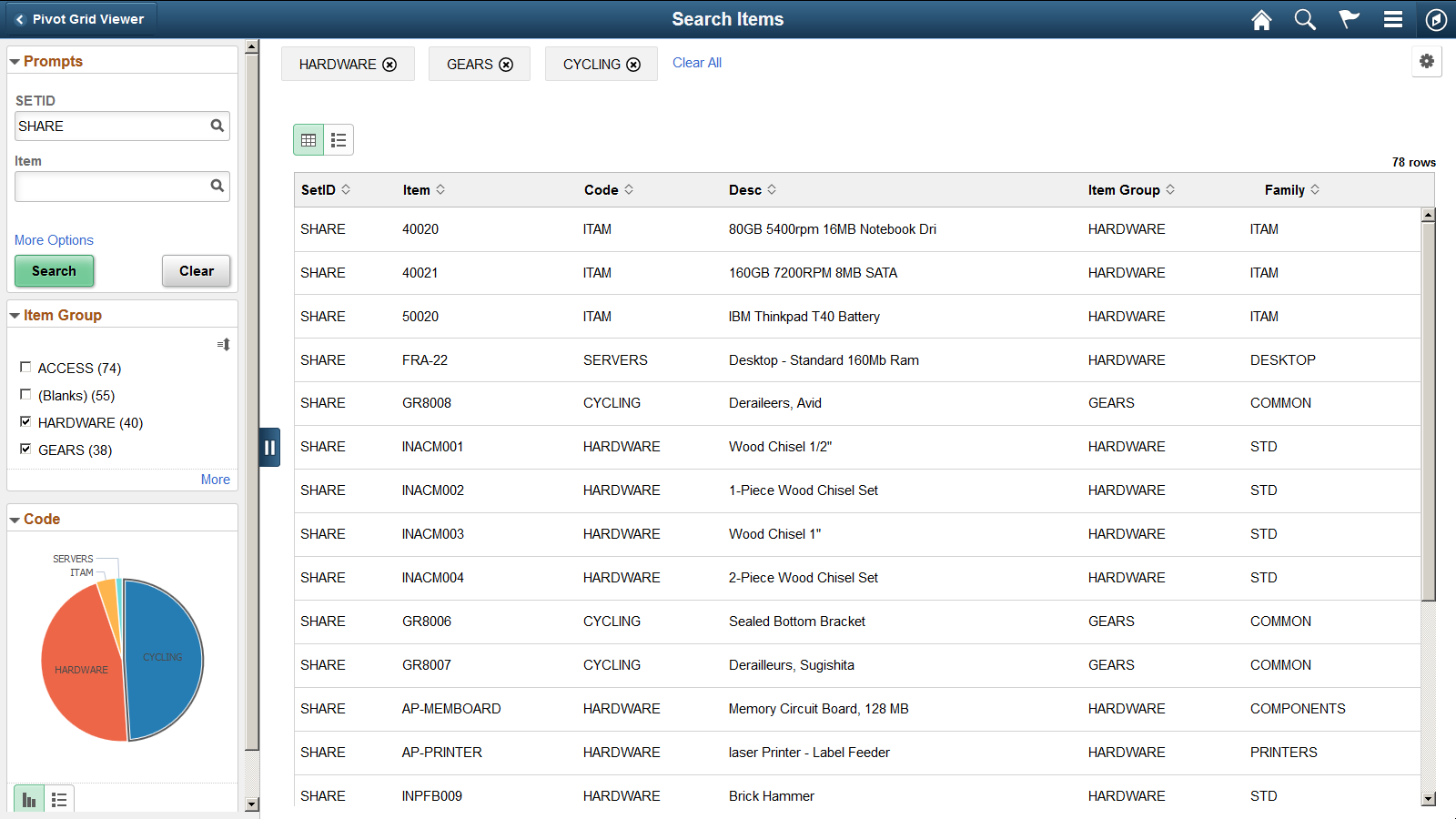
Image: Component Real Time Search results in fluid mode, List view
This example shows the list view of Component Real Time Search results page in fluid mode.
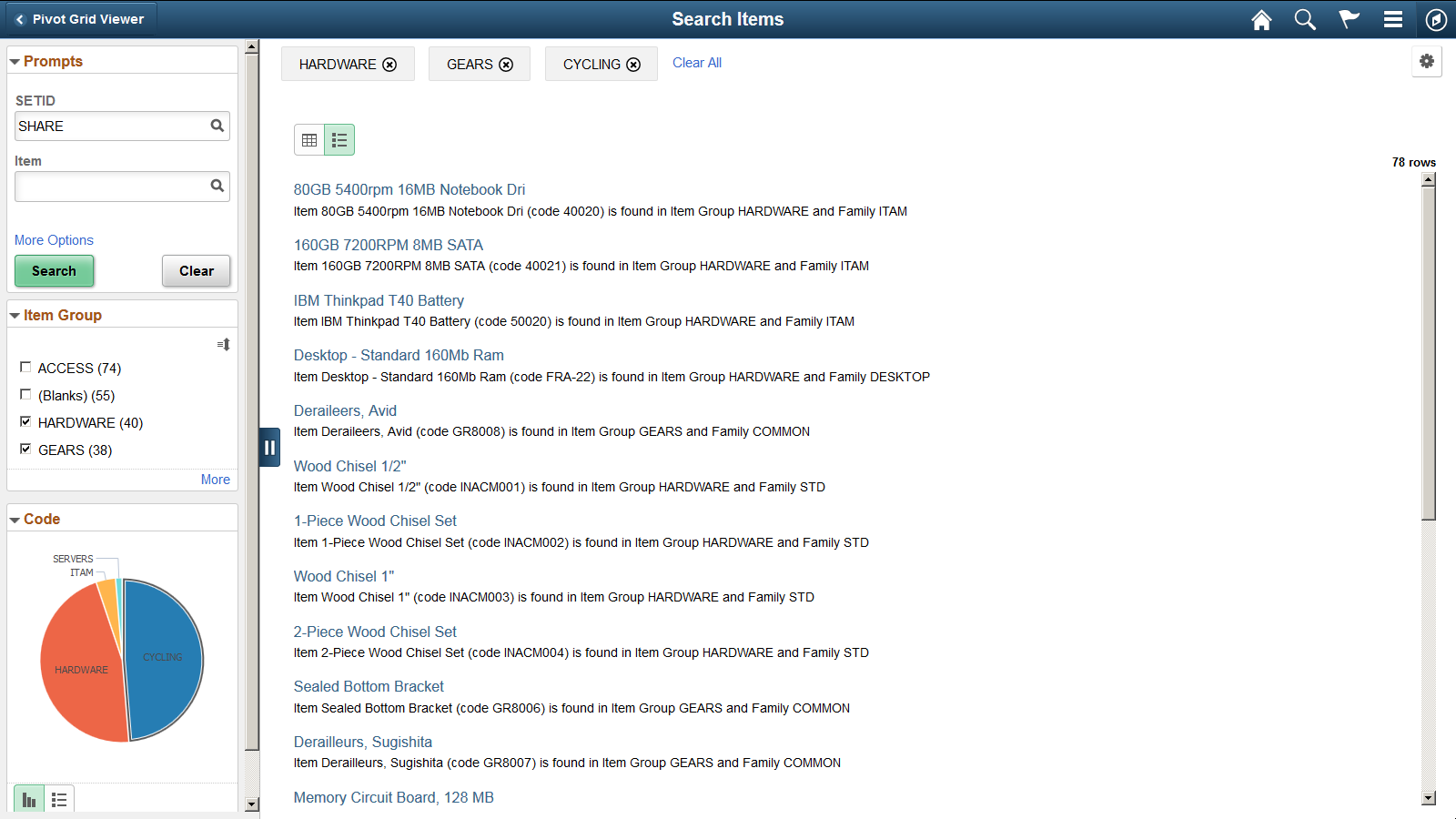
Image: Viewer options and chart in the Fluid mode
In this example, the chart is displayed because the Hide Chart option in Fluid Mode Options – View Options region is not selected.
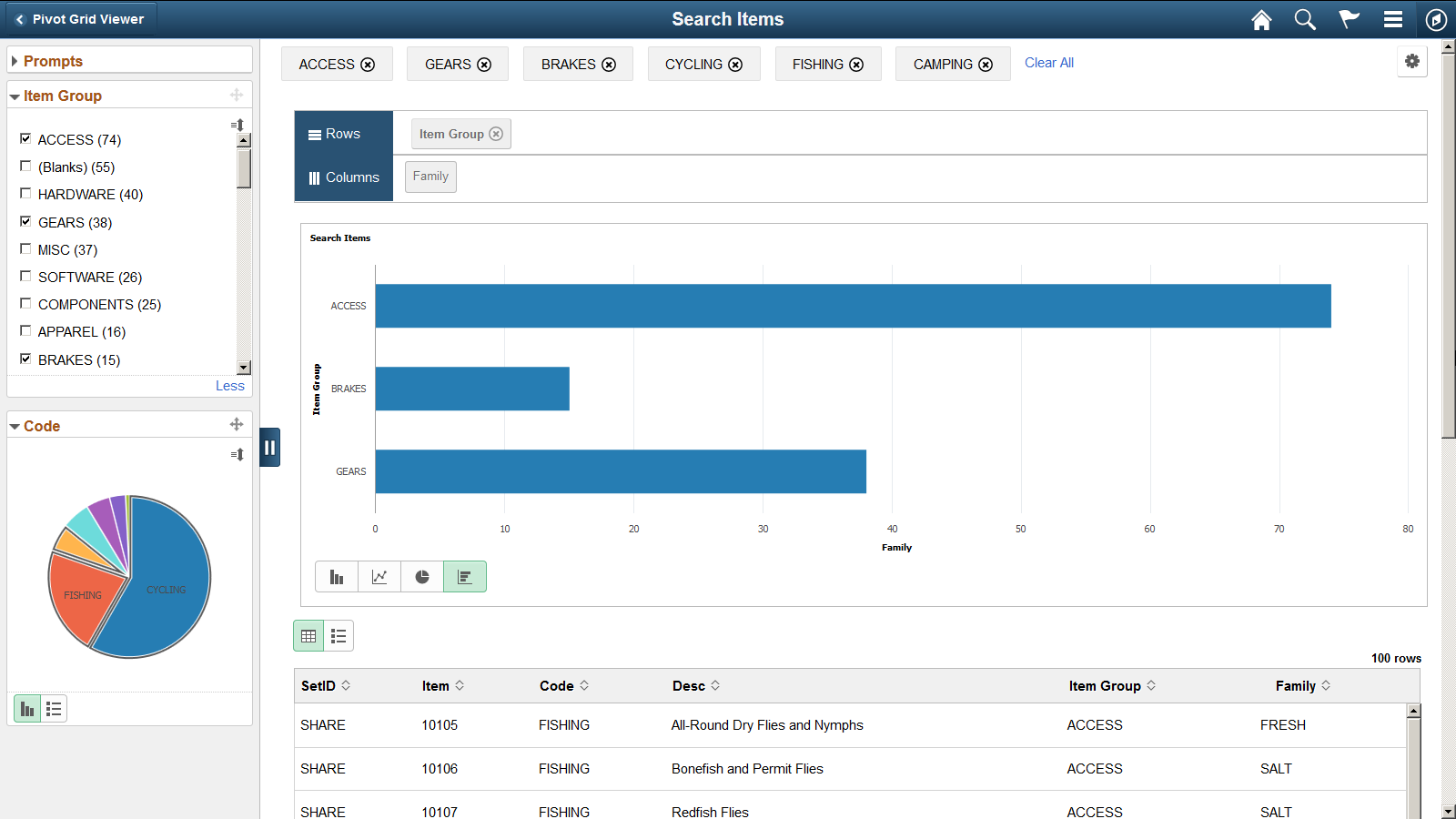
Note: The search page displays related actions configured at the component level. The Pivot Grid related actions does not apply in component search context.