MAKER DASHBOARD
This Dashboard is designed to cater to the corporate users who are the transaction executors. An option of Quick Links have been provided on the Dashboard for an easy access to some of the more commonly used features in the system along with the few important features like account details, activity log etc.
Click on individual components to see the detailed snapshot.

 Dashboard Overview
Dashboard Overview
|
Icons
Following icons are present on the maker's dashboard:
-
 : Click this icon to go to the dashboard. : Click this icon to go to the dashboard.
-
 : Click this icon to go to the Mailbox screen. : Click this icon to go to the Mailbox screen.
-
 : Click this icon to search the transactions. : Click this icon to search the transactions.
-
 : Click this icon to log out from the application. : Click this icon to log out from the application.
-
 : Click the toggle menu to access the transaction. : Click the toggle menu to access the transaction.
-
-
 : Click this icon to search the transactions that are performed on a particular date. It has two fields From and To, you can select the start and end date to search the transaction. : Click this icon to search the transactions that are performed on a particular date. It has two fields From and To, you can select the start and end date to search the transaction.
|
|
Toggle Menu Transactions
Following items are present on the Toggle Menu:
- Welcome Note: Displays the welcome note with last login details.
- Your Current View is: Select your role as maker. The drop-down to select the role is available only if the user is mapped with more than one role.
- Select Language: Select your desired language from the drop-down list.
-
 : This menu consists of sub menu items like Current and Savings account, Term Deposits and Loans and Finances to navigate to the respective account related transactions. : This menu consists of sub menu items like Current and Savings account, Term Deposits and Loans and Finances to navigate to the respective account related transactions.
-
 :Click here to access Payments related transactions or setting up of payments :Click here to access Payments related transactions or setting up of payments
-
 : Click this icon to upload files and view the files already uploaded. : Click this icon to upload files and view the files already uploaded.
-
 :Click this icon to generate reports and view the generated reports. :Click this icon to generate reports and view the generated reports.
-
 : Click this menu to manage your Letter of Credits (LCs) and Bills. : Click this menu to manage your Letter of Credits (LCs) and Bills.
-
 : Click this menu to view the Mails, Alerts and Notifications. : Click this menu to view the Mails, Alerts and Notifications.
-
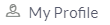 : Click this menu to view the logged in user's profile. : Click this menu to view the logged in user's profile.
-
 : Click to view the login details like start date and time, end date and time, Channel and IP address of the last sessions of the logged in user. : Click to view the login details like start date and time, end date and time, Channel and IP address of the last sessions of the logged in user.
-
 Click to view the address and location of the ATMs and the branches of the Bank. For more information click here. Click to view the address and location of the ATMs and the branches of the Bank. For more information click here.
 :Click to view and manage the alerts. :Click to view and manage the alerts.-
 : Click this menu to view the daily limits. : Click this menu to view the daily limits.
-
 : Click this menu to set the security questions. For more information, refer security questions section. : Click this menu to set the security questions. For more information, refer security questions section.
-
 : Click this menu to launch the online help : Click this menu to launch the online help
-
 : Click this menu to view the information about the application like version number, copyright etc. : Click this menu to view the information about the application like version number, copyright etc.
|
|
Current and Savings/ Term Deposits/ Loans Summary
The current and savings/ Term Deposit/ Loan account card displays the count of the account and total balance in these accounts along with the transaction currency. The section below the account card displays the summary of assigned CASAs/ Term Deposit / Loan with below details. Click the particular account number of / / Term Deposit / Loan account to go to the account details screen.
- Current and Savings:
- Name: Displays the different party names linked to the ID and holding the accounts.
- Account Number: Displays the Account Number (masked format), account nickname (if any), and the product name. Click the account number to go to the Account Details screen.
- Account Type: Displays the type of account viz., savings or current etc.
- Net Balance: The balance amount in the account is displayed
- Term Deposits:
- Party Name: Displays the party names linked to the ID and holding the deposits.
- Deposit Number: Displays the Term Deposit Account Number (masked format), account nickname (if any) and the product name. Click the account number to go to the Deposit Details screen.
- Interest Rate: shows the applicable rate of interest on the Term Deposit
- Principal Balance: shows the amount invested in deposit.
- Maturity Date: shows the date of maturity of deposit.
- Maturity Balance: shows the amount which would be available at the date of maturity.
- Loans
- Party Name: Displays the different party names linked to the ID and holding the loans
- Account Number: Displays the Loans Account Number (masked format), account nickname (if any) and the product name. Click the account number to go to the Loan Details screen.
- Interest Rate: Applicable rate of interest.
- Maturity Date: The Maturity Date of the Loan account.
- : Outstanding Amount against the loan.
Click Download to download the account summary of Current and Savings/ Term Deposit/ Loan accounts.
Click  , ,  , ,  or or  to navigate across page of account summary. to navigate across page of account summary.
|
|
|
Work Snapshot for Today
This section displays the work snapshot of the current day of the logged in user along with the count of transactions with specific statuses (processed, In-progress, Rejected).
The widget displays the count of transactions as on the current system date as per their status as follows:
- Processed: Displays the count of transactions that are approved as on the current system date.
- In Progress: Displays the count of transactions that are initiated as on the current system date.
- Rejected: Displays the count of transactions that are rejected as on the current system date.
|
|
Notifications
The notification section allows the corporate user to view latest four notifications sent by the bank. Click View All to view all the notifications sent by the bank. Also total count of unread notifications are shown on the screen.
|
|
Last 5 Payments
The section displays the last five payments initiated by the corporate user with the respective statuses on the dashboard.
|
|
Quick Links
The following transactions can be initiated from this section:
|
|
Activity Log
The latest activity logs are displayed on the maker’s dashboard. It is divided into two fields broadly: Financial / Non-Financial.
The logged in user can view the transaction summary with respective statuses and details.
- Financial : This displays the financial transactions initiated by the maker in the following categories:
- Accounts Financial - The details of the activity log are:
- Date: Date of the transaction
- Description: Description of the transaction
- Account Number: Account number of the transaction
- Amount : Amount of the transaction
- Reference Number: Reference Number of the transaction.
- Status: Status of the transaction
- Payments
-
- Date: Date of the transaction
- Description: Description of the transaction
- From Account: Source account number of the transaction
- Amount : Amount of the transaction
- Payee Account Details: Payee’s account details
- Reference Number: Reference Number of the transaction.
- Status: Status of the transaction
- Bulk File
-
- Date: Date of the transaction
- Description: Description of the transaction
- Transaction Type: Transaction types of the file upload
- File Name: Name of the file to be uploaded.
- File Amount : Total Amount of Transaction.
- Reference Number: Reference Number of the transaction.
- Status: Status of the transaction
- Bulk Record
-
- Date: Date of the transaction
- Transaction Type: Transaction types of the bulk record
- Debit Account: Account number of the account to be debited
- Amount: Amount of the transaction
- Payee Account Details: Payee’s account details
- Reference Number: Reference Number of the transaction.
- Status: Status of the transaction
- Non- Financial: This displays the non- financial transactions initiated by the maker and further categorized as below:
- Accounts
-
- Date: Date of the transaction
- Description: Description of the transaction
- Account Number: Account number of the transaction
- Reference Number: Reference Number of the transaction.
- Status: Status of the transaction
- Payee and Biller
- Date: Date of the transaction
- Payee/ Biller Name: Payee/ Biller name
- Payee Type: Type of the payee
- Category : Payee Category
- Reference Number: Reference Number of the transaction
- Status: Status of the transaction
- Bulk File
-
- Date: Date of the transaction
- File Identifier: Unique code assigned to the uploaded file
- Transaction Type: Transaction types of the file upload
- File Name: Name of the file to be uploaded
- Reference Number: Reference Number of the transaction
- Status: Status of the transaction
- Bulk Record
-
- Date: Date of the transaction
- File Identifier: Unique code assigned to the record
- Transaction Type: Transaction types of the bulk record
- Description: Description of the transaction
- Reference Number: Reference Number of the record.
- Status: Status of the record
- Trade Finance
- Date: Date of the transaction
- Description: Description of the transaction
- Beneficiary Name: name of the Beneficiary against whom LC/ Bill is to be created.
- Amount: Amount for the Letter of Credit/ Bill of the transaction
- Reference Number: Reference Number of the transaction
- Status: Status of the transaction
-
- Others
- Date: Date of the transaction
- Initiated By: User who has initiated the transaction
- Transaction Type: Type of the transaction initiated
- Description: Description of the transaction
- Reference Number: Reference Number of the transaction
- Status: Status of the transaction
|
|
Bulk File Upload Widget
The section allows the user to upload a bulk file directly from the dashboard.
|
|
Transaction Journey
Click the reference number link to view the Transaction Journey.
This screen displays the transaction details and transaction journey of the specific transaction. It displays the current status of transaction whether (Initiated, Approved or Processed).
 Transaction Journey
Transaction Journey
|
Transaction Name
This section displays the name of the transaction that is to be approved.
|
|
Review
This section displays the details of the initiated transaction for review.
|
|
|
Transaction Journey
This section displays the status of transactions are initiated by the maker. Transaction journey displays the status as:
- Initiate
- Approved
- Processed
|
|
- Click Back to navigate to the Dashboard.
OR
Click e-Receipt to generate the e-receipt of the transaction.
-
Home

 ,
,  ,
,  or
or  to navigate across page of account summary.
to navigate across page of account summary.