Setting Up Contracts
Contracts are similar to sub events. If your venue has multiple facilities with different events running in parallel, you can use Contract Maintenance to process concurrent events. You can also generate reports to view sales revenue by contract.
You must first obtain consent from a contract holder prior to storing their personal data in the system.
Figure 1-22 Setting Up Contracts
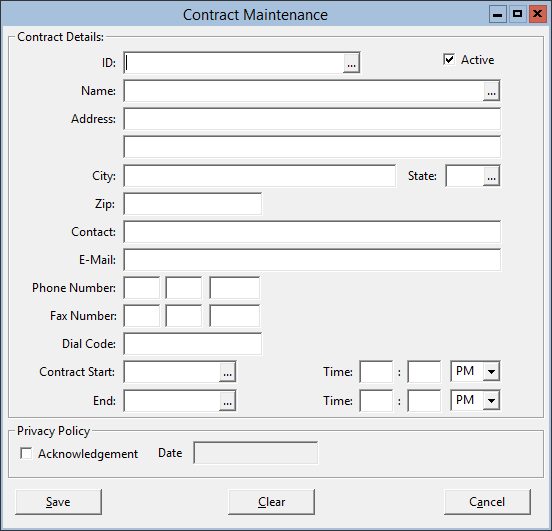
Parent topic: Master File and Inventory Information