Setting Up Special Pricing by Location
You can configure special pricing to charge a premium or offer discounts on certain items at specific locations. You can also use special pricing when offering two for one specials, provided the original selling price of the product is divisible by two.
To show the special price on the Pre-Event Standsheet, you must configure the special price before event initialization.
Figure 1-18 Setup Special Price by Location
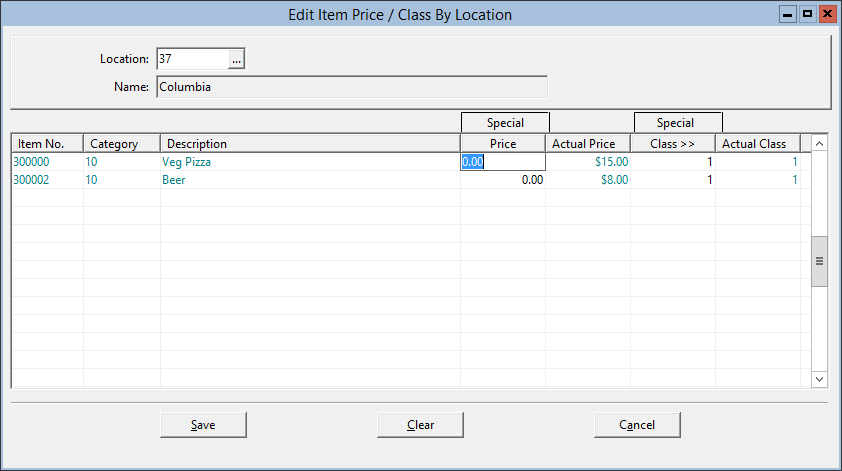
Parent topic: Master File and Inventory Information