Generating the Open Purchase Orders Report
The Open Purchase Orders Variance Report shows purchase orders that have open balances. If there are open purchase order balances that you know the facility will never receive, you must cancel the order balance to remove them from the report. See Canceling a Purchase Order for instructions on canceling a purchase order balance.
Figure 1-74 Generating the Open Purchase Orders Report
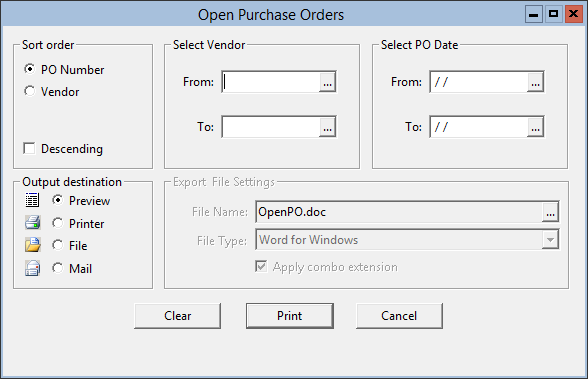
Parent topic: Warehouse Reports