Relate Integration Values (L52)

Purpose: This screen includes the following system control values for integration with Relate:
• Relate Customer Integration (L37)
• MICROS Integration Item ID (L38)
• Item for Non-Merchandise Amounts (L39)
• Cross Channel Orders to Exclude in Sales Feed (L35)
• Return Disposition Code to Exclude in Relate Sales Feed (M22)
• Merchandise Only in Sales Feed (L36)
• Relate Organization Descriptor (L50)
• Send Profile Data to Relate (L51)
• Default Location for Sales Download (K69)
• Prompt to Join Loyalty (M07)
• Relate Loyalty Card Prefix (M08)
• Relate Loyalty Card Series Sequence Number (M09)
• Relate Loyalty Registration Notification Email Program (M10)
Each is described below.
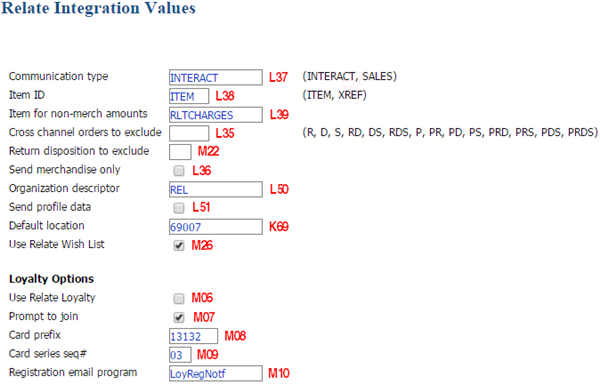
Relate Customer Integration (L37)
Purpose: Defines how CWSerenade communicates customer information with Relate.
Code field: Set this field to:
• SALES: CWSerenade populates the Relate Customer file with a Relate Add or Update Customer Message based on customer activity when you run the Relate Sales Feed. In this situation, the file includes only sold to customers that are associated with the invoices in the Relate Post POSlog Transaction Message. Use this setting if CWSerenade is the system of record for customer information. Note: You cannot set this field to SALES if the Use Relate Loyalty (M06) system control value is selected.
• INTERACT: CWSerenade communicates interactively with Relate when you create or update a customer, and also populates the Relate Customer file with a Relate Add or Update Customer Message based on customer activity when you run the Relate Sales Feed. When you search for a customer in customer maintenance, order entry, when creating catalog requests, or when creating customer memberships, CWSerenade looks first to Relate, rather than the CWSerenade Customer Sold To table, and you use the Customer Scan Screen. Use this setting if Relate is the system of record for customer information.
• blank: CWSerenade does not communicate customer information to Relate, or search the Relate database for customers.
For more information: See the Relate Batch Customer and Sales Integration and the Relate Customer Integration.
MICROS Integration Item ID (L38)
Purpose: Defines how CWSerenade identifies items/SKUs for integrations with other systems.
ITEM |
CWSerenade uses the Item code and SKU code to identify items/SKUs for integrations with other systems. Relate Item and Sales integration: CWSerenade populates the ItemID in the Relate Update Item Message and Relate Post POSlog Transaction Message with the Item code + SKU element 1 + SKU element 2 + SKU element 3, with each value separated by a dash. Example: If the item code is ITM1, SKU element 1 is RED, SKU element 2 is XSML and SKU element 3 is WMNS, the ItemID displays as ITM1-RED-XSML-WMNS. |
XREF |
CWSerenade uses the Retail reference number to identify items/SKUs for integrations with other systems. If you use retail reference number, make sure you define a unique reference number for each of your items/SKUs. • You can define a retail reference number for a non-SKUed item on the Create or Change Item (Base Information) screen. • You can define a retail reference number for a SKUed item on the Create or Change SKU - 1 of 2 (With Overrides) screen. Relate Item and Sales integration: CWSerenade populates the ItemID in the Relate Update Item Message and Relate Post POSlog Transaction Message with the Retail reference number. If a Retail reference number is not defined for an item, 0 defaults. Note: You do not need to define a Retail reference number for the item defined in the Item for Non-Merchandise Amounts (L39) system control value; the system sends the item code defined in this system control value to Relate, regardless of how the Item ID for Relate system control value is set. |
Relate Item Feed Process: If you leave this system control value blank, the system writes an error in the CWSerenade Application Log when you submit the Relate Item Feed Process: Relate Item Feed not run because SCV L38 Item ID for Relate was not set up.
Relate Sales Feed Process: If you leave this system control value blank, the system writes an error in the CWSerenade Application Log when you submit the Relate Sales Feed Process: Relate Sales Feed not run because SCV L38 Item ID for Relate was not set up.
For more information: See Relate Batch Customer and Sales Integration.
Item for Non-Merchandise Amounts (L39)
Purpose: Defines the item code to include in the Relate Post POSlog Transaction Message to represent all non-merchandise amounts for an invoice, such as freight, additional freight, handling and additional charges.
Enter an item code in this field if the Merchandise Only in Sales Feed (L36) system control value is unselected.
Note: The item code cannot be greater than 10 positions. Create the item as a non-SKUed, non-inventory item.
For more information: See Relate Batch Customer and Sales Integration.
Cross Channel Orders to Exclude in Sales Feed (L35)
Purpose: Defines the types of orders CWSerenade excludes from the Relate Sales Feed. You might want to exclude certain order types from the feed if another external system is already sending these orders to Relate, so sending the orders again could create duplicates.
Note: This system control value is used to exclude sale (debit) invoices from the Relate Sales feed; the Return Disposition Code to Exclude in Relate Sales Feed (M22) system control value can be used to exclude return (credit) invoices from the Relate Sales feed.
Code field:
R |
Exclude sale (debit) invoices whose OST OBR Delivery Type in the Order Ship To table is R (Retail Pickup Order) from the Relate Sales Feed. |
D |
Exclude sale (debit) invoices whose OST OBR Delivery Type in the Order Ship To table is D (Delivery Order) from the Relate Sales Feed. |
S |
Exclude sale (debit) invoices whose OST OBR Delivery Type in the Order Ship To table is S (Ship To Store) from the Relate Sales Feed. |
P |
Exclude sale (debit) invoices whose OST OBR Delivery Type in the Order Ship To table is P (Store Pickup) from the Relate Sales Feed. |
RD |
Exclude sale (debit) invoices whose OST OBR Delivery Type in the Order Ship To table is R (Retail Pickup Order) or D (Delivery Order) from the Relate Sales Feed. |
RS |
Exclude sale (debit) invoices whose OST OBR Delivery Type in the Order Ship To table is R (Retail Pickup Order) or S (Ship To Store) from the Relate Sales Feed. |
DS |
Exclude sale (debit) invoices whose OST OBR Delivery Type in the Order Ship To table is D (Delivery Order) or S (Ship To Store) from the Relate Sales Feed. |
PR |
Exclude sale (debit) invoices whose OST OBR Delivery Type in the Order Ship To table is P (Store Pickup) or R (Retail Pickup Order) from the Relate Sales Feed. |
PD |
Exclude sale (debit) invoices whose OST OBR Delivery Type in the Order Ship To table is P (Store Pickup) or D (Delivery Order) from the Relate Sales Feed. |
PS |
Exclude sale (debit) invoices whose OST OBR Delivery Type in the Order Ship To table is P (Store Pickup) or S (Ship To Store) from the Relate Sales Feed. |
RDS |
Exclude sale (debit) invoices whose OST OBR Delivery Type in the Order Ship To table is R (Retail Pickup Order), D (Delivery Order) or S (Ship To Store) from the Relate Sales Feed. |
PRD |
Exclude sale (debit) invoices whose OST OBR Delivery Type in the Order Ship To table is P (Store Pickup), R (Retail Pickup Order), or D (Delivery Order) from the Relate Sales Feed. |
PRS |
Exclude sale (debit) invoices whose OST OBR Delivery Type in the Order Ship To table is P (Store Pickup), R (Retail Pickup Order), or S (Ship To Store) from the Relate Sales Feed. |
PDS |
Exclude sale (debit) invoices whose OST OBR Delivery Type in the Order Ship To table is P (Store Pickup), D (Delivery Order) or S (Ship To Store) from the Relate Sales Feed. |
PRDS |
Exclude sale (debit) invoices whose OST OBR Delivery Type in the Order Ship To table is P (Store Pickup), R (Retail Pickup Order), D (Delivery Order) or S (Ship To Store) from the Relate Sales Feed. |
blank |
Do not exclude any sale (debit) invoices from the Relate Sales feed, regardless of the setting of the OST OBR Delivery Type in the Order Ship To table. |
For more information: See Relate Batch Customer and Sales Integration.
Return Disposition Code to Exclude in Relate Sales Feed (M22)
Purpose: Defines the return disposition code assigned to return (credit) invoices that CWSerenade excludes from the Relate Sales Feed when the Suppress refund field in the Order Payment Method table is Y. In addition, CWSerenade does not generate a return confirmation for these returns.
You might want to exclude certain returns from the Relate Sales feed if another external system is already sending these returns to Relate, so sending the returns again could create duplicates.
Note: This system control value is used to exclude return (credit) invoices from the Relate Sales feed; the Cross Channel Orders to Exclude in Sales Feed (L35) system control value can be used to exclude sales (debit) invoices from the Relate Sales feed.
Code field: Enter the return disposition code assigned to return (credit) invoices that CWSerenade excludes from the Relate Sales Feed when the Suppress refund field in the Order Payment Method table is Y. In this situation, CWSerenade does not generate a return confirmation for these returns.
Return disposition codes are defined in and validated against the Return Disposition table; see Establishing Return Disposition Values (WRDV).
Retail pickup and delivery orders: In the case of retail pickup and delivery orders, the system deactivates the pay type once the order is shipped. In order to process a return against a retail pickup or delivery order, the Suppress Returns for Retail Pickup/Delivery (L88) system control value must be unselected and a user must add a new pay type to the order. The system adds the new pay type to the order with the Suppress refund field set to blank, allowing the refund to be processed and included in the Relate Sales Feed.
Summary: The table below explains when the system excludes a return (credit) invoice from the Relate Sales Feed and suppresses its return confirmation from generating.
SCV M22 Return Disposition |
Return Disposition for Return |
Suppress Refunds? |
Results |
1 |
2 |
N or blank |
Because the return disposition on the return does not match the return disposition defined in the Return Disposition Code to Exclude in Relate Sales Feed (M22) system control value, the system includes the return (credit) invoice in the Relate Sales feed and generates a return confirmation for the return. |
1 |
2 |
Y |
Because the return disposition on the return does not match the return disposition defined in the Return Disposition Code to Exclude in Relate Sales Feed (M22) system control value, the system includes the return (credit) invoice in the Relate Sales feed and generates a return confirmation for the return. |
1 |
1 |
N or blank |
Because the Suppress refunds setting for the order payment method is N or blank, the system includes the return (credit) invoice in the Relate Sales feed and generates a return confirmation for the return. |
1 |
1 |
Y |
Because the return disposition on the return matches the return disposition defined in the Return Disposition Code to Exclude in Relate Sales Feed (M22) system control value AND the Suppress refunds setting for the order payment method is Y, the system excludes the return (credit) invoice from the Relate Sales feed and does not generate a return confirmation for the return. |
Suppress refund flag: You can suppress refund processing:
• For orders you receive through the Generic Order Interface (Order API). In this situation, the refund is generated in an N (cancel pending) status and the Suppress refund field in the Order Payment Method table is Y. See Suppressing Deposits and Refunds for an overview.
• For orders associated with a return you receive through the Inbound Return API. In this situation, the refund is generated in a N (cancel pending) status and the Suppress refund field in the Order Payment Method table is Y. See Suppressing Refunds for an overview.
You can review the setting of the Suppress refund field at the Display Order Pay Type Screen (1 of 2).
Multi-line returns: When processing multiple returns against an order, the last return processed updates the Suppress refund field in the Order Payment Method table. If you do not run the Relate Sales feed until all returns have been processed, the setting of the Suppress refund field for the last return will determine whether all of the return (credit) invoices are included or excluded from the Relate Sales feed.
Example 1: In this example, the return disposition defined in the Return Disposition Code to Exclude in Relate Sales Feed (M22) system control value is 1.
Return Line |
Return Disposition |
Suppress Refunds? |
1 |
1 |
N |
2 |
1 |
Y |
Example 1 results: If you ran the Relate Sales feed after each return, the system would include return line 1 in the Relate Sales feed and generate a return confirmation for the return and exclude return line 2 from the Relate Sales feed and suppress the return confirmation for this return. However, if you ran the Relate Sales feed after processing both returns, the system would exclude both returns from the Relate Sales feed and suppress the return confirmation for each return because the Suppress refunds field in the Order Payment Method table is set to Y.
Example 2: In this example, the return disposition defined in the Return Disposition Code to Exclude in Relate Sales Feed (M22) system control value is 1.
Return Line |
Return Disposition |
Suppress Refunds? |
1 |
1 |
N |
2 |
1 |
Y |
3 |
1 |
N |
Example 2 results: If you ran the Relate Sales feed after each return, the system would include return lines 1 and 3 in the Relate Sales feed and generate a return confirmation for these returns and exclude return line 2 from the Relate Sales feed and suppress the return confirmation for this return. However, if you ran the Relate Sales feed after processing all returns, the system would include all of the returns in the Relate Sales feed and generate a return confirmation for each return because the Suppress refunds field in the Order Payment Method table is set to N.
Example 3: In this example, the return disposition defined in the Return Disposition Code to Exclude in Relate Sales Feed (M22) system control value is 1.
Return Line |
Return Disposition |
Suppress Refunds? |
1 |
1 |
Y |
2 |
1 |
N |
3 |
2 |
Y |
Example 3 results: If you ran the Relate Sales feed after each return, the system would include return lines 2 and 3 in the Relate Sales feed and generate a return confirmation for these returns and exclude return line 1 from the Relate Sales feed and suppress the return confirmation for this return. However, if you ran the Relate Sales feed after processing all returns, the system would include only return line 3 in the Relate Sales feed and generate a return confirmation for this return because the Suppress refunds field in the Order Payment Method table is set to Y. Return line 3 is include in the Relate Sales feed because its return disposition code does not match the return disposition code defined in the Return Disposition Code to Exclude in Relate Sales Feed (M22) system control value.
Leave this field blank if you do not want to exclude return (credit) invoices from the Relate Sales Feed based on the assigned return disposition code. In this situation:
• the system includes return (credit) invoices in the Relate Sales feed regardless of the assigned return disposition code and Suppress refund setting in the Order Payment Method table.
• the system generates a return confirmation regardless of the assigned return disposition code and Suppress refund setting in the Order Payment Method table.
For more information: See Relate Batch Customer and Sales Integration.
Merchandise Only in Sales Feed (L36)
Purpose: Defines whether CWSerenade includes full invoice totals or only merchandise and tax amounts in the Relate Post POSlog Transaction Message.
Yes/No field:
• Select this field to include merchandise and tax amounts only in the Relate Sales file.
• Unselect this field to include full invoice totals, including merchandise, freight, and additional charges, in the Relate Sales file. Use the Item for Non-Merchandise Amounts (L39) system control value to define the item code to include in the Relate Post POSlog Transaction Message to represent all non-merchandise amounts for an item, such as freight, additional freight, handling and additional charges.
For more information: See Relate Batch Customer and Sales Integration.
Relate Organization Descriptor (L50)
Purpose: Use this field to specify the code that identifies the Relate organization that maps to your CWSerenade company.
Code field: Enter the three-position code that matches the Organization descriptor specified through Relate’s Conflate option.
To identify the Organization descriptor:
• Open the first Conflate for Relate window. To open:
• On your Relate server, advance to the Conflate folder, typically C:\srv\conflate where C: is the root drive.
• Double-click the conflate.jar file to open the first Conflate for Relate window.
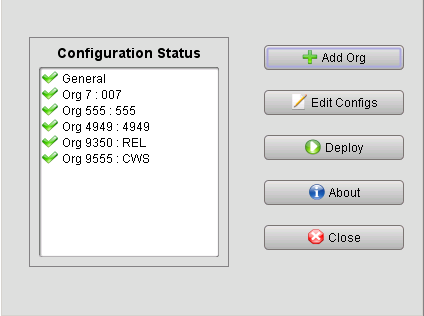
• Select the Edit Configs option to advance to the second Conflate for Relate window, then select the tab that represents your organization in Relate.

The current Organization descriptor follows the organization ID, separated by a colon. For example, the organization ID 9555 in the above image has an Organization descriptor of CWS.
• If you need to change the Organization descriptor, double-click the System / Organization ID folder in the left-hand pane to expand it, then highlight Organization Descriptor.
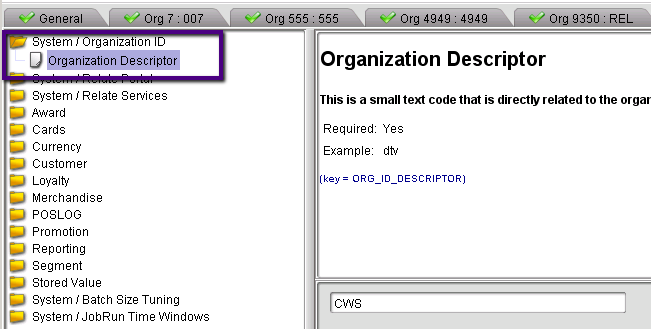
You can then enter an Organization descriptor in the text field, and save your entry when you are done.
Send Profile Data to Relate (L51)
Purpose: Use this field to control whether to send customer profile data through the interactive customer integration with Relate.
Yes/No field: Select this field to include customer profile data in the interactive customer integration with Relate; otherwise, leave this field unselected if the data should not be sent to Relate.
Note: This system control value affects the interactive Relate Customer Integration only; it does not affect sending customers to Relate through the Relate Batch Customer and Sales Integration, as described under Relate Add or Update Customer Message.
For more information: See:
• Relate Customer Integration for an overview and background on the integration.
• CWSerenade Customer Profile > Relate Attribute Definition for more information on the setup required in Relate in order to map customer profile data.
• Setting Up Customer Profiles (WPFL) for background on setting up and using customer demographic profiles.
Default Location for Sales Download (K69)
Purpose: Use this field to define the location CWSerenade sends to an external system, such as WinRetail or Relate. You can also use this number as part of your unique POSLog integration.
Code field: Enter the store number you have set up through Work with Store Cross Reference (WSCR).
When you specify a location in this system control value, the following cross-reference fields are available for review or entry:
• Store tender field on the Create Pay Type Screen provides a cross-reference to the corresponding tender code in a point-of-sale system.
• Store tax code field on the Create Postal Code Screen and Create SCF Screen provides a cross-reference to the corresponding tax code in a point-of-sale system.
Leave this field blank if you do not have an integration with WinRetail, Relate, or another point-of-sale system.
WinRetail integration: See WinRetail Integration Overview for background and see WinRetail Setup Requirements for information on WinRetail setup.
About POSLog: POSLog is a text file of the day’s sales transactions. A daily process generates the file based on the invoices for that day. You can use a periodic function, typically named POSLOG, to extract data from invoices and generate the POSLog file to support your unique POSLog integration. For information on setting up the POSLOG periodic function, contact your MICROS representative. See POSLog Property Settings for information on POSLog setup.
Relate integration: The system includes the location you define here in the name of the XML batch file that is sent to Relate. See Relate Batch Customer and Sales Integration for more information on sending customer, item, sales and return information from CWSerenade to Relate. Note: For the Relate integration, the location cannot be greater than 8 positions.
Purpose: Use this field to define whether you use the Relate Customer Wish List Integration.
Yes/No field: Select this field if you want to use the Relate Customer Wish List integration.
Important: If you select this field, the Relate Customer Integration (L37) system control value must be set to INTERACT, indicating you communicate with Relate interactively.
Leave this field unselected if you do not want to use the Relate Customer Wish List integration.
For more information: See Relate Customer Wish List Integration for processing details and the required setup.
Purpose: Use this field to define whether you use the Relate Loyalty Integration.
Yes/No field: Select this field if you want to use the Relate Loyalty integration.
Important: If you select this field:
• The Relate Customer Integration (L37) system control value must be set to INTERACT, indicating you communicate with Relate interactively.
• You must define a card prefix in the Relate Loyalty Card Prefix (M08) system control value.
• You must define a card series sequence number in the Relate Loyalty Card Series Sequence Number (M09) system control value.
• The Use Rewards Integration (K86) system control value must be unselected.
• The Rewards Certificates Pay Type (L54) system control value must be blank.
Leave this field unselected if you do not want to use the Relate Loyalty integration.
For more information: See Relate Loyalty Integration for processing details and the required setup.
Purpose: Use this field to define whether the system automatically displays the Customer Loyalty Registration Window during Order Entry and Work with Customers (WCST) when Relate does not find a loyalty card for the customer.
Yes/No field: Select this field to automatically display the Customer Loyalty Registration window when you:
• Select a sold to customer on the Customer Selection Screen if Relate does not find a loyalty card for the customer and the customer’s RELATE_LOYALTY_PROMPT_ATTRIBUTE setting in Relate is TRUE or blank.
• Change a sold to customer in Creating and Updating Sold-to Customers (WCST) if Relate does not find a loyalty card for the customer and the customer’s RELATE_LOYALTY_PROMPT_ATTRIBUTE setting in Relate is TRUE or blank.
• Create a sold to customer in Creating and Updating Sold-to Customers (WCST) or Order Entry (OEOM) after the customer is created in Relate.
• In Work with Customers, this window automatically displays after the final Accept to create the customer.
• In Order Entry, this window automatically displays after the system validates the customer information and source code on the order and you click Accept.
• Create an order in Order Entry (OEOM) if you do not use the CTI Customer Selection Screen and Relate does not find a loyalty card for the customer and the customer’s RELATE_LOYALTY_PROMPT_ATTRIBUTE setting in Relate is TRUE or blank. This window automatically displays after the system validates the customer information and source code on the order and you click Accept.
Leave this field unselected if you do not want the Customer Loyalty Registration window to automatically display. Regardless of the setting of this system control value, this window displays when you:
• Select Loyalty from the Action drop-down menu on the Customer Scan Screen in Work with Customers (WCST) or Order Entry (OEOM).
• Select Loyalty on the Customer Selection Screen after selecting a sold to customer.
• Select Loyalty Account on the Display More Options Screen.
• Select Loyalty Account on the More Customer Sold To Options Screen.
• Select Loyalty on the Third Streamlined Order Inquiry Screen (Order Summary) in Streamlined Order Inquiry (DORI).
When you select the Loyalty option, the system retrieves the sold to customer’s information from Relate. If Relate does not find a loyalty card for the customer, the system advances you to the Customer Loyalty Registration Window, where you can select to enroll the customer in the Relate Loyalty program.
Note:
• If Relate finds a loyalty card assigned to the customer, the system advances you to the Display Loyalty Account Screen. If Relate finds more than one loyalty card assigned to the customer, the loyalty account information for the first card displays on the screen.
• If a Relate ID is not defined for the customer in the Customer Sold To table, the system displays an error message similar to the following: This customer does not have a Relate ID. Note: If a Relate ID is not defined for the sold to customer, the Loyalty option does not display on the Third Streamlined Order Inquiry Screen (Order Summary) in Streamlined Order Inquiry (DORI).
• If a connection could not be made to Relate, the system displays an error message similar to the following: Unable to connect to Relate.
Note: In order to display the Customer Loyalty Registration window, the Use Relate Loyalty (M06) system control value must be selected and the Relate Customer Integration (L37) system control value must be set to INTERACT.
Relate Loyalty Card Prefix (M08)
Purpose: Use this field to define the 5 digit prefix assigned to the Loyalty Card Definition in Relate that is used to assign new loyalty cards to sold to customers that join the loyalty program.
Code field: Enter the 5 digit prefix assigned to the Loyalty Card Definition in Relate that is used to assign new loyalty cards to customers.
Note:
• You must define a loyalty card prefix if the Use Relate Loyalty (M06) system control is selected.
• The 5 digit card prefix you enter here must match the 5 digit card prefix in Relate; for example, if the card prefix in Relate is 00905, you must enter 00905 in this field.
• A different card prefix is used for the Relate Stored Value Card Integration.
For more information: See Relate Loyalty Integration.
Relate Loyalty Card Series Sequence Number (M09)
Purpose: Use this field to define the 2 digit card series number assigned to the Loyalty Card Definition in Relate that is used to assign new loyalty cards to sold to customers that join the loyalty program.
Code field: Enter the 2 digit card series sequence number assigned to the Loyalty Card Definition in Relate that is used to assign new loyalty cards to customers.
Note:
• You must define a loyalty card series sequence number if the Use Relate Loyalty (M06) system control is selected.
• The 2 digit card number you enter here must match the 2 digit card number in Relate; for example, if the card series sequence number in Relate is 02, you must enter 02 in this field.
• A different card series sequence number is used for the Relate Stored Value Card Integration.
For more information: See Relate Loyalty Integration.
Relate Loyalty Registration Notification Email Program (M10)
Purpose: Use this field to define the program used to generate a Relate Loyalty Registration Notifications email when a sold to customer joins the loyalty program and is assigned a loyalty card in Relate. This email contains the loyalty card number assigned to the customer during the loyalty registration process; see Relate Loyalty Registration Notification Sample and Contents for a sample email.
System name field: Enter the program used to generate a Loyalty Registration Notification email. The base program name is LoyRegNotf.
Leave this field blank if you do not want to generate a Relate Loyalty Registration Notification email when a sold to customer joins the loyalty program and is assigned a loyalty card in Relate.
For more information: See Relate Loyalty Integration.
| Store Pickup Confirmation Email Program (L48) | Contents | SCVs | Search | Glossary | Reports | Solutions | XML | Index | Rewards Certificates Pay Type (L54) |

IN03_17 OROMS 5.0 2018 OTN