Purpose: RF Return allows you to move items that your customers have returned from the default returns location in your staging warehouse back to the item’s primary location or another location, such as a bulk or secondary location or a location where you store damaged merchandise. If you return the item to a primary location, the system validates that the primary location is the item’s primary primary location.
Return disposition value: When you process a return in order entry, order maintenance, or using the Work with Returns (WRTA) menu option, the return disposition value you use determines the warehouse and location where the returned items are placed. To perform RF Return transactions, you must return the items to the default returns location in the staging warehouse. You can use the Work with Return Disposition Values (WRDV) menu option to create a default return disposition value for the staging warehouse and define this disposition value in the Default Disposition Code (C18) system control value.
Default returns location: Use Working with Default Warehouse Locations (WWDL) to define a default returns location in your staging warehouse. This location and warehouse defaults on the Return Pull Stock Screen. The warehouse field is display-only on this screen. Note: Because you cannot override the default warehouse, when you create a default warehouse location with a location type of Return for your staging warehouse, you need to make sure that it is the first default warehouse location record with a location type of Return.
Default company for RF returns: The Default Company for RF Returns (F45) system control value determines whether the system defaults the current company to the Return Pull Stock Screen and Return Put Stock Screen and where the system positions the cursor on these screens.
• If selected, the system defaults the current company to the Company field on the Return Pull Stock Screen and Return Put Stock Screen and positions the cursor in the Item field.
• If unselected, the system leaves the Company field blank on the Return Pull Stock Screen and Return Put Stock Screen and positions the cursor in the Company field.
To complete an RF Return transaction, you must perform both an RF Return Pull Transaction and an RF Return Put Transaction.
Secured feature: The Allow Access to RF Returns (A50) secured feature controls access to this option.
In this topic:
For more information:
• Establishing Return Disposition Values (WRDV)
• Returning and Exchanging Items in Order Maintenance
• Posting a Return or Exchange Through Order Entry
An RF Return transaction consists of two transactions:
• RF Return Pull transaction: Use the Return Pull Stock Screen to pull the return quantity from the default returns location in the staging warehouse. When you process an RF Return Pull transaction, the system transfers the return quantity from the default returns location in the staging warehouse to the intransit location in the staging warehouse. See RF Return Pull Transaction.
• RF Return Put transaction: Use the Return Put Stock Screen to put the return quantity into a specified warehouse and location. When you process an RF Return Put transaction, the system transfers the return quantity from the intransit location in the staging warehouse to a specified warehouse and location. If you return the item to a primary location, the system validates that the primary location is the item’s primary primary location. See RF Return Put Transaction.
A customer returns two units of item A123. When you process the return in Order Maintenance, you have the system place the units in location RETURNS in staging warehouse 5. You want to return the stock to its primary primary location A01 in main warehouse 4.
The RF transactions to perform are:
• RF Return Pull transaction: Pull the return quantity from location RETURNS in staging warehouse 5. The system transfers the return quantity to the TRANSIT location in staging warehouse 5.
• RF Return Put transaction: Put the return quantity in its primary primary location A01 in main warehouse 4. The system transfers the return quantity from the TRANSIT location in staging warehouse 5 to the A01 location in main warehouse 4.
RF Return Illustration
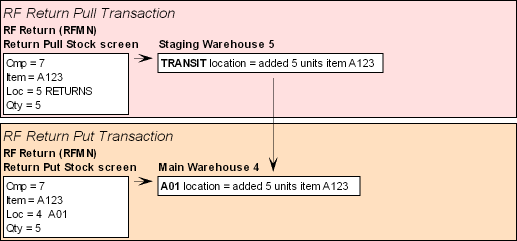
Use this screen to select the RF Return transaction you wish to perform.
Screen Option |
Procedure |
Process an RF Return Pull transaction |
Select option 1. Pull Stock and select OK or press Enter to advance to the Return Pull Stock Screen; see RF Return Pull Transaction. |
Process an RF Return Put transaction |
Select option 2. Putaway Stock and select OK or press Enter to advance to the Return Put Stock Screen; see RF Return Put Transaction. |
Purpose: Use the Return Pull Stock Screen to process an RF Return Pull transaction.
When you process an RF Return Pull transaction, the system transfers the return quantity from the default returns location in the staging warehouse to the intransit location in the staging warehouse.
How to display this screen: Select option 1. Pull Stock at the RF Returns MENU Screen and select OK or press Enter; see RF Screen Layout.
The setting of the Default Company for RF Returns (F45) system control value determines the placement of the cursor when you first advance to this screen:
• If the Default Company for RF Returns (F45) system control value is selected, the system defaults the current company to the Cmp field and places the cursor in the Itm field.
• If the Default Company for RF Returns (F45) system control value is unselected, the system leaves the Cmp field blank and places the cursor in the Cmp field.
Use the following steps to process an RF Return Pull transaction.
1. Complete the Cmp field. If the Default Company for RF Returns (F45) system control value is selected, the system defaults the current company, but you can override it.
2. Scan the item barcode on the RF Return Label or manually complete the Itm and SKU fields. In order to scan the item barcode correctly, the cursor must be in the Itm field. Note: You can also manually enter the short SKU code defined for the item/SKU in the Itm field. If you enter the short SKU code, the system automatically updates the Itm field with the item code and the SKU field with the SKU code when you select OK or press Enter.
3. The warehouse and location defined for the first warehouse default location record with a location type of Return defaults to the Warehouse and Loc fields; see Working with Default Warehouse Locations (WWDL). Note: You can override the location that defaults but you cannot override the warehouse that defaults for the RF Return Pull transaction. Because you cannot override the default warehouse, when you create a default warehouse location with a location type of Return for your staging warehouse, you need to make sure that it is the first default warehouse location record with a location type of Return.
4. The Quantity field defaults to 1, but you can override it.
5. Select OK or press Enter to validate your entries. Correct any fields if necessary and select OK or press Enter again to validate your changes.
6. Select OK or press Enter again to process the RF Return Pull transaction. The system transfers the return quantity to the intransit location in the staging warehouse and displays the following message: Pull Processed.
You can process another RF Return Pull transaction or exit the screen to perform a different function.
RF Return Pull errors: See RF Return Pull Errors for a list of errors that you can receive on the Return Pull Stock Screen.
To complete the RF Return transaction: To complete the RF Return transaction, you must transfer the return quantity from the intransit location to a specified warehouse and location; see RF Return Put Transaction.
Field |
Description |
Cmp Company |
A code for the company where the return quantity you wish to transfer currently resides. Company codes are defined in and validated against the Company table. Company Default The setting of the Default Company for RF Returns (F45) system control value determines the placement of the cursor when you first advance to this screen: • If the Default Company for RF Returns (F45) system control value is selected, the system defaults the current company to the Cmp field and places the cursor in the Itm field. • If the Default Company for RF Returns (F45) system control value is unselected, the system leaves the Cmp field blank and places the cursor in the Cmp field. Numeric, 3 positions; required. |
Itm Item |
The item whose return quantity you wish to transfer. Scanning the Item Barcode on the Return Label To scan the Item barcode on the RF Return Label correctly, the cursor on the screen must be in the Itm field. Using the Short SKU Code You can also manually enter the short SKU code defined for the item/SKU in the Itm field. If you enter the short SKU code, the system automatically updates the Itm field with the item code and the SKU field with the SKU code when you select OK or press Enter. Alphanumeric, 12 positions; required. |
SKU |
The SKU for the item whose return quantity you wish to transfer. Alphanumeric, three 4-position fields; required. |
Warehouse Unlabeled field to the left of the Loc field |
A code for the warehouse where the return quantity you wish to transfer currently resides. Warehouse Default The warehouse and location defined for the first warehouse default location record with a location type of Return defaults; see Working with Default Warehouse Locations (WWDL). Note: You can override the location that defaults but you cannot override the warehouse that defaults for the RF Return Pull transaction. Because you cannot override the default warehouse, when you create a default warehouse location with a location type of Return for your staging warehouse, you need to make sure that it is the first default warehouse location record with a location type of Return. Numeric, 3 positions; display-only. |
Loc Location |
A code for the location where the return quantity you wish to transfer currently resides. Location Default The warehouse and location defined for the first warehouse default location record with a location type of Return defaults; see Working with Default Warehouse Locations (WWDL). Note: You can override the location that defaults but you cannot override the warehouse that defaults for the RF Return Pull transaction. Because you cannot override the default warehouse, when you create a default warehouse location with a location type of Return for your staging warehouse, you need to make sure that it is the first default warehouse location record with a location type of Return. Alphanumeric, 7 positions (without control character) or 8 positions (with control character); required. |
Qty Quantity |
The return quantity of the item you wish to transfer from the specified warehouse and location. 1 defaults, but you can override it. Numeric, 7 positions; required. |
Screen Option |
Procedure |
Process the RF Return Pull transaction |
See RF Return Pull Process for instructions. |
Process an RF Return Put transaction |
Select Put or press F7 to advance to the Return Put Stock Screen; see RF Return Put Transaction. |
Clear the information from the screen and restore the defaults |
Select Clr or press F8. |
Exit the screen |
Select Exit or press F3. |
Error Messages |
Causes |
Invalid from Cmpy |
The company number you entered is not a valid company on your system, or the company field is blank. |
Unauthorized Cmpy |
You do not have authority to the company number you entered. |
SCV Error - E28 (or other value) |
The company whose number you entered has a system control value related to RF with a setting that is incompatible with your current company. |
Invalid Item/SKU |
You have not entered complete and accurate information in the item and SKU fields. |
Invalid Intransit |
The warehouse code you entered is not valid. |
From Loc Invalid |
The location code does not exist in the indicated warehouse. |
Item Loc Not Found |
There is no record of the item in this location. This may be due to a discrepancy caused by a non-RF transaction; most standard CWSerenade transactions do not update LPN records. |
On Hand LT Prt Qty |
You have entered a quantity that is greater than the on-hand quantity of the item in this location. |
On Hand Negative |
The quantity you are attempting to pull is greater than the quantity on-hand in the warehouse. |
Qty Must be Positive |
You have entered a negative number in the quantity field. |
Must Clear Fields |
You selected Put or pressed F7 to advance to the Return Put Stock Screen without clearing the fields. |
Physical in Progress |
The inventory is frozen because a physical inventory is in progress. |
Unauthorized Item |
Your user class is excluded from working with the vendor who provides this item. See Setting Up User Classes (WUCL). |
Purpose: Use the Return Put Stock Screen to process an RF Return Put transaction.
When you process an RF Return Put transaction, the system transfers the return quantity from the intransit location in the staging warehouse to a specified warehouse and location.
How to display this screen: Select option 2. Putaway Stock at the RF Returns MENU Screen and select OK or press Enter; see RF Screen Layout.
The setting of the Default Company for RF Returns (F45) system control value determines the placement of the cursor when you first advance to this screen:
• If the Default Company for RF Returns (F45) system control value is selected, the system defaults the current company to the Cmp field and places the cursor in the Itm field.
• If the Default Company for RF Returns (F45) system control value is unselected, the system leaves the Cmp field blank and places the cursor in the Cmp field.
Use the following steps to process an RF Return Put transaction.
1. Complete the Cmp field. If the Default Company for RF Returns (F45) system control value is selected, the system defaults the current company, but you can override it.
2. Scan the item barcode on the RF Return Label or manually complete the Itm and SKU fields. In order to scan the item barcode correctly, the cursor must be in the Itm field. Note: You can also manually enter the short SKU code defined for the item/SKU in the Itm field. If you enter the short SKU code, the system automatically updates the Itm field with the item code and the SKU field with the SKU code when you select OK or press Enter.
3. Enter the warehouse where you wish to return the stock in the Warehouse field. The warehouse defined in the Default Warehouse (A04) system control value defaults after you scan the item barcode on the RF Return Label or manually complete the Itm and SKU fields, but you can override it.
4. Scan the location barcode on the RF Bin Location Label where you wish to put the returned stock or manually complete the Loc field. In order to scan the location barcode correctly, the cursor must be in the Loc field.
5. Enter the quantity of the returned stock you wish to put away in the specified warehouse and location in the Qty field. 1 defaults, but you can override it.
6. Select OK or press Enter to validate your entries. Correct any fields if necessary and select OK or press Enter again to validate your changes.
7. Select OK or press Enter again to process the RF Return Put transaction. The system transfers the returned stock to the warehouse and location you have selected and displays the following message: Put Processed.
You can process another RF Return Put transaction or exit the screen to perform a different function.
RF Return Put errors: See RF Return Put Stock Errors for a list of errors you can receive on the Return Put Stock Screen.
Field |
Description |
Cmp Company |
The code for the company associated with the return. Company codes are defined in and validated against the Company table. Company Default The setting of the Default Company for RF Returns (F45) system control value determines the placement of the cursor when you first advance to this screen: • If the Default Company for RF Returns (F45) system control value is selected, the system defaults the current company to the Cmp field and places the cursor in the Itm field. • If the Default Company for RF Returns (F45) system control value is unselected, the system leaves the Cmp field blank and places the cursor in the Cmp field. Numeric, 3 positions; required. |
Itm Item |
The item whose return quantity you wish to put away. Scanning the Item Barcode on the Return Label To scan the item barcode on the RF Return Label correctly, the cursor on the screen must be in the Itm field. Using the Short SKU Code You can also manually enter the short SKU code defined for the item/SKU in the Itm field. If you enter the short SKU code, the system automatically updates the Itm field with the item code and the SKU field with the SKU code when you select OK or press Enter. Alphanumeric, 12 positions; required. |
SKU |
The SKU for the item whose return quantity you wish to put away. Alphanumeric, three 4-position fields; required. |
Warehouse Unlabeled field to the left of the Loc field |
A code for the warehouse where you wish to put away the return quantity. Warehouse Default The warehouse code defined in the Default Warehouse (A04) system control value defaults after you scan the short SKU barcode on the RF Return Label or manually complete the Itm and SKU fields, but you can override it. Numeric, 3 positions; required. |
Loc Location |
A code for the location where you wish to put away the return quantity. You can put away the returned item in a secondary, bulk or primary location; however, if you return the item to a primary location, the system validates that the primary location is the item’s primary primary location. Location codes are defined in and validated against the Location table. Scanning the Location Barcode on the Bin Location Label To scan the location barcode on the RF Bin Location Label correctly, you must first position the cursor on the screen in the Loc field. Alphanumeric, 7 positions; required. |
Qty Quantity |
The quantity of the item you wish to return. 1 defaults, but you can override it. Numeric, 7 positions; required. |
Screen Option |
Procedure |
Process the RF Return Put transaction |
See RF Return Put Process for instructions. |
Process an RF Return Pull transaction |
Select Pull or press F7 to advance to the Return Pull Stock Screen; see RF Return Pull Transaction. |
Clear the information from the screen and restore the defaults |
Select Clr or press F8. |
Exit the screen |
Select Exit or press F3. |
Error Message |
Cause |
Invalid from Cmpy |
The company number you entered is not a valid company on your system, or the company field is blank. |
Unauthorized Cmpy |
You do not have authority to the company number you entered. |
SCV Error - A26 (or other value) |
The company whose number you entered has system control values related to RF with a setting that is incompatible with your current company. |
Invalid Item/SKU |
You have not entered complete and accurate information in the item and SKU fields. |
Invalid Intransit |
The "from" warehouse code (F Whs) you entered is not valid. |
Item Not Intransit |
There is no record of the item in the intransit location for the "from" warehouse. |
To Loc Not Itm Prim |
You have entered a destination location that is a primary location, but not the item's primary. |
To Location Invalid |
The location code you entered does not exist in the warehouse indicated. |
To Loc Required |
You did not enter a location code. |
Qty Must be Positive |
You entered a negative number in the quantity field. |
On Hand LT Prt Qty |
You have entered an amount that is greater than the intransit quantity of the item in the staging warehouse. |
Must Clear Fields |
You selected Pull or pressed F7 to advance to the Return Pull Stock Screen without clearing the fields. |
Physical in Progress |
The inventory is frozen because a physical inventory is in progress. |
Unauthorized Item |
Your user class is excluded from working with the vendor who provides this item. See Setting Up User Classes (WUCL). |
| RF Mass Putaway | Contents | SCVs | Search | Glossary | Reports | Solutions | XML | Index | RF Physical Inventory |

WH12_03 OROMS 5.0 2018 OTN