WF (Remote Workflow) Event Processing

The system creates a tickler for the WF tickler event when a CWWorkflow XML message is received into CWSerenade from an outside source.
When is the WF event evaluated? The system evaluates the WF event when the Workflow Processing integration layer job receives the CWWorkflow XML message into CWSerenade.
CWMessageIn web service: You can use the CWMessageIn Web Service to route CWWorkFlow messages. In this situation, the target for each inbound message must match the Inbound program name for the integration layer process queue, as specified at the Integration Layer Process Queue Screen. The Require_Auth field in the Webservice table defines whether the web service requires basic web service authentication. See Working with Web Service Authentication (WWSA) for an overview.
Allowing multiple ticklers for the WF event: The Allow multiple ticklers setting does not apply to the WF tickler event.
Workflow site: The workflow site in CWIntegrate enables you to translate tickler creation requests you receive into the generic CWWorkflow XML message and send the message to CWSerenade. Contact your MICROS representative for more information. However, CWSerenade creates a WF tickler as long as it receives a correctly formatted CWWorkflow XML message.
See the CWIntegrate workflow user reference for more information on receiving CWWorkflow XML messages into CWSerenade from an outside source via CWIntegrate.
Generic Workflow XML Message (CWWorkflow)

For more information: See above.
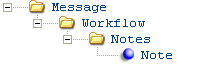
Note: The XML message received into CWSerenade for the remote workflow (WF) event must be named CWWorkflow. If the XML message is not named CWWorkflow, the Workflow Processing integration layer job does not process the message.
Attribute Name |
Type |
Length |
Comments |
|
|||
source |
alpha |
25 |
Identifies the source of the XML message. Note: The source value must match the Source field for the WF (remote workflow) tickler event or the system does not create a tickler. |
target |
alpha |
25 |
Identifies the target of the XML message. RDC indicates the XML message is sent to CWSerenade. |
type |
alpha |
25 |
Identifies the type of information in the XML message. CWWorkflow indicates the message contains a tickler creation request. |
|
|||
company |
numeric |
3 |
The CWSerenade company where the tickler will be created. |
priority |
numeric |
1 |
The priority of the tickler. |
category |
alpha |
3 |
The tickler category assigned to the tickler. |
assign_to_user |
alpha |
10 |
The user ID of the user assigned to work on the tickler. |
assign_to_group |
alpha |
10 |
The tickler group assigned to work on the tickler. |
short_note |
alpha |
60 |
A brief note you can enter for the tickler. |
assign_date |
numeric |
8 |
The date the tickler is assigned to the assign to user or assign to user group, in MMDDYYYY format. |
order |
numeric |
8 |
The order associated with the tickler. |
order_ship_to |
numeric |
3 |
The order ship to associated with the tickler. |
customer_sold_to |
numeric |
9 |
The sold to customer associated with the tickler. |
customer_ship_to |
numeric |
3 |
The ship to customer associated with the tickler. |
customer_bill_to |
numeric |
7 |
The bill to customer associated with the tickler. |
customer_inidividual |
numeric |
3 |
The customer individual associated with the tickler. |
You can have multiple work notes for a tickler, describing the task that needs to be resolved or the steps a user must take to resolve the tickler. |
|||
note_line |
alpha |
60 |
Tickler work notes describing the task that needs to be resolved or the steps a user must take to resolve the tickler. |

You can define the following criterion for a WF event rule.
Criterion |
Event rule set up |
The source of the workflow XML message received matches the message source defined for the event rule. |
Enter a message source code in the Message source field. Note: The source from the CWWorkflow XML message must match the Message source for the WF event rule. |

A customer submits a question online regarding an order placed over the web storefront. The information in the customer’s inquiry is sent to CWSerenade in the CWWorkflow XML message.
<Message source="IDC" target="RDC" type="CWWorkflow"> <Workflow company="555" priority="5" category="ORD" assign_to_user="EXAMPLE" short_note="exchange for order 5568" assign_date="091002" order="5568" order_ship_to="001" customer_sold_to="6849" <Notes> <Note note_line="Regarding order 5568," <Note note_line="I ordered the white tennis shoes (product number" <Note note_line="4958) and" want to change the ordered size from size" <Note note_line="9 to size 9.5. Please contact me at mmcstay@att.net" <Note note_line="if you cannot change the shoe size. I am hoping to" <Note note_line="exchange the shoe size before the item ships." <Note note_line="Regards, Mr. Matthew McStay" |
The Workflow Processing integration layer job receives the CWWorkflow XML message and creates a tickler in the Tickler table using the information in the message.
Create Tickler from CWWorkflow XML message: |
|
Tickler field... |
is updated with... |
Company |
The company value from the CWWorkflow message. |
Tickler # |
The next available number from the Tickler Number number assignment value. |
Status |
O (open). |
Priority |
The priority value from the CWWorkflow message. |
Creation date |
The date the CWWorkflow message was received into CWSerenade. |
Creation time |
The time the CWWorkflow message was received into CWSerenade. |
Assigned date |
The assign_date value from the CWWorkflow message. |
Assigned time |
The time the tickler is assigned to the assign to user or assign to user group. |
Next notify date |
The next date the system sends an email to the assigned supervisor, notifying the supervisor that the tickler has not yet been resolved. The system uses this calculation to determine the next notify date when a tickler is first created: tickler creation date + value in Number of days to notify supervisor field for the event rule that created the tickler = next notify date. |
Source program |
The CWSerenade program that created the tickler; IDC displays. |
Note type |
The note type defined for the WF tickler event. |
Short note |
The short_note value from the CWWorkflow message. |
Event |
WF (remote workflow). |
Rule sequence number |
The sequence number defined for the event rule that created the tickler. |
Category |
The category value from the CWWorkflow message. |
Original user |
The assign_to_user value from the CWWorkflow message. |
Original group |
The assign_to_group value from the CWWorkflow message. |
Current user |
The assign_to_user value from the CWWorkflow message. |
Current group |
The assign_to_group value from the CWWorkflow message. |
Created by user |
The user ID of the user that created the tickler; this is the user ID of the user that started the Workflow Processing integration layer process. |
Supervisor group |
The supervisor group defined for the WF (remote workflow) tickler event. |
Order # |
The order value from the CWWorkflow message. |
Order ship to # |
The order_ship_to value from the CWWorkflow message. |
Customer sold to # |
The customer_sold_to value from the CWWorkflow message. |
Customer individual # |
The customer_individual value from the CWWorkflow message. |
Customer ship to # |
The customer_ship_to value from the CWWorkflow message. |
Customer bill to # |
The customer_bill_to value from the CWWorkflow message. |
Tickler note |
The note_line value from the CWWorkflow message. A separate Tickler Note record is created for each note_line. |

A WF tickler is resolved when you select Resolve for a tickler at the Work with Tickler Screen (user/group view) or Workflow Management Screen.
