VP (Voided Pick Tickets) Event Processing
The system creates a tickler for the VP tickler event when a pick ticket is voided.
When is the VP event evaluated? The system evaluates the VP event when you void a pick ticket by:
• selecting Void or Void/Unreserve for a pick ticket in the Reprinting and Voiding Pick Slips (WVRP or WSVP) menu option or order maintenance.
• selecting Void for a pick ticket during Manually Confirming Shipments (MCON).
• selecting Void All/Cancel Order in the Reprinting and Voiding Pick Slips (WVRP or WSVP) menu option.
• selecting Void All in order maintenance.
Note: The Void Pick Batch (WSVP) option does not create VP ticklers.
Allowing multiple ticklers for the VP event:
• If you allow multiple ticklers, the system creates multiple ticklers for the voided pick ticket; a separate tickler is created for each event rule whose criteria are met.
• If you do not allow multiple ticklers, the system creates only 1 tickler for the voided pick ticket.
You can define the following criteria for a VP event rule.
Hold reason: If you enter a valid hold reason in the Hold reason field, the system places the order on hold at the user level when a VP tickler is created for the event rule. In this situation, the system removes any pick slip preparation from the order; see Preparing Orders for Pick Slip Generation.
Criterion |
Event rule set up |
The ship via for the order ship to associated with the voided pick ticket matches the ship via on the event rule. |
Enter a ship via code in the Ship via field. If you enter a Ship via, you cannot define a Ship via priority for the event rule. The system evaluates the ship via on the order ship to, on the ship via on the pick ticket header. |
The priority of the ship via for the order ship to associated with the voided pick ticket matches the ship via priority on the event rule. |
Enter a ship via priority number in the Ship via priority field. If you enter a Ship via priority, you cannot define a Ship via for the event rule. The system evaluates the ship via on the order ship to, not the ship via on the pick ticket header. |
The item and/or SKU on the voided pick ticket matches the item and/or SKU on the event rule. |
Enter an item code in the Item field and optionally, a SKU code in the SKU field. If you define an item but not a SKU code and the item contains SKUs, the system creates a tickler for the item if any of the SKUs for the item are on a voided pick ticket. If you define both an item and SKU, the system creates a tickler only if that specific SKU is on a voided pick ticket. |
Example 1: Allow multiple ticklers is unselected for the VP event.
The following event rules are defined for the VP event, displayed in processing sequence order.
• Event rule 1: Ship via is 1
• Event rule 2: Item is A123
• Event rule 3: Item is SKU2002 RED
You void 2 pick tickets:
• pick ticket 55 is for ship via 1 and contains 2 pick ticket lines:
• pick ticket line 1: item A123
• pick ticket line 2: item B456
• pick ticket 56 is for ship via 2 and contains 2 pick ticket lines:
• pick ticket line 1: item SKU2002 GRN
• pick ticket line 2: item SKU2002 RED
In this scenario, the system creates:
• 1 tickler for pick ticket 55 for rule 1: Ship via is 1.
• 1 tickler for pick ticket 56 for rule 3: Item is SKU2002 RED.
The system does not create a tickler for the other rules whose criteria are met.
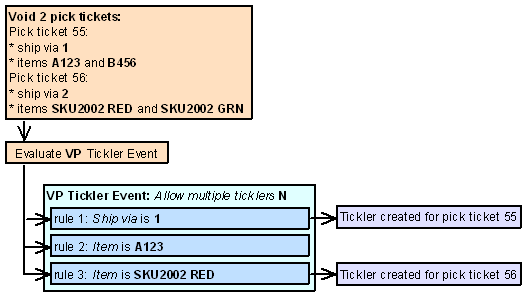
Example 2: Allow multiple ticklers is selected for the VP event.
The following event rules are defined for the VP event, displayed in processing sequence order.
• Event rule 1: Ship via is 1
• Event rule 2: Item is A123
• Event rule 3: Item is SKU2002 RED
You void 2 pick tickets:
• pick ticket 55 is for ship via 1 and contains 2 pick ticket lines:
• pick ticket line 1: item A123
• pick ticket line 2: item B456
• pick ticket 56 is for ship via 2 and contains 2 pick ticket lines:
• pick ticket line 1: item SKU2002 GRN
• pick ticket line 2: item SKU2002 RED
In this scenario, the system creates:
• 2 ticklers for pick ticket 55 for rule 1: Ship via is 1 and rule 2: Item is A123.
• 1 tickler for pick ticket 56 for rule 3: Item is SKU2002 RED.
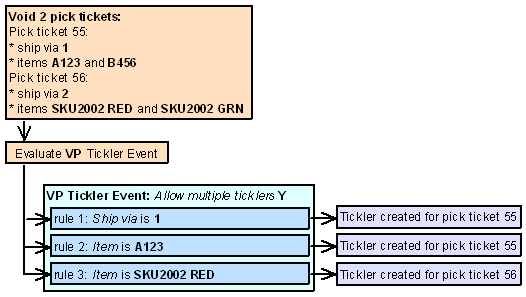
A VP tickler is resolved when you select Resolve for a tickler at the Work with Tickler Screen (user/group view) or Workflow Management Screen.
