Types of Widgets
For
each
show command that you can use on the ACLI,
the system provides a corresponding widget on the Web GUI. The widget displays
the data retrieved from executing the show command in a graphical display.
A show command widget can display either a table or text, depending on the type of data and the purpose of the display. For example, the SIP Realms All widget displays an actionable table and the Recording widget displays static text. You can access the show command widgets from either the list on the Widgets tab or the Add Widget dialog on the Home page. The Widgets tab displays a description for each show command.
Note:
You must set up a valid SIP configuration before the Oracle® Enterprise Session Border Controller can display any SIP data on a widget, including the default widgets on the dashboard.| Command Group | Web GUI Widget Name - ACLI Command the System Executes |
|---|---|
| Media | Classify - show media classify |
| Host stats - show media host-stats | |
MBCD
|
|
NAT
|
|
Realm
|
|
Xcode
|
|
| Signaling | DNS - show dns |
| ENUM - show enum | |
| Fraud protection
List
Matches
Summary - show fraud-protection stats |
|
| H323d - show h323d | |
| LRT - show lrt | |
| Recording - show rec | |
Registration
|
|
| Sessions - show sessions | |
SIP
|
|
| System |
|
Telephony Fraud Protection Widgets
The Web GUI includes a set of widgets that displays lists of phone numbers used by the Oracle® Enterprise Session Border Controller (E-SBC) for telephony fraud protection. The lists under List show all entries. The lists under Matches show only the entries for which there was a match. The system requires an advanced license to enable the fraud protection widgets.
The navigation pane on the Widgets tab includes a node under Signaling called Fraud Protection, which you expand to display the following set of fraud protection widgets:
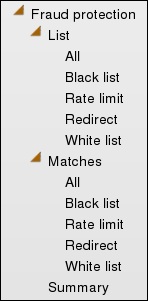
You cannot perform any actions on the entries displayed in any of these widgets. Use File Management on the System tab to work with entries on the fraud protection lists.
License Widget
The License widget on the Web GUI provides a workspace where you can view, add, and delete Oracle® Enterprise Session Border Controller (E-SBC) licenses.
From the Widgets tab on the Web GUI, the system displays the Licenses page when you click Widgets, System, Licences.
| Licenses | The name of the license. |
| Session count | The number of session entitlements for the license. |
| Install date | The date when the license is added to the system. |
| Begin date | The date when the license begins service. |
| Expire date | The date when the license ends service. |
If you want to see the details of a particular license, click the show-hide toggle by the license name to expand the view to show all of the details. The following illustration shows an example of license details.

The Licenses widget provides the controls to Add and Delete licenses.
When you click Add, the system displays the Set license dialog.
When you select a license from the Licenses list and click Delete, the system displays the delete Confirmation dialog.
The License widget includes the Refresh, Download, Add to Dashboard, Pin to Favorites, and Help icons, familiar from other widgets, in the top, right-hand corner. Note that the License widget does not include the Settings icon and the Auto-refresh function because these operations do not apply to licenses.
The Set License wizard is linked to the License widget, so that you can view your licences from the wizard. After launching the Set License wizard, use the "View current license information" link in the Set License dialog to see a view-only list of your E-SBC licenses.
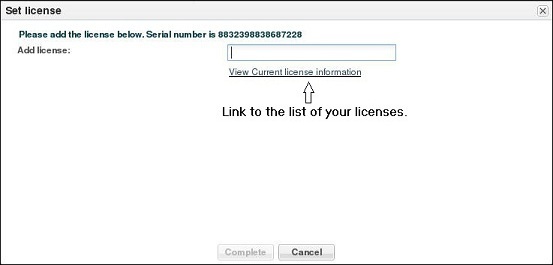
The only operations allowed in view mode are Refresh and Download.



