7About Views, Screens, and Applications
About Views, Screens, and Applications
This chapter describes views, screens, and applications. It includes the following topics:
About Views
This topic describes views. It includes the following information:
The user can access a view in one of the following ways:
Screenbar, which displays the default view for that screen
The second-level visibility list
A third-level tab
The fourth level list for the category view
The thread bar
The history list
History forward and back buttons
Drilldown from another view
The navigational devices in the physical user interface determines access to certain views.
For more information, see Overview of the Logical User Interface Object Layer.
About List-Form Views
A list-form view is a type of view that includes a list applet and a form applet that displays data from the same business component. Siebel CRM displays the list applet prior to the form applet. It displays a list of records. The form applet displays detailed information about the record currently chosen in the list applet.
To view an example of a list-form view, you can open Siebel Call Center, navigate to the Accounts Screen, and then the Accounts list. Note the following:
Siebel CRM displays the Account List Applet and the Account Entry Applet.
The list applet displays a list of account records and the form applet displays details about the account that is chosen in the list, but in a format that the user can view without scrolling.
These applets reference the Account business component.
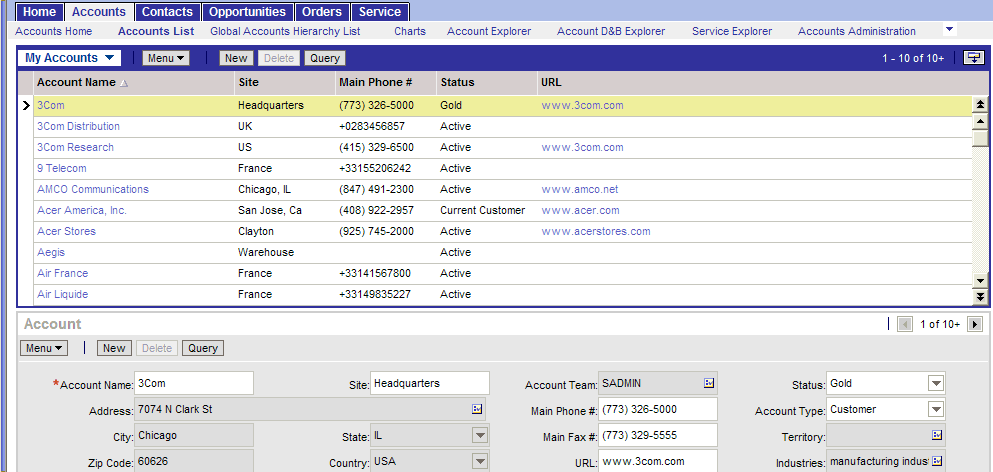
About Master-Detail Views
A master-detail view is a type of view that typically includes a form applet and a list applet that displays data from two different business components. A link defines a parent-child relationship between the two business components. Siebel CRM displays the form applet prior to the list applet and displays one record from the parent business component. The list applet displays all of the records from the child business component that Siebel CRM associates with the record that is chosen in the form applet.
A view can include two list applets in a master-detail view. The records in the detail list applet are child records of the record that is currently chosen in the parent list applet.
To view an example of a master-detail view in Siebel Call Center, you can navigate to the Accounts screen, and then the Accounts list. Click the link in the Account Name field. Note the following:
Siebel CRM displays the Account Contact List Applet. It references the Contact business component.
Siebel CRM displays the Account Entry Applet. It references the Account business component.
The view references the Account business object.
In the context of the Account business object, the parent-child relationship between Account and Contact references the Account/Contact link.
How Siebel CRM Creates a Master-Detail View
The following figure describes how Siebel CRM creates a master-detail view.
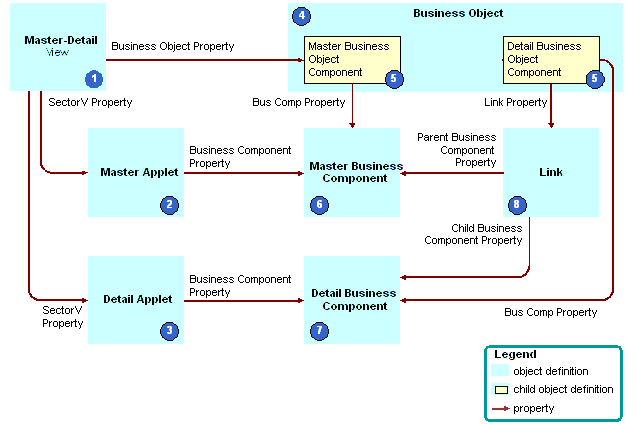
Explanation of Callouts
Siebel CRM uses the following objects to create a master-detail view:
Master-detail view. The object definition of the view.
Master applet. The form applet that displays the parent record.
Detail applet. The list applet that displays the child records.
Business object. The business object that the Business Object property of the view references. The business object creates the context that determines the active link between the business components that the applets reference.
Business object components. Child objects of the business object. Each business object component associates a business component to the business object.
Master business component. The business component that the parent applet references.
Detail business component. The business component that the detail applet references.
Link. The link that specifies the parent-child relationship that exists between the parent business component and the child business component. The Link property of the detail business object component identifies the link.
For more information, see the following topics:
About Screens
This topic describes screens. It includes the following information:
A screen is a collection of related views:
A screen displays a logical grouping of views that pertain to one business operation.
All the views in a screen typically reference a single business object.
To simplify navigation, you can group views in a screen into categories.
The user can access a screen through a screen tab or the Site Map. The links to each screen are defined as part of the page tab object definition, which is a child of the screen. The screen defines the default view that Siebel CRM displays if the user clicks a screen tab.
A screen includes a child screen view. The screen view controls the views that Siebel CRM displays in the Siebel client if the user chooses a screen tab.
The Site Map is limited to nonvisibility views. Siebel CRM does not display a visibility level view, such as My Accounts or My Team’s Accounts, on the Site Map.
For more information, see About the Siebel Client Navigation Model and Process of Creating a Screen.
About Screen Views
A screen view is an object that displays groups of views or a single view in the Siebel client. It allows you to group related views together and to control the location where Siebel CRM displays links in the Siebel client. The Type and Parent Category properties determine where Siebel CRM displays the screen view in the Siebel client. The screen view plays a major role in determining where Siebel CRM displays a view in the Siebel client, but a view web template ultimately controls appearance. For example, most web templates display links under tabs. Other web templates display these links in a list. For more information, see Creating a Screen View.
The following table describes types of screen views.
Table Types of Screen Views
| Type of Screen View | Description |
|---|---|
Aggregate Category |
Groups all remaining screen view types. Siebel CRM displays it as a link in the link bar after screen tabs. |
Aggregate View |
Siebel CRM displays an Aggregate View as follows:
|
Detail Category |
Groups detail views. Siebel CRM displays it as a tab. |
Detail View |
Siebel CRM displays a Detail View as follows:
Siebel CRM defines a nonvisibility view as a detail view with the Parent Category property set depending on the business object that the view references. |
How Siebel CRM Groups Aggregate Categories
Visibility views are grouped under aggregate categories according to the business object. For example, some of the views in the Accounts Screen belong to the Account and Global Account Hierarchy business objects:
Siebel CRM groups the visibility views that it associates with the Account business object under the Accounts List aggregate category.
Siebel CRM groups the visibility views it associates with the Global Account Hierarchy business object under the Global Accounts Hierarchy List aggregate category.
Example of a Screen View Hierarchy
The following table describes several screen views from the Account screen and some of the properties that determine the location of the screen view in the Siebel client.
Table Example of a Screen View Hierarchy
| Level | Siebel Client Location | Type | Category Name | Category Default View | View | Parent Category |
|---|---|---|---|---|---|---|
2 |
Link in link bar after screen tabs |
Aggregate View |
Not applicable |
Not applicable |
Account Screen HomePage View |
Not applicable |
Link in link bar after screen tabs |
Aggregate Category |
Account List |
Account List View |
Not applicable |
Not applicable |
|
Link in view list in applet header |
Aggregate View |
Not applicable |
Not applicable |
Account List View |
Account List |
|
3 |
View tabs |
Detail View |
Not applicable |
Not applicable |
Account Detail - Contacts View |
Account List |
View tabs |
Detail Category |
ESP |
ESP Account Plan Overview View |
Not applicable |
Account List |
|
4 |
Link in link bar after view tabs |
Detail View |
Not applicable |
Not applicable |
ESP Account Plan Overview View |
ESP |
Guidelines for Creating a View
If you create a view, then use the following guidelines:
Use the guidelines for configuring access control. For more information, see Siebel Security Guide.
Do not associate a view with more than one screen. If you do this, then problems with the Thread Manager might occur. When Siebel CRM saves a thread in the session file, it stores the name of the view without the name of the associated screen. If the user chooses a thread that navigates to a duplicate view, then Siebel CRM always navigates the user to one screen, even if it created the thread in the other screen. If you define the duplicate view as the default view on both screen tabs, then the user experiences an anomaly in the Siebel client. Siebel CRM chooses one screen tab as the active tab. It never displays the duplicate screen tab as an active tab. For more information, see Configuring the Thread Bar.
Do not modify a view that Siebel CRM displays in the Administration - Server Configuration screen or in the Administration - Server Management screen. Siebel CRM reads information in these views from the Siebel Gateway registry. The Server Manager displays these views in the Siebel client. Any modification that you make to one of these views must be stored in Siebel Gateway registry. You cannot store this information in Siebel Gateway registry. Siebel CRM does not support modifying a server view.
Due to the specialized nature of the code that the calendar references, supported changes to the Siebel Calendar are limited to those specifically described in this guide and in Configuring Siebel Open UI.
Guidelines for Naming a View
If you name a view, then use the following guidelines:
Use a prefix that identifies your company. For example, name a new view for ABC Incorporated as ABC Opportunity Detail - Tasks View.
Make the view name meaningful. Avoid adding a number suffix to a predefined name, such as Opportunity List View 2.
If the view differs because it is read-only, then indicate that it is read-only. For example, ABC Opportunity List View - Read Only.
Capitalize the first letter of each word. For example, Opportunity List View rather than opportunity list view.
Do not use a special character, such as an ampersand (&).
Guidelines for Naming a View According to the Type of View
The following table describes guidelines for naming a view according to the type of view.
Table Guidelines for Naming a View According to the Type of View
| Type of View | Name Format | Example |
|---|---|---|
List-form view |
business component List View |
Account List View |
Master-detail view |
detail business component Detail - master business component View |
Opportunity Detail - Contacts View |
Explorer view |
business component Explorer View |
Account Explorer View |
Chart view |
master business component Chart View - detail business component Analysis |
Account Chart View - State Analysis |
Guidelines for Naming a View According to the Type of Aggregate View
The following table describes guidelines for naming a view according to the type of aggregate view. The text in italics indicates the text that Siebel CRM modifies according to the underlying entity. For more information, see Guidelines for Naming an Object.
Table Guidelines for Naming a View According to the Type of Aggregate View
| Type of Aggregate View | Example |
|---|---|
Personal |
My Personal Contacts |
Sales Rep |
My Contacts |
Manager |
My Team’s Contacts |
Organization |
All Contacts |
Sub Organizations |
All Accounts Across My Organizations |
All |
All Contacts Across Organizations |
Group |
User Catalog List View |
Catalog |
Products Across Catalogs |
Admin Mode |
Contacts Administration |
Options to Create a View or Screen
This topic describes options to create a view or screen. It includes the following information:
For more information, see the following topics:
Options to Drill Down to Another View
A drilldown is a type of field that allows the user to navigate from a field to another view that displays more information about the chosen record. Siebel CRM displays a drilldown primarily in a list applet. The drilldown object is a child object of an applet. A drilldown can be static or dynamic.
Consider the following drilldown behavior:
If the parent applet of a view includes a search specification, and if the user drills down on a field, then Siebel CRM applies this search specification to the destination view. For more information, see Options to Filter Data That Siebel CRM Displays in an Applet.
If the target view of a drilldown includes a visibility type that is different from the original view, and if the user drills down on a field, then Siebel CRM navigates the user to the first record of the destination view and not to the drilldown record.
Siebel CRM does not support drilldown on a multi-value group applet, pick applet, or association applet.
How Siebel CRM Creates a Static Drilldown
A static drilldown is a type of drilldown that navigates the user to the same view.
The following figure describes how Siebel CRM creates a static drilldown.
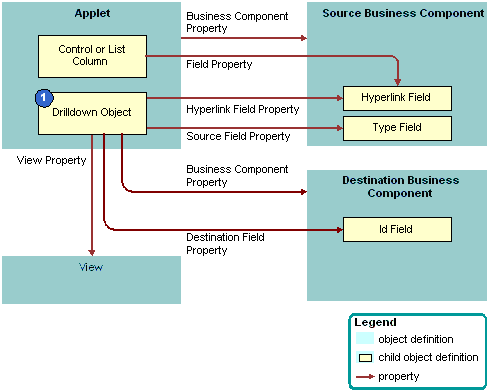
Explanation of Callouts
Siebel CRM uses the following objects to create a static drilldown:
Drilldown Object. Identifies a link field and a view. These properties define the list column or control that includes a link and the destination view that Siebel CRM displays if the user drills down on the link.
Objects Siebel CRM Uses to Create a Dynamic Drilldown
A dynamic drilldown is a type of drilldown that navigates the user to a different view. This navigation depends on a condition, such as the value of a field. A dynamic drilldown allows the user to navigate to multiple views from the same link field, depending on the value of a field in the current record of the applet. This functionality is useful if some processing is required for various types of contacts, opportunities, accounts, and so on. For example, the business component might include a field where Siebel CRM can evaluate the condition, such as the Lead Quality of an opportunity or the primary Industry of an account. The drilldown then navigates the user to a different view depending on the value in the field.
The following figure describes the relationships between objects in a dynamic drilldown. To create a dynamic drilldown, you define one or more dynamic drilldown destination children of the drilldown object for the field and the corresponding list column or control.
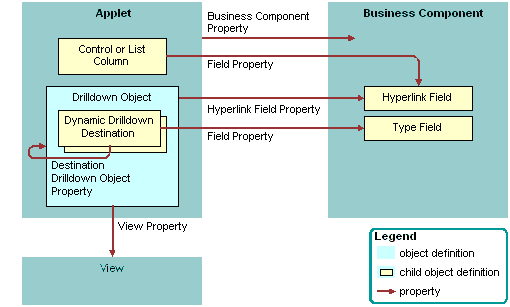
The functionality of the drilldown object in a dynamic drilldown is the same as it is with a static drilldown with the following exceptions:
Siebel CRM defines a drilldown object for each candidate view.
Each dynamic drilldown destination specifies a condition.
The drilldown object that contains the lowest sequence number includes child dynamic drilldown destinations that define the following conditions that Siebel CRM uses for each of the drilldown objects:
If the conditions in the dynamic drilldown destination are true, then Siebel CRM flows to one of the drilldown objects.
If the conditions in the dynamic drilldown destination are false, then Siebel CRM uses the parent drilldown as the default drilldown.
If the conditions in the dynamic drilldown destination are true but the user is not assigned the responsibility that is required to access the destination view, then Siebel CRM uses the parent drilldown as the default drilldown.
For example, assume the Industry field in the Account business component is designated as the type field in a list of dynamic drilldown destinations:
If the Industry is Manufacturing, then the drilldown navigates to a drilldown object that includes a view that is tailored for a manufacturing account.
If the Industry is Transportation, then the drilldown navigates to a drilldown object that includes a view that is tailored for a transportation account.
How Siebel CRM Handles a Dynamic Drilldown If Multiple or No Conditions Are Met
If the condition in one dynamic drilldown destination is met, then the link navigates to the defined drilldown object. If more than one condition is met, then Siebel CRM uses the lowest value that the Sequence property contains to identify the first condition that it uses as the destination drilldown object. If no condition is met, or if no dynamic drilldown destinations exist that are children of the drilldown object, then the drilldown object supplies the name of the destination view.
If you define multiple drilldown objects for an applet, then you can reference any field in the business component only one time for all available drilldown objects. For a dynamic drilldown, you can set the Hyperlink Field property of the drilldown object that contains the dynamic drilldown destinations.
Options to Toggle Between Applets in a View
An applet toggle is a feature that allows the user to navigate back and forth between different applets in the same view. This feature allows you to display different types of data or to display the same data in a different way. The following types of applet toggles are available:
Static applet toggle. Allows the user to choose the name of the applet from the Show list to toggle between applets.
Dynamic applet toggle. Toggles between applets that reference the value of a field in a parent applet.
An applet toggle includes the following configurations:
Siebel CRM applies the search specification on the form applet in the view. To create a search specification on a list applet during a toggle, you must add the search specification for the form applet. For more information, see Options to Filter Data That Siebel CRM Displays in an Applet.
A static toggle applet is not required to reference the same business component.
You can define only one static applet toggle in a single view.
A dynamic toggle applet must reference the same business component, which can be a predefined business component or a virtual business component.
You can define more than one dynamic applet toggle in a single view.
You can define one static applet toggle and one dynamic applet toggle in a single view.
You can define one static applet toggle and multiple dynamic applet toggles in a single view.
Caution: If you define more than one static applet toggle in a single view to access multiple views, then unpredictable behavior might result. Instead, it is recommended that you use detail views with the Parent Category property set to Detail Category. For more information, see About Screen Views.You cannot define multiple static applet toggles in a single view.
You cannot create a static applet toggle and a dynamic applet toggle in the same applet.
For more information, see Creating an Applet Toggle and Improving Performance When Using Applet Toggles.
About Applications
An application is an object that includes a collection of screens. Siebel Call Center and Siebel Partner Relationship Manager are examples of applications. You can create a new application, but it is recommended that you modify a predefined application to meet your business requirements.
The application object defines the screens that the user can access through a menu or tab. The following child objects of the application object can associate a screen with the Siebel application:
Page tab. Adds a screen to the tab bar. For more information, see Page Tab.
Screen menu item. Adds a screen to the Site Map.
An application object definition includes the following items:
Find Objects. Configures the Find dialog box. For more information, see About Screens.
Server script and browser script. Can be defined as an event procedure on startup, prior to closing, and so on. You define these scripts through an Application Script child object. You use the Script Editor to create and maintain a script. For more information, see Siebel VB Language Reference, Siebel eScript Language Reference, and Siebel Object Interfaces Reference.
Custom menu option for a Siebel method. Defined with an applet method menu item and created in the Applet Method Menu Item Wizard. For more information, see Applet Method Menu Item Object Type.
For more information, see Creating and Deploying an Application and How Siebel CRM References Web Pages.
Guidelines for Creating an Application
If you create an application, then use the following guidelines:
The name of the Siebel application is case-sensitive and space-sensitive.
To identify the name of the Siebel application, use the appropriate parameter in the configuration file of the Siebel application.
To minimize locking of the application object, Siebel CRM contains the object in a separate project.