6About Applets, Controls and List Columns
About Applets, Controls and List Columns
This chapter describes applets, controls and list columns. It includes the following topics:
About the Form Applet and List Applet
This topic describes form applets and list applets. It includes the following information:
An applet allows the user to view, enter, and modify data that it gets from a single business component. For more information, see Applet.
This topic describes the form applet and list applet, which are the most common types of applets. Many other types of applets exist. Some of the properties and concepts that the form applet and list applet use are found in other types of applets. For more information, see the following topics:
The applet user property allows you to define functionality beyond what is available as part of the applet class. For more information, see Siebel Developer's Reference.
How Siebel CRM Creates a Form Applet
A form applet is a type of applet that uses a form to display data from a business component. It includes the following qualities:
Displays many fields for a single record.
Provides a complete view of a record and are useful for data entry because the user can access all the necessary fields at once.
Associated with a single business component.
The following figure describes how Siebel CRM creates a form applet. For more information, see Hierarchy of Object Types and Relationships.
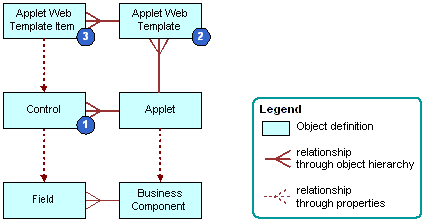
Explanation of Callouts
Siebel CRM uses the following objects to create a form applet:
Control. Defines controls on the applet, such as a text box, check box, button, or link. For more information, see About Applet Controls and List Columns.
Applet web template. Associates an applet to a web template. A web template determines the layout and format of the applet when Siebel CRM displays the applet in the Siebel client. You can create an applet web template for each mode to display an applet in a different mode. For more information, see About Siebel Web Templates and Options to Control How the User Creates, Edits, Queries, and Deletes CRM Data.
Applet web template item. A child object of an applet web template. It references a control and identifies a placeholder tag or location in a web template. The placeholder determines where Siebel CRM locates the control in the Web page. If you use the Applet Web Template Editor to relocate a control on to a web template, or if you use an applet wizard to create an applet, then Siebel Tools creates an applet web template item. For more information, see Properties of the Applet Web Template Item.
For more information, see How a Business Component Field Provides Data to the Control or List Column of an Applet and Siebel Object Types Reference.
How Siebel CRM Creates a List Applet
A list applet is a type of applet that displays multiple records at one time. It includes the following qualities:
Uses multiple columns to display data in table format. Each row of the table represents a record from the business component that the applet references.
Allows the user to scroll through multiple records of data and view several fields for each record.
Associated with a single business component.
A list column creates a relationship between the business component field and the applet web template item.
The following figure describes how Siebel CRM creates a list applet. Siebel CRM creates a list applet in a way that is similar to how it creates a form applet. For more information, see How Siebel CRM Creates a Form Applet. For background information, see Hierarchy of Object Types and Relationships.
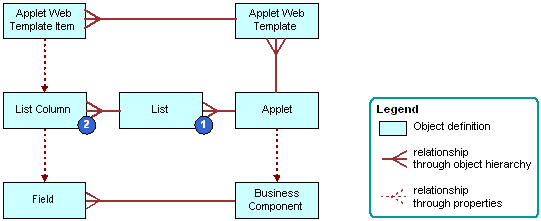
Explanation of Callouts
Siebel CRM uses the following objects to create a list applet:
List. Includes properties that affect the list. It works as a parent object for all the list columns in the applet. A list applet includes one list object definition, named List.
List column. Identifies one column in the list. It references one field in the business component.
For more information, see About Applet Controls and List Columns.
About Applet Controls and List Columns
This topic describes applet controls and list columns. It includes the following information:
A control is an object that defines a user interface element, such as a text box, check box, or a button. Siebel CRM displays this element in the Siebel client. In a form applet, a control references a field in the business component that the applet references. A control creates a relationship between the business component field and the applet web template item.
A list column is an object that identifies one column in the list. It references one field in the business component. The user enters data in a list applet in a cell that resides at the intersection of a row and list column. A cell in a different list column can work differently, depending on the properties of the list column of the cell. The following examples describe cell behavior that references the properties of a list column:
A cell can work similar to how a text control in a form applet works. This type of cell allows the user to view and edit text, numeric data, a date, or a currency. If the list column is not read-only, then the user can click the cell to edit the text.
A cell can work in a way that is similar to how a check box control works in a form applet. A check mark in the check box indicates that the value for the check box is TRUE. An empty check box indicates that the value for the check box is FALSE. If TRUE, then a check box in a list column contains a check mark symbol, and a check box in a control in a form applet contains an X symbol.
A cell that contains underlined, colored text is a drilldown field. For more information, see Options to Drill Down to Another View.
A form applet uses a control to display Siebel CRM data in the applet. A list applet uses a list column to display Siebel CRM data in an applet.
For more information, see How a Business Component Field Provides Data to the Control or List Column of an Applet.
You use the New Applet Wizard to create controls and list columns for a new applet. For a predefined applet, you use the Applet Web Template Editor to add, remove, or modify a control or list column. For more information, see Adding a Control or List Column to an Applet Layout and Adding a Control or List Column to an Applet Layout.
Types of Applet Controls and List Columns
Many types of applet controls and list columns exist that you can define in the HTML Type property of the control or list column. This topic describes some of the types that Siebel CRM commonly uses. For more information, see Types of Applet Controls and List Columns, and Siebel Object Types Reference.
Siebel CRM does not support the .NET control type.
MiniButton Control and MiniButton List Column
You can use a MiniButton with a control or list column where Siebel CRM defines the Method Invoked property. If the user clicks the button, then Siebel CRM calls the method. This method can be predefined or you can create a custom method that you code in Siebel Visual Basic or Siebel eScript. Siebel CRM commonly uses the following types of MiniButtons:
MiniButton. Displays a button.
MiniButtonEdit. Displays a button with an Edit caption.
MiniButtonEditNew. Displays a button with a New caption.
MiniButtonEditQuery. Displays a button with a Query caption.
You must set the Runtime property of the button to TRUE. If the Runtime property is FALSE, then Siebel CRM does not run the method.
You can define the appearance and functionality of a minibutton in the CCHtmlType.swf file. This file is located in the WEBTMPL folder of your Siebel installation folder. For more information, see Configuring an HTML Control Type.
For more information, see Using Declarative Configuration to Enable a Button.
Text Control and Text List Column
A text control or list column displays text in a rectangular box. To view an example of a text list column in a Siebel application, such as Siebel Call Center, navigate to the Opportunities list. Note the Opportunity Name text list column in the opportunity list. For more information, see Defining the Properties of a Control or List Column If HTML Type Is Text and Types of Applet Controls and List Columns.
A text control or list column does the following:
Allows the user to enter and edit text. If a text control or list column is read-only, then the user cannot enter text. A read-only text control or list column includes a shaded background and displays text that the user cannot edit.
Displays as a list, multi-value group, calculator, or calendar icon, depending on the business component field that the control or list column references.
Displays data of a data type, such as alphanumeric, numeric, date, or currency.
The HTML Height property of the control determines the number of rows of text that Siebel CRM displays in the text box.
Displays a select icon on the near edge of the text control if the MVG Applet property includes a value that is not empty or if the Pop-up Edit property is TRUE. This functionality allows the user to call up a multi-value group applet or a calendar or calculator widget.
If the field must be a pop-up calendar or calculator control, then the Runtime property must equal TRUE.
Displays a select icon on the near edge of the text control if the Pick Applet property references a pick applet. If the user clicks the select icon, then Siebel CRM displays the list. For more information, see About Static Lists.
If data includes trailing spaces, then Siebel CRM truncates the data if Siebel CRM displays it in a Siebel application or in Siebel Tools. This truncation includes full width spaces in Japanese.
Options to Create an Applet
This topic describes some options that are available if you create an applet. It includes the following information:
Options to Control How the User Creates, Edits, Queries, and Deletes CRM Data
The applet mode is a type of behavior for an applet web template that determines if the user can or cannot create, edit, query, or delete Siebel CRM records in an applet. For more information, see Controlling How the User Creates, Edits, Queries,and Deletes CRM Data.
The following table describes the types of applet modes.
Table Types of Applet Modes
| Applet Mode | Description |
|---|---|
Edit |
Allows the user to edit a record, create a new record, and query while working in a form applet. Siebel CRM uses the Edit and Edit List applet modes most frequently. If a New or Query applet template does not exist, and if the user creates or queries data, then Siebel CRM uses Edit mode. For more information, see Types of Siebel Web Templates. |
Edit List |
Allows the user to edit a record, create a new record, and query while working in a list applet. You can use the Edit List mode to allow the user to edit, create, and query in a Siebel application. Edit List mode displays a list applet as persistently editable. An editable list applet allows the user to modify the records in a list applet without switching to an edit page. |
Base |
Displays fields in read-only mode. Use this mode to display the applet in read-only mode until the user does something, such as clicking the Edit button. Siebel CRM displays a view in Base mode, by default. The user cannot edit or update a field in an applet that is in Base mode. The user can use the applet menu or right-click and use the pop-up menu to create a new record. The user can then edit or delete the new record, unless these operations are disabled at the applet or business component level. You can use the Read-Only field in the Responsibility Administration View to make a view read-only. For more information, see Siebel Security Guide. |
New |
Allows the user to create a new record where the requirements for the new mode are different from the edit or edit list mode. Only use the New and Query modes if the Edit mode does not meet your required functionality. |
Query |
Allows the user to query if the requirements for the Query mode are different from the requirements for the Edit or Edit List mode. Allows the user to perform a query-by-example (QBE). |
Qualities of the Applet Mode
The applet mode includes the following qualities:
Is a property of an applet web template, which is a child of an applet.
Applies only to the active applet. For example, if the parent highest-level applet in a view is in Query mode, then the child lower applet is not in Query mode.
Siebel CRM associates each mode with a web template.
An applet can use one or more applet modes.
You can use the Mode list in the Controls/Columns window of the Applet Web Template Editor to modify the applet mode. The applet web templates that Siebel CRM defines for the applet determine the modes that are available in the Mode list. For more information, see Adding a Control or List Column to an Applet Layout.
Controls appearance of the minibutton. For more information, see MiniButton Control and MiniButton List Column.
A multi-value group applet typically uses the Popup List template. If you define base, edit, or edit list mode for a multi-value group applet, then Siebel CRM references the mode from the parent applet. If you define only the base mode for a multi-value group applet, then Siebel CRM uses the base mode for the multi-value group applet regardless of the mode of the parent applet. For more information, see Creating a Multi-Value Group Applet.
For more information, see the following topics:
Options to Filter Data That Siebel CRM Displays in an Applet
A search specification is an expression you can define in the Search Specification property that filters the set of CRM data that Siebel CRM displays in an applet. This topic describes a search specification for an applet, but this information typically applies to the search specification for a business component, link, or list.
For more information, see the following topics:
Siebel Object Types Reference and Siebel Developer's Reference
The search specification contains the names of one or more fields in the business component and various operators. These items constitute a logical condition that identifies the records that Siebel CRM displays in the applet:
If the result of the search specification is TRUE for a Siebel CRM record, then Siebel CRM displays the record in the applet.
If the result of the search specification is FALSE for a Siebel CRM record, then Siebel CRM does not display the record in the applet.
The following search specification describes how you can filter CRM data so that Siebel CRM only displays records that contain a revenue that is greater than 5000:
[Revenue] > 5000
The following search specifications include more examples of how you can filter CRM data:
[Type]= "COST LIST"
[Competitor] IS NOT NULL and [Competitor] <> "N"
[Type] = LookupValue ("TODO_TYPE", "In Store Visit")
Parts of a Search Specification
The following table describes some of the parts of a search specification.
Table Parts of a Search Specification
| Element | Description |
|---|---|
Comparison Operator |
Compares the value in a field to a constant, or the value in one field to the value in another field. Siebel CRM allows the following operators:
The following is an example search specification that uses the greater than comparison operator: [Revenue] > 5000 |
String Constant |
You use double quotation marks to enclose the string constant. A string value is case sensitive. Uppercase and lowercase letters in a string constant must match exactly the string that the Siebel CRM record contains. The following is an example search specification that uses the [Type] <> "COST LIST" |
Logical Operator |
The logical operators AND, OR, and NOT negate or combine elements in a search specification. Siebel CRM ignores case in these operators. For example, [Competitor] IS NOT NULL and [Competitor] <> "N" |
Field Name |
You use square brackets to enclose a field name in a search specification. The following is an example search specification that references the Conflict Id field: |
LIKE Operator |
The LIKE operator creates a text string search specification where the specification compares the value of a field to a constant, or compares the value of a field to the value of another field. A match on only the first several characters in the string is required. The LIKE operator uses the following wildcard characters:
The following is an example search specification that uses the LIKE operator: [Last Name] LIKE "Sm*" In this example, the Last Name values of Smith, Smythe, Smallman, and so on, causes the search specification to evaluate to TRUE. |
Length |
The search specification must not exceed 255 characters. |
How Siebel CRM Handles a Hierarchy of Search Specifications
If multiple search specifications exist on an applet, business component, link, or list, then Siebel CRM uses the object hierarchy to determine how to run these search specifications. For example, if a search specification is defined on the applet and on the business component, then Siebel CRM does the following:
Appends the search specification on the applet to the search specification on the business component. Siebel CRM does not override the search specification on the business component. You cannot use a search specification on an applet to override a search specification that is defined on the underlying business component.
In the Siebel client, Siebel CRM converts the search specification on the applet to a WHERE clause.
How Siebel CRM Runs a Search Specification That Is Defined on a Child Applet
If a search specification is defined on a child applet, then Siebel CRM does the following:
If a child applet references the same business component as the parent applet, then Siebel CRM does not run the search specification that is defined on the child applet.
If a child applet does not reference the same business component as the parent applet, then Siebel CRM does the following:
To maintain the context for the search specification with the parent applet, it amends the search specification that is defined on the child applet with a WHERE clause.
Runs the search specification that is defined on the child applet.
How Siebel CRM Runs a Search Specification That Is Defined on a Link or List
If a search specification is defined on a link, then Siebel CRM does the following:
The Search Specification property of a link applies to the child business component. If a search specification exists in the applet, then Siebel CRM uses an AND query operator to add the search specification that resides on the applet to the search specification that resides on the link.
A sort specification on a link only applies to an association list.
If a search specification is:
Defined on a list, then Siebel CRM overrides any search specification that is defined on the business component.
Not defined on the list, then Siebel CRM uses the search specification that is defined on the business component.
How Siebel CRM Handles a Search Specification if Multiple Applets Are Involved
If two applets reference the same business component, and if these two applets are included in the same view, then Siebel CRM creates one query against the Siebel database to update these applets. A database SELECT statement only supports one WHERE clause, so the following conditions apply:
Only one of the applets can contain a search specification.
If multiple applets each contain a search specification, then each search specification on each applet must be identical.
For example, Siebel CRM displays the Account List Applet and the Account Entry Applet in the Account List View. In the Account Entry Applet, it displays the record that the user chooses in the Account List Applet. If the user chooses a different row in the list or scrolls through the list, then Siebel CRM updates the Account Entry Applet to make sure the same record is chosen in the Account List Applet. Siebel CRM enters data into these applets from the same query, so the applets display the same record set.
You must not define the same search specification on the business component and on the applet. If you do this, then duplicate joins might result.
If a view must include two applets that must not display master detail relationships, then make sure each applet references a different business component. If these applets reference the same business component, then Siebel CRM might synchronize them in the Siebel client because of links that it defines in the business objects.
How the Applet Visibility Type Property Affects a Search Specification
If the Applet Visibility Type property of the view web template item includes a value that is not null, then Siebel CRM might ignore a search specification that is defined for the applets in this view. It is recommended that you use this property for applets in a view that reference a different business component. If you use this property, then you must test it thoroughly.
Defining the Search Specification Property or the Sort Specification Property
You define the Search Specification property or the Sort Specification property of an object the same way define the expression for a predefined query except that you do not identify the business component and you do not include the following reserved words:
Search Sort
Example Expressions That the Search Specification Property Can Contain
The following are example expressions that the Search Specification property can contain:
"[Close Date] > ""04/15/95"""
"[Opportunity] LIKE ""C*"""
"[Revenue] > 500000 AND [State] = ""CA"""
"[Revenue] > 500000 OR [Revenue] < 10000"
"([Revenue] > 500000 AND [State] = ""CA"") OR ([Revenue] > 200000 AND [State] = ""FL"")"
"NOT ([State] = ""CA"")"
The entire search specification must reside on one line. If you use more than one line, then Siebel CRM displays a message that is similar to the following at run time:
"Invalid search specification..."
Note the following:
Each field that an expression references must exist in the parent object, such as a business component or report, and it must use the format that the object type requires.
If the user drills down on a record, and if the Search Specification property that is defined for the target applet is different than the Search Specification property that is defined for the originating applet, then Siebel CRM displays the first record of the destination view instead of the drilled-down record.
A search that involves the Search Specification property is case-sensitive. You can use the ~ (tilde) modifier to make the search case-insensitive. For example, you can use the following code:
[Last Name] ~LIKE 'g*'or[Last Name] ~= 'GRANER'
Example That Includes a Sort in the Sort Specification Property
The following examples include a sort in the Sort Specification property:
"[Close Date]"
"[Opportunity] (DESCENDING)"
"[Revenue]"
"[Revenue] (DESCENDING)"
"[Revenue] (DESC), [State]"
Sorting With a Predefined Query
To modify the expression that a saved query uses, you can use the PreDefined Query view to add a sort expression. You can specify one or more fields that refine an ascending or descending search. You can use the following format for a predefined query:
'Business Component Name'.Sort = "[Field] [[(DESC[ENDING])], [Field] [(DESC[ENDING]],...]"
where:
Business Component Name is the name of the business component that Siebel CRM sorts.
Sort indicates a sort expression.
Field is the name of the field that Siebel CRM sorts.
Sorting in the Client
To do a sort in the client, the user can sort items in a list column, use a predefined query, or you can configure the Search Specification property. To specify an ascending or descending sort after Siebel CRM gets data, the user can click a list column header in a list applet, and then click a sort button. For more information, see Siebel Fundamentals.
Sorting Versus Searching
Siebel CRM creates:
The ORDER BY clause in the SQL code from the sort specification.
The WHERE clause in the SQL code from the search specification.
Siebel CRM does not support the GROUP BY clause for a business component.
Options to Determine How Siebel CRM Displays Controls and List Columns in a Siebel Application
You can determine how Siebel CRM displays a control or list column in a Siebel application. For example, you can display or hide a control, or reposition it in the applet layout. The following values in the Application drop-down list in the Applet Web Template Editor determines how Web Tools maps a control or list column that you add, move, or delete:
All Applications. The layout editor uses the All Applications option, by default. This configuration leaves the controls that you add or delete unmodified.
An application. Web Tools applies any add, move, or delete of a control or list column only to the chosen application.
If you choose another application in the Application drop-down list during an editing session, then Web Tools modifies the appearance of the Applet Layout to reflect the set of controls and list columns that Siebel CRM defines for this application.
Siebel CRM does not display controls and list columns that it negates for this Siebel application.
Note: The feature described in this topic is available in Siebel CRM 18.10 Update and later releases.
How the Expression Property Determines If Siebel CRM Displays a Control or List Column
The Expression property of the applet web template item for the control or list column defines a condition that is specific to a Siebel application. The Expression property works like a search specification or query. If the Expression property:
Is empty, which is the default, then Siebel Tools displays the control or list column in all Siebel Business Applications.
Includes the name of a single Siebel application, such as Siebel eSales, then Siebel CRM displays the control or list column only in this Siebel application.
Includes a negation expression before the name of a single Siebel application, such as NOT Siebel Web Sales, then Siebel CRM does not display the control or list column in this Siebel application.
You must not define the Expression property directly. If you choose one Siebel application in the Application list of the Configuration Context toolbar, and then modify the applet in the Applet Web Template Editor, then Siebel Tools sets the Expression property.
For more information, see Properties of the Applet Web Template Item.
How Siebel Tools Modifies the Expression Property of the Applet Web Template Item
If you choose one Siebel application in the Application list of the Configuration Context toolbar, then Siebel Tools makes the following modifications on the applet web template item:
If you add a control or list column to an applet, then Siebel Tools sets the Expression property of the applet web template item to the name of the Siebel application. Siebel CRM displays the control only in the chosen Siebel application.
If you delete a mapped control or list column from the applet layout, then Siebel Tools does the following:
Creates a new applet web template item.
Sets the Expression property of this new item to NOT application. For example, NOT Siebel Financial Services.
Sets the value in the Item Identifier property of this new item to the value that the Item Identifier property of the deleted control contains. For more information, see Properties of the Applet Web Template Item.
At run-time, Siebel CRM displays the control in every application except application. For example, it displays the control in every application except Siebel Financial Services.
If you move a mapped control or list column in the applet layout, then Siebel Tools creates a duplicate applet web template item named Name2. This new item includes an Expression property of application and a different Item Identifier property. Siebel Tools creates a NOT application object. Siebel CRM displays the control in a different location in this application. For more information about the item identifier, see Properties of the Applet Web Template Item.
If you delete the NOT application object, then the behavior reverts to All Applications.
How an Application Mapping Affects Wizards
Unlike a target browser-specific mapping that you create in the Target Browser list of the Configuration Context toolbar, a wizard does not affect how Siebel Tools maps an object for an application. If you use a wizard to create an object, then Siebel Tools creates the object for all applications.
Guidelines for Creating an Applet
This topic describes guidelines for creating an applet. It includes the following information:
If you create an applet, then use the following guidelines:
Keep the user interface consistent and intuitive.
To reduce complexity, keep applet design simple.
Avoid inactive objects.
If possible, modify a predefined applet instead of creating a new applet. This configuration often requires less work and helps to minimize the objects that reside in the Siebel repository that you must maintain. For more information, see Guidelines for Reusing an Applet.
To avoid unnecessary duplication, reuse an applet in multiple views and screens.
If you do require a new applet, then set the Upgrade Ancestor property on each custom applet that you define from another applet. For more information, see Guidelines for Setting the Upgrade Ancestor Property.
Define the applet mode:
If the applet is in read-only mode, then you only define it in Base mode.
If the applet is editable, then you must define it in Edit and Edit List modes.
Do not display a field that no applet uses.
You cannot add a user interface control in the column of a list applet. Buttons, picklists, and fields are examples of user interface controls.
Guidelines for Naming an Applet
If you name an applet, then use the following guidelines:
Give duplicate applets that do not contain drilldowns the same name as the original applet but add the phrase Without Navigation to the name immediately before the word Applet. For example, ABC Selective Account List Without Navigation Applet.
Add the phrase Administration Applet to the end of the name of each applet that the user uses to do administrative work. For example, Master Forecast Administration Applet.
Name each new applet with a prefix that identifies your company. For example, if your company name is ABC Incorporated, then name the new applet ABC Opportunity List Applet.
Include the type of applet in the name just before the word Applet.
Capitalize the first letter of each word. For example, Account List Applet rather than account list applet.
Avoid using a special character in an applet name.
Use only alphanumeric characters.
Make sure the applet name is meaningful. Avoid adding a number suffix to an applet name, such as ABC Opportunity List Applet 2. For example, if the applet differs because it does not allow drill down, then indicate this situation in your applet name. For example, ABC Opportunity List Applet - Without Drill Down.
The following table describes the naming formats for an applet, where business component is the name of the business component that the applet references in the Business Component property. For more information, see Guidelines for Naming an Object.
Table Naming Formats for an Applet
| Type of Applet | Name Format | Example |
|---|---|---|
Association applet |
description Assoc Applet |
Opportunity Assoc Applet |
multi-value group applet |
business component Applet |
Fulfillment Position Mvg Applet |
Pick applet |
description Pick Applet |
Order Status Pick Applet |
List applet |
business component name List Applet |
Account List Applet |
Form applet |
If the applet does not contain buttons, then use business component name Form Applet. If the applet contains buttons, then use business component name Entry Applet. |
The following examples use this format:
|
Chart applet |
description Chart Applet - description Analysis |
Bug Chart Applet - Severity Analysis |
Tree applet |
description Tree Applet |
List of Values Tree Applet |
Guidelines for Creating an Applet Title
If you create an applet title, then use the following guidelines:
Always define the Title property of an applet. Do not leave it empty.
Do not use the same title for more than one applet that Siebel CRM displays in the same view. If a view contains multiple applets that display data from the same business component, then distinguish the titles according to the type of applet. For example, use distinct titles in a view that displays accounts, such as Account List Applet or Account Form Applet.
The following table describes formats for an applet title. For more information, see Guidelines for Naming an Object.
Table Formats for an Applet Title
| Type of Applet | Title Format | Example |
|---|---|---|
Association applet |
Add business component name |
Add Opportunities |
multi-value group applet |
business component name |
Contacts |
Pick applet |
Pick business component name |
Pick Product |
List applet |
business component name List |
Account List |
Form applet |
Use one of the following formats:
|
The following examples use this format:
|
Chart applet |
Use one of the following formats:
|
The following examples use this format:
|
Tree applet |
business component name |
Opportunities |
Guidelines for Creating a Control or List Column
This topic describes guidelines for creating a control or list column. It includes the following information:
If you create a control or list column, then use the following guidelines:
To simplify data entry, use the appropriate type of pop-up, if possible. For example, associate a calendar control with a date field, or a multi-line edit box with a multi-line text field.
Align fields to the near margin in a form or list.
Align labels to the far margin in a form.
To accommodate multiple translations of a text string, include extra spaces in a display name or caption. For more information, see Using Siebel Tools.
Associate a control for a form applet that uses the Applet Form 4 Column (Edit/New) web template to a field that is two columns wide, or to a field that is one column wide. To associate a control to a field that is two columns wide, you must set the HTML Width property to 412. If you do not create an HTML Width property, then Siebel CRM displays the control as a one column wide field even if it is associated to a two column wide field in a form applet.
Guidelines for Creating a Check Box
If you create a check box control or check box list column, then use the following guidelines:
Make sure a check box is the appropriate way to display the data. If the data does not map to a yes or no reply, or if the meaning of the unchecked value is not obvious, then it is recommended that you use a list of values instead. For example, instead of using a check box labeled Standard, use a combo box labeled Shipping Method with a list of values that contain Standard and Next Day. For more information, see Creating a List of Values
Avoid using a negative. For example, instead of Not Required, use Optional.
In a form applet, align the first characters in the labels and position them to before the check box.
Guidelines for Creating a Text Control or List Column
If you create a text control or text list column, then use the following guidelines:
To display a calendar or calculator for a control, set the Runtime property of the control to TRUE.
To display a pop-up editor, set the Popup Edit property of the control to TRUE.
To make a list column unavailable, set the Available property to FALSE.
To display a text list column in a list by default, set the Show in List property to TRUE.
To hide a text list column by default, set the Show in List property to FALSE. The user can use the Columns Displayed dialog box to display the text control.
A list column header is a specialized control, so it does not render HTML. For example, you cannot add an asterisk to indicate that a field is required, as you can in a form applet. For more information, see Caution About Using Specialized Classes.
You cannot apply a background color to a list column.