19Configuring Multi-Value Group, Association,and Shuttle Applets
Configuring Multi-Value Group, Association,and Shuttle Applets
This chapter describes how to configure multi-value group applets, association applets, and shuttle applets. It includes the following topics:
For more information, see Creating an Applet.
Creating Multi-Value Groups and Multi-Value Group Applets
This topic describes how to create multi-value groups and multi-value group applets. It includes the following information:
For more information, see the following topics:
About the Multi-Value Group Applet
A multi-value group applet lists records from the detail business component that the multi-value group references. These records are child records in the parent-child relationship with the record of the master business component. The multi-value group applet does the following:
Contains list columns that display data from corresponding fields in the detail business component
Allows the user to add or delete detail records
For more information, see Multi-Value Group, Multi-Value Link, and Multi-Value Group Applet.
Viewing an Example of a Multi-Value Group Applet
You can view an example of a multi-value group applet.
To view an example of a multi-value group applet
In the Siebel client, choose the Account screen, and then the Accounts List.
In the Account Entry Applet, click the Select button that is located after the Address field.
Siebel CRM displays the Account Addresses multi-value group applet. This applet lists the detail Address records that Siebel CRM associates with the master account record. This dialog box lists the address information that is associated with each account, including the street address, city, state, and ZIP Code.
A check mark in the Primary column indicates that Siebel CRM displays data from this record in the Address field of the Account Entry Applet. You can view the list of addresses that Siebel CRM associates with the account while the Account Addresses multi-value group applet is open. You can add, query, or delete an address.
Relationships and Objects of a Multi-Value Group Applet
The list column is a child of the list. It includes a Field property that identifies the field in the detail business component that the multi-value group references. Siebel CRM displays this data in the list column. For more information, see How a Business Component Field Identifies the Type of Data.
The following figure describes the relationships and objects that Siebel CRM uses in a multi-value group applet.
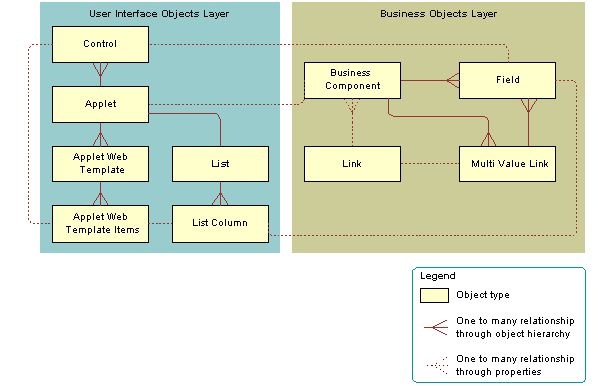
Properties of a Multi-Value Group Applet
The following table describes some of the properties of the multi-value group applet.
Table Some of the Properties of the Multi-Value Group Applet
| Property | Description |
|---|---|
Business Component |
Identifies the detail business component that the multi-value group references. |
Class |
CSSFrameList, which indicates that this is a predefined list applet. |
Type |
MVG, which indicates that this is a multi-value group applet. This property defines the behavior of the dialog box and button controls. |
Title |
Identifies the name of the multi-value group applet that Siebel CRM displays in the title bar. |
How Siebel CRM Creates a Multi-Value Group
The following figure describes the objects and properties that Siebel CRM uses to create a multi-value group applet.
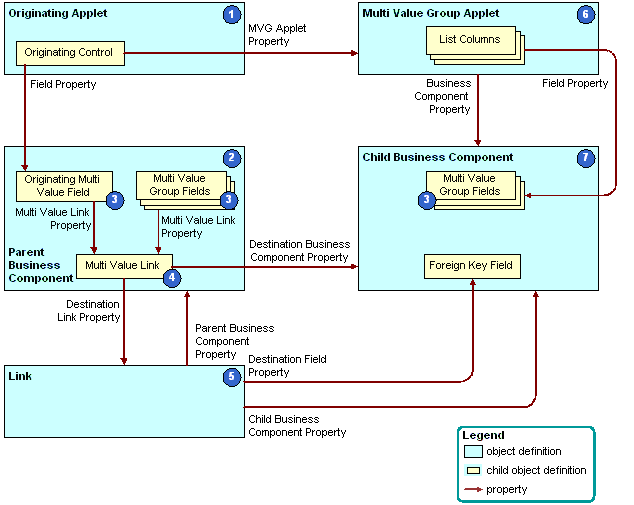
Explanation of Callouts
Siebel CRM uses the following objects to create a multi-value group applet:
Originating applet. Contains the control or list column that calls the multi-value group applet. For more information, see Originating Applet of a Multi-Value Group.
Parent business component. Supplies data to the originating applet. For more information, see Parent Business Component of a Multi-Value Group.
Multi-value fields. Includes the fields that constitute a multi-value group. For more information, see About the Multi-Value Field.
If the field is a multi-value field, then Siebel CRM ignores the Required field. In this situation, you can do one of the following:
Use a script in Siebel Visual Basic or Siebel eScript.
Create a calculated field that references the multi-value field, and then make the calculated field required.
Multi-value link. Identifies the link that provides the field values from the child business component that the multi-value group references.
Link. Specifies the parent-child relationship between the parent business component and the child business component that the multi-value group applet references. To allow the fields in the parent business component to get their values, the multi-value link references the link.
Multi-value group applet. A dialog box that Siebel CRM displays if the user clicks the ellipsis button in the originating applet. It lists the records of the child business component that the multi-value group references. It allows the user to add, edit, or delete a child record.
Child business component. Stores the child records. The records that Siebel CRM displays in the multi-value group applet are the records of the child business component that the multi-value group references. For more information, see Child Business Component of a Multi-Value Group.
Example of Objects Siebel CRM Uses to Create a Multi-Value Group Applet
The following table describes some of the objects that Siebel CRM uses to create a multi-value group applet for the Account Address Mvg Applet.
Table Example of Objects Siebel CRM Uses to Create a Multi-Value Group Applet
| Object | Name of Object Definition |
|---|---|
Originating applet |
Account Entry Applet |
Parent business component |
Account |
Multi-value fields |
This example includes the following multi-value fields:
|
Multi-value link |
Business Address |
Link |
Account/Business Address |
Multi-value group applet |
Account Address Mvg Applet |
Child business component |
Business Address |
Originating Applet of a Multi-Value Group
The originating applet contains the control or list column that calls the multi-value group applet. The Business Component property of the originating applet identifies the parent business component. The originating control or list column is a child of the originating applet.
The following table describes the some of the properties of the originating control or list column.
Table Some of the Properties of the originating Control or List Column
| Property | Description |
|---|---|
Field |
Identifies the originating field in the originating business component. |
MVG Applet |
Name of the multi-value group applet to call. |
Runtime |
Must be set to TRUE. |
Parent Business Component of a Multi-Value Group
The parent business component is the business component of the originating applet. Siebel CRM gets the data values that the originating field includes and other multi-value fields from corresponding fields in a record in the child business component that the multi-value group references. The primary is the record where Siebel CRM gets these values.
The parent business component does not include any properties that Siebel CRM requires to define a multi-value group. The field and multi-value link child objects are significant.
The originating field is the field defined in the Field property of the originating control or list column. Other than the relationship with the originating control, the role of the originating field is identical to that of the other multi-value fields that share the multi-value link. For more information, see About the Multi-Value Field.
About the MVF Pick Map
You can use a pick map for a multi-value field similarly to how you use it for a single-value field. The MVF pick map is an object that is a child of a multi-value field. Each pick map defines a relationship between a field in the child business component that the multi-value group references and one in the originating business component. If the user chooses a record, then these relationships provide the information that Siebel CRM requires to update the record in the parent business component with information from the multi-value group business component.
The following table describes some of the properties of the MVF pick map.
Table Some of the Properties of the MVF Pick Map
| Property | Description |
|---|---|
Field |
Identifies a field in the parent business component where Siebel CRM enters data. Siebel CRM uses data from a field in the multi-value group business component when it calls the PickRecord method. |
Pick List Field |
Identifies a field in the multi-value group business component that is the source of data for the field in the Field property of the pick map. |
The State multi-value field of the Account business component is an example of how Siebel CRM uses the MVF pick map. The Account business component includes a multi-value link to the Business Address business component, where it gets address information.
For more information, see About Multi-Value Links, and About Links.
Child Business Component of a Multi-Value Group
The child business component of a multi-value group stores the child records of the parent-child relationship with the parent business component. Siebel CRM gets the records that it displays in the multi-value group applet from the child business component. The child business component includes no important properties with respect to defining a multi-value group. It includes child field objects that Siebel CRM uses in the following ways:
To store data for a field in the multi-value group. A list column in the multi-value group applet represents each field that fulfills this role. To supply data to a corresponding field in the parent business component, it might participate in the multi-value link.
To identify the primary record in the multi-value group. The primary field that is defined in the Primary Field Id property of the multi-value link identifies the primary records.
The primary field is relevant to the parent business component, the multi-value link, and the multi-value group applet. The primary field has nothing to do with the child business component that the multi-value group references.
As the destination field of the link. The field with this role is a foreign key to the parent business component.
For more information, see Activating a Multi-Value Field.
Guidelines for Creating Multi-value Group Applets and Pick Applets
If you configure an applet web template for a multi-value group applet or pick applet with a control or list column, then use the following guidelines:
Use Base mode to display the primary value in the multi-value group applet, and to suppress the display of a link that the user can click to pop-up the multi-value group applet.
To display the primary record from the multi-value group as read-only text, and to display a link after the text that the user can click to pop-up the multi-value group applet., use Edit, New, or Edit List mode. If the user clicks the link, then Siebel CRM displays the multi-value group applet in a separate pop-up window. You must make sure the control or list column is editable.
Use the EditFieldCaption and EditFieldType parameters in the configuration file to set the style of the link.
You must make sure an Edit List or Base template is defined for the multi-value group applet:
If an Edit List template is defined, then Siebel CRM uses this template to display the applet.
If an Edit List template is not defined, then Siebel CRM uses the Base template.
If an Edit List template is not defined, and if a Base template is not defined, then Siebel CRM creates an error.
You can call methods, such as EditRecord, AddRecord, or CreateRecord. The multi-value group applet behaves like any other list applet in the pop-up window. Siebel CRM displays the appropriate template in the current pop-up window when it calls a method. Siebel CRM displays the multi-value group applet in this window in Base mode or Edit List mode after the user saves or chooses the record.
For more information, see About Applet Web Templates.
Creating a Multi-Value Group
You use the Multi-Value Group Wizard to define a multi-value group. This wizard helps you define the objects that Siebel CRM requires for a multi-value group. For more information see Multi-Value Group, Multi-Value Link, and Multi-Value Group Applet and How Siebel CRM Creates a Multi-Value Group.
To create a multi-value group
In Siebel Tools, click the File menu, and then click New Object.
In the New Object Wizards dialog box, in the General Tab, click MVG, and then click OK.
In the Multi Value Group dialog box, choose the following:
The project that the multi-value group references. Only locked projects are available.
The master business component. The master business component must belong to the project you chose.
-
Click Next.
In the Multi Value Group dialog box, do the following:
Choose the detail business component.
Enter a name for the multi-value link.
Click Next.
Do one of the following:
In the Direct Links dialog box, choose the appropriate link, and then click Next.
For more information, see How Siebel CRM Creates a Direct Multi-Value Link.
In the Indirect Links dialog box, choose the link and the source field in the master business component, and then click Next.
For more information, see How Siebel CRM Creates an Indirect Multi-Value Link.
The Multi-Value Group Wizard displays the Direct Links or Indirect Links dialog box depending on the choices you make in the Multi Value Group dialog box. The available links are the links that already exist between the master business component and the detail business component.
In the Primary ID Field dialog box, do the following:
Choose the Primary ID Field in the master business component.
For more information, see Configuring the Auto Primary Property of a Multi-Value Link.
Set the value for the Auto Primary property.
For more information, see Configuring the Auto Primary Property of a Multi-Value Link.
Set the Use Primary Join property.
For more information, see Configuring the Use Primary Join Property of a Multi-Value Link
Set the Check No Match property.
For more information, see .Configuring the Check No Match Property of a Multi-Value Link
- Click Next.
In the Multi Value Link dialog box, choose the appropriate properties, and then click Next.
In the multi-value fields dialog box, enter information to create multi-value fields on the parent business component:
Choose a field on the destination business component.
Enter a name for the multi-value field.
For more information, see About the Multi-Value Field.
Click Add.
Repeat the previous steps for each field you must add.
Click Next.
In the Finish dialog box, review the information you entered for the multi-value group, and then click Finish.
Creating a Multi-Value Group Applet
You use the MVG Applet Wizard to create a multi-value group applet. This wizard helps you create the objects that Siebel CRM requires for a multi-value group applet. For more information see Multi-Value Group, Multi-Value Link, and Multi-Value Group Applet and How Siebel CRM Creates a Multi-Value Group.
To create a multi-value group applet
In Siebel Tools, click the File menu, and then click New Object.
In the New Object Wizards dialog box, click the Applets tab, click MVG Applet, and then click OK.
In the General dialog box, enter values using information from the following table, and then click Next.
Property Description Project
Choose the project to associate with this applet. Siebel Tools only includes locked projects in the list.
Applet Name
Apply the format for naming a multi-value group applet. For more information, see Guidelines for Naming an Applet.
Business Component
Choose the business component that this applet references.
Display Title
Enter the name that Siebel CRM displays in the Siebel client. For more information, see Guidelines for Creating an Applet Title.
Upgrade Behavior
Choose Admin.
In the Web Layout - General dialog box, enter the web templates to use for the applet, and then click Next.
For more information, see Including a New Button in a Multi-Value Group Applet.
In the Web Layout - Fields dialog box, choose the fields that Siebel CRM must display in the applet, and then click Next.
Siebel Tools displays the fields that are defined for the business component that you chose in Step 3. It displays these fields in the Available Fields window.
In the Web Layout - Fields dialog box, choose the controls in the Available Controls window that Siebel CRM must display in the applet, and then click Next.
The wizard adds the controls that the Selected Controls window includes, by default. If you must exclude a control, then move it to the Available Controls window. For more information, see Configuring How Siebel Tools Enters Data Into the Selected Controls Window.
Review the information displayed in the Finish dialog box, and then click Finish.
The MVG Applet Wizard creates the applet and the supporting object definitions. For more information about shuttle applets, see Siebel Release Notes on My Oracle Support.
Including a New Button in a Multi-Value Group Applet
You can include a New button in a multi-value group applet. For more information about how the applet mode affects a multi-value group applet, see Options to Control How the User Creates, Edits, Queries, and Deletes CRM Data. For more information about templates, see Siebel Developer's Reference.
To include a New button in a multi-value group applet
Do one of the following:
Manually define an Edit mode that uses the Popup Query template.
Set the Type property of the applet web template to New.
About Association Applets
This topic describes association applets. It includes the following information:
Overview of Association Applets
An association applet is a type of applet that allows the user to associate a parent record with one or more children. It uses two business components that possess a many-to-many relationship with one another. The user cannot modify records in an association applet. You can call an association applet from a master-detail view or from a multi-value group applet.
The following figure includes an example of how Siebel CRM implements a many-to-many relationship between two business components in the Siebel schema.
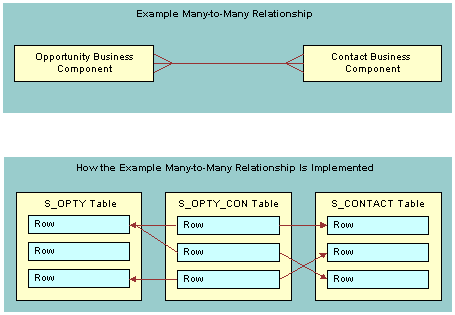
If a user adds a record to the child business component in a many-to-many relationship, then Siebel CRM associates the predefined detail record with a parent record rather than creating a new detail record. This is because parent and detail are relative terms in a many-to-many relationship. For example, Siebel CRM can display one opportunity to many contacts or one contact to many opportunities, depending on the view that is active.
In this situation, the association applet displays a list of available child records where the user can choose a detail record. The user can create a new detail record. In the context of this many-to-many relationship, Siebel CRM does the following:
If the user creates a new association for a predefined detail record, then it creates an association.
If the user creates a new detail for an association, then it creates an addition.
Siebel CRM creates a new row in the intersection table for an association or an addition. It creates a new row in the detail table for an addition.
How Siebel CRM Creates an Association Applet
The following figure describes the relationships and objects that Siebel CRM uses to create an association applet.
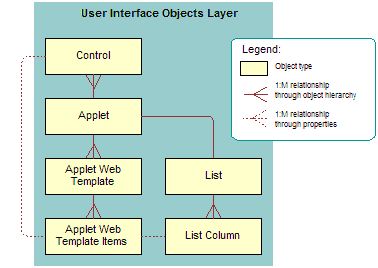
The following figure describes a generic picture of how Siebel CRM creates an association applet.
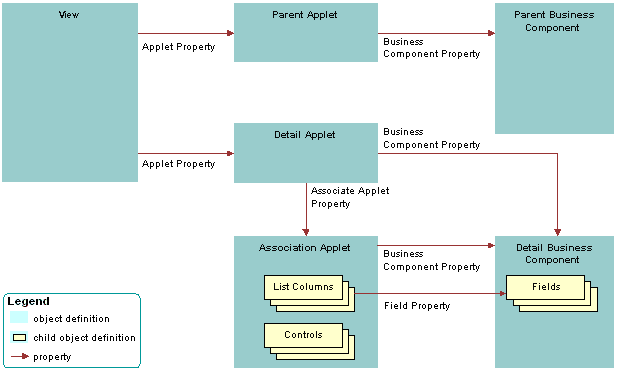
The following figure includes an example of how Siebel CRM creates an association applet.
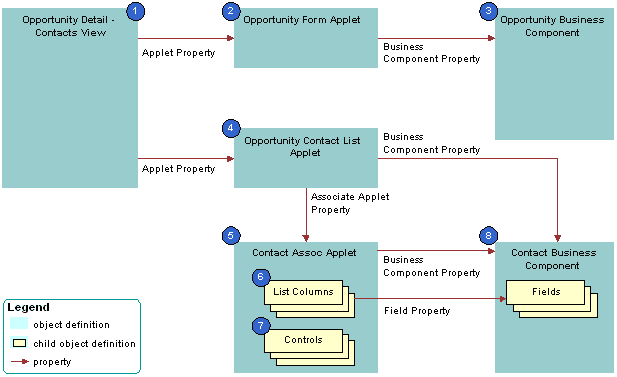
Explanation of Callouts
Siebel CRM uses the following objects to create an association applet:
Opportunity Detail - Contacts List View. View that provides the context where Siebel CRM calls the association applet, but no properties of the view directly identify the association applet. The Business Object property of the view creates the parent-child relationship between the business components whose data Siebel CRM displays.
Opportunity form applet. Parent applet that displays one record from the parent business component.
Opportunity business component. Parent business component that provides data for the parent applet.
Opportunity Contact List Applet. Detail applet that lists records from the child business component that are child records for the current parent record in the parent business component. Siebel CRM defines the name of the association applet in the Associate Applet property.
Contact Assoc Applet. Association applet that defines the dialog box that Siebel CRM displays if the user attempts to add or insert a record in the detail applet. It includes the following properties:
Type property set to Association List. Indicates that it is an association applet.
Class property set to CSSFrameList. Indicates that it is a list applet.
Siebel CRM configures the association applet as a predefined list applet. This list applet includes a child List object. This child object includes List Object objects.
List columns. Defines the fields that Siebel CRM displays in the association applet, and in what order. They duplicate some or all of the list columns in the detail applet in the view.
Controls. For more information, see Specialized Controls That Siebel CRM Can Display in an Association Applet.
Contact business component. Detail business component that provides data for the detail applet and the association applet.
Siebel CRM displays records from the child business component in the association applet. It only displays records in the detail applet that Siebel CRM already associates to the current parent record.
Specialized Controls That Siebel CRM Can Display in an Association Applet
The following table describes specialized controls Siebel CRM can display in an association applet. For more information, see Caution About Using Specialized Classes.
Table Specialized Controls That Siebel CRM Can Display in an Association Applet
| Control | Description |
|---|---|
Cancel |
Button that dismisses the dialog box. |
Check |
Button that associates chosen records to the current parent. Siebel CRM creates an intersection table row between the row identified in the parent applet and the row identified in the association applet. The control is named PopupQueryAdd and includes an AddRecord method that Siebel CRM calls. |
Find |
Combo box that allows the user to search for a record in the association applet. |
Go |
Button that the user clicks to start the search specified in the Find combo box and Starting With text box. |
New |
Button that creates a new row in the detail applet. Siebel CRM creates a new row in the detail table and an intersection table row between the row identified in the parent applet and the row created in the association applet. The control is named ButtonNew and it includes a NewRecord method that Siebel CRM calls. |
Starting With |
Text box where the user enters the search criteria. A wild card completes the criteria that the user enters in this control. |
How Siebel CRM Calls an Association Applet from a Master-Detail View
Siebel CRM can call an association applet from a master-detail view where the underlying business components possess a many-to-many relationship. The association applet lists the records from the business component. The user can use the Find or Starting With control to choose one or more records, and then click OK to associate the chosen records with the parent record.
Viewing an Example of an Association Applet That Siebel CRM Calls from a Master-Detail View
You can view an example of an association applet that Siebel CRM calls in a master-detail view.
To view an example of an association applet that Siebel CRM calls from a master-detail view
In the Siebel client, click the Opportunities screen tab, and then click the Opportunities List link.
In the My Opportunities list, click a link in the Opportunity Name column.
In the Contacts list, click Menu, and then click New Record.
Siebel CRM displays the Add Contacts dialog box. This dialog box is defined as the Contact Assoc Applet association applet.
Click the application menu, click Help, and then click About View.
Note that the Opportunity Detail - Contacts View is the master-detail view.
Click OK.
Click the Contacts screen tab, and then click the Contacts List link.
In the My Contacts list, click a link in the Last Name column.
Click the More Views down arrow, and then choose Opportunities.
Click the application menu, click Help, and then click About View.
Note that the Contacts Detail - Opportunities View is a master-detail view that displays the inverse of the parent-child relationship you viewed in Step 4.
Click OK.
In the Opportunities list, click Menu, and then click New Record.
If you click New Record, then Siebel CRM displays the Add Opportunities dialog box that allows you to choose an existing opportunity record and insert it, or to create a new opportunity record. If you click New, then Siebel CRM creates a new opportunity and allows you to enter data for the new record in the Opportunities list.
How Siebel CRM Creates an Association Applet It Calls from a Multi-Value Group Applet
The following figure describes how Siebel CRM creates an association applet that it calls from a multi-value group applet.
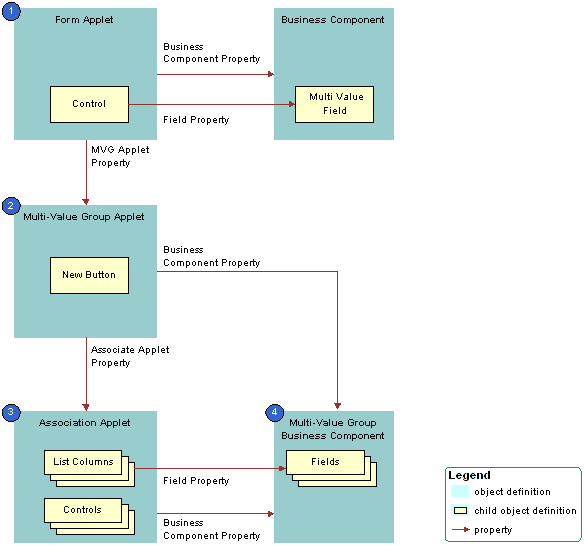
Explanation of Callouts
Siebel CRM uses the following objects to create an association applet that it calls from a multi-value group applet:
Form applet. Contains one or more text box controls that display a multi-value field. If the user clicks the MVG button, then the MVG Applet property of each of these text box controls identifies the multi-value group applet that Siebel CRM calls.
Multi-value group applet. Includes the list of records that Siebel CRM assigns to the multi-value field in the form applet. The Associate Applet property in the multi-value group applet identifies the association applet that Siebel CRM calls.
Association applet. Includes the list of records that are available to associate to the parent record. The association applet includes the following properties:
Type property set to Association List. Indicates the applet is an association applet.
Class property set to CSSFrameList. Indicates the applet is a list applet. The association applet is configured as a predefined list applet, with a List child object that includes List Object child objects.
Multi-value group business component. Stores the detail multi-value group records for each parent business component record. The multi-value group business component supplies records to the multi-value group applet and the association applet.
Constraining an Association Applet
You can use the Constrain property of a list to constrain a pick applet, but you cannot use the Constrain property to constrain or filter an association applet.
To constrain an association applet
Use Siebel Visual Basic or Siebel eScript to create a query with the Exists clause in the WebApplet_Load event on the association applet.
About Shuttle Applets
A shuttle applet is a type of applet that allows the user to associate child records with a parent record and to create new records. Siebel CRM displays a shuttle applet in the following situation:
The user clicks the MVG button.
The business component of the underlying multi-value group applet includes a many-to-many relationship with the parent business component.
A shuttle applet uses the same underlying object architecture as an association applet. For more information, see How Siebel CRM Creates an Association Applet It Calls from a Multi-Value Group Applet.
A shuttle applet gets the following items from the association applet:
Applet header. For example, New, Query, Find, and Starting With.
Available label.
List body that Siebel CRM displays before the shuttle applet.
A shuttle applet gets the following items from the multi-value group applet:
Selected label.
List body that Siebel CRM displays after the shuttle applet.
OK button.
Add, Add All, Remove, and Remove All buttons.
You cannot call a popup applet from a shuttle applet.
How the Shuttle Applet Uses Web Templates
Siebel CRM uses the following specialized web templates to display a shuttle applet:
CCPopupListAssocShuttleButtonsTop
CCPopupListMvgShuttleButtonsTop
For more information, see Caution About Using Specialized Classes.
The Mode property of the applet web template item identifies the applets where Siebel CRM displays the controls:
If Mode is not defined, then Siebel CRM displays the control in shuttle and nonshuttle applets.
If Mode is DefaultOnly, then Siebel CRM displays the control only in an applet that is not a shuttle applet. For example, it might display the OK and the Cancel button on the association applet.
If Mode is More, then Siebel CRM displays the control only in the shuttle applet. For example, it might display Add, Add All, Remove, or Remove All.
For more information, see Properties of the Applet Web Template Item.
Viewing an Example of a Shuttle Applet
You can view an example of a shuttle applet.
To view an example of a shuttle applet
In the Siebel client, click the Contacts screen tab, and then the Contacts List link.
Click a link in the Last Name column.
In the form, click the MVG button for the Account field.
Siebel CRM displays the Accounts shuttle applet.
Creating a Shuttle Applet
To create a shuttle applet, you use a multi-value group applet and an association applet in a view. This example adds employees to a sales team.
To create a shuttle applet, perform the following tasks:
Creating an Association Applet
This task is a step in Creating a Shuttle Applet.
Siebel CRM displays the association applet before the view in a shuttle applet. It contains the list of records that are available.
To create an association applet
In Siebel Tools, click the File menu, and then click New Object.
Click the Applets tab, click MVG Applet, and then click OK.
In the General dialog box, define properties table.
Property Description Project
Choose the locked project where you must create the association applet.
Applet Name
Enter
Create Contact Access List Assoc.For more information, see Guidelines for Naming an Applet.
Display Title
Enter
All Employees.For more information, see Guidelines for Creating an Applet Title.
Business Component
Choose Employee.
Upgrade Behavior
Choose Admin.
Click Next.
For the Edit List mode, choose Popup List Assoc, and then click Next.
For more information, see Options to Control How the User Creates, Edits, Queries, and Deletes CRM Data.
In the first Web Layout - Fields dialog box, choose the following fields, and then click Next:
First Name
Last Name
In the second Web Layout - Fields dialog box, remove Query Assistant from the list of controls that Siebel Tools displays in the Selected Controls window.
Click Next, and then click Finish to create the applet.
In the Object Explorer, click Applet.
In the Applets list, locate the Create Contact Access List Assoc applet, and then modify properties using values in the following table.
Property Value Class
CSSSWEFrameShuttleBaseAssoc
Type
Association List
In the Object Explorer, expand the Applet tree, and then click Applet User Prop.
In the Applet User Props list, add new records using values from the following table.
Name Value CanInvokeMethod: AddRecords
[Active]
EnableStandardMethods
Y
Save your modifications.
Creating the Multi-Value Group Applet
This task is a step in Creating a Shuttle Applet.
In a shuttle applet, Siebel CRM displays the multi-value group applet after the view. It contains the list of chosen records.
To create the multi-value group applet
In Siebel Tools, click the File menu, and then click New Object.
Click the Applets tab, click MVG Applet, and then click OK.
- In the General dialog box, define properties using values from the following table, and then click Next.
Property Description Project
Choose the locked project where you created the association applet
Applet Name
Enter
Create Contact Access List MVG.For more information, see Guidelines for Naming an Applet.
Display Title
Enter
Team Members.For more information, see Guidelines for Creating an Applet Title.
Business Component
Choose Contact.
Upgrade Behavior
Choose Admin.
In the Web Layout - General dialog box, choose Popup List Mvg for the Edit List mode, and then click Next.
For more information, see Options to Control How the User Creates, Edits, Queries, and Deletes CRM Data.
On the Web Layout - Fields page, choose the following fields, and then click Next:
SSA Primary Field
First Name
Last Name
In the second Web Layout - Fields dialog box, remove Query Assistant from the list of chosen controls.
Click Next, and then click Finish to create the applet.
In the Object Explorer, click Applet.
In the Applets list, locate the Create Contact Access List MVG applet, and then modify properties using values in the following table.
Property Value Class
CSSSWEFrameShuttleBaseMvg
Associate Applet
Create Contact Access List Assoc
In the Object Explorer, expand the Applet tree, and then click Applet User Prop.
In the Applet User Props list, add new records using values from the following table.
Name Value CanInvokeMethod: AddRecords
[Active]
CanInvokeMethod: DeleteAllRecords
[Active]
CanInvokeMethod: DeleteRecords
[Active]
EnableStandardMethods
Y
Relocate controls from the Controls/Columns window to the applet until your layout resembles the layout displayed in the following diagram:

Drop the AddRecord, RemoveRecord, and RemoveAllRecords controls.
Drop the PositionOnRow control before SSA Primary Field.
Save your modifications.
Creating the View
This task is a step in Creating a Shuttle Applet.
In this optional step, you define the view that contains the multi-value group applet and the association applet.
To create the view
In Siebel Tools, click the File menu, and then click New Object.
Choose View in the General tab, and then click OK.
Define properties in the New View dialog box using values from the following table.
Property Description Project
Choose the locked project where you created the association applet
View Name
Enter
ABC Contact Team View.View Title
Enter
ABC Contact Team View.Business Object
Choose Contact.
Upgrade Behavior
Choose Admin.
Click Next.
In the View Web Layout-Select Template dialog box, choose the following value, and then click Next:
View 1 Over 2 Over 1
In the Web Layout-Applets dialog box, choose the following applets, and then click Next:
Create Contact Access List Assoc
Create Contact Access List MVG
Click Finish to create the view.
Siebel Tools creates the new view, and then displays it in the Web Layout Editor.
Close the Web Layout Editor.
In the Object Explorer, click View.
In the Views list, locate ABC Contact Team View.
In the Object Explorer, expand the View tree, and then click View User Prop.
In the View User Props list, add three new records using values from the following table.
Name Value ShuttleViewMvgAppletName
Create Contact Access List MVG
ShuttleViewMvgField
Sales Rep
ShuttleViewParentBuscomp
Contact
Open the view in the Web Layout Editor, and then modify the layout until it is similar to the layout displayed in the following diagram:

To position an applet in the view, click the applet, and, keeping the mouse button depressed, move it to one of the empty side-by-side placeholders and then release the mouse button.
Compile and test your modifications.
For more information, see Using Siebel Tools.