Working with the TPA Dashboard
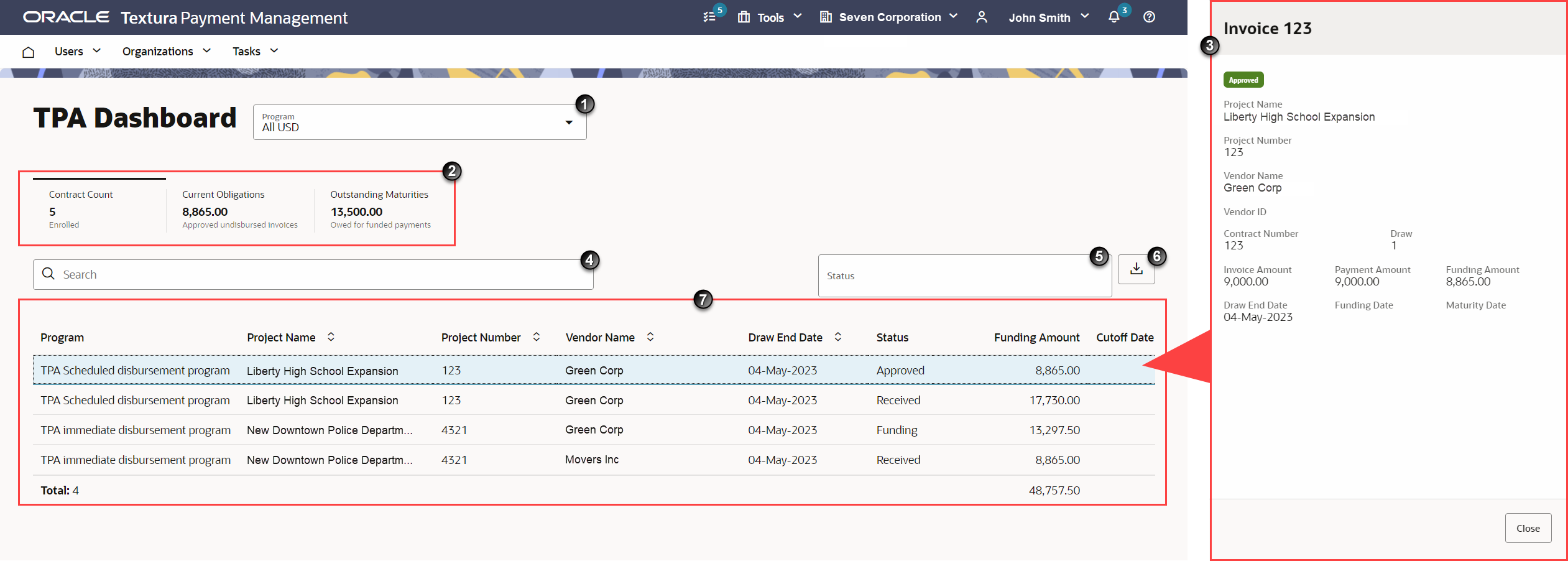
- Program Drop-down List: Use this drop-down list to select a Textura Payment Accelerator (TPA) program to populate the Obligations Table. When you select a program, the data in the Key Performance Indicator (KPI) Snapshot updates to reflect your selection.
- KPI Snapshot: View a quick snapshot of program data. See how many contracts are enrolled in the chosen TPA and the total amount of funds currently owed if all TPA-eligible invoices are paid via the TPA program. Depending on your program settings, you may also see information on funds needed maturity payments and the total value of funds nearing the TPA cutoff date. When programs include TPA cutoff dates, the KPI snapshot will include a warning if the deadline is within seven days.
- Invoice Panel: Select an invoice from the Obligations Table to open an Invoice Panel with additional information about that invoice. This panel includes the: project name, project number, vendor name, vendor ID, contract number, draw number, invoice amount, payment amount, funding amount, draw end date, funding date, and maturity date.
- Search: Enter text to lessen the number of rows in the Obligations Table based on specific criteria.
- Filter: From the drop-down filters, you can choose to show invoices filtered by their current status. Statuses include:
- Received: The Subcontractor submitted the invoice but your Invoice Approver has not yet approved it.
See Manage Invoices for more on how to approve a Subcontractor invoice.
- Approved: The Subcontractor submitted the invoice and your Invoice Approver approved it.
See Manage Invoices for more on how to approve a Subcontractor invoice.
- Pending Authorization: An approved invoice needs to be authorized. This is only applicable if your organization uses the Require Disbursement Authorization for Subcontractor Payments project setting. Users with the Authorizer project role can authorize invoices for disbursement.
See Authorize Payments for more on how authorizing invoices works on TPM.
- Authorized: Only applicable if you require authorization before disbursement on a project. Your Authorizer has approved authorization for disbursement.
See Authorize Payments for more on how authorizing invoices works on TPM.
- Held: There is a current payment hold on the invoice. You need to remedy the hold before you can disburse payment for the invoice.
See About Payment Holds for more information on the different types of payment holds available on TPM.
- Funding: The invoice was approved and is awaiting disbursement.
- Funded: Your organization disbursed funds to the TPA-eligible invoice. Once the funding process completes, TPM removes the invoice from the Obligations Table.
- Received: The Subcontractor submitted the invoice but your Invoice Approver has not yet approved it.
- Download Button: Select the download button to export a spreadsheet of the Obligations Table. The CSV spreadsheet includes all data currently displayed in the table based on your filters.
- Obligations Table: The table lists all unpaid invoices participating in the selected TPA. Once you disburse funds for an invoice and the funding process completes, the invoice will no longer display in this table.
Last Published Friday, December 5, 2025