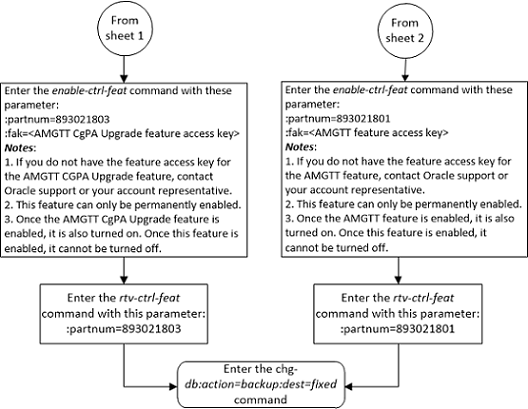| Oracle® Communications EAGLE Database Administration - GTT User's Guide Release 46.7 E97332-02 |
|
 Previous |
 Next |
| Oracle® Communications EAGLE Database Administration - GTT User's Guide Release 46.7 E97332-02 |
|
 Previous |
 Next |
This procedure is used to enable and turn on the Advanced GT Modification feature using the feature’s part number and a feature access key.
The feature access key for the Advanced GT Modification feature is based on the feature’s part number and the serial number of the EAGLE, making the feature access key site-specific.
The
enable-ctrl-feat command enables the
feature by inputting the feature’s access key and the feature’s part number
with these parameters:
:fak – The feature
access key provided. The feature access key contains 13 alphanumeric characters
and is not case sensitive.
:partnum – The issued
part number of the Advanced GT Modification feature. There are three part
numbers associated with the Advanced GT Modification feature.
rtrv-ctrl-feat output only if the
MGTT feature from previous releases was turned on when the EAGLE was upgraded
to the release containing the Advanced GT Modification feature. This part
number cannot be specified with the
enable-ctrl-feat command.
For more information on the Advanced GT Modification feature, refer to the Advanced GT Modification Feature section.
The
enable-ctrl-feat command requires that
the database contain a valid serial number for the EAGLE, and that this serial
number is locked. This can be verified with the
rtrv-serial-num command. The EAGLE is
shipped with a serial number in the database, but the serial number is not
locked. The serial number can be changed, if necessary, and locked once the
EAGLE is on-site, with the
ent-serial-num command. The
ent-serial-num command uses these
parameters.
:serial – The serial
number assigned to the EAGLE. The serial number is not case sensitive.
:lock – Specifies
whether or not the serial number is locked. This parameter has only one value,
yes, which locks the serial number.
Once the serial number is locked, it cannot be changed.
Note:
To enter and lock the EAGLE’s serial number, theent-serial-num command must be entered
twice, once to add the correct serial number to the database with the
serial parameter, then again with the
serial and the
lock=yes parameters to lock the serial
number. You should verify that the serial number in the database is correct
before locking the serial number. The serial number can be found on a label
affixed to the control shelf (shelf 1100).
These features cannot be temporarily enabled (with the temporary feature access key).
Once any of these features are enabled, they are also
activated. The
chg-ctrl-feat command cannot be used
to turn these features on. Once any of these features are enabled, they cannot
be turned off.
The status of the Advanced GT Modification features is
shown in the
rtrv-ctrl-feat command output.
Before the Advanced GT Modification feature can be
enabled, the GTT feature must be turned on. The state of the GTT feature can be
verified using the
rtrv-feat command.
Figure 5-49 Activate the Advanced GT Modification Feature - Sheet 1 of 3
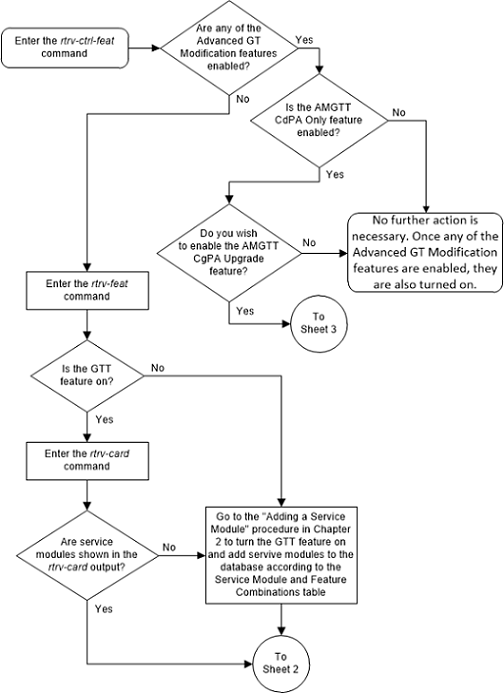
Figure 5-50 Activate the Advanced GT Modification Feature - Sheet 2 of 3
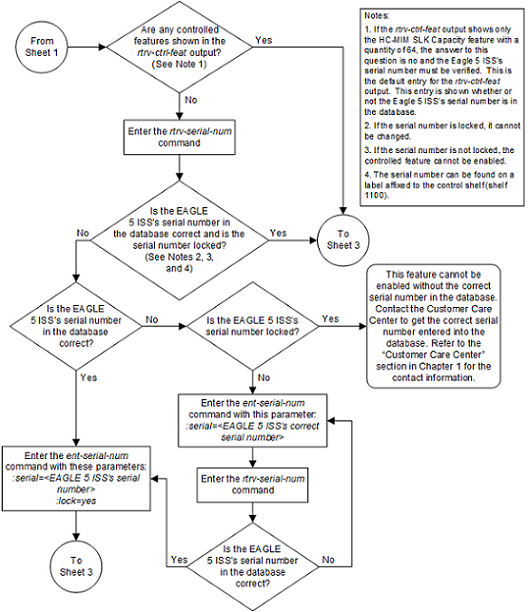
Figure 5-51 Activate the Advanced GT Modification Feature - Sheet 3 of 3