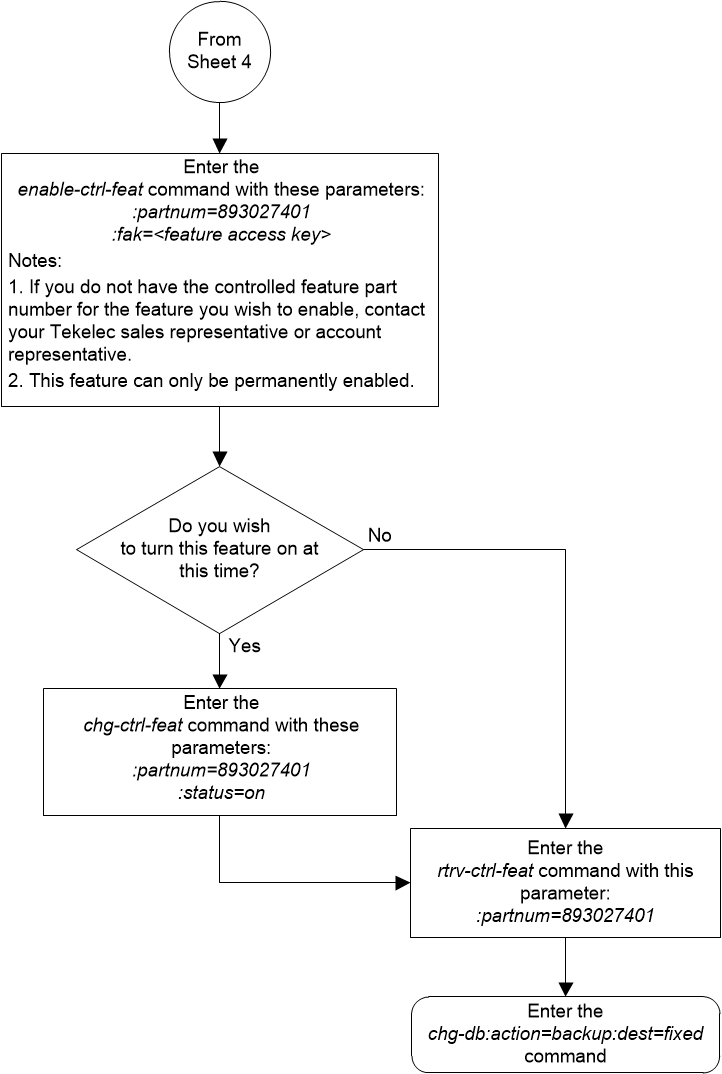| Oracle® Communications EAGLE Database Administration - GTT User's Guide Release 46.7 E97332-02 |
|
 Previous |
 Next |
| Oracle® Communications EAGLE Database Administration - GTT User's Guide Release 46.7 E97332-02 |
|
 Previous |
 Next |
This procedure is used to enable and turn on the GTT Load Sharing with Alternate Routing Indicator feature using the feature’s part number and a feature access key.
The feature access key for the GTT Load Sharing with Alternate Routing Indicator feature is based on the feature’s part number and the serial number of the EAGLE, making the feature access key site-specific.
The
enable-ctrl-feat command enables the
feature by inputting the feature’s access key and the feature’s part number
with these parameters:
:fak – The feature
access key generated by the feature access key generator. The feature access
key contains 13 alphanumeric characters and is not case sensitive.
:partnum – The
Oracle-issued part number of the GTT Load Sharing with Alternate Routing
Indicator feature, 893027401.
To enable the GTT Load Sharing with Alternate Routing Indicator feature, the IGTTLS feature must be enabled and turned on, and the Flexible GTT Load Sharing feature must be enabled. Perform Activating the IGTTLS feature to enable and turn on the IGTTLS feature. Perform Activating the Flexible GTT Load Sharing Feature to enable the Flexible GTT Load Sharing feature.
The
enable-ctrl-feat command requires that
the database contain a valid serial number for the EAGLE, and that this serial
number is locked. This can be verified with the
rtrv-serial-num command. The EAGLE is
shipped with a serial number in the database, but the serial number is not
locked. The serial number can be changed, if necessary, and locked once the
EAGLE is on-site, with the
ent-serial-num command. The
ent-serial-num command uses these
parameters.
:serial – The serial
number assigned to the EAGLE. The serial number is not case sensitive.
:lock – Specifies
whether or not the serial number is locked. This parameter has only one value,
yes, which locks the serial number.
Once the serial number is locked, it cannot be changed.
Note:
To enter and lock the EAGLE’s serial number, theent-serial-num command must be entered
twice, once to add the correct serial number to the database with the
serial parameter, then again with the
serial and the
lock=yes parameters to lock the serial
number. You should verify that the serial number in the database is correct
before locking the serial number. The serial number can be found on a label
affixed to the control shelf (shelf 1100).
This feature cannot be temporarily enabled (with the temporary feature access key).
Once this feature is enabled, provisioning for this
feature can be performed, but the feature will not work until the feature is
turned on with the
chg-ctrl-feat command. The
chg-ctrl-feat command uses these
parameters.
:partnum – The
Oracle-issued part number of the GTT Load Sharing with Alternate Routing
Indicator feature, 893027401.
:status=on – used to
turn the GTT Load Sharing with Alternate Routing Indicator feature on.
Once the GTT Load Sharing with Alternate Routing Indicator feature has been turned on, it be can be turned off. For more information on turning the GTT Load Sharing with Alternate Routing Indicator feature off, perform Turning Off the GTT Load Sharing with Alternate Routing Indicator Feature.
The status of the features in the EAGLE is shown with
the
rtrv-ctrl-feat command.
When the GTT Load Sharing with Alternate Routing Indicator feature is turned on, loadsharing between MAP sets and MRN sets can be performed. This is done by allowing MRN sets to be provisioned in MAP sets, and MAP sets to be provisioned in MRN sets. When the search in the current set (MAP or MRN) is successful but all the destinations in that set are unavailable/prohibited, the extended search is performed in the other set (MRN or MAP) that is assigned to the current set. The extended search from the MAP set to the MRN set, or from the MRN set to the MAP set, is performed only once to prevent the endless searching of a loadsharing node.
Figure 5-52 Activate the GTT Load Sharing with Alternate Routing Indicator Feature - Sheet 1 of 5

Figure 5-53 Activate the GTT Load Sharing with Alternate Routing Indicator Feature -Sheet 2 of 5
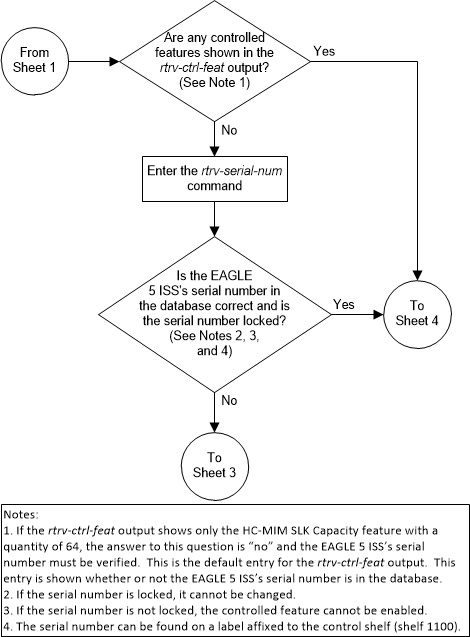
Figure 5-54 Activate the GTT Load Sharing with Alternate Routing Indicator Feature -Sheet 3 of 5
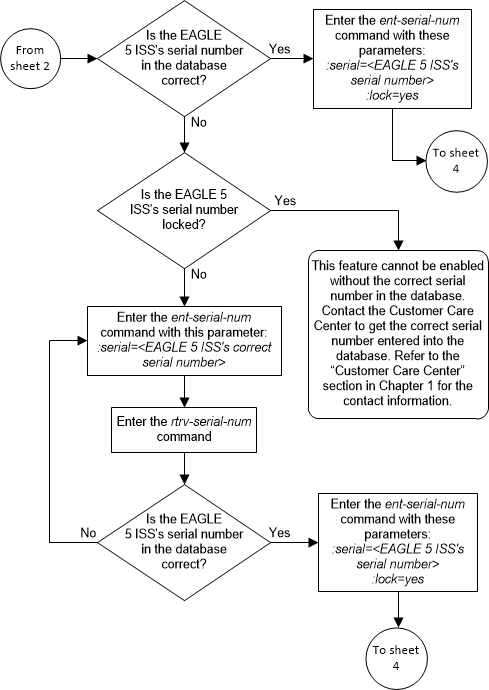
Figure 5-55 Activate the GTT Load Sharing with Alternate Routing Indicator Feature -Sheet 4 of 5
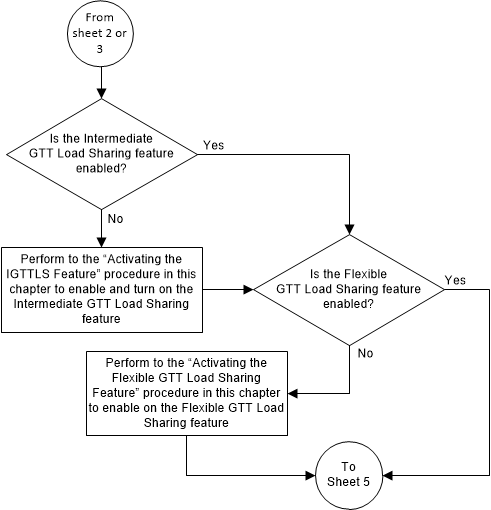
Figure 5-56 Activate the GTT Load Sharing with Alternate Routing Indicator Feature -Sheet 5 of 5