
Fee History
Prerequisites
The Fee History feature is only available in ORS/OCIS when the following requirements are met:
See Membership Types Setup and Maintenance for more information on these options.
Permissions
The below permissions must be granted to use this feature:
Membership > DEFAULT FEE OVERRIDE
Membership > PAYMENT HISTORY RECORD ADD
Membership > PAYMENT HISTORY RECORD EDIT
Membership > PAYMENT HISTORY RECORD DELETE
From the Profile Membership List screen, you can select the Fees button to open a list of the membership fee payment history for a particular member. The Fee History screen opens. From this screen, you can also add and edit membership fee payments.
The payment date, fee code, original membership level (before upgrade/downgrade) and final membership level (after upgrade/downgrade), original membership expiration date (before upgrade/downgrade) and final expirations date (after upgrade/downgrade), source, payment method, payment amount, currency type and user comments are all displayed in the grid.
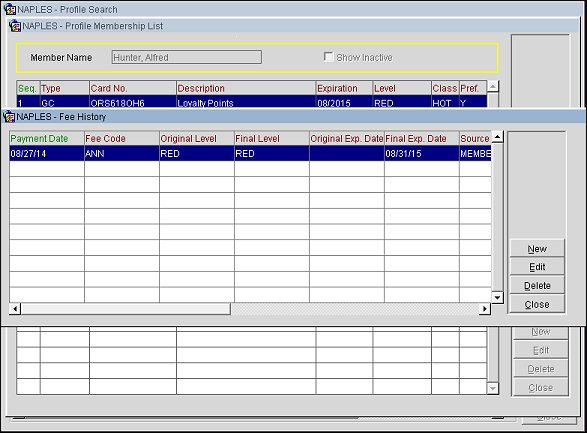
You can select the New button to add a new payment to the payment history (or select the Edit button to make changes to an existing one). The Fee History - New screen appears.
Payment Date. (required) Select the calendar button and choose a date when the membership fee payment was made.
Fee Code. (required) Select the down arrow and choose a fee code to apply to the payment. See Membership Fees for information on how fee codes are configured.
Original Level. The membership level before the upgrade or downgrade.
Final Level. The membership level after the upgrade or downgrade.
Source. The source of the payment.
Payment Method. Select the down arrow and choose a payment method from the list of values.
Amount. (required) Enter a payment amount.
Currency. The currency type for the payment method.
Comments. Enter payment comments.
See Also
Membership Types Setup and Maintenance