
Membership Loyalty
Prerequisites
The Membership Loyalty feature is only available in ORS/OCIS when the following requirements are met:
See Membership Types Setup and Maintenance for more information on these options.
The Membership Loyalty feature allows you to upgrade or downgrade membership tier levels as well as renew memberships and re-issue membership cards for loyalty program members. While processing these actions, a membership fee and payment method can be collected from the member (see Membership Fees).
From the Profile Search Screen, select the Loyalty button to open the Loyalty Menu and choose one of two options for a profile with the primary membership type:
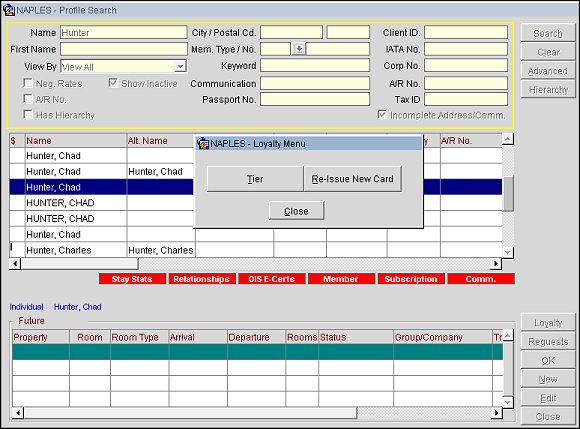
(ORS/OCIS only and for a profile with a primary membership type)
From the Loyalty Menu, select the Tier option to upgrade or downgrade the member's tier level or renew his or her membership.
Note: Tier will only be available for the primary membership type with Tier selected under the Features tab of the Membership Types screen. See Membership Types Setup and Maintenance for more information on these options.
The Tier option allows you to upgrade or downgrade the member to a different membership level, renew memberships and update the profile information, address, payment, and communication methods in the process. A fee can be collected for upgrades, downgrades or renewals.
Upgrade. Select to upgrade the member to a higher membership tier.
Downgrade. Select to downgrade the member to a lower membership tier.
Renewal. Select to renew the membership.
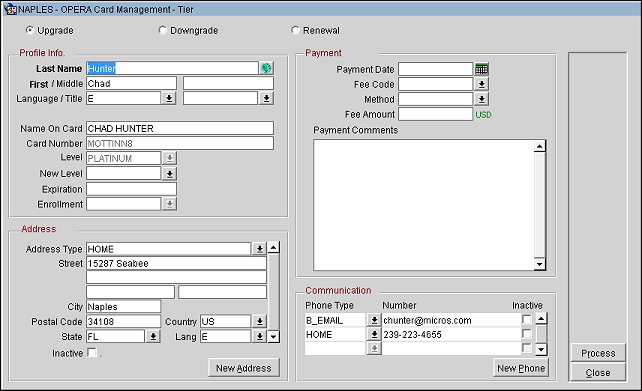
In this section, when upgrading or downgrading the member, a New Level is required and an Enrollment code must be selected.
Note: The Expiration date field will be unavailable (grayed out) to users who are not granted the Membership > ACCESS RESTRICTED LEVELS permission. Users granted this permission can edit the membership level and expiration date fields.
In this section, you can edit a member's address information or add a new address. All fields are required in this section. You can make the address inactive by selecting the Inactive check box.
Note: Add a new address by selecting the New Address button.
In this section, you can capture the payment information required for the membership upgrade, downgrade or renewal. A Fee Code and fee amount must be selected in this section (see Membership Fees for information on configuring fee codes).
In this section, existing communication methods can be updated and new ones can be added.
Note: Communication methods can be inactivated by selecting the Inactive check box next to it. Add a new communication method by selecting the New Phone button.
New Address. Select to open a window in which you can add a new address for the member.
New Phone. Select to open a window in which you can add an additional phone number or communication method for the member.
Process. (Displays after the guest has been enrolled into the membership program) Select to process the action of upgrade, downgrade or renewal.
Clear. Select to clear the membership level, expiration date, enrollment code, payment date, fee code, method, and fee amount fields.
Match. (No longer displays after the member is enrolled in a program) Select to match the guest to an existing profile in the central system (ORS/OCIS). The Enrollment Lookup Results screen will open. See the "Enrollment Lookup Results" heading below for more information.
(ORS/OCIS only and for a profile with a primary membership type)
From the Loyalty Menu, select the Re-Issue New Card option to re-issue the membership card for the member.
Note: Re-Issue will only be available for the primary membership type with Re-Issue selected under the Features tab of the Membership Types screen. See Membership Types Setup and Maintenance for more information on these options.
The Re-Issue option allows you to re-issue the membership card to the member and update the profile information, address, payment and communication methods in the process. 
See description above.
See description above.
See description above.
See description above.
New Address. Select to open a window in which you can add a new address for the member.
New Phone. Select to open a window in which you can add an additional phone number or communication method for the member.
Process. Select to re-issue the card to the member. A new card number will be generated for the re-issued card.
Selecting the Match button from the OPERA Card Management screen will open the Enrollment Lookup Results screen where the profile match results will display. The profile matching process will go through the match criteria defined in OCIS under Configuration > Profiles > Profile Auto Merge Setup > Rules (See Profile Auto Match Rules Configuration for more information).
From this screen, you can do the following:
Download. (Displays when the profile already exists in OCIS and is a member) Select to download the profile from OCIS into PMS.
Enroll. (Displays when the profile already exists in OCIS but is not a member) Select to enroll the profile into the membership program. As a result, the profile will automatically download into PMS.
New. (Displays when the guest is a member, but the lookup results do not match the guest) Select to create a new profile and membership for the guest. The new profile will first be created in OCIS and then downloaded back into PMS.
See Also
Membership Types Setup and Maintenance