Defining Installation Settings
To define installation settings, use the Installation Table (INSTALLATION_TBL), Installation Settings (GP_INSTALLATION), and Countries (GP_COUNTRY) components.
When you install Absence Management, you select various settings and default values that are specific to your implementation.
|
Page Name |
Definition Name |
Usage |
|---|---|---|
|
INSTALLATION_TBL1 |
Define the PeopleSoft applications installed. |
|
|
INSTALLATION_TBL3 |
Define country-specific information. |
|
|
GP_INSTALLATION |
Define installation settings that are unique to Absence Management. |
|
|
TL_INSTL_PUNCH |
Define default settings for work schedules. |
|
|
GP_ACTIVAT_SETTING |
Enable and configure feature settings. |
|
|
Dates Table Load Page |
TL_DATE_LOAD |
Load dates for use in resolving schedules. |
|
GP_COUNTRY |
Define country-level setup parameters. |
Use the Products page (INSTALLATION_TBL1) to define the PeopleSoft applications installed.
Navigation
If your organization also uses PeopleSoft Payroll for North America or PeopleSoft Payroll Interface, select the appropriate check box as well.
Note: To use the Absence Management application, the Global Payroll Core check box might be cleared.
Use the Country Specific page (INSTALLATION_TBL3) to define country-specific information.
Navigation
Use the Country field to define the primary country in which your organization does business. This should be the country with the majority of your payees.
Use the Installation Settings page (GP_INSTALLATION) to define installation settings that are unique to Absence Management.
Navigation
Image: Installation Settings page (1 of 2)
This example illustrates the fields and controls on the Installation Settings page.
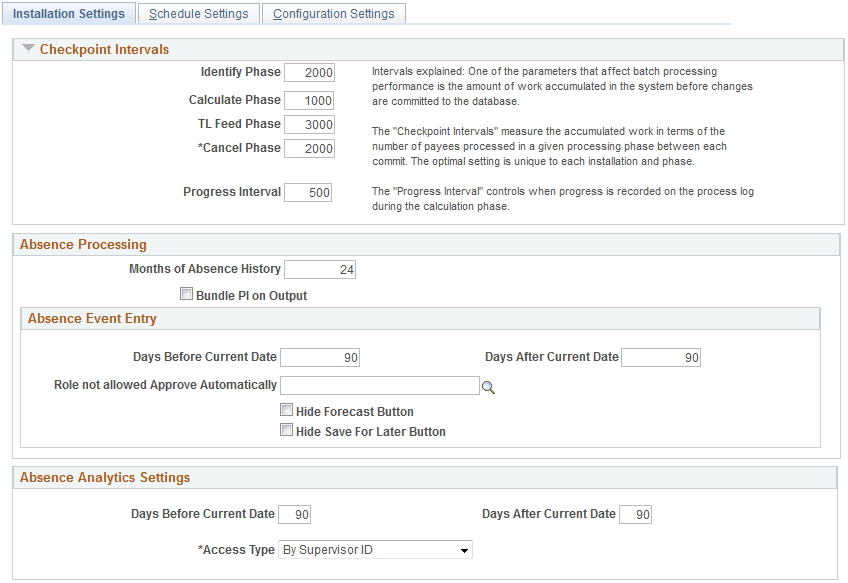
Image: Installation Settings page (2 of 2)
This example illustrates the fields and controls on the Installation Settings page.
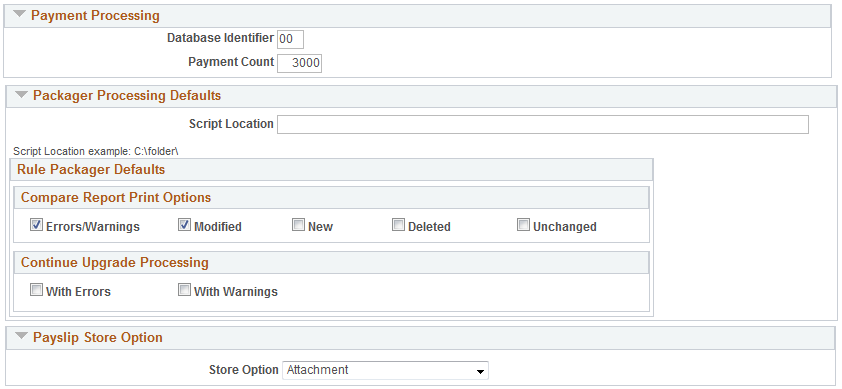
Checkpoint Intervals
Checkpoint intervals control how many employees are processed between database commits. You can select a different interval for the identify and calculate processing phases. Employees that are committed do not need to be recalculated if the run has to be restarted because of a technical error.
|
Field or Control |
Definition |
|---|---|
| Progress Interval |
Controls how often the process writes a line to the process log stating how many employees have been processed. |
Absence Processing
|
Field or Control |
Definition |
|---|---|
| Months of Absence History |
Controls how many months of absence daily history to load into the batch process for use with the absence take element processing and duration element. The absence daily history is loaded from the result table, GP_RSLT_ABS. |
| Bundle PI on Output (bundle positive input on output) |
Selecting this check box causes the system to consolidate positive input during the absence process, when possible, so that you can send a single row of positive input to payroll. Positive input entries for the same absence event that share the same percent and rate are combined; the unit, amount, and base values are summed In other words, the bundled generated positive input rows will be output from the absence process instead of daily rows. This is a consideration when considering the size of data storage for the generated positive input result table. Keep in mind, the daily earning/deduction element details will not be stored. This does not effect the actual earning/deduction calculation during the pay calculation. If this check box is off, daily rows would be inserted into the generated positive input result table from the absence process, and the daily rows would be bundled as part of the input process for the pay calculation. See Absence Processing. |
Absence Event Entry
Use the fields in this group box to configure the Create and Maintain Absence Requests Pageand the Approve Absence Requests Page.
|
Field or Control |
Definition |
|---|---|
| Days Before Current Date and Days After Current Date |
Use these fields to define the default date range that appears in the Search group box of the Create and Maintain Absence Requests page in the From Date and Through Date fields. |
| Role not allowed Approve Automatically |
Users that have the role that you enter here cannot select the Approve Automatically value in the Submit Option field on the Create and Maintain Absence Requests page. |
| Hide Forecast Button |
Select to hide the Forecast button on the Create and Maintain Absence Requests and Approve Absence Requests pages. |
| Hide Save For Later Button |
Select to hide the Save For Later button on the Create and Maintain Absence Requests page. |
Absence Analytics Settings
Use the fields in this group box to establish default settings for the Absence Cost Analysis, Absence Events Analysis, Absence Liability and Trends, and Periodic Absence Rate pivot grids that appear on the Absence Analytics Dashboard.
|
Field or Control |
Definition |
|---|---|
| Days Before Current Date and Days After Current Date |
Use these fields to define the default date range for which the pivot grids display information. You can change this date range when you access the individual pivot grids. |
| Access Type |
Enter the access type that the pivot grids use to determine direct reports for managers. |
For more information on the Absence Analytics Dashboard, see Using the Absence Analytics Dashboard Pagelets.
Enable Pivot Grid Analytics
|
Field or Control |
Definition |
|---|---|
| Enable Pivot Grid Analytics |
Select to enable the process that extracts data for the pivot grids that appear in the Absence Analytics Dashboard. For more information, see Preparing and Loading Absence Analytics Data. |
Payment Processing
Use this group box to define database-specific payment processing settings that are used when communicating payment information.
|
Field or Control |
Definition |
|---|---|
| Database Identifier |
Enter a unique alphanumeric identifier that the system adds to payment messages that it sends. |
| Payment Count |
Enter the number of payments that you want the system to chunk together with each payment message. For example, if you enter 3000 here, the system will create and publish a separate payment message for every 3000 rows of payment data. |
Packager Processing Defaults
|
Field or Control |
Definition |
|---|---|
| Script Location |
Enter the location where DMS scripts are created. The default will be blank. An example displays below the field to let you know how to enter the script location. Note: The value will default for the rule and non-rule packages. This script location should match the location set up for the PSNT process scheduler in which you are using. This is set up in the psconfig.cfg file. |
| Compare Report Print Options |
This group box controls the sections of the Compare Report that will be printed. Select the sections of the report to print . The options on the Packager Processing page will default the values selected each time you run a Compare Report. The check boxes can be overridden on the processing pages. Values for the report sections include:
The above two options reflect the delivered defaults.
|
| Continue Upgrade Processing |
This group box controls the ability to upgrade when there are errors or warnings. The default for each value is cleared. Valid values include:
|
Use the Schedule Settings page (TL_INSTL_PUNCH) to define default settings for work schedules.
Navigation
Image: Schedule Settings page
This example illustrates the fields and controls on the Schedule Settings page.
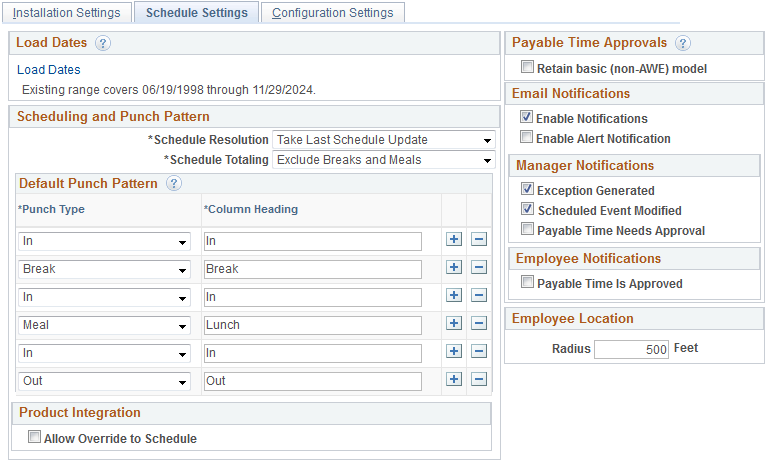
|
Field or Control |
Definition |
|---|---|
| Load Dates |
Click to access the Dates Table Load page where you can load the range of dates to be used in schedules. Dates from 1994 to 2014 are pre-loaded. You need only use this feature to load dates before or after this date range. |
| Schedule Resolution |
Specify how to resolve schedule changes. Select Take Last Schedule Update to have the system use the last update to resolve an employee's schedule, whether the update comes from a third-party, workforce scheduling system or an online override. Select Take Online Override to have the system look for an online schedule override to resolve the schedule for the day. The system does not look for changes from a third-party workforce scheduling system. |
| Schedule Totaling |
This field applies only if People Soft Enterprise Time and Labor is installed. Specify whether to include or exclude meal times, breaks, or both in the scheduled hours totals on schedule definitions, shift definitions, and the Manage Schedules page. Options are Exclude Meals and Breaks, Include Meals and Breaks, Include Meals, and Include Breaks. The default is Include Breaks. |
Default Punch Pattern
Specify the default sequence for displaying punch types on the scheduling pages. You can also use the Grid Column Heading fields to modify the punch type labels that are to appear as column headings on the schedule pages.
Payable Time Approvals
|
Field or Control |
Definition |
|---|---|
| Retain basic (non-AWE) model (retain basic non-Approval Workflow Engine model) |
Select to use the basic model for approving Time and Labor payable time instead of Approval Workflow Engine. |
Email Notifications
|
Field or Control |
Definition |
|---|---|
| Enable Notifications |
Select to enable email notifications. You cannot select any of the check boxes in the Manager Notifications or Employee Notifications group boxes unless the Enable Notifications check box is selected. |
Manager Notifications
|
Field or Control |
Definition |
|---|---|
| Exception Generated |
Select to generate a notification when an exception is generated. |
| Scheduled Event Modified |
Select to generate a notification when a scheduled event is modified. |
| Payable Time Needs Approval |
Select to generate a notification when payable time needs approval. |
Employee Notifications
|
Field or Control |
Definition |
|---|---|
| Payable Time Is Approved |
Select to generate a notification when payable time is approved. |
Use the Configuration Settings page (GP_ACTIVAT_SETTING) to enable and configure feature settings.
Navigation
Image: Configuration Settings page
This example illustrates the fields and controls on the Configuration Settings page.
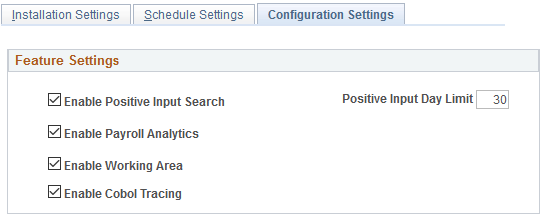
Feature Settings
|
Field or Control |
Definition |
|---|---|
| Enable Positive Input Search |
Select to enable the Positive Input Search page. If this check box is deselected, users trying to access the Positive Input Search page receive an error message explaining that this check box must be selected before the page can be accessed. |
| Positive Input Search |
Enter the number of days in history for which the keyword search retrieves results on the Positive Input Search Page. For example, if the value in this field is 100,, the search looks for positive input entries that match your keywords and that were entered 100 days ago or less. |
| Enable Payroll Analytics |
Select to enable access to the Global Payroll Analytics Page. If this check box is deselected, users trying to access the page receive an error message explaining that this check box must be selected before the page can be accessed. |
| Enable Working Area |
Select to calculate work item counts during the payroll process. They system displays these counts on the Payroll Work Items Page. |
| Enable Cobol Tracing |
Select to enable the Cobol Trace Parameters functionality on the Debug and Tuning Options Page. |
Use the Countries page (GP_COUNTRY) to define country-level setup parameters.
Navigation
Image: Countries page
This example illustrates the fields and controls on the Countries page.
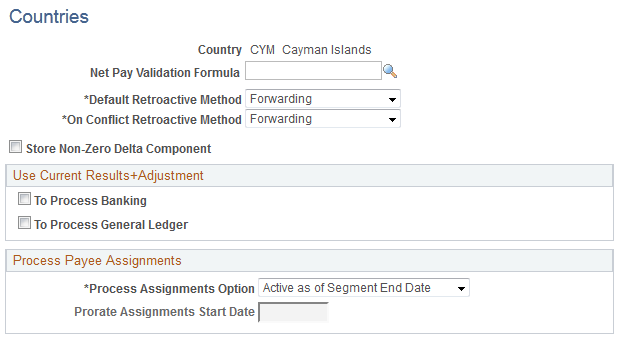
Note: Although the fields on the Countries page are not directly applicable to Absence Management, you must use the Countries component to define a country record for each country that uses the Absence Management application. Creating country records is a prerequisite to defining self-service absence entry rules and for using some other features.
|
Field or Control |
Definition |
|---|---|
| Net Pay Validation Formula |
This field is not applicable to Absence Management. |
| Default Retroactive Method |
Values are Corrective and Forwarding. The only valid value for Absence Management is Corrective. |
| On Conflict Retroactive Method |
Select which retroactive method, Corrective or Forwarding. The only valid value for Absence Management is Corrective. |
| Process Payee Assignments |
The Process Assignments Option field determines when to process payee assignments. The options are:
|
| Prorate Assignments Start Date |
This field is used when the Process Assignment Option is Active Anytime within Segment. It is not used with Absence Management. |
Store Non-Zero Delta Component
Select this check box in order for the system to store any delta amount or delta component that has a nonzero value, regardless of the setting on the Element Name (GP_PIN) page, Results group box for the element. Clear this check box in order for deltas to inherit the element's store option.
The following table provides an overview of how the system interprets the check box settings at different levels:
|
Element Store Option |
Country Delta Option |
Element is Stored |
Country is Stored |
|---|---|---|---|
|
ON |
ON |
YES |
YES |
|
ON |
OFF |
YES |
YES |
|
OFF |
ON |
NO |
YES |
|
OFF |
OFF |
NO |
NO |
Note: For additional information regarding retroactivity, see Understanding Retroactive Processing.
Use Current Results + Adjustment
The check boxes in this group box are not applicable to Absence Management.