Adding Screening Questions to a Job Opening
This topic discuses the Screening Questions section on the Job Opening page.
|
Page Name |
Definition Name |
Usage |
|---|---|---|
|
HRS_JOB_OPENING |
Enter screening questions for a job opening. |
|
|
HRS_JO_ANSWER_SEC |
Review the correct and incorrect answers to a multiple-choice screening question, and review the points that are awarded for each answer. |
|
|
HRS_OE_EVAL_SEC |
Review the full text of an open-ended question, and assign evaluators who will give scores to applicants' answers to that question. |
|
|
HRS_QSET_ADD_SEC |
Choose a question set so that the system can add all included questions to the job. |
Use the Screening Questions section on the Job Opening page (HRS_JOB_OPENING) to configure screening questions for the job opening.
Note: The template for the job opening controls whether this section appears and, if so, where it appears.
Navigation
Click the Continue button on the Primary Job Opening page and, if necessary, on the Combined Profile Information page.
Click the link for a job opening in the search results, then click the Job Details tab, then click the link for the type of job opening data you want to access.
Image: Job Opening page: Screening Questions section
This example illustrates the Job Opening page: Screening Questions section.
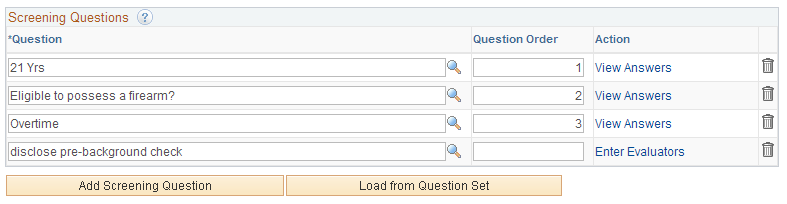
Default Screening Questions from the Job Opening Template
If there is a default question set in the job opening template, the system adds those questions to the Screening Questions grid when you first create the job opening. If you change the template association, the questions are not removed, though additional questions may be added.
The system continues to reload questions from the job opening template until the job opening is in Open status. The means that any manually deleted questions are added back while the job opening is in Draft or Pending status. Also, if new questions are associated with the job opening template, the system adds those to the job opening too. (Other template changes, however, do not carry over to existing job openings.)
After the job opening goes into Open status, the system no longer refreshes the question list.
Default Screening Questions from the Resume Template
If there are prescreening questions in the resume template for the job opening, the system adds those questions to the Screening Questions grid when you first create the job opening. These questions, unlike the questions from the job opening template, do not normally get reloaded after the initial job creation, regardless of the job opening status. However, if you change the template association, additional questions may be added.
Screening Questions
|
Field or Control |
Definition |
|---|---|
| Question |
Select a screening question. Screening questions are defined on the Question Definition page. Questions that you enter here are available to be used by any of the screening levels that you run for this job opening (except that you can't use open-ended questions for prescreening or online screening). Applicant's answers are collected during the online application process in Candidate Gateway. |
| Question Order |
Enter numbers to control the order that the questions appear in the online application. If you load questions from a question set that specified order numbers, then those order numbers are the default values in the job opening. Review any default values carefully. Default values might not be unique, depending on the order numbers that were assigned in the question set definitions, and it is up to you to specify an unambiguous question order. Because this field accepts only integers, consider using non-consecutive numbers to make it easier to insert additional questions between existing questions. Regardless of the order you assign, open-ended questions always appear at the end of the questionnaire, after all multiple-choice questions. Note: If the Randomize Screening Questions field on the Recruiting Installation - Jobs page has a Yes value, then the system disregards the question order and presents questions to applicants in random order. Open-ended questions still appear after multiple-choice questions. |
| Action |
For multiple-choice questions, a View Answers link appears. Click this link to access the Answers to Screening Questions page, where you can review the answer choices and their default point values. When you set up screening criteria for the job opening, you can override the default values. For open-ended questions, an Enter Evaluators link appears. Click this link to access the Assign Evaluators page, where you identify the users who will evaluate and award points to applicants' answers. An evaluator can be any person in the PeopleSoft Human Resources system who has appropriate security access. It is possible to assign yourself as an evaluator. When evaluating open-ended questions, evaluators see only the question and the answer; no applicant information is visible. Note: Always assign evaluators to open-ended questions. Only the assigned evaluators can award an applicant points for the question, so questions without evaluators are never awarded any points during screening |
| Add Screening Questions |
Click to add another row to the Screening Questions grid. |
| Load from Question Sets |
Click to access the Select Question Sets page, where you can select one or more question sets whose questions will all be added to the list of screening questions. |
Use the Answers to Screening Questions page (HRS_JO_ANSWER_SEC) to review the answers to a multiple-choice screening question and to review the default points associated with each answer.
Navigation
Click the View Answers link for a multiple-choice screening question on the Job Opening Page: Screening Questions Section
Image: Answers to Screening Questions page
This example illustrates the Answers to Screening Questions page.
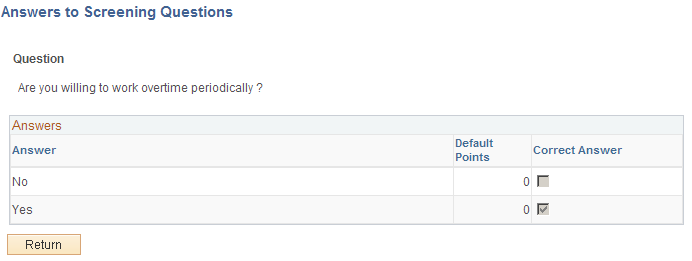
Use this page to review answer information, including default point values for each answer.
To change the list of answers, the default points for an answer, or whether an answer is considered correct, use the Question Definition page.
To change the point values for answers for a particular job opening, use the Define Screening Points Page (Rating Scale Points) in the job opening.
Use the Assign Evaluators page (HRS_OE_EVAL_SEC) to review the full text of an open-ended question and to assign evaluators who will give scores to applicants' answers.
Navigation
Click the Enter Evaluators link for an open-ended screening question on the Job Opening Page: Screening Questions Section.
Image: Assign Evaluators page
This example illustrates the Assign Evaluators page.
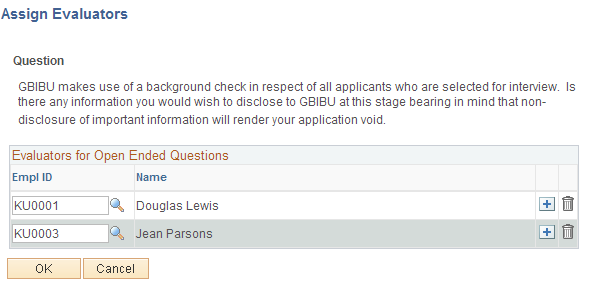
|
Field or Control |
Definition |
|---|---|
| Empl ID |
Enter the Employee ID of the users who are assigned to evaluate applicants' responses to this open-ended question. If you remove an evaluator from this page, the evaluator's completed evaluations are not affected. Only pending evaluations (which appear in the Recruiter Alerts pagelet) are removed. |
Use the Select Question Sets page (HRS_QSET_ADD_SEC) to choose a question set so that the system can add all included questions to the job opening.
Navigation
Click the Load from Question Sets link on the Job Opening Page: Screening Questions Section.
Image: Select Question Sets page
This example illustrates the Select Question Sets page.
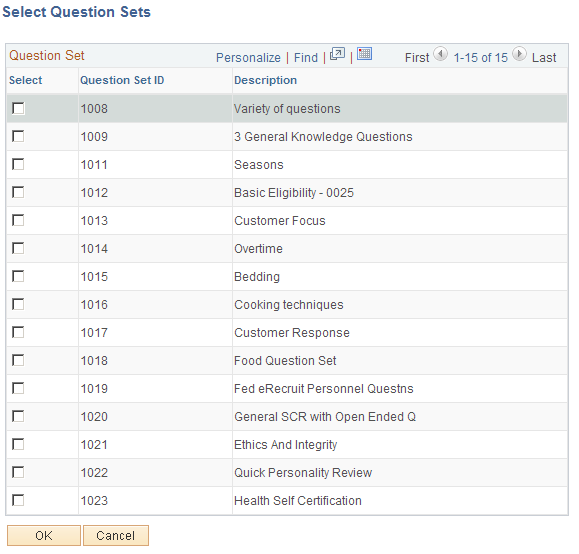
The Question Set grid lists all questions sets in the system. Select one or more whose questions you want to add to the job opening, then click the OK button.