Entering Basic Job Opening Data
This topic discusses the Opening Information section of the Job Opening page. This section is the only section that must appear in all job openings.
|
Page Name |
Definition Name |
Usage |
|---|---|---|
|
HRS_JOB_OPENING |
Enter basic organizational information about the job opening. |
|
|
HRS_JO_NM_SEC |
(USF) Enter candidate name requests. |
Use the Opening Information section on the Job Opening page (HRS_JOB_OPENING) to enter basic organizational information about the job opening. This section is required for all job openings.
Navigation
Click the Continue button on the Primary Job Opening page (and, if applicable, on the Combined Profile Information page).
Click a job opening to access the Job Opening page, then access the Details tab.
Image: Job Opening page: Opening Information section (1 of 3)
This is the first of three examples that illustrate the Job Opening page: Opening Information section.
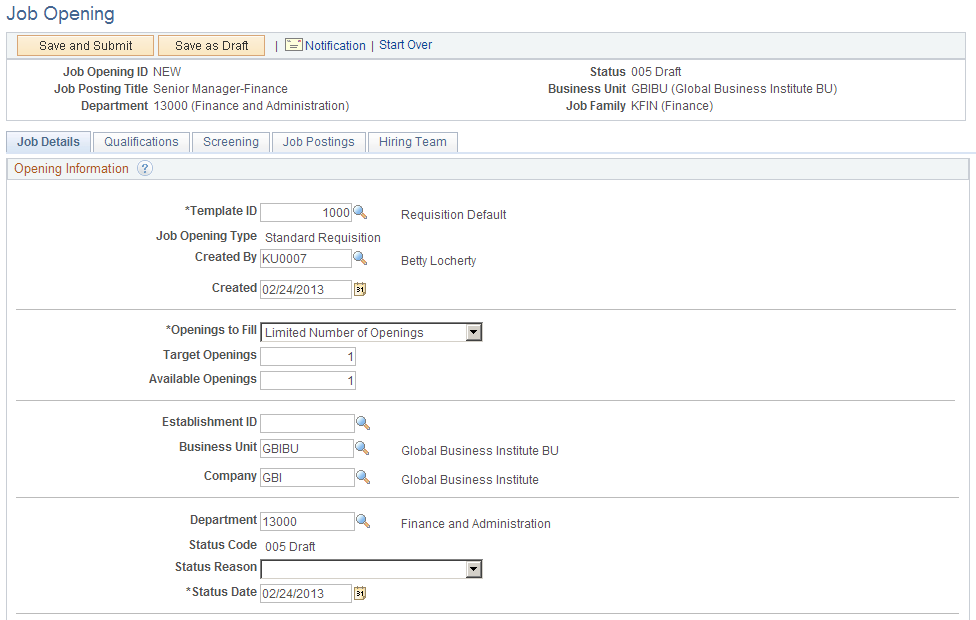
Image: Job Opening page: Opening Information section (2 of 3)
This is the second of three examples that illustrate the Job Opening page: Opening Information section.
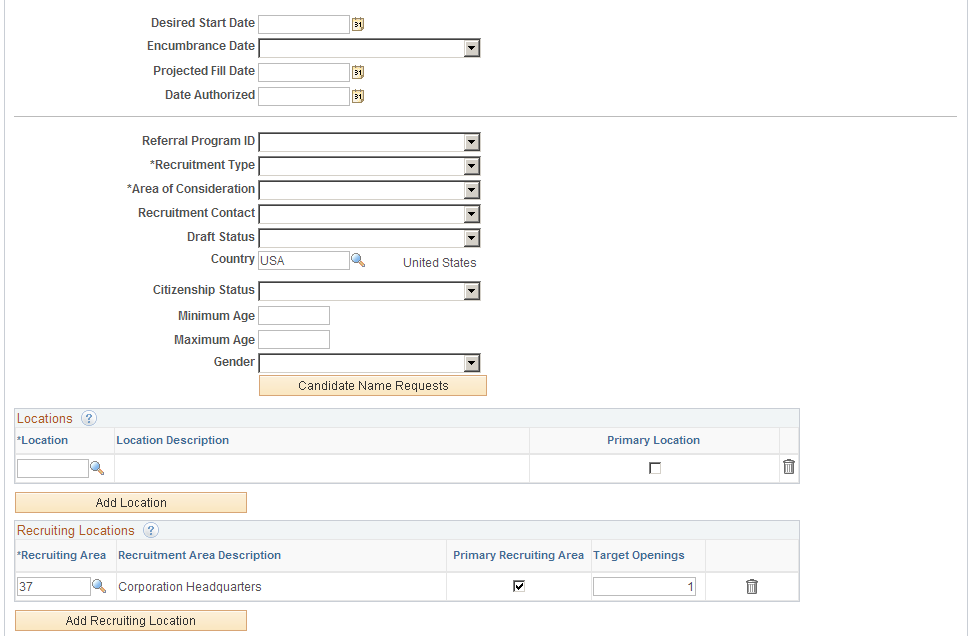
Image: Job Opening page: Opening Information section (3 of 3)
This is the third of three examples that illustrate the Job Opening page: Opening Information section.
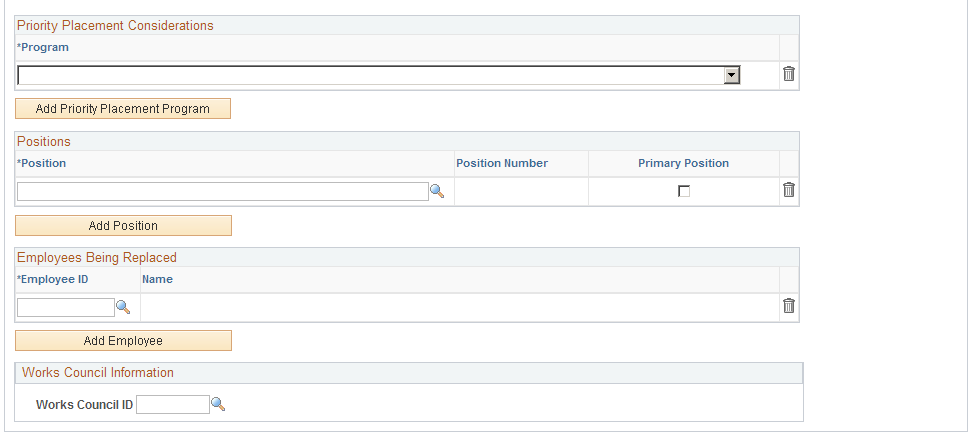
Understanding Field Visibility
Certain fields in these sections appear only in U.S. federal installations.
Other fields may be hidden from users with specific roles based on the applicable flexible job creation process. The system identifies the applicable flexible job creation process based on the recruitment template and based on data in certain “driver fields”: business unit, job family, job code, department, and primary recruiting location. Modifying the recruitment template or any of the driver fields does not immediately change the flexible job creation process. Instead, the system applies any new flexible job creation process the next time you access the job opening.
It is possible for users to enter data in fields that are later hidden because of a change in the flexible job creation process. However, as soon as the job goes into Pending or Open status, all users can see all fields.
Opening Information
|
Field or Control |
Definition |
|---|---|
| Template ID |
Select a recruitment template to associate with the job opening. The system determines the default value for this field based on the Template Segmenting Type entered on the Recruiting Installation - General Page, the Segmentation Values entered on the Segmentation Values Page, and the job opening data that you enter. This field is visible only to users with administrator privileges. |
| Job Opening Type |
Displays the type of job opening selected on the Primary Job Opening Information page: Standard Requisition or Continuous Job Opening. |
| Created By |
The default creator is the person who originally created the job opening, but you can modify this if necessary. |
| Created |
The default date is the date that the job opening was actually created, but you can modify this if necessary. |
| Openings to Fill |
Specify whether the openings are:
|
| Target Openings |
Enter the number of positions that are to be filled. This field appears only if you select Limited in the Openings to Fill field. Farther down the page, in the Recruiting Locations grid, you will specify the number of target openings associated with specific recruiting locations. The overall number of target openings must be equal to or greater than the total target openings for all recruiting locations. |
| Available Openings |
This field displays the number of available openings only if Limited was selected in the Openings to Fill field. The initial number of openings is the value entered in the Target Openings field. When you hire an applicant in this job opening, the system decreases this number by one. When all available positions are filled, the status of the job opening is set to Closed. The total Available Openings is always less than or equal to the Target Openings. |
| Establishment ID |
Select the Establishment ID for this job opening. The value defaults to the establishment ID assigned to the job code or position ID. |
| Business Unit |
Select a business unit. The default value is the value that you entered on the Primary Job Opening Information page. Changing the business unit can result in a new flexible job creation process being used the next time the job opening is accessed. |
| Position Number |
If the system is configured to allow multiple jobs or positions in a job opening, this field does not appear. Instead, a Positions grid appears further down on the page. If the system allows only one position in the job opening, use this field to identify a position number. This field defaults to the value, if any, entered on the Primary Job Opening Information page. When you enter a position, the system brings position data (such as job code, company, department, location, and regulatory region) into the job opening. You can override this data within the job opening, but any overrides that you enter are not brought into the job data record that is created during the hire process. This is because the job data record gets its default data from the position rather than from the job opening. Changing the position
can result in a new flexible job creation process being used the next
time the job opening is accessed.
|
| Company |
Select a company. The default value is the value, if any, that you entered on the Primary Job Opening Information page. |
| Job Code |
If the system is configured to allow multiple jobs or positions in a job opening, this field does not appear. Instead, a job code scroll area appears for those job opening sections where each job code has its own settings. If the system allows only one job code in the job opening, use this field to identify the job code. The default value is the value, if any, that you entered on the Primary Job Opening Information page. Changing the job code
can result in a new flexible job creation process being used the next
time the job opening is accessed.
|
| Department |
Select a department. The default value is the value, if any, that you entered on the Primary Job Opening Information page. Changing the department can result in a new flexible job creation process being used the next time the job opening is accessed. Users who have access to the job opening's department through the HCM department security tree also have access to the job opening, even if they are not part of the hiring team. |
| Status Code |
Displays the current job opening status. In general, the system sets the value of this field as the job opening moves through the recruiting process and, if approvals are active, through the approval process. Recruiting administrators are the only users who can make direct edits to the job opening status. For all other users, the field is read-only. If approvals are required, this field is also read-only for recruiting administrators until the job is approved. Non-administrators can update the status indirectly from the Search Job Openings page, where the Group Action menu provides actions that let users close a job opening, cancel it, or put it on hold. |
| Status Reason |
Select a status reason that is associated with the current status. When the Status Code for a job opening changes, the system clears the Status Reason. |
| Status Date |
Enter the date on which the status went into effect. When the system makes status changes, it also updates the status date. |
| Desired Start Date |
Enter the date that you would like a successful applicant to start work. This field can be used as a parameter for screening applicants. |
| Encumbrance Date |
If your organization uses the Commitment Accounting business process in PeopleSoft Human Resources, indicate how the system budgets for the unfilled position. Select one of these options:
If you're not using commitment accounting, leave this field blank. |
| Projected Fill Date |
If you selected Project Fill Date in the Encumbrance Date Indicator field, enter the date that you expect to fill the job opening. |
| Date Authorized |
The date that the job opening changed to an Open status. If approvals are being used, this date is the date the job opening reaches final approval. When you create a job posting, you can set the posting date relative to this date. |
| Referral Program ID |
Select an employee referral program. The default value is the employee referral program associated with the recruitment template, if any. |
| (USF) Recruitment Type |
Select from the following values:
The system uses the recruitment type to determine what type of priority to give to applicants with priority placement codes. |
| (USF) Area of Consideration |
Select from the following values:
|
| Recruitment Contact |
Select a recruitment contact. Recruitment contacts are defined on the Recruitment Contacts page and must have a recruitment type of Office. |
(USF) Additional U.S. Federal Page Elements
|
Field or Control |
Definition |
|---|---|
| (USF) Draft Status |
Select the applicant's draft status:
|
| (USF) Country |
Select the country in which the job opening is to be filled. |
| (USF) Citizenship Status |
Select the applicant citizenship status. This field can be used as a parameter for screening applicants. |
| (USF) Minimum Age |
Enter the minimum age for this job opening. This field can be used as a parameter for screening applicants. |
| (USF) Maximum Age |
Enter the maximum age for this job opening. This field can be used as a parameter for screening applicants. |
| (USF) Gender |
Enter any gender restriction for this job opening. This field can be used as a parameter for screening applicants. |
| (USF) Candidate Name Requests |
Click to access the Candidate Name Requests page, where you can enter candidates that you are requesting for the job opening. This information can be used in resolving ties when screening applicants. |
Locations
Locations represent your organization’s physical locations. These are system-wide values, not specific to recruiting.
|
Field or Control |
Definition |
|---|---|
| Location |
Select a location code for the physical location of this job opening. If the location you select is associated with any recruiting locations (on the Recruiting Locations Page), those recruiting locations are added to the Recruiting Locations grid. Deleting a location does not, however, remove associated recruiting locations from the job opening. |
| Primary Location |
If there is more than one location associated with the job opening, indicate which location is primary. |
| Add Location |
Click to add another row to the Locations grid. |
Recruiting Locations
Recruiting Locations are the locations that are visible to applicants in Candidate Gateway. For example, the physical location might be a specific city, while the recruiting location shown to applicants and used for Candidate Gateway job searches might be a broader area or region.
See Setting Up Recruiting Locations.
|
Field or Control |
Definition |
|---|---|
| Recruiting Area |
Select a recruiting location for the job opening. When you set up recruiting locations, you associate them with physical locations. However, adding a recruiting location to a job opening does not cause the related recruiting locations to be added to the job opening. Note: In Candidate Gateway, the recruiting location and its associated physical location control whether an applicant is asked to provide USA-specific self-identification details (gender and ethnicity) during the application process. The physical locations that are explicitly listed on the job opening are not used for this purpose. |
| Primary Recruiting Area |
If there is more the one recruiting location associated with the job opening, indicate which recruiting location is primary. Changing the primary recruiting location can result in a new flexible job creation process being used the next time the job opening is accessed. |
| Target Openings |
Enter the number of target openings for each recruiting location. The total number of target openings for all recruiting locations cannot exceed the overall number of target openings for the job opening. |
| Add Recruiting Location |
Click to add another row to the Recruiting Locations grid. |
(USF) Priority Placement Considerations
|
Field or Control |
Definition |
|---|---|
| Program |
Select a priority placement program to associate with this job opening. The Priority Placement process uses this information, along with salary grade and level for the job opening, to identify any applicants that have an entitlement to priority placement consideration. |
| Add Priority Placement Programs |
Click to add another row to the Priority Placement Considerations grid. |
Positions
This grid appears only if the Recruiting Installation - Jobs Page is configured to allow multiple jobs or positions in a job opening. If this grid appears, there is no Position Number field in the Opening Information group box.
|
Field or Control |
Definition |
|---|---|
| Position |
Select a position that is associated with this job opening. |
| Primary Position |
Select this check box to identify the primary position when there are multiple job positions associated with a job opening. On the Search Job Openings Page, if users search by position number, only the primary position is searchable. The system brings data from the primary position into the job opening, including job code, company, department, location, and regulatory region. You can override this data within the job opening, but any overrides that you enter are not brought into the job data record that is created during the hire process. This is because the job data record gets its default data from the position rather than from the job opening. Changing the primary
position can result in a new flexible job creation process being used
the next time the job opening is accessed.
|
Employees Being Replaced
|
Field or Control |
Definition |
|---|---|
| Employee ID |
If specific employees are being replaced, enter the employee IDs here. |
| Add Employee |
Click to add another row to the Employees Being Replaced grid. |
Works Council Information
Use this group box to select a works council ID. This group box appears only if the Works Council Information section is included on the associated job opening template.
|
Field or Control |
Definition |
|---|---|
| Works Council ID |
Select a works council ID. Only works council IDs with the same setID as the user appear as values. |
Use the Candidate Name Requests page (HRS_JO_NM_SEC) to enter candidate name requests in US Federal implementations.
Navigation
Click the Candidate Name Request link in the Opening Information section of the Job Opening page.
Image: Candidate Name Requests page
This example illustrates the Candidate Name Requests page.
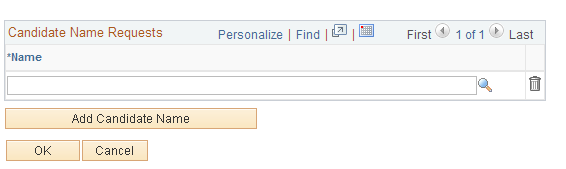
|
Field or Control |
Definition |
|---|---|
| Name |
Enter the name of a person who you would like to target for this position. This field can be used as a tie breaker in screening. |