Initializing Employee Status
This step creates a legal relationship between the employee and the organization. Initializing the employee status consists of defining employee status, civil service position, and secondment.
This section discusses how to initialize employee status.
Note: The pages in the Initialize Status FPS component (HIRE_DATA) are identical to those in the Add Concurrent Empl Record FPS and Re-Hire Employee FPS components. The difference between these components is that you use one set of pages when initially hiring an employee and the others when adding a concurrent job or rehiring an employee.
|
Page Name |
Definition Name |
Usage |
|---|---|---|
|
FPAEESTATUS_PNL1H |
Initialize employee status and select the compensation mode. |
|
|
FPAEELEGAL_PNL1H |
Create the hiring action. |
|
|
FPAEELEGAL_PNL2H |
Enter civil service position data. |
Use the Status page (FPAEESTATUS_PNL1H) to initialize employee status and select the compensation mode.
Navigation
Image: Status page
This example illustrates the fields and controls on the Status page. You can find definitions for the fields and controls later on this page.
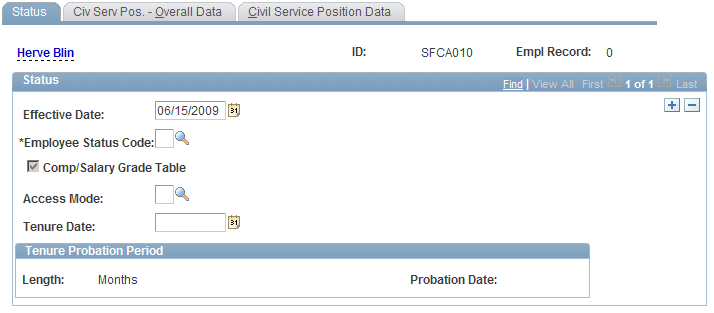
Select only employees who have existing employee IDs and no existing records.
|
Field or Control |
Definition |
|---|---|
| Employee Status Code |
Select the employee status code. An employee's status doesn't change as long as the employee record is active, with the exception of trainees whose status changes at tenure. For a given employee record number, an employee should have only one status (with the exception of trainees who become civil servants); a change of status implies the creation of a new employee record. The system activates and deactivates some fields in the Employee Record FPS component based on this code. |
| Comp/Salary Grade Table (compensation on salary grade table) |
There are two modes of compensation:
This check box is available only for employees whose statuses do not imply career management (the Career Data Authorized check box is not selected on the Status/Population Codes page). If you select this check box for these employee status codes, assign a job code with a salary grade table and a step on the Assignment - Job Information page in the Employee Record FPS component. Otherwise, enter the compensation amount directly in the Compensation field in the Employee Record FPS component. See Defining Status and Population Codes, Updating the Employee Record. |
| Access Mode |
Select the method by which the employee obtained the position. Values are: C (Competition): The employee passed a competitive entry examination. R (Recruitment): The employee was interviewed, selected, and recruited. |
| Tenure Date |
Available for Civil Servant statuses only. |
| Length and Probation Date |
If the status is Trainee, the system updates the Tenure Probation Period group box. The Length corresponds to the duration that is defined when setting up the status code on the Status/Population Codes page. The probation date is the effective date, plus the length of the probation period, minus 1 day. |
Use the Civ Serv Pos. - Overall Data (civil service position - overall data) page (FPAEELEGAL_PNL1H) to create the hiring action.
Navigation
Image: Civ Serv Pos. - Overall Data page
This example illustrates the fields and controls on the Civ Serv Pos. - Overall Data page. You can find definitions for the fields and controls later on this page.
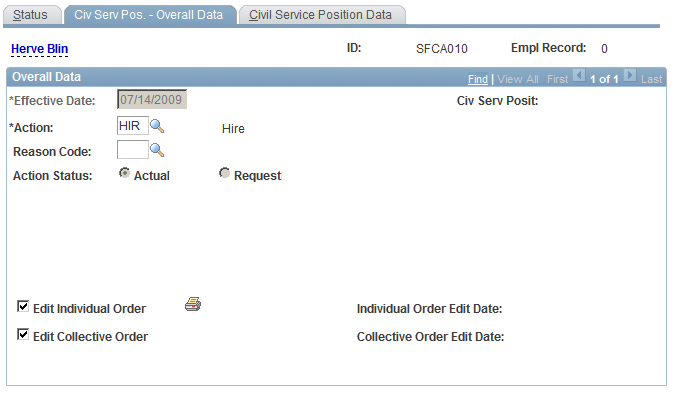
|
Field or Control |
Definition |
|---|---|
| Action |
Select an action code that corresponds to the hiring action. The hiring action is defined on the FPS Action page. The default comes from the FPS Installation, if you have defined a default hiring action. |
| Reason Code |
Select a reason for the action. Reasons are defined on the Action Reason page. |
| Action Status |
Request status is not allowed during the hiring process. |
| Edit Individual Order and Edit Collective Order |
Select either check box if you want to update the list of documents printed for the hire. These check boxes are available only if the action code is set up to enable editing of individual or collective orders. This is defined on the FPS Action page. |
| Individual Order Edit Date and Collective Order Edit Date |
These fields display the dates that the individual and collective orders were edited. |
 |
Click the print icon to edit the individual order (you can postpone this step until the next stage). When you click this icon, you will receive a message asking if your edits are definitive (final). If you answer yes, the system sends the order to the employee and the changes become official. Otherwise, you will receive a copy of the order in draft form. Note: Once the order is definitive, you cannot modify the hire data. If you must delete the hire, use the Delete ID FPS page. |
Use the Civil Service Position Data page (FPAEELEGAL_PNL2H) to enter civil service position data.
Navigation
Image: Civil Service Position Data page
This example illustrates the fields and controls on the Civil Service Position Data page. You can find definitions for the fields and controls later on this page.
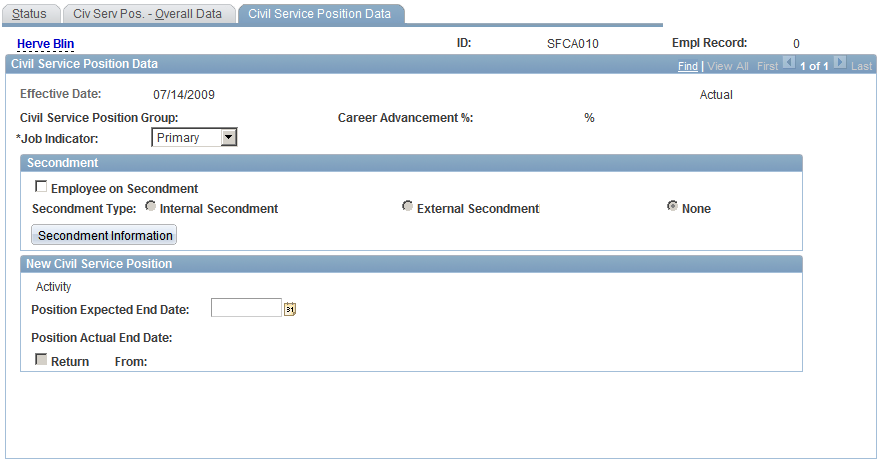
To enter civil service position data:
Select the job indicator.
This determines if the record is Primary or Secondary.
In the Secondment group box, indicate if the employee is on secondment.
Only External Secondment is available for employee record number (Empl Rcd#) 0.
Click Secondment Information to enter detailed secondment information.
If you know it, enter the expected end date of the position.
The end date is not mandatory for the hiring action. It can be mandatory for break type actions, such as leaves. To make this field mandatory for an action code, select the Mandatory Expect Dt of Return check box on the FPS Action page.
The system displays the New Civil Service Position data that is associated with the Hire action.