Setting Up Actions
In the Manage French Public Sector business process, you manage employee records by event. Actions describe the event that affects the employee record. To define actions, use these components: Actions (ACTION_TBL), Status/Actions (FPMACTSTATU_PNL), CS Position/Actions (FPMACTLEGAL_PNL), Action Groups (FPMACTNGRP_PNL), Action Authorization (FPMSCTYACTN_PNL), and Actions — Types of Documents (FPMACTDOC_PNL).
This section discusses how to set up actions.
|
Page Name |
Definition Name |
Usage |
|---|---|---|
|
ACTION_TBL_GBL |
Define an action code. This page is described elsewhere in the PeopleBook documentation. |
|
|
ACTION_TBL2 |
Displays the reasons associated with the selected action code. |
|
|
FPMACTION_PNL2 |
Specify the FPS components that can use an action. |
|
|
FPMACTSTATU_PNL |
Authorize actions by employee status. |
|
|
FPMACTNGRP_PNL |
Define an action group. |
|
|
FPMACTLEGAL_PNL |
Authorize actions by civil service position. |
|
|
FPMSCTYACTN_PNL |
Define action groups that are authorized for a user role. |
|
|
FPMDOCTYP_PNL |
Define types of supporting documents. |
|
|
FPMACTDOC_PNL |
List supporting documents that are required for an action. |
Use the Actions page (ACTION_TBL_GBL) to define an action code.
Navigation
Use this page to define action codes. This page is documented in the PeopleSoft HR PeopleBook: Administer Workforce.
Use the Reason Summary page (ACTION_TBL2) to displays the reasons associated with the selected action code.
Navigation
Image: Reason Summary page
This example illustrates the fields and controls on the Reason Summary page. You can find definitions for the fields and controls later on this page.
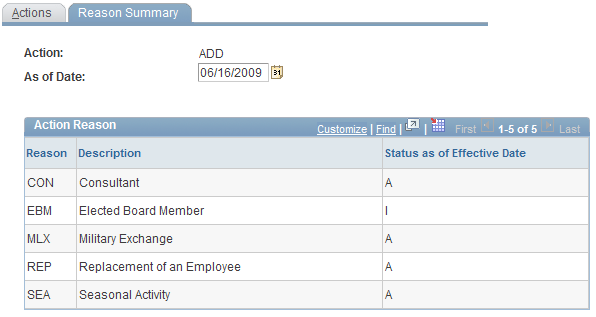
Review the reasons associated with each action.
Use the FPS Action page (FPMACTION_PNL2) to specify the FPS components that can use an action.
Navigation
Image: FPS Action page
This example illustrates the fields and controls on the FPS Action page. You can find definitions for the fields and controls later on this page.
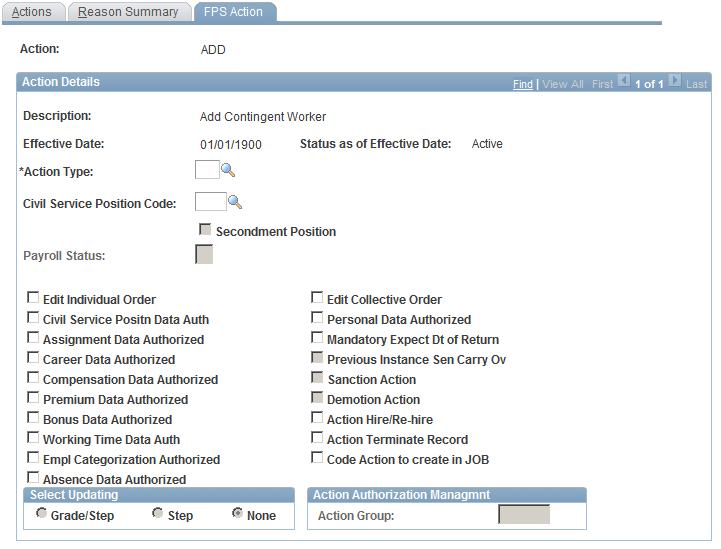
|
Field or Control |
Definition |
|---|---|
| Description, Effective Date, Status as of Effective Date |
Displays the values defined on the Action page. |
| Action Type |
Select the action type for the action. Action types group related actions. |
| Civil Service Position Code |
Select a code if the action implies a civil service position change. |
| Secondment Position |
Indicates whether the civil service position is a secondment position, based on the information entered on the Civil Service Position Dtls. page for the code. |
| Payroll Status |
Select the payroll status (EMPL_STATUS) of the employee depending on the employee's civil service position. Available statuses are:
Note: The Payroll Status field becomes available when a Civil Service Position Code is entered. Note: The payroll status value is included in the job data update during the merge process. |
| Edit Individual Order and Edit Collective Order |
Select to edit reports for the action. Up to five reports per status and action can be defined on the Documents/Employee Status page. |
| Civil Service Positn Data Auth (civil service position data authorization), Assignment Data Authorized, Career Data Authorized, Compensation Data Authorized, Premium Data Authorized, Bonus Data Authorized, Working Time Data Auth. (working time data authorized), EE Categorization Authorized (employee categorization authorized), Absence Data Authorized, and Personal Data Authorized |
Select each type of employee data that is affected by the action. By selecting and deselecting these check boxes, you restrict the action codes that are available in each FPS component. |
| Mandatory Expect Dt of Return (mandatory expected date of return) |
Select if an expected return date is required. This is used for some interruption actions. |
| Previous Instance Sen Carry Ov (previous instance seniority management carryover) |
Select to have the action carry over Previous Instance Seniority on a same step. Available only if you select Career Data Authorized. |
| Sanction Action, Demotion Action, Action Hire/Rehire, and Action Terminate Record |
Select if this type of action is available for the selected action displayed at the top of the page. Sanction Action and Demotion Action are available only if you select Career Data Authorized. If you select Sanction Action or Demotion Action, the action becomes available in the Freeze Advancement/Demotion FPS component If you select Action Hire/Rehire , the action becomes available in the hiring components and |
| Code Action to Create in JOB |
This check box is not implemented for the current process and you must modify the system to make use of it. If implemented, this check box enables you to limit the job action data in French Public Sector that is merged into the JOB table during the merge process. Select Code Action to Create in JOB to create a new data row in the JOB table during the merge process for the action displayed at the top of the page. Note: When implemented, the Code Action to Create in JOB option enables you to record events (actions) in the FPS components that are ignored by the merge process (these actions/events would not appear in Job Data). Note: The merge process is described elsewhere in this PeopleBook. |
| Grade/Step, Step, and None |
Select the option that indicates what the action enables you to modify. Available only if you select Career Data Authorized. |
| Action Group |
Enter the action group to which you want to assign the action. Use these action groups to grant data permission security according to user role. This field is available only if you have selected Action Authorization Management in the FPS Installation component. Note: Action groups are created on the Action Groups page. |
Use the Action Groups page (FPMACTNGRP_PNL) to define an action group.
Navigation
Image: Action Groups page
This example illustrates the fields and controls on the Action Groups page. You can find definitions for the fields and controls later on this page.
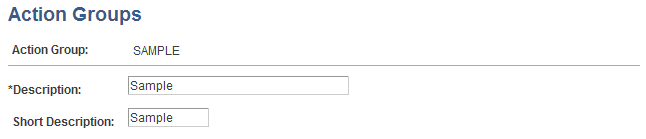
Action groups are a list of actions to be used by different users.
Rather than list restrictions for each individual action, you associate user roles with action groups. The user can access only the actions that are included in the action group.
To create an action group:
Enter an action group, description, and short description.
Connect the action group with the action on the FPS Action page.
Note: You must associate action groups with user roles on the Action Authorization page.
Use the Status/Actions page (FPMACTSTATU_PNL) to authorize actions by employee status.
Navigation
Image: Status/Actions page
This example illustrates the fields and controls on the Status/Actions page. You can find definitions for the fields and controls later on this page.
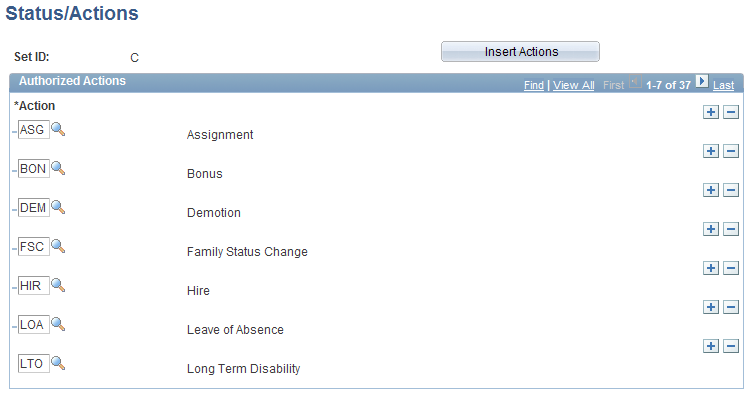
To associate a specific employee status/population code with authorized actions:
Enter a setID.
The system uses employee statuses as SetIDs to filter action codes and grades. It uses the SetID to define action codes that can be shared by two or more employee statuses.
Click Insert Actions to list all existing actions.
Add or delete actions using the Add and Delete buttons.
Access the CS Position/Actions page
Image: CS Position/Actions page
This example illustrates the fields and controls on the CS Position/Actions page. You can find definitions for the fields and controls later on this page.
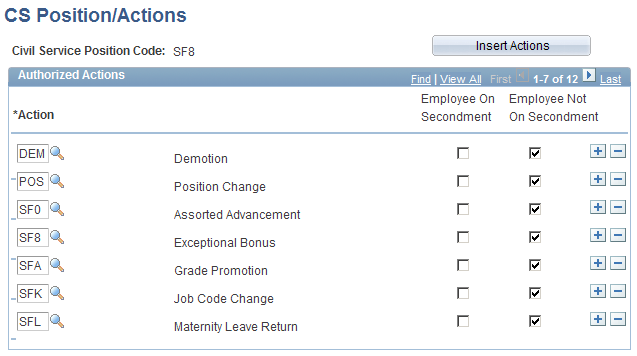
An action is authorized only if the impacted employee has a specific civil service position.
To associate actions with civil service positions:
Enter a Civil Service position code.
Click Insert Actions to list all existing actions.
Add or delete actions using the Add and Delete buttons.
Indicate whether the action is available to employees on secondment using the Employee on Secondment check box.
Some actions can be performed only in the employee's home organization.
Use the Action Authorization page (FPMSCTYACTN_PNL) to define action groups that are authorized for a user role.
Navigation
Image: Action Authorization page
This example illustrates the fields and controls on the Action Authorization page. You can find definitions for the fields and controls later on this page.
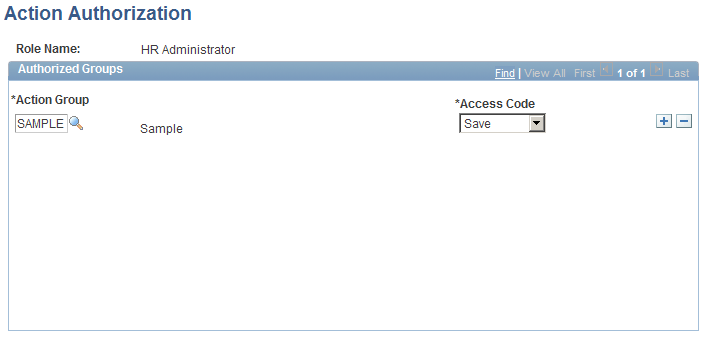
You can restrict action availability by user role. This functionality is optional. To implement it, select Action Authorization Management in the FPS Installation component.
For each role, you can list the actions that are authorized.
To define the action groups authorized for a role, first select the role name that is to be modified.
|
Field or Control |
Definition |
|---|---|
| Action Group |
Select the action group. |
| Access Code |
Values are: Save: The user role is authorized for this group of actions. None: The user role is not authorized for this group of actions. |
Use the Type of Document page (FPMDOCTYP_PNL) to define types of supporting documents.
Navigation
Image: Type of Document page
This example illustrates the fields and controls on the Type of Document page. You can find definitions for the fields and controls later on this page.
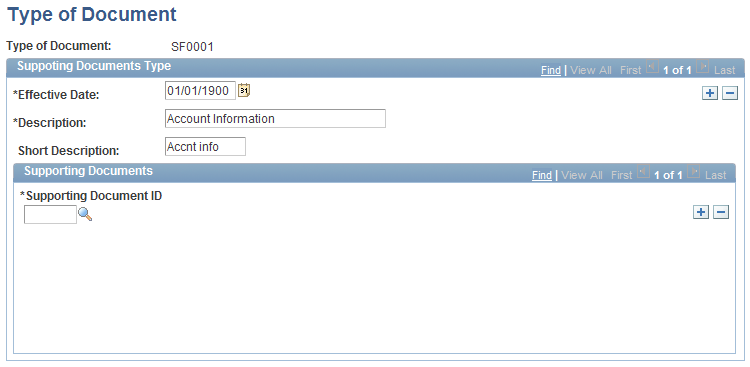
Define types of supporting documents and specify their supporting document IDs.
Note: Create document IDs using the SUPPORT_DOC_TABLE component
Use the Actions - Types of Documents page (FPMACTDOC_PNL) to list supporting documents that are required for an action.
Navigation
Image: Actions - Types of Documents page
This example illustrates the fields and controls on the Actions - Types of Documents page. You can find definitions for the fields and controls later on this page.
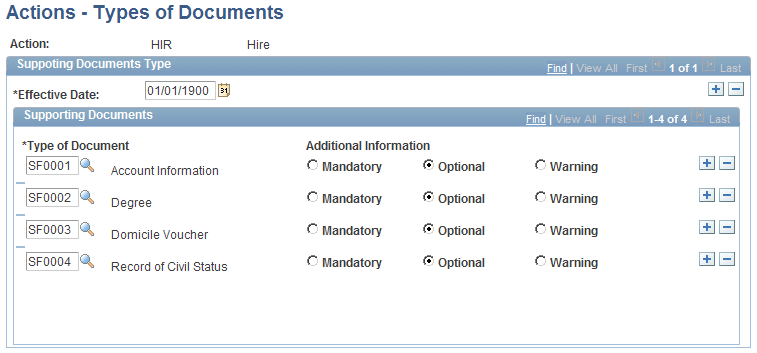
You can associate a list of supporting documents (for example, degrees, rent receipts) with an action. When Manage French Public Sector updates the employee's record, it lists the supporting documents that the employee must present for an action that modifies personal data (for example, change in marital status, address change).
To associate a document with an action:
Enter the action code.
Select the type of document.
(Optional) Indicate whether this document is Mandatory or Optional, or if you want a Warning if the document is missing.
These options are for informational purposes only. You can build a query that uses these fields to identify whether missing documents are required (mandatory), optional, or missing but optional (warning).
You can associate multiple documents with an action.