Setting Up FPS Installation
The FPS installation component (FPMSYSTEM_PNL) enables you to define the different parameters that are used by Manage French Public Sector processes, set up default values, and store counters such as request and order numbers.
This section discusses how to set up FPS installation parameters.
|
Page Name |
Definition Name |
Usage |
|---|---|---|
|
FPMSYSTEM_PNL1 |
Set up installation parameters. |
|
|
FPMSYSTEM_PNL2 |
Set the action code and action reason defaults, which are used for hiring, rehiring, and tenure. |
|
|
Seniority Bonus Headings Page |
FPMBON_ITM_PNL |
Define the seniority bonus headings, which are used to grant seniority equivalents and seniority bonus. |
|
FPMSYSTEM_PNL3 |
Assign default seniority bonus headings. |
Use the FPS Installation Parameters 1 page (FPMSYSTEM_PNL1) to set up installation parameters.
Navigation
Image: FPS Installation Parameters 1 page
This example illustrates the fields and controls on the FPS Installation Parameters 1 page. You can find definitions for the fields and controls later on this page.
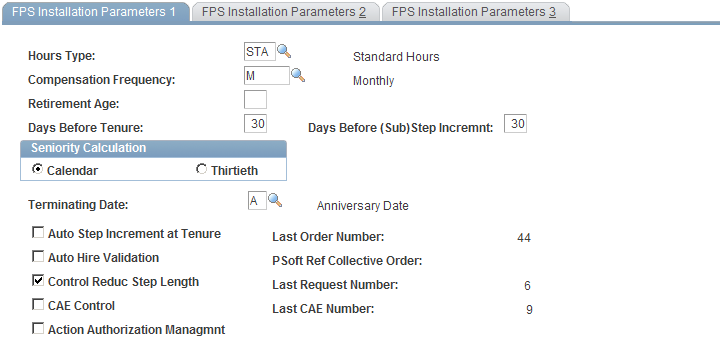
|
Field or Control |
Definition |
|---|---|
| Hours Type |
Select the default value for how you track time. This is the schedule that most employees work. |
| Compensation Frequency |
Select the default value for how often you pay employees. |
| Retirement Age |
Enter the default value for the age at which most employees retire. This value is used as the default retirement age when you define a new grade. |
| Days Before Tenure |
Enter the value that is used by the tenure process to search for the next employees to be given tenure. The tenure process selects trainees whose tenure date is earlier than today's date plus the number of days you enter here. The default value is 30 days. For example, if today is June 12 and a trainee's tenure date is July 1, if the number of days is:
This same value is used to validate promotion probation periods. You cannot validate the probation period before the probation period end date. |
| Days Before (Sub)Step Incremnt (days before substep or step increment) |
The system uses this value to search for employees due for step or substep increments. The system selects trainees whose advancement date is earlier than the processing date plus the number of days you enter here. You can select between 1 and 99 days before tenure. For example, if the processing date is June 12 and a employee's advancement date is July 1, if the number of days is:
|
| Calendar and Thirtieth |
Select a calendar basis or a Thirtieth basis (30 days a month). Applies to all date calculations in the tenure, seniority, and advancement processes. |
| Terminating Date |
Select the date that determines when an advancement takes effect. Values are: A: At the anniversary date. B: At the beginning of the month. E: At the beginning of next month. |
| Auto Step Increment at Tenure |
Select to have Auto Step Increment at Tenure selected by default when defining a new grade. |
| Auto Hire Validation |
Select to have Auto Hire Validation selected by default when defining a new job code. |
| Control Reduc Step Length (control reduction step length) |
Select to have Control Reduc Step Length selected by default when defining a new corps. |
| CAE Control (commitment accounting entity control) |
Select to set up a firm CAE management. This option gives the budget process supervisors a tool to monitor how the budget is managed. |
| Action Authorization Managmnt (action authorization management) |
This is a system-wide option. It is applied to FPS workforce administration and enables you to restrict the authorized action list depending on the role. |
| Last Order Number |
This value is updated and stored in the system parameters when a recorded action can be notified by an order. |
| PSoft Ref Collective Order (PeopleSoft reference collective order) |
This value is updated and stored in the system when a collective order is edited. |
| Last Request Number |
This value is updated and stored in the system parameters when a request is recorded in the employee record. |
| Last CAE Number |
This value is updated and stored in the system parameters when a new CAE (Commitment Accounting Entity) is created. The system updates this number only when the CAE Control field is selected. |
Use the FPS Installation Parameters 2 page (FPMSYSTEM_PNL2) to set the action code and action reason defaults, which are used for hiring, rehiring, and tenure.
Navigation
Image: FPS Installation Parameters 2 page
This example illustrates the fields and controls on the FPS Installation Parameters 2 page. You can find definitions for the fields and controls later on this page.
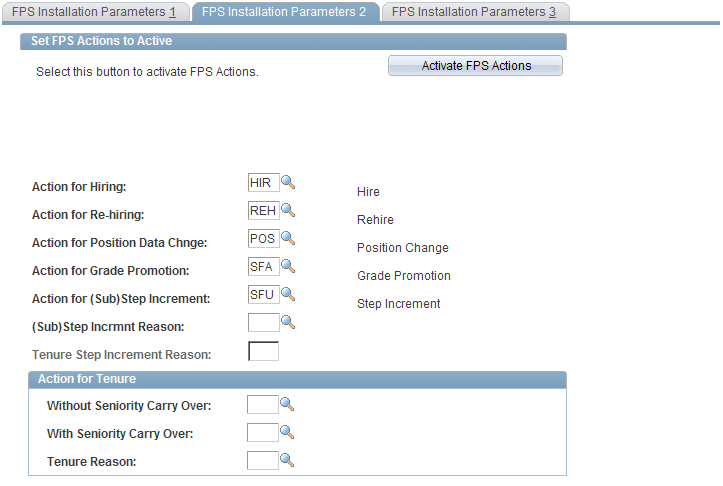
Note: The default action codes you define on this page are for FPS components only.
|
Field or Control |
Definition |
|---|---|
| Action for Hiring |
Select an action code to use as the default in the Initialize Status FPS and Employee Record FPS components. See Initializing Employee Status, Updating the Employee Record. |
| Action for Re-hiring |
Select an action code to use as the default when rehiring employees. |
| Action for Position Data Change |
Select an action code to use as the default when updating FPS incumbent records when position data is modified. |
| Action for Grade Promotion |
Select an action code to use as the default for grade promotion. |
| Action for (Sub)Step Increment |
Select an action code to use as the default for step increment. |
| (Sub)Step Incrmnt Reason (substep or step increment reason) |
Select a reason code to use as the default for step increments. |
| Tenure Step Increment Reason |
Enter the reason for the step increment done at tenure. This field is available when you select the Auto Step Increment at Tenure check box on the FPS Installation Parameters 1 page. |
Action for Tenure
Defines the action code reserved for tenure.
|
Field or Control |
Definition |
|---|---|
| Without Seniority Carry Over |
Select when tenure is associated with step increment without seniority carry over. |
| With Seniority Carry Over |
Select when tenure does not imply step increment with seniority carry over. Automatic step increment at tenure is linked to Grade Definition. The code is initialized by the value entered. |
| Tenure Reason |
Select the reason code to use as a default for tenure. |
Activate FPS Actions
The Manage French Public Sector business process is delivered with the FPS actions set to inactive.
Click the Activate FPS Actions button to change the effective status of the FPS actions to active.
When the FPS actions are activated, the page is automatically refreshed and an Inactivate FPS Actions button appears.
Use the FPS Installation Parameters 3 page (FPMSYSTEM_PNL3) to assign default seniority bonus headings.
Navigation
Image: FPS Installation Parameters 3 page
This example illustrates the fields and controls on the FPS Installation Parameters 3 page. You can find definitions for the fields and controls later on this page.
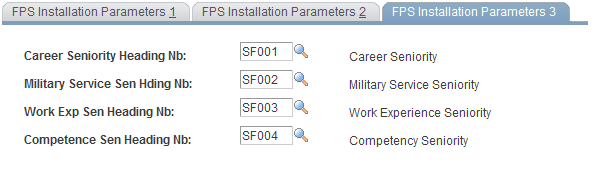
|
Field or Control |
Definition |
|---|---|
| Career Seniority Heading Nb (career seniority heading number) |
Enter the seniority bonus heading for seniority obtained in another organization. |
| Military Service Sen Hding Nb (military service seniority heading number) |
Enter the seniority bonus heading for seniority obtained during military service. |
| Work Exp Sen Heading Nb (work experience seniority heading number) |
Enter the seniority bonus heading for equivalent work experience outside the public sector. |
| Competence Sen Heading Nb (competence seniority heading number) |
Enter the seniority bonus heading for equivalent competencies. |