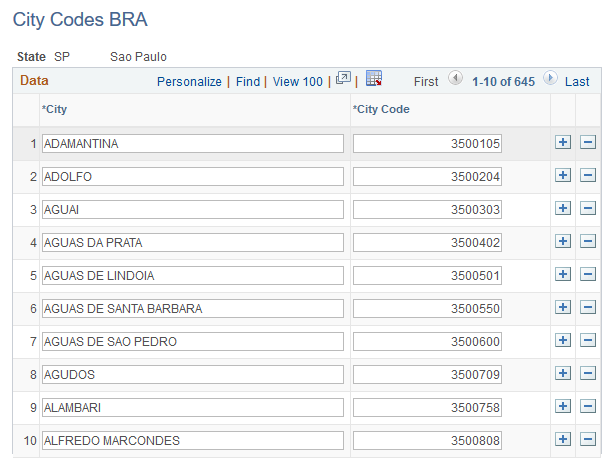(BRA) Setting Up Brazilian Workforce Tables
To set up Brazilian workforce tables, use the Health Providers (HEALTH_PROV_BRA), Establishment ID Type BRA (ESTAB_TYPE_BRA), Establishment BRA (ESTAB_TBL_BRA), Centralization Data BRA (CENTRALIZATION_BRA), Legal Contract Type (CONTRACT_TYPE_BRA), and Private Fund FAPI Entities (FAPI_PROV_BRA) components.
These topics discuss how to set up Brazilian workforce tables.
|
Page Name |
Definition Name |
Usage |
|---|---|---|
|
ESTAB_TYPE_BRA |
Enter types of establishment ID codes and the format for each ID. |
|
|
ESTAB_TBL1_GBL |
Create an information profile for each of your business establishments: Identify the establishment, indicate its regulatory region, and enter the address. |
|
|
ESTAB_TBL2_GBL |
Enter the establishment's telephone, fax machine, and other related numbers. |
|
|
Additional Info - Brazil Page (additional information - Brazil) |
ESTAB_TBL_BRA |
Enter additional information about the establishment that is specific to the country of Brazil. |
|
FPAS_JUD_C_BRA_SEC |
Enter tax entities and any associated judicial proceeding numbers and FPAS suspension codes. |
|
|
FPAS_ENT_BRA_DET |
Review FPAS information for establishments. |
|
|
CENTRALIZATION_BRA |
Group establishments to obtain centralized data for multiple reports such as SEFIP and CAGED. |
|
|
CNT_TYPE_BRA |
Associate contract types with legal contract types. |
|
|
CNT_TYPE_EC_BRA |
Associate employee classes with legal contract types. |
|
|
HEALTH_PROV_BRA |
Define health provider codes. |
|
|
FAPI_PROV_BRA |
Specify private pension funds and associated CNPJ numbers. |
|
|
CBO_CD_TBL_BRA |
Define occupational codes. |
|
|
CITY_CODES_BRA |
Define city codes by state. |
A company may have several establishments. You must enter data required for reporting purposes for each establishment, such as different ID types.
Note: All Brazilian establishments must belong to a company.
Use the Establishment ID Type BRA page (ESTAB_TYPE_BRA) to enter types of establishment ID codes and the format for each ID.
Navigation
Image: Establishment ID Type BRA page
This example illustrates the fields and controls on the Establishment ID Type BRA page. You can find definitions for the fields and controls later on this page.
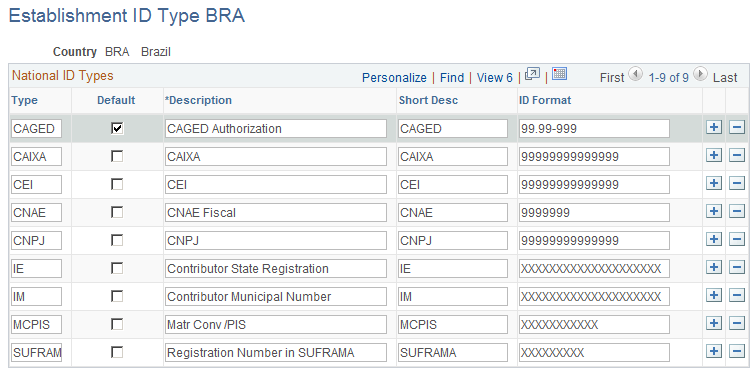
|
Field or Control |
Definition |
|---|---|
| Type |
Enter the type of establishment ID code. You can enter ID types that are not legal IDs (national IDs) but are required for certain reports. |
| Default |
Select to establish this type of ID code as the default for the selected country. |
| ID Format |
Specify the format of the ID code. Enter a 9 for each digit of the ID number. The system has edit masks that apply special formatting to some of the ID types you enter on this page. The system applies the following formatting to these ID types:
|
Use the Additional Info - Brazil (additional information - Brazil) page (ESTAB_TBL_BRA) to enter additional information about the establishment that is specific to the country of Brazil.
Navigation
Image: Additional Info - Brazil page (1 of 6)
This example illustrates the fields and controls on the Additional Info - Brazil page (1 of 6). You can find definitions for the fields and controls later on this page.
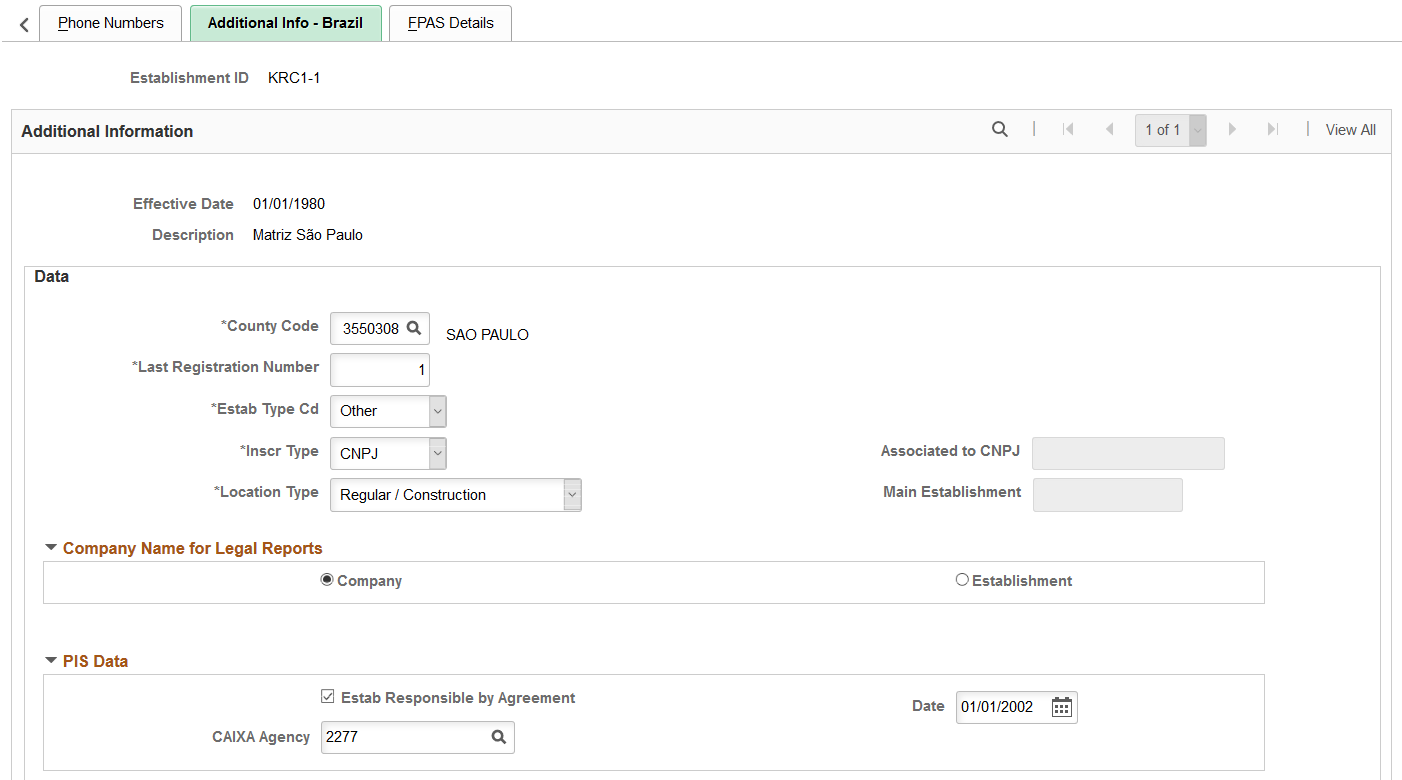
Image: Additional Info - Brazil page (2 of 6)
This example illustrates the fields and controls on the Additional Info - Brazil page (2 of 6). You can find definitions for the fields and controls later on this page.

Image: Additional Info - Brazil page (3 of 6)
This example illustrates the fields and controls on the Additional Info - Brazil page (3 of 6). You can find definitions for the fields and controls later on this page.
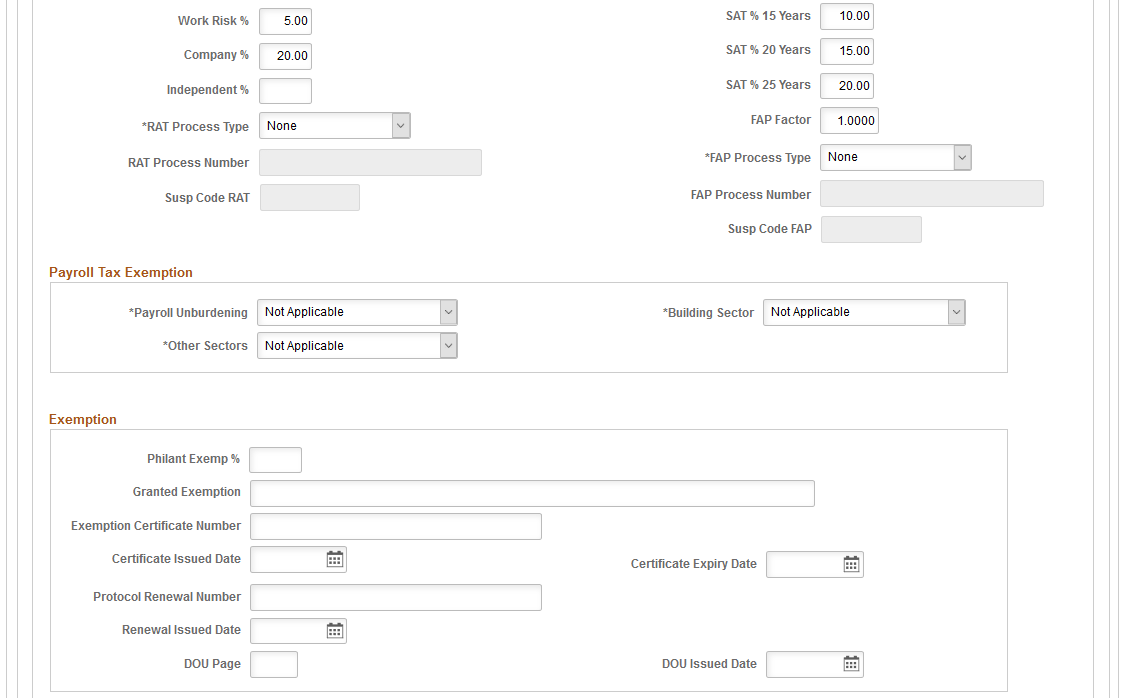
Image: Additional Info - Brazil page (4 of 6)
This example illustrates the fields and controls on the Additional Info - Brazil page (4 of 6). You can find definitions for the fields and controls later on this page.
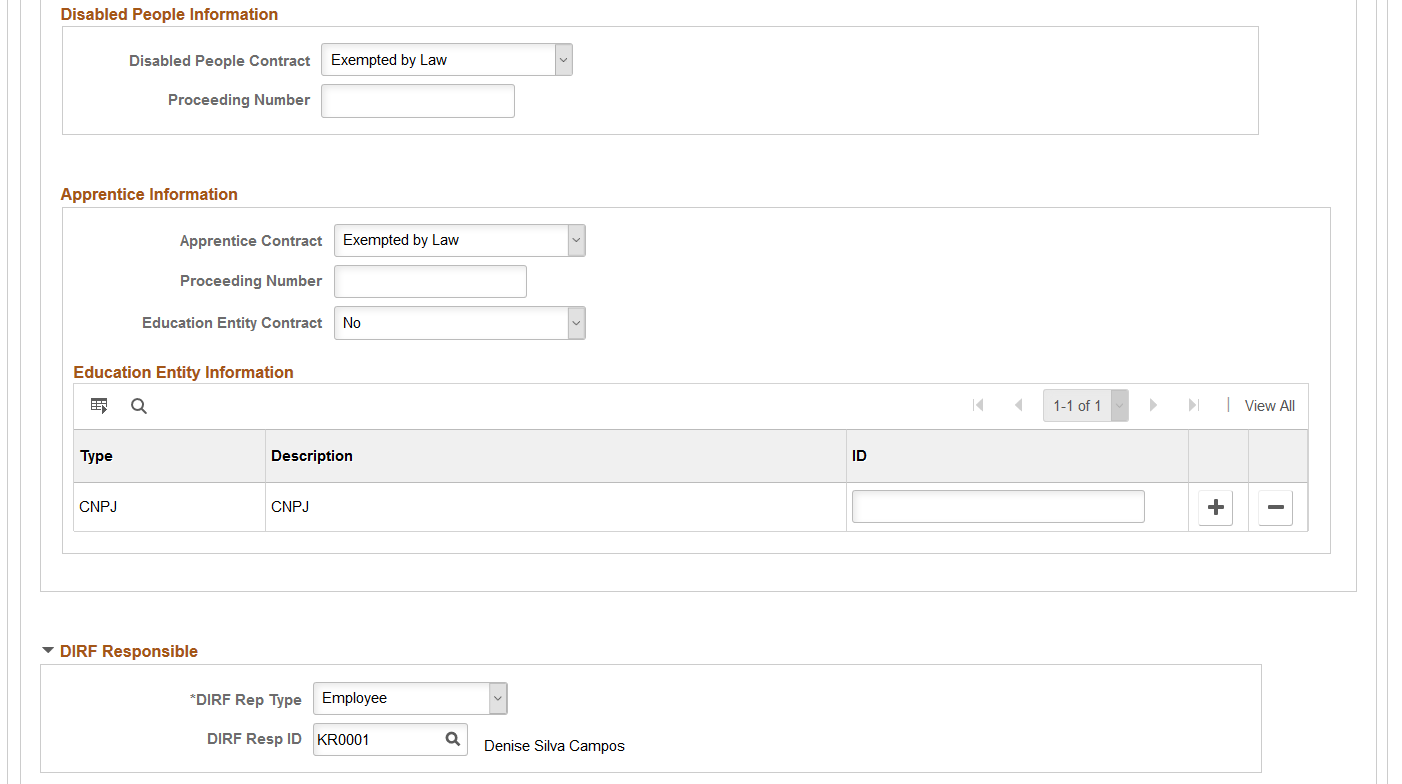
Image: Additional Info - Brazil page (5 of 6)
This example illustrates the fields and controls on the Additional Info - Brazil page (5 of 6). You can find definitions for the fields and controls later on this page.
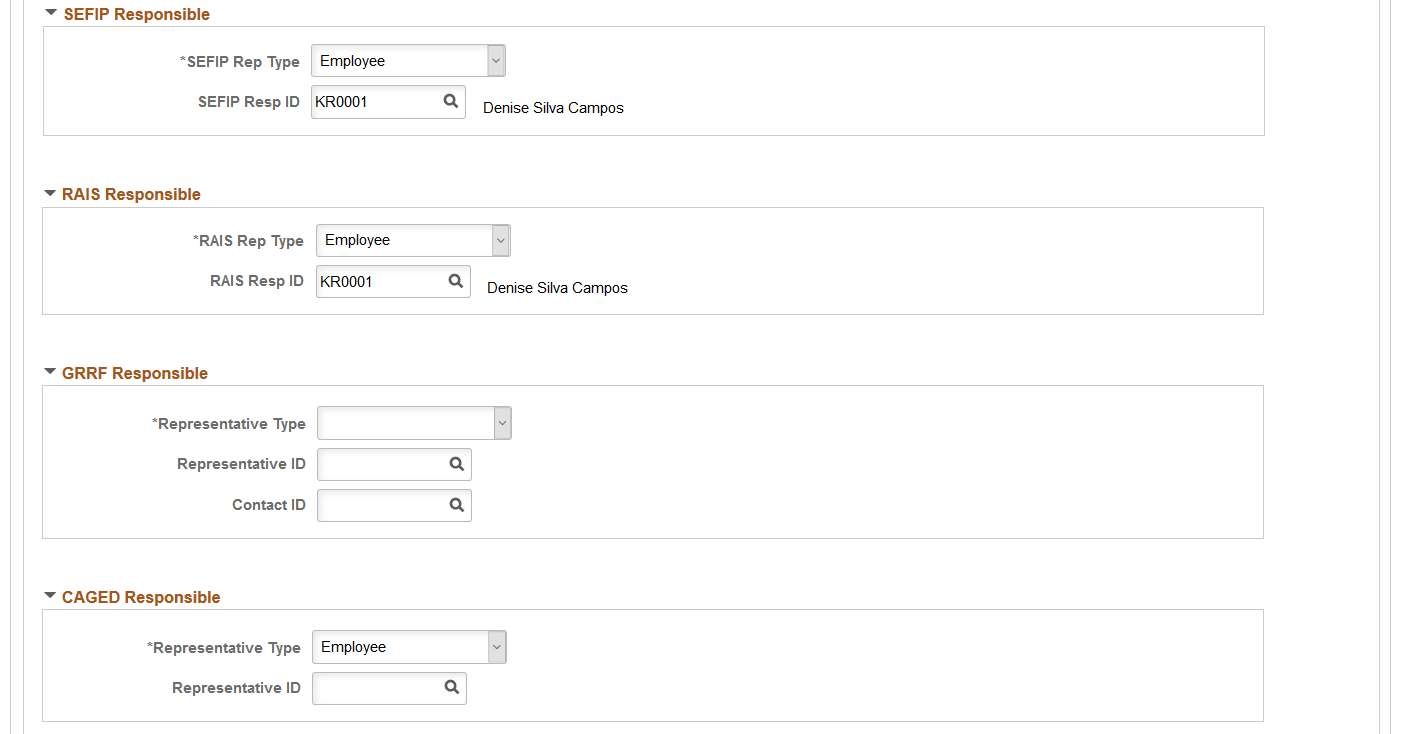
Image: Additional Info - Brazil page (6 of 6)
This example illustrates the fields and controls on the Additional Info - Brazil page (6 of 6). You can find definitions for the fields and controls later on this page.
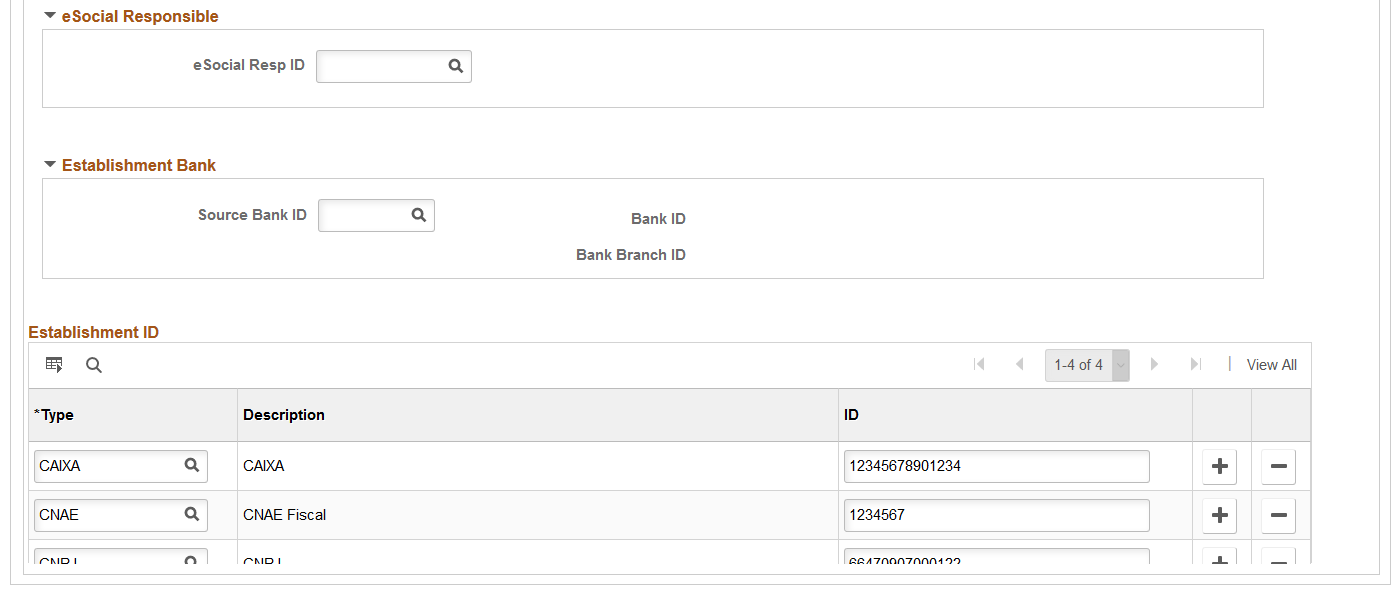
|
Field or Control |
Definition |
|---|---|
| County Code |
Enter the county code. |
| Next Registration Number |
Displays the registration number to be assigned to the next employee who is hired, rehired, or transferred to this establishment. The system automatically increments the last registration number value after the current value has been assigned. This field is not available for edit if the associated company is configured to assign and track registration numbers by company instead of establishment on the Default Settings Page. |
| Estab Type Cd (establishment type code) |
Select the establishment type code, which is based on the size of the establishment. Values are: Micro, Other, and Small. |
| Inscr Type (inscription type) |
Select the company inscription type. Values are: CNPJ or CEI. |
| Location Type |
Select the type of taxable location that is applicable to the establishment. Values are: Different FPAS/Third. Use this option if the establishment has the same CNPJ as another establishment but different FPAS and third party codes. When selected, the Main Establishment field becomes available for edits. Location Outside Country Partial Contract Regular/Construction This data is used in eSocial reporting. Note: Only Regular/Construction and Partial Contract are available for selection, if the Construction Indicator field is selected on the (BRA) Company Details BRA Page for the associated company. |
PIS Data
Enter information used to generate the Programa de Integração Social (PIS) report.
|
Field or Control |
Definition |
|---|---|
| Estab Responsible by Agreement (establishment responsible by agreement) |
When you select this check box, the CAIXA Agency field appears. |
| Date |
The date the Federal Saving Bank generated the TSO file. |
| CAIXA Agency |
Enter the number of the Caixa Economica Federal (Federal Saving Bank) branch that generates the file with the issued resources for the PIS payment of employees (TSO file). |
RAIS Data
Enter information used to generate the Relação Anual de Informações Sociais (RAIS) report.
|
Field or Control |
Definition |
|---|---|
| RAIS Estab Pref (RAIS establishment prefix) |
Enter the prefix only if the establishment register appears for RAIS as a key differentiation. RAIS assigns the establishment prefix. |
| Nbr of Owners (number of owners) |
Enter the number of owners working in the establishment. |
| Own Serv % (owner service percentage) |
Enter the owner service percentage. |
| Kit Admin % (kitchen administration percentage) |
Enter the kitchen administration percentage. |
| Meals Agr % (meals agreement percentage) |
Enter the meals agreement percentage. |
| Trans Meals % (transported meals percentage) |
Enter the transported meals percentage. |
| Food Basket % (food basket percentage) |
Enter the food basket percentage. |
| Feeding Agr % (feeding tickets agreement percentage) |
Enter the feeding tickets agreement percentage. |
| Closing Activities RAIS |
Select to indicate that the establishment closed its activities during the base year (the year for which you are currently reporting). A RAIS report uses this information. |
| PAT Participation Option (Programa de Alimentação do Trabalhador participation option) |
Select to indicate the establishment participates in PAT. |
| Timecard Type |
Select a timecard type. Timecard types are mapped for eSocial reporting on the Timecard Type Page. |
eSocial Data
Information entered in this section is used in GPS/SEFIP and eSocial reporting.
|
Field or Control |
Definition |
|---|---|
| Payment Code for GPS |
Enter the company's social security contribution code. The code is displayed in field #3 on the GPS report. |
| SAT Code |
Enter the work accident insurance code. |
| FPAS Code |
Enter the FPAS (Fundo de Previdência e Assistência Social) social assistance and pension fund code. The activity type of the company determines this code. The system identifies all third parties and their respective percentages assigned to this code and generates a total percentage of collection for the establishment. |
| Third Party Code |
Enter the code of the third-party that collected service from the establishment. The system uses these codes to identify the third parties involved in a specific collection. The SEFIP report uses this code to get the GFIP value. |
| Judicial Gathering Data |
Click to access the Judicial Gathering Data page to view or enter tax entities and any associated judicial proceeding numbers. |
| Third Party Code Susp. (third party code suspension) |
Displays the sum of entity codes from rows on the FPAS Details Page in which the Judicial Gathering field is selected. |
| Work Risk % |
Enter the establishment's identified predominant worth risk percentage. The system uses this percentage to obtain worth risk component of the INSS total amount for collection. |
| SAT % 15 Years (SAT percentage up to 15 years), SAT % 20 Years (SAT percentage up to 20 years), andSAT % 25 Years (SAT percentage up to 25 years) |
Enter the percentages that apply to only the eligible employees for each case of special retirement (with 15, 20, and 25 years of service). The system uses this percentage to obtain the special retirement component of the INSS total amount for collection. |
| Company % |
Enter the percentage to use to obtain the company component of the INSS total amount for collection. |
| Independent % |
Enter the percentage to use to obtain the independent component of the INSS total amount for collection. |
Payroll Tax Exemption
Information entered in this section is used in eSocial reporting (S-1280 - Complementary Information to Periodic Events).
|
Field or Control |
Definition |
|---|---|
| Payroll Unburdening |
Select the law that the establishment adheres to on payroll unburdening. Values are: Art. 7 to 9 Law 12.546/2011 Not Applicable |
| Building Sector |
Select the unburdening payroll for the building sector. Values are: Non-Replaced Contribution Not Applicable Replaced Contribution |
| Other Sectors |
Select the unburdening payroll for other sectors (industries). Values are: Fully Replaced Not Applicable Partially Replaced |
Exemption
|
Field or Control |
Definition |
|---|---|
| Philant Exemp % (philanthropy exemption percentage) |
Enter the percentage to use to obtain the philanthropy exemption component of the INSS total amount for collection. |
| Granted Exemption |
Enter the granted exemption. The maximum length of this field is 70 characters. |
Disabled People Information
|
Field or Control |
Definition |
|---|---|
| Disabled People Contract |
Select the type of contract for disabled employees. Values are: Exempted by Judicial Process Exempted by Law (default value) Mandatory |
| Proceeding Number |
Enter any applicable proceeding number. |
Apprentice Information
|
Field or Control |
Definition |
|---|---|
| Apprentice Contract |
Select the type of contract for apprentices. Values are: Exempted by Judicial Process Exempted by Law (default) Mandatory |
| Proceeding Number |
Enter any applicable proceeding number. This value is required if the selected apprentice contract is Exempted by Judicial Process. |
| Education Entity Contract |
Indicate if this is an education entity contract. By default, the value is set to No. If yes, you must enter a CNPJ ID in the Education Entity Information section. |
Education Entity Information
Specify a CNPJ ID in this section if the Education Entity Contract field is set to Yes.
DIRF Responsible
Complete this group box only for Declaração de Informações à Receita Federal (DIRF) centralizing establishments.
|
Field or Control |
Definition |
|---|---|
| DIRF Rep Type (DIRF representative type) |
Select whether the party responsible for generating the DIRF file is a Company, Employee, or Non Empl (non-employee). |
| DIRF Resp ID (DIRF responsible ID) |
Enter the company code or employee ID of the party responsible for generating the DIRF file. |
SEFIP Responsible
|
Field or Control |
Definition |
|---|---|
| SEFIP Rep Type (SEFIP representative type) |
Select whether the party responsible for generating the SEFIP file is a Company, Employee, or Non Empl (non-employee). |
| SEFIP Resp ID (SEFIP responsible ID) |
Enter the company code or employee ID of the party responsible for generating the SEFIP file. |
RAIS Responsible
Complete this group box only for RAIS centralizing establishments.
|
Field or Control |
Definition |
|---|---|
| RAIS Rep Type (RAIS representative type) |
Select whether the party responsible for generating the RAIS file is a Company, Employee, or Non Empl (non-employee). |
| RAIS Resp ID (RAIS responsible ID) |
Enter the company code or employee ID of the party responsible for generating the RAIS file. |
GRRF Responsible
|
Field or Control |
Definition |
|---|---|
| Representative Type |
Select whether the party responsible for generating the GRRF file is a Company, Employee, or Non Empl (non-employee). |
| Representative ID |
Enter the company code or employee ID of the party responsible for generating the GRRF file. |
CAGED Responsible
|
Field or Control |
Definition |
|---|---|
| Representative Type |
Select whether the party responsible for generating the CAGED file is a Company, Employee, or Non Empl (non-employee). |
| Representative ID |
Enter the company code or employee ID of the party responsible for generating the CAGED file. |
eSocial Responsible
|
Field or Control |
Definition |
|---|---|
| eSocial Resp ID (eSocial Representative ID) |
Enter the employee ID of the party responsible for generating eSocial reports. |
Establishment Bank
|
Field or Control |
Definition |
|---|---|
| Source Bank ID |
Enter the establishment's ID. |
Establishment ID
|
Field or Control |
Definition |
|---|---|
| Type |
Enter an establishment ID type. Important! If the establishment is set as a headquarter for its company (the Headquarters Unit field is selected on the Establishment Address page), be sure to specify the CNPJ number of the company to support eSocial processing. |
| ID |
Enter the establishment's ID. |
Use the Judicial Gathering Data page (FPAS_JUD_C_BRA_SEC) to enter tax entities and any associated judicial proceeding numbers and FPAS suspension codes.
Navigation
Click the Judicial Gathering Data link on the Additional Info - Brazil page.
Image: Judicial Gathering Data page
This example illustrates the fields and controls on the Judicial Gathering Data page.
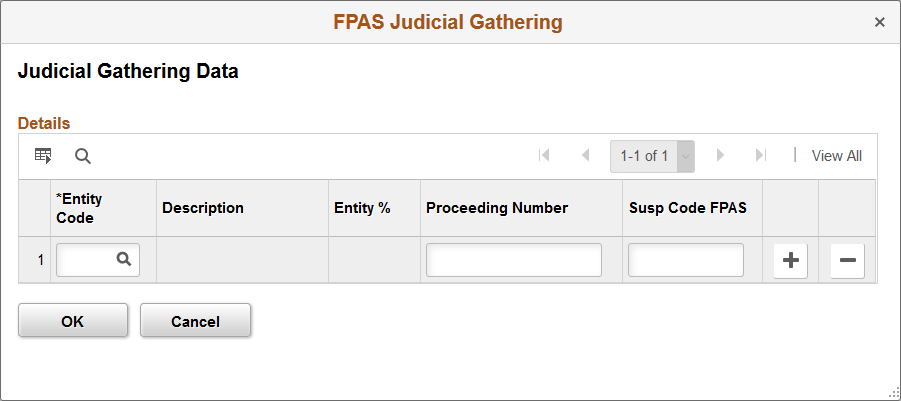
Use this page to enter tax entities for the establishment. If the entity is associated with a judicial proceeding that provides the establishment a tax exemption at the specified percentage, you can specify the proceeding number here.
Use the FPAS Details page (FPAS_ENT_BRA_DET) to review FPAS information for establishments.
Navigation
Image: FPAS Details page
This example illustrates the fields and controls on the FPAS Details page.
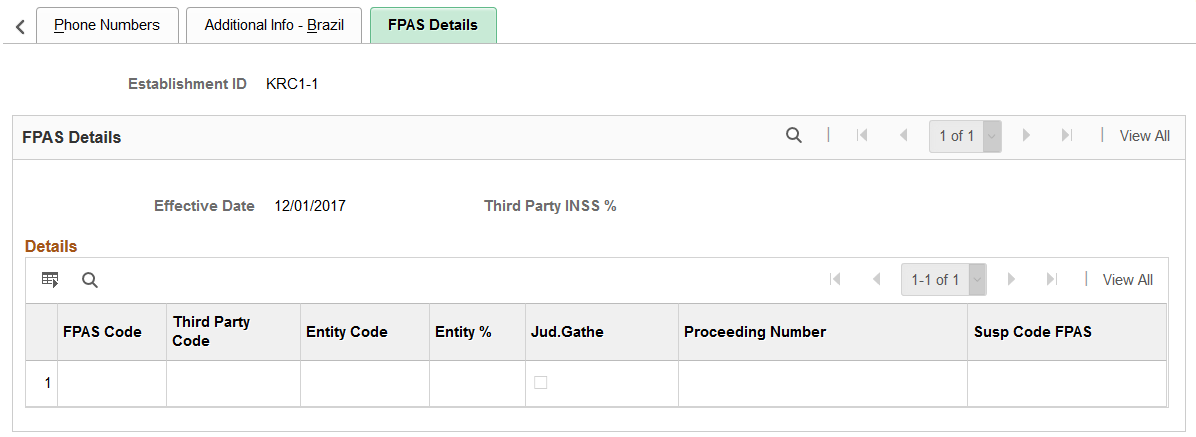
This page lists the FPAS codes that are associated with the establishment.
See Also Judicial Gathering Data Page
Use the Centralization Data BRA page (CENTRALIZATION_BRA) to group establishments to obtain centralized data for multiple reports such as SEFIP and CAGED.
Navigation
Image: Centralization Data BRA page
This example illustrates the fields and controls on the Centralization Data BRA page. You can find definitions for the fields and controls later on this page.
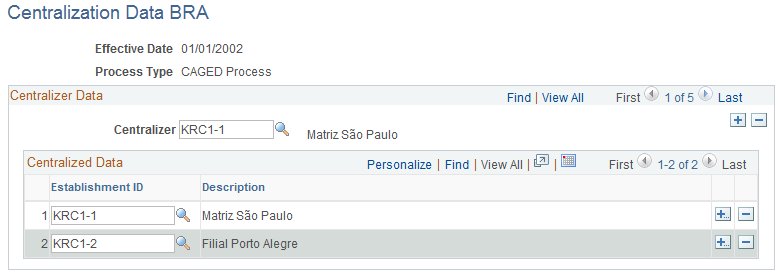
|
Field or Control |
Definition |
|---|---|
| Process Type |
When you add a record, select the type of data that you want to centralize, such as SEFIP or CAGED. |
| Centralizer |
Enter the name of the establishment that creates centralized data for reporting purposes. |
| Establishment ID |
Enter the IDs of all establishments whose data the centralizer collects. |
Use the Legal Contract Type page (CNT_TYPE_BRA) to associate contract types with legal contract types.
Navigation
Image: Legal Contract Type page
This example illustrates the fields and controls on the Legal Contract Type page.
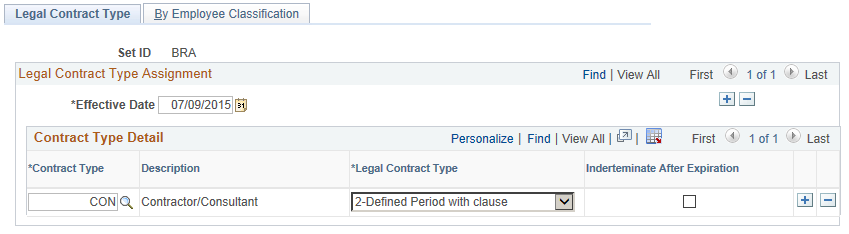
Use this page to associate contract types of your workforce that are defined on the Define Contract Types Page with available legal contract types.
The system uses this information to identify the legal contract type of contracts (available on theJob Information Page), and populates the information on the (BRA) Additional Contract Data Page for workers.
Use the By Employee Classification page (CNT_TYPE_EC_BRA) to associate employee classes with legal contract types.
Navigation
Image: By Employee Classification page
This example illustrates the fields and controls on the Employee Classification page.
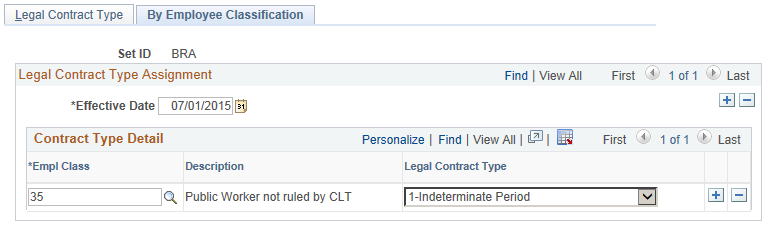
Use this page to associate employee classes that are defined on the Employee Class page with available legal contract types.
As an alternative to the Legal Contract Type page, the system uses this information to identify the legal contract type of contracts (available on theJob Information Page), and populates the information on the (BRA) Additional Contract Data Page for workers.
Use the Health Providers page (HEALTH_PROV_BRA) to define health providers.
Navigation
Image: Health Providers page
This example illustrates the fields and controls on the Health Providers page.
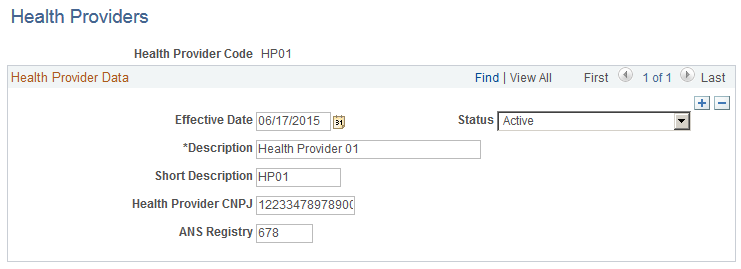
Use this page to define health providers for use in the system. Health providers are referenced on the DIRF Parameters BRA Page to generate DIRF reports.
|
Field or Control |
Definition |
|---|---|
| Health Provider Code |
Displays the code that identifies the health provider in the system. The maximum length of this code is 10 characters. |
| Health Provider CNPJ |
Enter the 14-digit CNPJ (Cadastro Nacional da Pessoa Jurídica), National Registry of Legal Entities, of the health provider. |
| ANS Registry |
Enter the ANS registry code of the health provider. |
Use the Private Fund and FAPI Entities page (FAPI_PROV_BRA) to specify private pension funds and associated CNPJ numbers.
Navigation
Image: Private Fund and FAPI Entities page
This example illustrates the fields and controls on the Private Fund and FAPI Entities page.
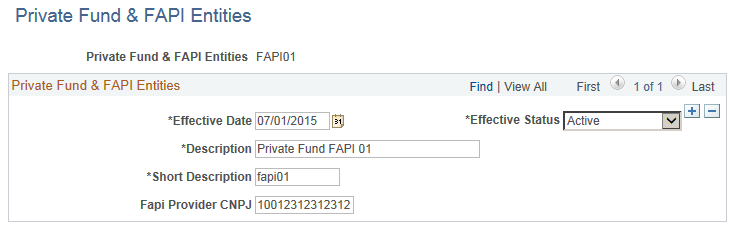
Use this page to specify private funds and FAPI entities that can be referenced on the IREN Parameters BRA Page.
Use the CBO Codes BRA page (CBO_CD_TBL_BRA) to define occupation codes.
Navigation
Image: CBO Codes BRA page
This example illustrates the fields and controls on the CBO Codes BRA page.
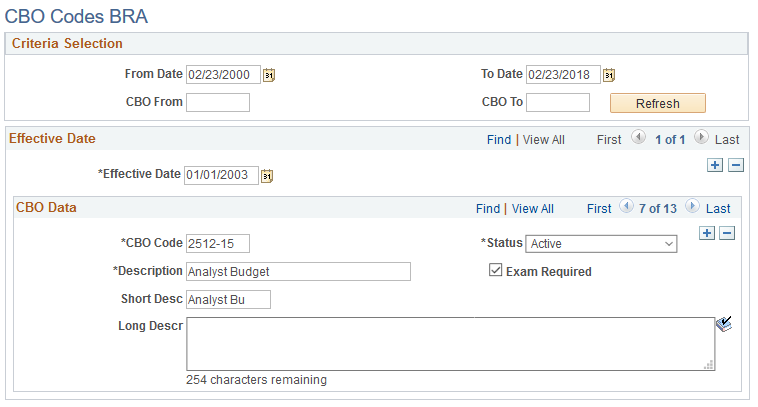
Codes effective before December 31, 2002 were in the format 99999. Codes effective from January 1, 2003 onward are in the format 9999–99.
Refer to the official website (http://www.mtecbo.gov.br) for a list of CBOs.
|
Field or Control |
Definition |
|---|---|
| Exam Required |
Select to indicate that drug test is required for the CBO code. |
Use the City Codes BRA page (CITY_CODES_BRA) to define city codes by state.
Navigation
Image: City Codes BRA page
This example illustrates the fields and controls on the City Codes BRA page.