Recording Manual Checks
|
Page Name |
Definition Name |
Navigation |
Usage |
|---|---|---|---|
|
Paysheet Page |
PAY_SHEET_ADD_S |
|
Select Manual Check and enter the employee's earnings, taxes, and deductions. |
|
RUNCTL_CHK_ADV1_MC |
|
(USA, USF) Run a process to create a PDF manual check that the employee can view in the ePay self-service View Paychecks transaction. |
|
|
Create Self Service Manual Cheques Page |
RUNCTL_CHK_ADV_MC |
|
(CAN) Run a process to create a PDF manual cheque that the employee can view in the ePay self-service View Paychecks transaction. The (CAN) Create Self Service manual Cheques page is similar to the (USA) Create Self Service Manual Checks page. |
A manual check is a check prepared outside of the Payroll for North America system. You might have a remote office with no access to Payroll for North America that occasionally needs to write a manual check to process a last-minute payroll adjustment. Or you might correct errors in system-produced paychecks by producing manual checks.
Because manual checks are created outside of the system, you must record them manually into Payroll for North America to update your employees' earnings, deductions, garnishments, and tax balances.
For example, employee 8101 was hired in a remote office on January 1. The clerk didn't notify the central office of the new hire. So, when the payroll was produced for the January run, the new employee didn't receive a check. The payroll clerk therefore calculated and produced a manual check to be processed in an off-cycle run. He then forwarded the check information to the central office to be entered into the system.
Although manual checks are normally processed in off-cycle payroll runs, you can record them as part of your on-cycle payroll process if you choose.
If your organization uses the self-service View Paycheck transaction in the PeopleSoft ePay application, you can run a separate process to create the PDF manual check available for self-service viewing by the employee.
To enter a manual check into the system:
Enter information for a specific paysheet on the Paysheet page.
When you access the page, we recommend that you use the Add mode.
This keeps your manual checks separate from your regular checks and avoids confusion.
You must make a separate payline entry for each manual check.
If you want to enter ten manual checks, for example, you add a paysheet page and then add ten additional paylines to that page.
Select the Manual Check check box on the main Paysheets page.
Enter the employee's earnings, taxes, and deductions into the paysheet on the One-Time Deductions, One-Time Garnishment, and One-Time Taxes pages.
The system calculates employer-paid taxes and benefits.
Run the Pay Calculation COBOL SQL process (PSPPYRUN).
During this process, the system double-checks your entries to ensure that the gross pay minus deductions and taxes equals the net pay for each manual check.
Review the results.
Run the Pay Confirmation process.
During this process, the system updates all balances for earnings, deductions, and taxes.
(USA, USF) Use the Create Self Service Manual Checks page (RUNCTL_CHK_ADV1_MC) to run a process to create a PDF manual check that the employee can view in the ePay self-service View Paychecks transaction.
(CAN) Use the Create Self Service Manual Cheques page (RUNCTL_CHK_ADV_MC) to run a process to create a PDF manual cheque that the employee can view in the ePay self-service View Paychecks transaction.
Navigation
Image: Create Self Service Manual Checks page
This example illustrates the fields and controls on the Create Self Service Manual Checks page.
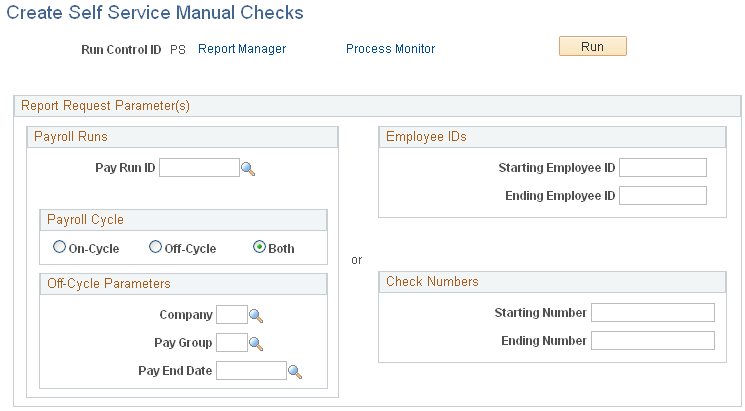
Note: (CAN) Fields and controls on the Create Self Service Manual Cheques page for Canada have the same behavior as on the Create Self Service Manual Checks.
To make the PDF manual check available for viewing by the employee in the ePay View Paychecks self-service transaction, use this run control page to run the Print US Checks PSJob process or the Print Canadian Cheques PSJob process.
Note: Manual checks of $0 or negative net pay amounts are available for self-service viewing only if you have selected the $0 or Negative Manual Checks option on the Paycheck Options Table page.
See Setting Up to Print and View Paychecks and Year-End Pay Forms with BI Publisher (BIP).
Payroll Runs
The report request parameters are similar to those on the Print Pay Checks page.
Employee IDs
To process a single employee, enter the starting employee ID and leave the ending ID blank.
Check Numbers
To process a single check number, enter the starting number and leave the ending number blank.