Printing Paychecks and Direct Deposit Advices
|
Page Name |
Definition Name |
Usage |
|---|---|---|
|
Pay Group Table - Check Distribution Page |
PAYGROUP_TABLE5 |
Specify the order in which you want paychecks to be sorted and select address and delivery options. |
|
Pay Group Table - Check Sequencing Page |
PAYGROUP_TABLE6 |
Define print sequence options. See Setting Up to Print and View Paychecks and Year-End Pay Forms with BI Publisher (BIP). |
|
RUNCTL_CHK_ADV1 |
(USA, USF) Print U.S. paychecks by the SQR method using the Pay Check Print - US SQR process (PAY003). |
|
|
Print Pay Cheques Page |
RUNCTL_CHK_ADV |
(CAN) Print Canadian paycheques by the SQR method using the Pay Cheque Print - Canada SQR process (PAY003CN). The (CAN) Print Pay Cheques page is similar to the (USA) Print Pay Checks Page. |
|
RUNCTL_CHK_ADV1_EP |
(USA, USF) Create U.S. paychecks in PDF for printing and self-service viewing using the Print US Checks PSJob process (PYCHKUSA). |
|
|
Create PDF Paycheques Page |
RUNCTL_CHK_ADV_EP |
(CAN) Create Canadian paycheques in PDF for printing and self-service viewing using the Print Canadian Cheques process (PYCHQCAN). The (CAN) Create PDF Paycheques page is similar to the (USA) Create PDF Paychecks page.. |
|
Print Advice Forms Page |
RUNCTL_CHK_ADV1 |
(USA, USF) Print U.S. direct deposit advice forms by the SQR method using the Direct Deposit Advice Print SQR process (DDP003). |
|
Print Advice Forms Page |
RUNCTL_CHK_ADV |
(CAN) Print Canadian direct deposit advice forms by the SQR method using the Direct Deposit Advice Print SQR process (DDP003CN). |
|
Create PDF Advice Forms Page |
RUNCTL_CHK_ADV1_EP |
(USA, USF) Create U.S. direct deposit advice forms in PDF for printing and self-service viewing using the Print US Direct Deposit Advice PSJob process (PYDDAUSA). |
|
Create PDF Advice Forms Page |
RUNCTL_CHK_ADV_EP |
(CAN) Create Canadian direct deposit advice forms in PDF for printing and self-service viewing using the Print Can Direct Deposit Advice PSJob process (PYDDACAN). |
|
Check Register Page |
RUNCTL_PAYINIT2 |
(USA, USF) Run PAY004, which is a template for generating a report that lists all checks, in check number order, written in the pay period for each company in the organization. |
|
Cheque Register Page |
RUNCTL_PAYINIT |
(CAN) Run PAY004, which is a template for generating a report that lists all cheques, in cheque number order, written in the pay period for each company in the organization. |
|
Direct Deposit Register Page |
RUNCTL_PAYINIT2 |
(USA, USF) Run DDP002, which generates a report that lists all direct deposits for employees in each company in the organization. |
|
Direct Deposit Register Page |
RUNCTL_PAYINIT |
(CAN) Run DDP002, which generates a report that lists all direct deposits for employees in each company in the organization. |
|
Direct Deposit Advice Register Page |
RUNCTL_PAYINIT2 |
(USA, USF) Run DDP004, which generates a report that lists payroll amounts paid directly into the employee's bank account as direct deposits. This (CAN) report is similar to the (USA) Check Register (PAY004) report. |
|
Direct Deposit Advice Register Page |
RUNCTL_PAYINIT |
(CAN) Run DDP004, which generates a report that lists payroll amounts paid directly into the employee's bank account as direct deposits. This (CAN) report is similar to the (USA) Cheque Register (PAY004) report. |
|
PY_SSP_ADMIN_VIEW PY_SSP_VIEW_DATA |
(USA, USF) View employees' self service paychecks in an online view that replicates the employees' view. Payroll administrators can view all employee paychecks (both PDF and non-PDF), regardless of specifications on the Paycheck Options table. |
|
|
View Self Service Paycheque Page |
PY_SSP_ADMIN_VIEW PY_SSP_VIEW_DATA |
(CAN) View employees' self service paycheques in an online view that replicates the employees' view. Payroll administrators can view all employee paycheques (both PDF and non-PDF), regardless of specifications on the Paycheck Options table. The (CAN) View Self Service Paycheque page is similar to the (USA) Self Service Paycheck page. |
This overview discusses the topics related to paychecks and advices.
Content of Paychecks and Advices
All printed checks and advices contain balance, pay group, and employee data, including the following:
Pay group and pay period information.
Employee home address, job, and personal tax information.
Current period earnings, taxes, and deduction amounts.
Year-to-date balances for noncurrent earnings/taxes/deductions, and leave balances.
Federal taxable gross detail.
Net pay.
Pay distribution between check and direct deposit, including payment type, account number, and deposit amount.
The system suppresses the current hours and rate information from printing when you distribute salaried employees' standard hours to earnings codes other than the regular earnings code that is defined in the Pay Group table.
PDF Statements and Accessibility Mode
PDF check print and check advice files cannot be launched when using accessibility mode.
Methods of Printing Checks and Advices
Payroll for North America enables you to select from two methods of printing checks and advices:
Printing by SQR Reports (PAY003, PAY003CN, DDP003, and DDP003CN).
Printing in PDF by RTF Templates using BI Publisher (PYCHKUSA, PYCHQCAN, PYDDAUSA, and PYDDACAN).
(USA) Overflow Statements and FLSA Weekly Wage Detail
If you print statements using BI Publisher, use settings on the Paycheck Options Table Page to choose whether to print single-page wage statements (with a maximum of thirteen lines) or whether to print overflow statements when the number of lines of earnings detail information exceeds the space available on a single-page wage statement.
If you activate overflow statements, you also have the option for the statement to include weekly FLSA wage detail information for employees subject to FLSA whose pay frequency is biweekly, semi-monthly, or monthly. FLSA weekly wage detail is printed only if the pay group is defined as an FLSA pay group on the Pay Group Table - Calc Parameters Page
Note: Overflow statements and FLSA weekly wage detail are available only when statements are generated using BI Publisher.
Garnishment Deduction Display on Checks and Advices
The garnishment description generally appears on three lines, itemized by Amount (net amount), Co. Fee (company fee), and Payee Fee.
If you print single-page wage statements, only a maximum of thirteen lines can display on the check or advice. In this situation, the total garnishment amount appears on one line with the label Total if the garnishment description starts on the tenth line. The 13th line displayed on the check/advice is reserved for Other.
Bank MICR Line
A bank MICR (Magnetic Ink Character Recognition) line appears at the bottom of the check. For BI Publisher printing, specify the MICR font in the RTF template. The numbers represent the check number and the bank transit and account numbers. The paycheck SQRs get the Bank ID from the Pay Group table, the transit and account numbers from the Source Bank table, the bank information from the Bank table, and the check number from the paysheet (check numbers are assigned during pay confirmation). You must set up the Bank table to make this work.
See Understanding Bank and Bank Branch Setup, and Setting Up to Print and View Paychecks and Year-End Pay Forms with BI Publisher (BIP).
Electronic Signature
An electronically produced signature appears at the bottom of the check. Here is information about how to include the electronic signature for each printing method:
SQR printing:
One way to have a signature print on paychecks electronically is to purchase a custom font cartridge from Hewlett-Packard. You send an electronic copy of the signature to Hewlett-Packard, and they then load it into a font cartridge that you can use on your HP laser jet printer. Because the signature resides in the font cartridge, it can easily be secured; you can keep it locked up except when processing checks.
BI Publisher printing of PDFs:
Modify the RTF check or cheque printing template, and add the URL to your signature image.
See the Report Definition - Template page in Setting Up to Print and View Paychecks and Year-End Pay Forms with BI Publisher (BIP).
Magnetic Ink
For checks to be deemed negotiable legal tender, you must use a special ink when printing them. Banks accept only checks that have been impregnated with magnetically treated ink. The Hewlett-Packard font cartridge MICR provides such ink.
Check Sequencing and Sorting
The Pay Group table pages (Check Distribution and Check Sequencing pages) and employee Payroll Option pages 1 and 2 contain extensive choices for sorting and sequencing employees' paychecks and direct deposit advices. You can also specify which address appears on the check or advice form. The printed information on the check or advice form comes from these pages.
During the Pay Confirmation process, the system sorts the checks according to the options that you've selected on the Pay Group table and the Payroll Options pages and assigns check numbers. The check and advice printing processes format the data from the Paycheck file and print the checks in numerical order, as they exist in the file.
Direct Deposit Advice Suppression
To suppress the printing of an employee's direct deposit advice form, select the Suppress DDP Advice Print (suppress direct deposit advice print) check box on the employees's Request Direct Deposit page.
This overview discusses the two methods of printing checks and advices:
Printing by SQR Reports (PAY003, PAY003CN, DDP003, and DDP003CN).
Printing in PDF by RTF Templates using BI Publisher (PYCHKUSA, PYCHQCAN, PYDDAUSA, and PYDDACAN).
Note: (USF) As a general rule, federal payments that are certified by a Certifying Officer are issued through the Financial Management Service (FMS), Department of the Treasury. Authority has been delegated to specific agencies to issue payments outside of this requirement, and this is documented in the Treasury Financial Manual (TFM).
Printing by SQR Reports
The Check Print and Cheque Print SQR reports (PAY003 and PAY003CN) and the Direct Deposit Advice Print SQR reports (DDP003 and DDP003CN) extract the payroll data for check and advice printing and format it for printing checks and advices.
These reports are delivered with sample formats that are intended as templates. Your company may have a particular kind of check stock and specific formatting requirements for printed paychecks, so you probably want to modify the SQR to reflect your company's individual in-house style.
Printing in PDF by RTF Template using BI Publisher
Payroll for North America uses BI Publisher (BIP) to print checks and advices in PDF and to display individual checks and advices in self-service.
Note: You must set up the BI Publisher to use this feature.
These PSJob processes prepare the check and advice report files:
Print US Checks PSJob process (PYCHKUSA).
Print Canadian Cheques PSJob process (PYCHQCAN).
Print US Direct Deposit Advice PSJob process (PYDDAUSA).
Print Canadian Direct Deposit Advice PSJob process (PYDDACAN).
Each of these PSJob processes comprises the following:
An SQR that generates the XML data for the check or advice print file and individual check or advice files.
The SQRs are modified versions of PAY003, PAY003CN, DDP003, and DDP003CN.
An Application Engine process (PY_SSP_BUILD) that inserts individual paycheck data XML files into the database.
XML Publisher generates the self-service check from the XML data when the employee views a paycheck in the ePay View Paycheck transaction or when the payroll administrator views paychecks by employee in an online view page.
An Application Engine process (PY_SSP_PRINT) that generates one or more PDF print files containing all of the paychecks in the pay run in batch sizes (optional) that you specify on the print process run control page.
The system posts the print files to the Report Manager. From the Report Manager, open the file in Adobe Acrobat to print the checks.
Payroll for North America delivers RTF templates for printing and displaying checks and advices. If you want to modify the format, you must create a new template file and associate it with the XML Publisher report definition.
See the Report Definition - Template page in Setting Up to Print and View Paychecks and Year-End Pay Forms with BI Publisher (BIP).
Paychecks are available for online viewing by employees in the self-service View Paychecks transaction according to the availability specifications on the Paycheck Options Table page. The paychecks are also available for viewing in the administrator's View Self Service Paychecks page as soon as you run the process. Paycheck availability options do not restrict the administrator's online viewing.
See PeopleTools: BI Publisher for PeopleSoft
This topic lists required setup steps for each method of printing paychecks and direct deposit advice forms.
Printing by SQR Reports
Before using the PAY003, PAY003CN, DDP003, or DDP003CN SQR processes to print paychecks and direct deposit advices on check stock, you must set up the Form table with the form ID and the last used form number.
If necessary, you can also modify the SQR to suit your organization's check and advice printing requirements.
Specify paycheck availability information in the Paycheck Availability group box on the Paycheck Options Table Page.
Printing in PDF by RTF Template using BI Publisher
Before using the PYCHKUSA, PYCHQCAN, PYDDAUSA, or PYDDACAN PSJob processes to print PDF forms and display self-service PDF checks and advices:
Configure Integration Broker and Report Manager.
Update the BI Publisher templates and form definitions with specifics for your implementation.
Specify BI Publisher printing and self-service options.
Set up the Form table with the form ID and the last used form number.
See:
PeopleTools: Integration Broker
PeopleTools: Process Scheduler
(USA, USF) Use the Print Pay Checks page (RUNCTL_CHK_ADV1) to print U.S. paychecks by the SQR method using the Pay Check Print - US SQR process (PAY003).
(CAN) Use the Print Paycheques page (RUNCTL_CHK_ADV) to print Canadian paycheques by the SQR method using the Pay Cheque Print - Canada SQR process (PAY003CN).
Navigation
Image: Print Pay Checks page
This example illustrates the fields and controls on the Print Pay Checks page.
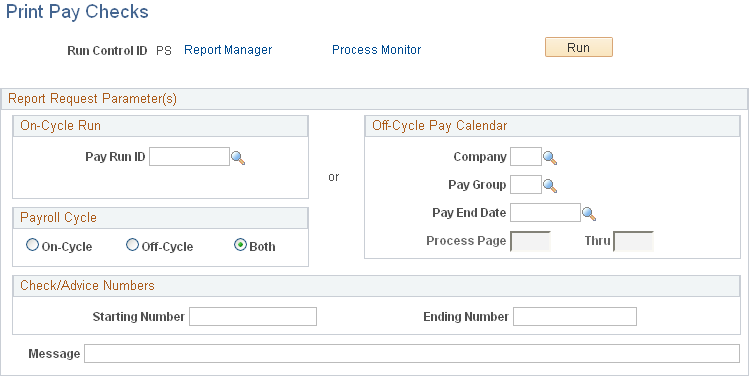
Note: (CAN) Although the Canadian page displays with some differences, all fields have the same functionality as the fields shown on the U.S. page.
Note: The Print Pay Checks page is shown here as an example; all of the run control pages used for printing checks and direct deposit reports by the SQR method use the same parameters.
On-Cycle Run
If you specify only a pay run ID, the system selects checks from that run ID that are based on a payroll cycle of only on-cycle, off-cycle, or both.
If you specify a pay run ID and the check range, the system selects only the checks that are in the check number range and based on a payroll cycle of only on-cycle, off-cycle, or both.
Off-Cycle Pay Calendar
If you use this group box, you must enter:
Company
Pay group
Pay end date
Available fields and completed tasks depend on which option you select in the Payroll Cycle group box:
Payroll Cycle
|
Field or Control |
Definition |
|---|---|
| On-Cycle |
The page number fields are unavailable for entry. The system selects only the on-cycle checks for the company and pay group with the pay end date that you specify. If you specify a check number range, the system selects only those checks. |
| Off-Cycle |
The page number fields are available for entry. The system selects only the off-cycle checks for the company and pay group with the pay end date that you specify. If you specify the page number range, the system selects all checks in that page range. If you specify a check number range, the system selects only those checks. |
| Both |
The page number fields are available for entry. The system selects both off-cycle and on-cycle checks for the company and pay group with the pay end date that you specify. If you specify the page range, the system selects all checks in that page range. If you specify a check number range, the system selects only those checks. |
Check/Advice Numbers
Specify a check or advice number range to print only the specified checks or advices.
(USA, USF) Use the Create PDF Paychecks page (RUNCTL_CHK_ADV1_EP) to create U.S. paychecks in PDF for printing and self-service viewing using the Print US Checks PSJob process (PYCHKUSA).
(CAN) Use the Create PDF Paycheques page (RUNCTL_CHK_ADV_EP) to create Canadian paycheques in PDF for printing and self-service viewing using the Print Canadian Cheques process (PYCHQCAN).
Navigation
Image: Create PDF Paychecks page
This example illustrates the fields and controls on the Create PDF Paychecks page.
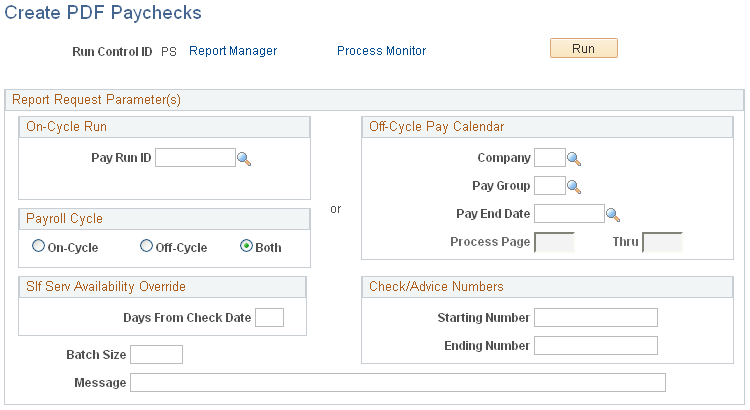
Note: (CAN) Although the Canadian page displays with some differences, all fields have the same functionality as the fields shown on the U.S. page.
Note: The Create PDF Paychecks page is shown here as an example; all of the run control pages used for creating checks and direct deposit reports by the BI Publisher method use the same parameters.
Note: The paycheck data from the current pay run is visible to employes in self service as soon as you run pay confirmation. Running the BI Publisher PDF creation process uses the Paycheck Availability fields on the Paycheck Options Table Page for the PDF paycheck to determine when the PDF check is viewable in self service. For this reason, Oracle recommends that you run the BI Publisher PDF creation process immediately after confirming the payroll. If you are not using the BI Publisher PDF creation process, you can still define the Paycheck Availability fields on the Paycheck Options Table page to determine when the check will be viewable in self service for non-PDF wage statements.
The run parameters for the BI Publisher processes are identical to the parameters for the SQR processes with the addition of these options:
Slf Srvc Availability Override
|
Field or Control |
Definition |
|---|---|
| Days From Check Date |
Leave this field blank to retain the default value entered on the Paycheck Options Table page. To override the value on the Paycheck Options Table for this check or advice print run, enter a different number of days from check date. The system issues a confirmation message if you enter an override. If you do not confirm the override, the system does not save the value you entered and the field remains blank. |
| Batch Size |
Enter the number of individual paychecks that you want to batch together into one PDF print file. You can determine the optimum file size in your environment. |
Process Scheduler Settings
On the Process Request page, select the type Web and the format PDF.
If you ran one of the PDF creation processes to print PDF checks or advice forms through BI Publisher, you must use the Report Manager to view the PDF print files.
To view the paycheck print files after the report has successfully run and posted:
Access the Report Manager .
Locate the file that you want to open.
The BI Publisher reports are the large PDF batch files that contain the number of paychecks for each batch that you specified in run parameters. The description of the report batch files includes the report name with the batch number in brackets.
Example of PDF check print file report description: PRTUSCHK [BATCH0001] PRINT US CHECKS.
To open the PDF file use one of these methods:
From the Report Manager - List page.
Select the Report link in the Report column for the selected batch file.
From the Report Manager - Administration page.
Select the Details link for the selected batch file.
The system displays another page, where you select the *.pdf file link to access the PDF report in Adobe Acrobat.
(USA, USF) Use the View Self Service Paycheck page (PY_SSP_ADMIN_VIEW) to view employees' self service paychecks in an online view (PY_SSP_VIEW_DATA) that replicates the employees' view.
(CAN) Use the View Self Service Paycheque page (PY_SSP_ADMIN_VIEW) to view employees' self service paycheques in an online view (PY_SSP_VIEW_DATA) that replicates the employees' view.
Note: When using BI Publisher, the system presents a PDF. When not using BI Publisher, the system presents the HTML version of the wage statement. Payroll administrators can view all employee paychecks (both PDF and non-PDF), regardless of specifications on the Paycheck Options table.
Navigation
Image: View Self Service Paycheck page
This example illustrates the fields and controls on the View Self Service Paycheck page.
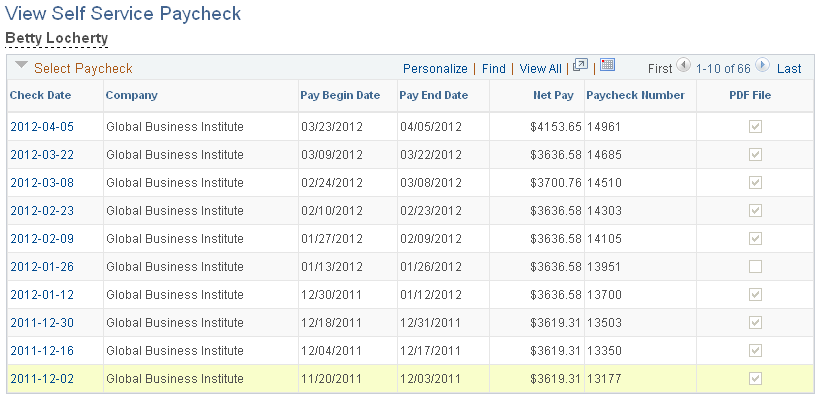
Note: (CAN) Although the Canadian page displays with some differences, all fields have the same functionality as the fields shown on the U.S. page.
The payroll administrator searches by employee ID on the search page to locate a particular employee's paychecks.
|
Field or Control |
Definition |
|---|---|
| Check Date |
Select the check date to access the check. PDF checks open in a new window. The system displays non-PDF checks on another View Self Service Paycheck page (PY_SSP_VIEW_DATA). |
| PDF File |
The system selects this for checks displayed in PDF. In accessible mode, the system always displays checks on a PeopleSoft page (and not in a PDF file). Therefore, this column is hidden in accessibility mode. |