3Associating Vehicles with Accounts
Associating Vehicles with Accounts
This chapter provides information about standard Siebel Automotive functionality for account management. It includes the following topics:
About Accounts
Accounts represent companies or individuals with which your company conducts business. Use the Accounts screen to manage information associated with accounts.
Application administrators and end users can use the concepts and procedures in this chapter to manage accounts in their daily job roles. Your company’s application configuration and business processes may differ from the procedures or business scenarios that are presented.
Scenarios for Working with Automotive Accounts
This topic provides a sample scenario for working with accounts. The order in which the procedures are performed may vary based on your company’s business practices.
Vehicle-Owned Scenario
A corporation purchases a fleet of vehicles from a large motor vehicle dealership. A fleet sales manager for the vehicle dealership creates an account for the corporation and then creates a vehicle record associated with the account for each of the fleet vehicles.
Vehicle-Relationship Scenario
A sales representative from a dealership sells a vehicle to a customer, who is a contact the representative created from a walk-in at the showroom several weeks ago. The vehicle dealership is the loan provider for the vehicle that the customer purchased. The vehicle is associated with the dealership account through the Accounts list from the Vehicle Summary view tab.
Related Topic
Accounts Process Workflow
The image illustrates the end-user workflow for working with accounts.
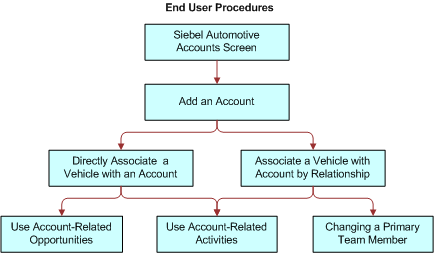
Workflow Description. This workflow performs the following actions:
This step creates an account.
For information about creating accounts, see Account Setup Using Siebel Automotive
This step directly associates a vehicle with an account.
For information about associating a vehicle with an account, see Associating a Vehicle with an Account
This step associates a vehicle with an account by relationship.
For information about associating a vehicle with an account by relationship, see Associating a Vehicle with an Account by Relationship
Related Book
Siebel Security Guide
Account Setup Using Siebel Automotive
You set up the account hierarchy and organizational framework for accounts during the initial application set up. See Siebel Applications Administration Guide on Oracle Technology Network (http://www.oracle.com/technetwork/indexes/documentation/index.html) for initial and ongoing procedures.
The abbreviated tasks in this topic address business reasons for maintaining data in the Accounts screen of Siebel Automotive.
About Maintaining Account Integrity and Performance
Accounts are primarily maintained by end users, but there are some ongoing tasks you can perform to make sure that the data integrity of accounts does not adversely affect the performance of Siebel Automotive.
Working with Abandoned Accounts
End users may abandon accounts instead of changing their status to inactive, as shown in the following table. Abandoned accounts may increase the time necessary to conduct searches, queries, and other calls to the database.
Table Working with Abandoned Accounts
| If... | Then... |
|---|---|
Assignment Manager is being used |
Accounts are transferred to new account team members during territory reassignments, attrition, and other organizational changes. |
Assignment Manager is not being used |
You must:
Otherwise, accounts that are abandoned do not appear in an end user’s My Accounts list. |
The account is reactivated as an opportunity later |
The historical activities and opportunities associated with that account is not available. |
About Querying for Abandoned Accounts
You can create queries to monitor accounts at intervals to make sure accounts have a primary team member. If you locate an abandoned account, change the account Status to Inactive.
Process of Using Automotive for Account Management
End users, such as sales and service representatives and fleet management representatives, frequently work with accounts in Siebel Automotive. How an end user proceeds depends on whether that user is working with an existing account or setting up a new one. If the account exists, the end user may associate it with a contact or a vehicle in any of several views in the Accounts or Vehicles screens.
After an account record has been created and a vehicle has been added to the Vehicle database by the administrator, an end user or administrator can perform any of the following procedures in any order; however, the end user may want to perform procedures in the following order for consistent account management.
To manage their accounts, end users perform the following tasks:
Associating a Vehicle with an Account
When a vehicle is associated with an account through the Vehicles screen using the More Info view tab, the vehicle is directly associated with the account. For example, the account owns the vehicle and has purchased it for its own use.
This task is a step in Process of Using Automotive for Account Management.
To associate a vehicle directly with an account
Navigate to the Vehicles screen.
Drill down on the VIN field link for a selected vehicle record.
Scroll down to the Vehicles form.
In the Account field, select a financial account.
Related Topics
Associating a Vehicle with an Account by Relationship
The following table lists the relationship of associating a vehicle with an account and an account with one or more vehicles.
Table Relationship of Associating a Vehicle With an Account
| When... | Then... |
|---|---|
A vehicle is associated with an account through the Vehicle Summary screen |
The vehicle is associated with the account through the relationship specified in the Vehicle Summary screen. |
An account is associated with one or more vehicles that they have not purchased |
The vehicle is associated with an account by relationship. For example, the account is the lessor, or provides insurance or financing for the vehicle, but the account does not own the vehicle. |
The procedures in this topic describe how to associate a vehicle with an account or through a summary view.
Use this procedure to associate a vehicle with an account by relationship.
This task is a step in Process of Using Automotive for Account Management
To associate a vehicle with an account by relationship
Navigate to the Accounts screen, then the Accounts List view.
Drill down on the Name field link for a selected account record.
Click the Vehicles view tab.
Scroll down to the Related Vehicles list.
Create a new record and select a relationship.
Related Topics
Associating a Vehicle Using the Summary View
The procedure in this topic describes how to associate a vehicle with an account using the Summary view.
This task is a step in Process of Using Automotive for Account Management
To associate a vehicle with an account
Navigate to the Vehicles screen.
Drill down on the VIN field link for a selected vehicle record.
Click the Summary view tab.
Scroll down to the Account list, select a vehicle record, and set the relationship.