4Managing Contacts
Managing Contacts
This chapter provides information about standard Siebel Automotive functionality for contact management. It consists of the following topics:
About Contacts
In Siebel Automotive, contacts are people with whom the members of a company conduct business. Contacts can also be people with whom a company expects to conduct business. Contacts may be associated with one or more households or accounts, or they may stand on t heir own.
Scenario for Working with Automotive Contacts
This topic provides a sample scenario for working with contacts. The order in which the procedures are performed may vary based on your company’s business practices.
A potential customer contacts the call center of World Motor Corporation (WMC), expressing interest in a vehicle. A sales representative creates a contact record in Siebel Automotive and records the name and address for the customer. The sales representative creates categories specific to that contact and associates the categories with the contact. She also learns that an existing contact knows the current customer, so she creates a relationship between the two contact records. She associates the contact’s record with one of WMC’s vehicles for future reference.
Contacts Process Workflow
The image illustrates the end-user workflow for working with contacts.
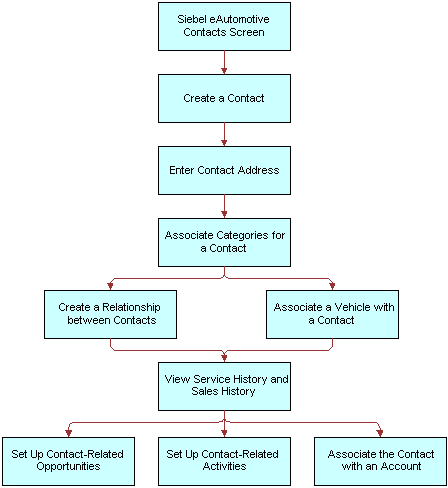
Contact Record Relationships
A contact record allows multiple associations between most objects. The following table describes selected fields and their relationships to contacts.
Table Selected Fields and Their Relationships to Contacts
| Field | Relationship to Contacts |
|---|---|
Address |
More than one address may be specified for a contact. When the user selects a street address for a contact associated with multiple addresses, a dialog box appears allowing an end user to select one primary address for the contact. An address record may be shared between many contacts or many accounts. As a result, if you modify the address for a contact, it modifies the same address for other contacts and accounts that use this address record. |
Households |
A contact may be associated with more than one household. When the user selects a household for a contact associated with multiple households, a dialog box appears allowing an end user to select one primary household for the contact. |
Contact Method |
This field allows an end user to indicate the contact’s preferred method of communication by selecting it from the drop-down list. |
Process of Using Automotive to Work with Contacts
End users, primarily sales and service representatives and fleet management representatives, frequently work with contacts in Siebel Automotive. How an end user proceeds depends on whether that user is working with an existing contact or setting up a new one. If the contact exists, the end user may associate it with a household or account in one of several views in the Contacts, Households, or Accounts screens, or the user may not associate it with another object at all.
To work with contacts in Siebel Automotive, end users perform the following tasks:
Managing Relationships Between Contacts
An individual may have a relationship with other contacts who influence purchasing decisions. If so, an end user can track the relationships between the contact who has purchasing authority and those who might influence the contact’s decisions.
This task is a step in Process of Using Automotive to Work with Contacts.
To view, edit, create, and delete a relationship between contacts
Navigate to the Contacts screen, then the Contacts List view.
Drill down on the Last Name field link for a selected contact record.
Click the Relationships view tab.
In the Relationships list, add, edit, or delete records.
Note: A relationship can only be created for a contact you created.
Related Topics
Associating a Vehicle with a Contact
Associating a Vehicle with a Contact
Use this procedure to associate a vehicle with a contact in the Contacts screen. Associating a vehicle with a contact allows a dealer track an individual’s vehicle ownership traits, such as make or model.
This task is a step in Process of Using Automotive to Work with Contacts.
To associate a vehicle with a contact
Navigate to the Contacts screen, then the Contacts List view.
Drill down on the Last Name field link for a selected contact record.
Click the Vehicles view tab.
In the Vehicles list, add, edit, or delete records.
Note: Drill-down on the VIN and edit the fields on the Vehicles form to change the vehicle-related preferences for the contact.
Related Topics
Managing Relationships Between Contacts
Viewing Service History and Sales History for a Contact
Use this procedure to display information about the sales for a contact. The Service History tab displays information about the types of services and repairs done on a contact’s vehicle.
This task is a step in Process of Using Automotive to Work with Contacts.
To view sales and service history information for a contact
Navigate to the Contacts screen, then the Contacts List view.
Select a contact record and take the following action:
To... Drill down on the... View sales history
Last Name field link and click the Sales History view tab.
Note: The Sales History view is read-only.For more information on service history, see Tracking Service History
View service history
Last Name field link and click the Service History view tab.
For information on:
Entering service history information, see Managing Service History Information.
Tracking service history, see Tracking Service History
Related Topics
Managing Relationships Between Contacts
Managing Service History Information
Use this procedure to view, edit, create, and delete service history information for a contact.
This task is a step in Process of Using Automotive to Work with Contacts.
To view, edit, create, and delete service history information
Navigate to the Contacts screen, then the Contacts List view.
Drill down on the Last Name field link for a selected contact record.
Click the Service History view tab.
In the Service History list, add, edit, or delete records.
For more information on service history, see Tracking Service History.
Related Topics
Managing Relationships Between Contacts