5Managing Dealers
Managing Dealers
This chapter provides information about standard Siebel Automotive functionality for dealer management. It consists of the following topics:
About Automotive Dealers
In Siebel Automotive, a dealer is a franchised business, such as a car dealership, that is responsible for selling vehicles and providing service to the consumer after the sale.
A dealer is both a target account and also a partner company to a manufacturer.
Dealers are viewed as:
Partner companies to the sales and service organization of a manufacturer because they need to collaborate on opportunities and service requests.
Target customers to the field sales and service people of a manufacturer.
For information about sharing information with dealers, see Siebel Dealer Administration Guide.
Scenario for Working with Automotive Dealers
This scenario is an example of a workflow performed as an end user. Your company may follow a different workflow according to its business requirements.
A field representative for a vehicle manufacturer is responsible for working with auto dealers in Michigan to make sure that they effectively represent their brand and satisfy their shared customers. He is assigned the new dealership that the administrator has just established.
The representative uses Siebel Automotive to track his interactions with the new dealer and as a repository for documents and general information about the dealer. He defines the different categories that are used for the dealer.
Dealer Process Workflow
The image illustrates the end-user workflow for working with dealers.
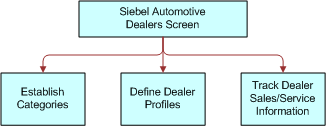
Process of Using Automotive for Dealer Management
Siebel Automotive gives end users the option of structuring customer information by focusing on dealers rather than contacts. After the administrator has created a record for the dealer, end users can add information on activities, contacts, opportunities, and agreements associated with the dealer.
To manage dealer information, end users perform the following tasks:
Establishing Categories
Categories can be created to track any information that end users want to use for dealers, such as what competing dealerships are owned by the same dealer, or what dealer business method the dealer uses.
This task is a step in Process of Using Automotive for Dealer Management.
To view, edit, create, and delete a category
Navigate to the Dealers screen, then the Dealers view.
Drill down on the Name field link for a selected dealer record.
Click the Categories view tab.
In the Dealer Categories list, add, edit, or delete records.
Some fields are described in the following table.
Field Description Category
Select the type of Contact information, such as Holdings, Hot Prospects, Interest, or Subsidiary.
Note: If the category does not appear in the dialog box, create a new, record and enter information for the new category.Category Rank
A value that defines the category. The rank can be any numeric value.
Value
The value assigned to the category. Create new values as required.
Value Rank
Importance of the value compared to other values.
Related Topics
Defining Dealer Profiles
A dealer profile displays additional information about the dealer, including information about the dealer’s revenue, competition, and products.
This task is a step in Process of Using Automotive for Dealer Management.
To view, edit, create, and delete a dealer profile
Navigate to the Dealers screen.
Drill down on the Name field link for a selected dealer record.
Click the Profile view tab.
In the Profile form, add, edit, or delete records.
Related Topics
Tracking Dealer Sales and Service Information
For each dealer, end users can track information about which vehicle makes are sold or serviced and the hours of operation for its sales and service departments.
This task is a step in Process of Using Automotive for Dealer Management.
This topic consists of the following topics:
Managing Vehicle Make Information
Use this procedure to view, edit, create, and delete vehicle make information for a dealer.
To view, edit, create, and delete vehicle make information for a dealer
Navigate to the Dealers screen.
Drill down on the Name field link for a selected dealer record.
Click the Sales and Service view tab.
In the Sales and Service list, add, edit, or delete records.
Related Topics
Listing Days and Hours for a Dealer
Use this procedure to list days and hours for a dealer.
To list days and hours for a dealer
Navigate to the Dealers screen.
Drill down on the Name field link for a selected dealer record.
Click the Sales and Service view tab.
In the Sales and Service link bar, click the Hours link.
If... Then... You want to specify sales department hours
In the Sales Hours list, for each day of the week that the department is open, perform the following steps:
Click New
Select the day of the week
Enter a Start Time and an End Time for the day
You want to specify service department hours
In the Service Hours list, for each day of the week that the department is open, perform the following steps:
Click New
Select the day of the week
Enter a Start Time and an End Time for the day