2Overview of Siebel Communications
Overview of Siebel Communications
This chapter includes the following topics:
About Siebel Communications
Oracle’s Siebel Communications allows media and communications service providers to manage, synchronize, and coordinate their customers’ Internet, call center, field organization, and distribution channel requirements. It is designed to meet the needs of media service and content providers, and wireline, mobile, and Internet service providers. It serves a wide range of customers, from residential consumers to global corporations.
Siebel Communications allows user access to customer data residing in other applications. Using Oracle’s Siebel Enterprise Application Integration (Siebel EAI) functionality, it integrates with billing, operations support systems (OSSs), and enterprise resource planning (ERP) applications.
Oracle’s Siebel Business Applications are designed to work together to provide an integrated Customer Relationship Management (CRM) solution. Siebel Communications allows media and communications companies to implement Siebel modules that include sales, service, and marketing functionality. These modules include Oracle’s Siebel Sales, Oracle’s Siebel Service, Oracle’s Siebel Call Center, Oracle’s Siebel Field Service, and Oracle’s Siebel Customer Order Management.
Oracle’s Siebel Anywhere product allows the Siebel system administrator to apply upgrades to Developer Web Clients, Mobile Web Clients, and Siebel Servers.
Key Features of Siebel Communications
The following describes how Siebel Communications and Oracle’s Siebel Media provide solutions for key business issues.
| Business Issue | Siebel Communications and Siebel Media Solutions |
|---|---|
Account and Premises management |
|
Agreement management |
|
Audit trail |
|
Billing management |
|
Call center optimization |
|
Credit management |
|
Customer acquisition |
|
Customer and partner applications |
|
Customer retention |
|
Equipment and infrastructure |
|
Fraud management |
|
Order configuration and management |
|
Pricing management |
|
Oracle’s Siebel Marketing |
|
Third-party and legacy integration |
|
Trouble ticket and service request management |
|
Upselling and cross-selling |
|
Usage, billing, and service detail |
|
Product Modules and Options for Siebel Communications
Many Siebel Business Applications modules can be purchased and used with Siebel Communications and Siebel Media. In addition, optional modules specific to Siebel Communications and Siebel Media can be purchased to provide enhanced functionality for various business processes. For information about the optional modules that can be used with Siebel Communications and Siebel Media, contact your Siebel sales representative.
The exact configuration of Siebel Communications and Siebel Media screens and views depends on your company’s configuration of the application. For introductory information about using the Siebel Communications and Siebel Media interfaces, see Siebel Fundamentals Guide.
Business Functions of Screens in Siebel Communications
The Siebel Communications and Siebel Media interfaces include procedure-specific screens. Some screens are used exclusively by administrators. The following lists the most frequently used screen and views forSiebel Communications and Siebel Media. It also lists the functions of the views in those screens.
Screen |
Functions | For More Information |
|---|---|---|
Accounts |
Create, view, and update accounts. Set up and maintain account hierarchies. Define and maintain account profile information. Query customer bills. Record bill payments, repayment plans, and adjustments. |
See Accounts in Siebel Communications, Profiles in Siebel Communications, and Billing in Siebel Communications |
Activities |
Track personal activities and view activities for other team members. Track the progress of accounts, trouble tickets, service requests, interactions with contacts, and opportunities. |
See Siebel Applications Administration Guide |
Agreements |
Create, generate, modify, approve, and track agreements. |
|
Assets |
Manage information about products sold to accounts. |
See Siebel Field Service Guide |
Audit Trail |
Creates a history of the changes that have been made in and Oracle’sSiebel Communications and Oracle’s Siebel Media. |
See Siebel Applications Administration Guide |
Briefings |
Gather and format information from a number of different sources, both inside and outside your company, including the World Wide Web. |
See Siebel Briefings Administration Guide |
Calendar |
Create and display activities (including to-do activities) and share calendar information with co-workers. |
See Siebel Fundamentals |
Campaigns |
Manage outbound communications with prospects targeted for a particular marketing effort. |
See Siebel Applications Administration Guide |
Contacts |
Record and track business and personal contact information associated with an account, an opportunity, a trouble ticket, or service request. |
|
Credit Management |
Manage and monitor customer credit issues. Share data with third-party credit management applications. |
|
Entitlements |
Associate entitlements with accounts, contacts, and products. Determine a customer’s eligibility for service under its entitlements. |
|
Expense Reports |
Manage expense-report information for your own expenses, or your team’s expenses. |
See Siebel Applications Administration Guide |
Forecasts |
Create business forecasts that are based on opportunities or products. |
See Siebel Applications Administration Guide |
Fraud Management |
Manage and monitor customer fraud issues. Share data with third-party fraud management applications. |
|
Literature |
Display company- and industry-related literature cataloged by the Siebel administrator. |
See Siebel Applications Administration Guide |
Opportunities |
Manage sales opportunities for business and residential customers. |
|
Orders |
Create sales orders and track their status. Generate order summaries. |
See Siebel Order Management Guide and Siebel Order Management Guide Addendum for Communications |
Premises |
Create and maintain premises. Track service points, customer premises equipment, and meters associated with a premises. |
|
Products |
Displays products, product lines, product features, and price lists. |
See Siebel Order Management Guide and Siebel Order Management Guide Addendum for Communications |
Quality |
Manage information about adverse events or reactions related to products. |
See Siebel Applications Administration Guide |
Quotes |
Create, view, and update quotes. Update opportunities and configure solutions for quotes. |
See Siebel Order Management Guide and Siebel Order Management Guide Addendum for Communications |
Service Requests |
Create, display, and update customer requests for information about or assistance with products or services. |
See Service Requests and Trouble Tickets in Siebel Communications |
SmartScripts |
Define the application workflow for an interactive situation in a script. These interactive situations can include inbound communications (such as customer service) and outbound contacts (such as telemarketing). |
See Siebel SmartScript Administration Guide |
Solutions |
Search, organize, and add to a knowledge base of answers to service requests and trouble tickets. |
See Siebel Field Service Guide |
Trouble Tickets |
Create, display, and update customer requests for information about or assistance with products or services. |
See Service Requests and Trouble Tickets in Siebel Communications |
Work Orders |
Manage the work components associated with activating or turning off service for a customer. |
About Prebuilt Integration with Siebel Communications
Oracle® Application Integration Architecture is a set of products that enables you to set up and orchestrate cross-application business processes so that multiple applications can work together. Oracle Application Integration Architecture runs on Oracle® Fusion Middleware.
Oracle® Communications Process Integration Packs (PIPs) are prebuilt packaged process integrations between Siebel Communications and Oracle® Communications Billing and Revenue Management, and are based on Oracle Application Integration Architecture.
Administrators can implement the following PIPs to integrate Siebel Communications with an application for managing billing and revenue, such as Oracle Communications Billing and Revenue Management:
For more information about the PIPs described in this topic andother PIPs, visit the Industry-Specific PIPs Web page at
https://docs.oracle.com/en/industries/communications/application-integration-architecture-comms/index.html
Additionally, the following Oracle Application Integration Architecture for Communications guides, which you can access on the Oracle Technology Network, are available for these PIPs:
Process Integration for Order Management Implementation Guide
Process Integration for Customer Management Implementation Guide
Process Integration for Product Management Implementation Guide
Process Integration for Billing Management Implementation Guide
Oracle Communications Integration Pack for Order to Bill
The Oracle Communications Integration Pack for Order to Bill PIP automates the order management process between Siebel Customer Relationship Management (CRM) applications from Oracle and Oracle Communications Billing and Revenue Management, including automatic product and price synchronization, customer synchronization, and integrated order processing. This PIP offers the following key features:
Product and price synchronization between Oracle Communications Billing and Revenue Management and Siebel CRM.
Customer synchronization between Siebel CRM and Oracle Communications Billing and Revenue Management. This synchronization includes creating new customers and updating existing customers.
Integrated order management. This integration includes processing sales orders, initiating billing on fulfilled services, creating CRM assets, and updating CRM assets.
Communications Agent Assisted Billing Care
The Communications Agent Assisted Billing Care PIP allows integrated customer management and integrated billing management. This PIP consists of the following process integrations:
Process Integration for Customer Management. This process integration allows the synchronization of customer information between Siebel CRM and Oracle Communications Billing and Revenue Management. The Process Integration for Customer Management provides the following integration flows:
Create Account. This integration flow interfaces customers to Oracle Communications Billing and Revenue Management. It runs during the Order Management processing flow.
Update Customer Account. This integration flow updates accounts from Siebel CRM to Oracle Communications Billing and Revenue Management.
Integrated Billing Management. This process integration integrates the billing management process between Siebel CRM and Oracle Communications Billing and Revenue Management. The allows Siebel CRM to be used as the single interface to access all customer-related information, including data that is mastered and maintained within Oracle Communications Billing and Revenue Management. It includes support for the following key processes to be performed from Siebel CRM:
View balance groups and balance details in real time.
Display unbilled usage information in real time.
View invoice details.
View payment and adjustment history.
Capture payments for an invoice and send them to Oracle Communications Billing and Revenue Management for processing.
Capture new adjustment requests and send them to Oracle Communications Billing and Revenue Management for processing.
About Passing Customer Orders to Oracle Billing Application
When you create a customer order in Siebel Communications, the order is successfully passed to the Oracle Communications Billing and Revenue Management application if all of the following conditions are satisfied:
For the account in the order header, the following conditions are satisfied:
The Account Type field must have a value of Business or Residential.
The Account Class field must have a value Customer, Service, or Billing.
The Primary Contact field must contain data.
An account address must be designated as the primary address.
The price list in the order header must be the same price list that the Oracle Communications Billing and Revenue Management application uses.
The following fields in the order lines must contain data:
Service Id (if the order line relates to a service bundle)
Service Account
Billing Account
Billing Profile
Note: A billing profile is successfully passed to the billing application if the billing profile satisfies some conditions. For more information about these conditions, see About Billing Profiles in Siebel Communications.
About Service Bundles
This topic describes service bundles and their behaviors in Siebel Communications.
Description of Service Bundles
A service bundle is a group of related services that you sell as a package. Service bundles simplify service selection and configuration. A single billing instance in the Oracle Communications Billing and Revenue Management application is constructed for a service bundle. A service bundle is similar to a product bundle. For more information about product bundles, see Siebel Product Administration Guide.
You can create service bundles. To create a service bundle, select Service Bundle in the Billing Type field for the bundle. Other examples of values for the Billing Type field include: Discount, Event, Item, and Subscription. A service bundle can include the following content:
Simple products. If a product is available in one form and does not include other products that you can configure for it, then the product is a simple product. Simple products have the billing service type of the parent service bundle.
Customizable products. If a product can include other product components that you can configure for it, then the product is a customizable product (or complex product). A customizable product can include simple products, other customizable products, service bundles, and non-billing products. Customizable products have the billing service type of the parent service bundle.
Nested service bundles. If a parent service bundle contains a child service bundle, then the child service bundle is a nested service bundle. Child service bundles can have a different billing service type from the parent service bundle.
Non-billing products. If a product is not billed to the customer, then the product is a non-billing product. Non-billing products do not have a billing service type and can be part of an installed asset. These products exist only in Oracle’s Siebel Customer Relationship Management (CRM) application and are not passed to the Oracle Communications Billing and Revenue Management application.
To see the products in a bundle, navigate to Administration - Product screen, Products view, select the product bundle, and click the Bundle Product view tab. A service bundle for mobile phone service might include the following items:
Rate plans (for example, Main Line 1, Main Line 2, and an add-on line)
Activation fees
Usage fees
Features (for example, call forwarding)
Discounts (for example, 50% off the first 3 months and a free minutes discount)
SMS (Short Message Service) for text messaging. This service might include rate plans (for example, SMS Basic and SMS Unlimited)
In this example, the activation fees and usage fees are simple products, the rate plans, features, and discounts are customizable products, and the SMS is a nested service bundle.
Behavior of Service Bundles
The Billing Service Type field for a service bundle is populated with data when the products in the Oracle Communications Billing and Revenue Management application are synchronized with the products in the Siebel application. Examples of values for the Billing Service Type field follow:
/service/telco/gsm/telephony
/service/telco/gsm/sms
/service/telephony
/service/ip
/account
To see the Billing Type field and the Billing Service Type field for a service bundle or a product in that bundle, navigate to the Administration - Product screen, Products view, and select the record for a service bundle or a product in that bundle. Expand the form in the Detail view. The Billing Type field and the Billing Service Type field appear in the Logistics section of the form. After products are synchronized, do not change the values in these fields.
Although Siebel Communications provides no validation rules, all product components under a service bundle must have the billing account, service account, and billing profile of the root product in that service bundle. The billing account, service account, and billing profile fields are associated with the line items in an order and are populated when a user creates an order.
If you modify, disconnect, suspend, resume, or transfer a service item that relates to a parent service bundle, or if you upgrade or downgrade a promotion for a service item that relates to a parent service bundle, then multiple service charges can be automatically created if the parent service bundle includes child service bundles to which service charges apply.
If a service bundle status is updated, then the statuses of the product components in a service bundle are updated. If a customizable product that contains a service bundle is updated, then the status of the service bundle is updated. The SIS OM Order Line Item Update Main workflow updates the status field of order line items, but administrators can configure this workflow to update other fields.
About Simple Service Bundles
A service bundle is a type of complex product that is created manually in a Siebel application. A simple service bundle is a subscription product that is created in Oracle Communications Billing and Revenue Management, then marked as a service instance in a Siebel application. When an order containing this product is submitted, Oracle Application Integration Architecture recognizes the product as a simple service bundle and creates a service instance in Oracle Communications Billing and Revenue Management.
A simple service bundle combines a service bundle and a billing product into a single Siebel CRM product. Combining two products in one can simplify the product hierarchy of a service bundle. Additionally, synchronizing an already-created subscription product from Oracle Communications Billing and Revenue Management minimizes the manual setup steps for a service bundle in Siebel Communications.
A simple service bundle can include only products of billing type Event as components. These event products are synchronized from Oracle Communications Billing and Revenue Management. For example, a simple service bundle called Internet Service might have a component event product called Internet Activation.
A simple service bundle can be a simple product or a complex product. A simple service bundle that is a simple product represents a single-event product in Oracle Communications Billing and Revenue Management. A simple service bundle that is a complex product represents a multiple-event product in Oracle Communications Billing and Revenue Management.
In Siebel Communications, a simple service bundle can be a root-level product, can be nested in another service bundle, or can be nested in a complex product.
Comparison of Service Bundles and Simple Service Bundles
The following shows how a specific grouping of services might be set up using service bundle functionality only, and how the same grouping of services might be set up using simple service bundle functionality.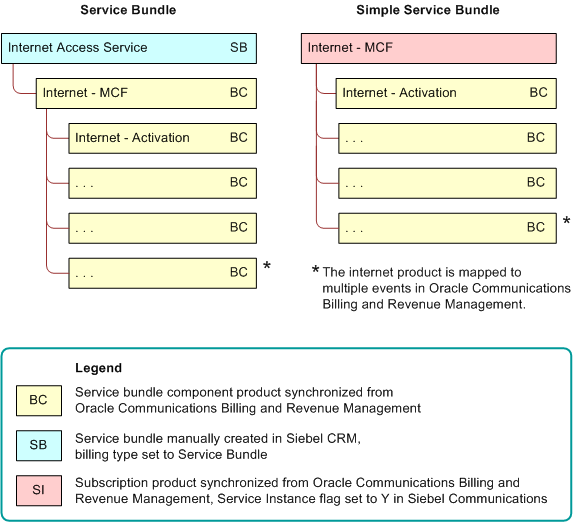
Under Service Bundle (the first service group), the item labeled SB represents a service bundle manually created in Siebel CRM, with its Billing Type set to Service Bundle. Items labeled BC represent service bundle component products synchronized from Oracle Communications Billing and Revenue Management. The Internet Access Service bundle is mapped to the Internet - MCF product, and the Internet - MCF product is mapped to multiple events in Oracle Communications Billing and Revenue Management.
Under Simple Service Bundle (the second service group), the item labeled SI represents a subscription product synchronized from Oracle Communications Billing and Revenue Management, with its Service Instance flag set to Y. Items labeled BC represent service bundle component products synchronized from Oracle Communications Billing and Revenue Management. The Internet - MCF product is mapped to multiple events in Oracle Communications Billing and Revenue Management.
In the service bundle, certain features are set up as multiple nested products. For example, Internet Email might be two products, a service bundle product manually configured in Siebel CRM, with an associated component product synchronized from Oracle Communications Billing and Revenue Management. By contrast, in the simple service bundle, the corresponding features are set up as single products. For example, Internet Email might be one product, a subscription product synchronized from Oracle Communications Billing and Revenue Management, then flagged as a service instance in Siebel CRM.
Constraints on Simple Service Bundles
Simple service bundles operate under the following constraints:
A product that has pending quotes, orders, or assets in the Siebel application or in Oracle Communications Billing and Revenue Management cannot be converted to a simple service bundle.
You cannot manually add any items, such as billing products, discounts, special rating products, or other service bundles, to a simple service bundle. The only components a simple service bundle can include are products of billing type Event that are synchronized from Oracle Communications Billing and Revenue Management.
Disconnecting a simple service bundle disconnects both the service instance and the product in Oracle Communications Billing and Revenue Management. This disconnection means that you cannot upgrade to or downgrade from one simple service bundle to another while retaining the same service instance.
In a simple service bundle, the service account, billing profile, and billing account must be the same account.
New Purchases and Simple Service Bundles
New orders for simple service bundles have the following characteristics at run time (that is, when new order processing occurs in Siebel Communications):
Service and product instances. A simple service bundle is a subscription product and a service product at the same time. Therefore, when an order for a simple service bundle is processed in Siebel Communications, the integration creates both a service instance and a purchased product instance in Oracle Communications Billing and Revenue Management. If the service is purchased in the context of a promotion, then the product instance in Oracle Communications Billing and Revenue Management is associated with the simple service bundle instance.
Quantity. If a simple service bundle line item has a quantity of more than one, then that quantity applies only to the product purchase. Thus, a simple service bundle line item creates a single service instance and a purchased product instance with a quantity as specified on the order line.
Billing types. The simple service bundle functionality supports both single-phase billing, in which both initiation and billing occur in one call to the billing application, and two-phase billing, in which initiation and fulfillment occur in separate calls to the billing application.
Change Orders and Simple Service Bundles
Change orders for simple service bundles have the following characteristics at run time (that is, when change order processing occurs in Siebel Communications):
Suspend and resume. Suspending or resuming the asset representing a simple service bundle suspends or resumes the service and product in Oracle Communications Billing and Revenue Management.
Disconnect. Disconnecting the asset representing a simple service bundle cancels the service and product instance in Oracle Communications Billing and Revenue Management.
Note: When using a simple service bundle, it is not possible to cancel the product without canceling the service.Transfer. Transferring the asset representing a simple service bundle in Siebel Communications (that is, performing a move-add or move-delete operation) results in an adjustment to the cross-reference in Oracle Application Integration Architecture for both the service instance and the purchased product instance.
Service update. Updates the service instance attributes (for example, Service ID, Billing Account, Billing Profile) in the asset representing the simple service bundle result in the same updates to the service instance in Oracle Communications Billing and Revenue Management.
Product update. Updates to product attributes (for example, pricing changes and promotion references) on the asset representing the simple service bundle result in the same updates to the purchased product instance in Oracle Communications Billing and Revenue Management. This update includes changes to billing dates as part of two-phase billing.
One-time charge. If a one-time charge is defined and applied for a move, add, change, and delete (MACD) action in Siebel Communications, then the charge is applied in Oracle Communications Billing and Revenue Management to the balance group for the service instance.
Configuring a Simple Service Bundle
To configure a simple service bundle, follow this procedure.
To configure a simple service bundle
Navigate to the Administration - Product screen, then the Products view.
Select the Detail view tab.
In the Detail form, query for products with a Billing Type field value of Subscription (that is, subscription products) that have been created in and synchronized from Oracle Communications Billing and Revenue Management.
Find the product you want to define as a simple service bundle.
Complete the field described in the following table.
| Field | Comments |
|---|---|
Service Instance |
Select this check box to identify a subscription product as a simple service bundle. You can select this field only for a product that has a Billing Type field value of Subscription. After pending orders or assets reference a product, you cannot change the value of this field for that product. |
The Oracle Communications Billing and Revenue Management application recognizes the product as a simple service bundle and adds event products as child components. When the simple service bundle is synchronized with Siebel Communications again, the event items appear as line items in the simple service bundle.
Viewing the Event Items in a Simple Service Bundle
To view the child event items associated with a simple service bundle, follow this procedure.
To view the event items in a simple service bundle
Navigate to the Administration - Product screen, then the Products view.
Select the Detail view tab.
In the Detail form, query for products with a Billing Type field value of Subscription and the Service Instance field selected.
Find and select the simple service bundle product with the event items you want to view.
Click the Specific Products subview tab.
The Specific Products list displays the event items associated with the selected simple service bundle.
Guidelines for Service Bundles and Simple Service Bundles
The bundling requirements of a service determine whether to define the service as a service bundle or a simple service bundle. When deciding, observe the following guidelines and cautions:
When only one billing product is applicable for a given service, set up the service as a simple service bundle. This restriction applies because a service with a single billing product does not have any associated service-level billing discounts, nor does a need exist to switch from one product variant to another while retaining the same service. Additionally, this product does not need a special rating.
A product that is defined as a simple service bundle cannot be changed to a service bundle. Conversely, a product that is defined as a service bundle cannot be changed to a simple service bundle. Such changes adversely affect the processing of change orders for existing assets. If a change to the product bundling requirements necessitates changing a service bundle to a simple service bundle, or the other way around, then you must define another product in Oracle Communications Billing and Revenue Management, synchronize it with Siebel CRM, and configure it differently.
Because a single asset represents both the service instance and the billing product, you cannot upgrade a customer from a service modelled as a simple service bundle to a service modelled as a service bundle, while retaining the same service instance. You must perform the upgrade through a service cancellation and repurchase.
Configuring Communications, Order-to-Cash, and Master Data Management Integration
This topic contains configuration information for the Oracle Application Integration Architecture Communications, Order-to-Cash, and Master Data Management features of your Siebel application that support integration with Oracle Application Integration Architecture. Perform the tasks described in the subtopics after you have finished installing your Siebel application. For more information about activities performed in Siebel Tools, see Using Siebel Tools and Configuring Siebel Business Applications. For more information about activities performed in the Siebel application, see the relevant topics in this guide, Siebel Applications Administration Guide, and related guides.
Setting the System Preferences for Integration
Administrators must set system preference values. The system preferences listed in this topic control aspects of Oracle Application Integration Architecture integration functionality.
To set the system preferences for integration
Navigate to the Administration - Application screen, then the System Preferences view.
Query for the Oracle Application Integration Architecture integration system preferences, and set the appropriate value for each.
Oracle Application Integration Architecture integration system preferences are described in the follow table.
System Preference Comments Cancel Error Mode
Controls the behavior when an order that has future-dated line items is cancelled. Those future-dated line items are affected by the cancellation of this order. Values are as follows:
1 Do not display warning messages.
2 Display warning messages.
3 (Default) Display warning and error messages, and stop processing.
Validate Due Date
Controls the behavior of the pop-up applet that prompts for the Due Date for change orders such as Modify, Disconnect, Suspend, and Resume. Values are as follows:
1 No warning messages appear. Modify, Suspend, Resume, and Disconnect (MACD) operations are continued for assets and orders.
2 (Default) Display warning messages. Enable the Continue button on the Due Date window.
3 Display warning messages. Disable the Continue button on the Due Date window.
Enable AIA Comms
Controls whether to enable the Oracle Application Integration Architecture Communications integration features. Values are as follows:
TRUE Enable Oracle Application Integration Architecture Communications integration features.
FALSE Disable Oracle Application Integration Architecture Communications integration features.
Enable AIA Testing
Controls whether to enable the Oracle Application Integration Architecture Communications integration testing features. Values are as follows:
TRUE Enable Oracle Application Integration Architecture Communications integration testing.
FALSE Disable Oracle Application Integration Architecture Communications integration testing.
AIA Order Backup Path
XML files are available on the specified path, with file names in the form OrderNumber_RevisionNumber.xml. The files can be sorted by Date Modified. Enabled only if the Enable AIA Testing system preference is set to TRUE. Value is as follows:
/export/home/qa1/orderbackup/
Workspace Release Flag
A product that is synchronized from Oracle Product Information Management Data Hub is a workspace version, that is, a test version, in Siebel CRM. This system preference holds or releases all the products associated with a workspace. This system preference appears in the SWIProductImportIO, SWIAttributeImportIO, and SWIProductClassImport Web services.
Additionally, a Product Release Flag in each product definition can be used to release the individual product.
The Workspace Release Flag system preference has the following values:
N. Default value. Siebel CRM does not automatically release the products.
In this case, a user can set the Product Release Flag of an individual product to Y to release that specific product, and all the other products in the same payload are not released.
Y. Siebel CRM automatically releases the products.
In this case, all the products belonging to the Workspace are automatically released. This setting overrides the Product Release Flag settings of the individual products in the Workspace.
D. Signifies a default or empty value.
In this case, the default value of this system preference, which is N, determines whether to automatically release the product.
Enable AIA MDM
Enables or disables the MDM (Master Data Management) PIP. Default value is set to FALSE. To enable the MDM PIP, you must change this system preference value to TRUE and restart the Siebel Server.
Enable AIA OrderToCash
Enables or disables the Order-to-Cash PIP. Default value is set to FALSE. To enable the Order-to-Cash PIP, you must change this system preference value to TRUE and restart the Siebel Server.
Caution: It is recommended that you not set the Enable AIA Comms and Enable AIA OrderToCash system preferences to TRUE in the same Siebel CRM instance. Interoperability of Siebel Communications PIPs (Order-to-Bill and Agent Assisted Billing Care) with the Order-to-Cash PIP is not tested or supported by Oracle.AIA Version
Specifies the version of Oracle Application Integration Architecture with which to integrate your Siebel application. The default and supported value is 2.5.1 (for Oracle Application Integration Architecture Version 2.5.1).
Caution: If you select any other value (not specified in AIA Version), then the application might not function as expected.Set other system preferences, if necessary.
For more information about system preferences, see Siebel Applications Administration Guide.
Setting Up Integration Users
Administrators must designate integration users. These integration user credentials are used by the Siebel application to accept inbound Web service calls from the Oracle Application Integration Architecture product. Integration users are used by the inbound Web services to log in and to create, update, or query records in the Siebel application. You must also set up integration user credentials in the Oracle Application Integration Architecture product that you are using.
To set up an integration user
Navigate to the Administration - User screen, then the Employees view.
In the employees list, select the record for the employee who you want to set up as an integration user.
Select the check box in the Integration User Flag field for this employee.
Enabling Component Groups
Administrators must verify that the component groups for order creation are enabled on the Siebel Server. When you enable component groups, all of the required components in those groups are started on the server for transaction logging. For information about enabling component groups, see Siebel Applications Administration Guide.
The following shows the component groups that must be enabled for order creation. Also, verify that the Application Object Manager component is started.
| Component Group Name | Component Group Alias |
|---|---|
Enterprise Application Integration |
EAI |
Communications Management |
CommMgmt |
Siebel CME |
Communications |
Siebel ISS |
ISS |
Workflow Management |
Workflow |
Activating the Workflows for Order Management
Before users can create orders, administrators must verify that the order management workflows are active. For information about activating the order management workflows, see the information about setting up order management in Siebel Order Management Guide.
Confirming that Workflows Are Active
Use the following steps to confirm that all C/OM workflows are active.
To confirm that workflows are active
Navigate to the Administration - Business Process screen, Workflow Deployment, and then the Active Workflow Processes view.
In the first applet, perform one of the following actions:
Query for SIS*,Pri*,PSP*,ISS*,Elig*,eSales*
Query for the following groups: Eligibility & Comp, Asset Based Ordering, Pricer, eSales, Product Promotions, Configurator, C/OM UI Processes, CUT eSales (for SIA, not for HOR), Product Recommendations.
Confirm that all the workflows are active.
Activating the Oracle Application Integration Architecture-Related Workflows
To configure the Siebel UI elements, follow this procedure.
To activate the Oracle Application Integration Architecture-related workflows
Modify workflows to enable the UTC date format by completing the following steps:
In each of the following workflows, change the UTCCanonical process property value from N to Y using Siebel Tools:
CMU Credit Alert Status Sync
CMU SIA Submit Adjustment Request to External
SISOMBillingSubmitOrderWebService
SWI Account Update Workflow
SWI Billing Profile Update Workflow
SWI Contact Update Workflow
SWI Address Update Workflow
SWI Cancel Sales Order_O2C
SWI External Account Request Sync Process
SWI External Contact Request Sync Process
SWI Special Rating - Synchronize Process
SWIAdjustmentStatusUpdate
SWIOrderUpsert
SWIOrderUpsert_O2C
SWIOrderUpsertSubProcess
SWIQuoteUpsert
SWISendATPCheckLine
SWISendATPCheck
SWISendCalculateShippingCharge
SWISendCreditCheck
SWISendOrder
SWISendPaymentAuthorization
SWISendQuote
Publish the workflows.
Confirm that the workflows listed in the following table are active.
Workflow Name Project *SIS OM Disconnect Asset Sub-process
SIS OM Base Architecture
*SIS OM Move Process
SIS OM Base Architecture
ABO Bulk Request -Validate Process
ABO Bulk Request
ABO Bulk Request - Clear Exception Process Workflow
ABO Bulk Request
ABO Bulk Request - Parallel Sub Process Workflow
ABO Bulk Request
ABO Bulk Request - Prepare Action Set Sub-Process Workflow
ABO Bulk Request
ABO Bulk Request - Submit Process Workflow
ABO Bulk Request
ABO Bulk Request Add Item Customize Process
ABO Bulk Request
Account - New Order
COM Workflows
Basic Pricing Procedure
Cfg RTC
CMU Credit Alert Status Sync
Web Service Integration
CMU SIA Submit Adjustment Request to External
CMU Billing Integration
CMUBalanceDetailsEventAdjustmentWF
CMU Billing Integration
CMUEventDetailsAdjustmentWF
CMU Billing Integration
CMUInvoiceAdjustmentWF
CMU Billing Integration
CMUItemChargeAdjustmentWF
CMU Billing Integration
CMUUnbilledEventAdjustmentWF
Web Service Integration
CMUUnbilledNonCurrencyEventAdjustmentWF
Web Service Integration
CZ PSP Interface
Web Service Integration
CZ Return
Web Service Integration
Dynamic Pricing Procedure
Row Set Transformation Toolkit
ISS Promotion Disconnect Process
ISS Promotion Workflow
ISS Promotion Upgrade Process
ISS Promotion Workflow
Oracle Configurator Load
Web Service Integration
Oracle Verify Complex Product All (Order)
Web Service Integration
Oracle Verify Complex Product All (Quote)
Web Service Integration
Oracle Verify Header (Order)
Web Service Integration
Oracle Verify Header (Quote)
Web Service Integration
Oracle Verify Item (Order)
Web Service Integration
Oracle Verify Item (Quote)
Web Service Integration
Pricing Procedure - Calculate Net Price
Row Set Transformation Toolkit
SIA External Integration Process
Prepaid Service 8.1
SIS OM Add Service Charge Order Sub-Process
SIS OM Base Architecture
SIS OM Add Service Charge Quote Sub-Process
SIS OM Base Architecture
SIS OM Add Service Charge Sub-Process
SIS OM Base Architecture
SIS OM Disconnect Products & Services Process
SIS OM Base Architecture
SIS OM Edit Complex Asset Workflow
SIS OM Base Architecture
SIS OM Edit Delta Quote Line Item
SIS OM Base Architecture
SIS OM Edit Service Order Line Item
SIS OM Base Architecture
SIS OM Modify Products & Services Process
SIS OM Base Architecture
SIS OM Order Line Item Update Main
SIS OM Base Architecture
SIS OM Submit Order Process
SIS OM Base Architecture
SIS OM Suspend / Resume Asset Sub-Process
SIS OM Base Architecture
SIS OM Suspend / Resume Products & Services Process
SIS OM Base Architecture
SISOMBillingSubmitOrderWebService
CMU Billing Integration
Submit Order ASI
COM Workflows
Submit Quote ASI
COM Workflows
SWI Account Update Workflow
Web Service Integration
SWI Address Update Workflow
Web Service Integration
SWI Asset Status Update
CMU Billing Integration
SWI Billing Profile Update Workflow
Web Service Integration
SWI Cancel Sales Order Line Item
Web Service Integration
SWI Cancel Sales Order_O2C
Web Service Integration
SWI Configurator Load
Web Service Integration
SWI Contact Update Workflow
Web Service Integration
SWI External Account Integration Process
Web Service Integration
SWI External Account Request Sync Process
Web Service Integration
SWI External Contact Integration Process
Web Service Integration
SWI External Contact Req Integration Process
Web Service Integration
SWI External Contact Request Sync Process
Web Service Integration
SWI External Customer Req Integration Process
Web Service Integration
SWI External Product Sync Workflow
Web Service Integration
SWI Initial Load Non CP Order Release
Web Service Integration
SWI Parent Order
Web Service Integration
SWI Special Rating - Synchronize Process
Web Service Integration
SWI TSQ Order
Web Service Integration
SWIAdjustmentStatusUpdate
Web Service Integration
SWICancel Sales Order
Web Service Integration
SWICopyOrder
Web Service Integration
SWIOrderUpsert
Web Service Integration
SWIOrderUpsert_O2C
Web Service Integration
SWIOrderUpsertSubProcess
Web Service Integration
SWIQuoteUpsert
Web Service Integration
SWIReviseOrderValidation
Web Service Integration
SWISendATPCheck
Web Service Integration
SWISendATPCheckLine
Web Service Integration
SWISendCalculateShippingCharge
Web Service Integration
SWISendCreditCheck
Web Service Integration
SWISendOrder
Web Service Integration
SWISendPaymentAuthorization
Web Service Integration
SWISendQuote
Web Service Integration
SWISetTBOEndDate
CMU Billing Integration
SWIValidateDependentOrders
Web Service Integration
Verify Header (Order)
COM Workflows
Verify Item (Order)
COM Workflows
Check the status of each workflow process listed in Step 1. If it is In-Progress, then make it Completed by deploying the workflow process. If the import of any of the workflows fails, then manually activate them within the Siebel application by performing the following steps:
Log in to the Siebel application as an administrator.
Navigate to the Administration - Business Process screen, Workflow Deployment, and then the Repository Workflow Processes view.
Query for the workflow processes and activate them by selecting them and clicking Activate.
Changing the Default Billing Type to Subscription
The Service Bundle billing type is the default setting for the SIS OM Add Service Charge Sub-Process workflow. You can change this workflow to apply the Subscription billing type instead. For more information about the SIS OM Add Service Charge Sub-Process workflow, see Siebel Order Management Guide Addendum for Communications. For information about changing and redeploying a workflow process, see Siebel Business Process Framework: Workflow Guide.
To change the default billing type to Subscription
Log in to Oracle’s Siebel Tools as an administrator.
In the Object Explorer, click Revise Workflow.
In the Workflow Processes list, select SIS OM Add Service Charge Sub-Process.
Click the Traverse and Get Prod Ids step.
Siebel Tools displays the following input parameters for the step:
QuoteFieldValue1 = LookupValue ("PROD_BILLING_TYPE", "Service Bundle")
OrderFieldValue1 = LookupValue ("PROD_BILLING_TYPE", "Service Bundle")
In the QuoteFieldValue1 and OrderFieldValue1input parameters, replace Service Bundle with Subscription.
- Save and reactivate the workflow.
Oracle Advanced Queuing
Oracle Streams Advanced Queuing (AQ) is a database-integrated messaging infrastructure in Oracle database. AQ uses the functionality of the Oracle database to store messages in persistent queues. All operational benefits of the Oracle database such as high availability, scalability, and reliability are applicable to the messages and queues in AQ. Standard database features such as backup and recovery, security, and manageability are available to AQ.
AQ has been implemented for the following outbound Web services in this release:
Special Rating List
Submit Order
Adjustment
The following topics contain information about how to implement AQ in your Siebel application and more detailed information about these outbound Web services.
Special Rating List
This service is used to synchronize the modified friends and family list with the external Oracle Communications Billing and Revenue Management application. It is invoked through the Synchronize button in the Special Rating list applet.
Use the following procedure to sync the modified list.
To sync the modified list
Navigate to Accounts screen, then Accounts List view.
Query for the Target Account from the list.
Drill down on the name of the account.
Navigate to the Profiles view, then the Special Rating Profile subview.
Query for the target special rating list and click Synchronize.
The Synchronize button invokes the SWI Special Rating List - Synchronize Process workflow using the Named Method Business Component user property.
The SWI Special Rating - Synchronize Process workflow is a new workflow created for the AIA Comm 2.4 release. It is invoked through the Synchronize button, which is available in the Special Rating list applet (Navigate to the Accounts screen, Accounts List, Profiles, and then the Special Rating Profile view). The workflow contains the steps to query for and synchronize the updated Special Rating List with Oracle Communications Billing and Revenue Management by calling the Proxy Business Service, as follows:
Start > (Connector 0) > Query Special Rating List > Synchronize > Update List Synch Date > Update Items Synch Date > End 0
Note the following information about the SWISpecialRatingList outbound Web service:
It is a new Web service.
It is an asynchronous outbound Web service.
Its namespace is http://siebel.com/asi.
This Web service is used to send the Updated/Modified Special Rating List details to Oracle Communications Billing and Revenue Management for synchronizing when the user clicks the Synchronize button in the Special Rating list applet.
This AQ and connection factories are created in FMW and the same URI must be used in outbound Web service target address.
Update Target Address
Use the following procedure to update the target address.
To update the target address
Navigate to the Administration - Web Services screen.
Navigate to the Outbound Web Services aggregate view.
Query for the SWISpecialRatingList service name.
Change the following field values in the Service Port applet:
Transport: JMS
Address: Give the AQ URL in FMW.
(For example,
jms://java:comp/resource/CommsJmsRP1/Queues/AIA_SPECIALRATINGJMSQ@java:comp/resource/CommsJmsRP1/QueueConnectionFactories/QCF)Note: If FMW 11g is used, then the example of the address is as follows:jms://jms/aia/AIA_SPECIALRATINGJMSQ@jms/aia/COMMS_SPECIALRATINGLIST_CONSUMER
Save the record and click Clear Cache.
Submit Order Outbound Web Service
This outbound service is used to send the order details to Oracle Application Integration Architecture. The user initiates the service by clicking the Submit button on the order header form in the Order Entry view.
Use the following procedure to initiate the Submit Order outbound service.
To initiate the Submit Order outbound service
Navigate to the Sales Order screen, then the List view.
Query for the Target Sales Order.
Drill down on the order number of the order.
Click Submit.
SISOMBillingSubmitOrder Web Service Workflow
This workflow is an existing workflow that submits an order from the Siebel CRM application to the billing application and creates a new account, if needed, in the billing application. Users initiate this workflow by clicking the Submit button on the order header form in the Order Entry view.
Note the following information about the SWISubmitOrder outbound Web service:
It is a new Web service.
It is an outbound Web service.
Its namespace is http://siebel.com/asi.
Use this Web service to submit orders into the queue. This AQ and connection factories are created in FMW and the same URI must be used in outbound Web service target address.
Use the following procedure to update the address:
To update the address
Navigate to the Administration - Web Services screen.
Navigate to the Outbound Web Services aggregate view.
Query for the SWISubmitOrder service name.
Change the following field values in the Service Port applet:
Transport: JMS
Address: Give the AQ URL in FMW.
(for example,
jms://java:comp/resource/CommsJmsRP1/Queues/AIA_SALESORDERJMSQUEUE@java:comp/resource/CommsJmsRP1/QueueConnectionFactories/QCF)
Note: If FMW 11g is used, then the example of the address is as follows:jms://jms/aia/AIA_SALESORDERJMSQUEUE@jms/aia/COMMS_SUBMITORDER_CONSUMER
Save the record and click Clear Cache.
SWICreateAdjustment Outbound Web Service
This outbound service is used to Submit an Adjustment request to Oracle Communications Billing and Revenue Management. Users initiate the service by clicking the Submit button on the SIA CUT Adjustment External Line Items view.
To initiate the SWICreate Adjustment outbound Web service
Navigate to the Billing Adjustments screen, then SIA CUT Adjustment External Line Items view.
Query for the particular adjustment.
Click Submit.
CMU SIA Submit Adjustment Request to External Workflow
This workflow has been modified as part of the Adjustment Revenue Leakage Enhancement feature. This workflow submits the Adjustment Request to the external application by invoking an outbound Web service and changing the status of Adjustment Header to Submitted. Users initiate this workflow by clicking the Submit button in the Billing Adjustments screen.
This workflow does the following:
Queries the adjustment request.
If the adjustment request is not approved, then it changes the status of the request to Pending, and terminates.
If the adjustment request is approved, then it reads the enterprise details, such as the enterprise server name, language, and locale.
Sets the enterprise details as part of the request message.
Makes an outbound call to the AQ.
Updates the Siebel database for the Adjustment Record to reflect the status as Submitted.
SWICreateAdjustment Outbound Web Service
Note the following information about the SWICreateAdjustment outbound Web service:
It is a new Web service.
It is an outbound Web service.
Its namespace is http://siebel.com/asi.
Use this Web service to Submit Adjustment Request into the queue. This AQ and connection factories are created in FMW and the same URL must be used in outbound Web service target address.
Use the following procedure to update the address.
To update the address
Navigate to the Administration - Web Services screen.
Navigate to the Outbound Web Services aggregate view.
Query for the SWICreateAdjustment service name.
Change the following field values in the Service Port applet:
Transport: JMS
Address: Give the AQ URL in FMW.
(for example,
jms://java:comp/resource/CommsJmsRP1/Queues/AIA_CMUREQADJIOJMSQUEUE@java:comp/resource/CommsJmsRP1/QueueConnectionFactories/QCF)Note: If FMW 11g is used, then the example of the address is as follows:jms://jms/aia/AIA_CMUREQADJIOJMSQUEUE@jms/aia/COMMS_ADJUSTMENT_CONSUMER
Save the record and click Clear Cache.
Advanced Queue Configuration
The subtopics in this topic describe how to perform advanced queue configuration.
Configuring Java Subsystem for Fusion Middleware 10g Integration
In addition to performing the setup tasks for integrating Fusion Middleware in the Siebel installation guide, perform the following procedure.
To configure Java subsystem for Fusion Middleware 10g Integration
Extract oc4j-extended.zip the following location to a folder in a computer where the Siebel Server is installed, such as
D:\JMSfolder.http://download.oracle.com/otn/java/oc4j/101330/oc4j_extended_101330.zip
Copy Siebel.jar and SiebelJI_enu to
D:\JMSfolder, these jar files can be found in Siebel Server installation directory\classesfolderCopy jndi.jar file from FMW to
D:\JMS\j2ee\home\libfolder.Copy com/evermind/util/JCAProperties.class from the oc4j-internal.jar file to the
D:\JMSfolder.Create a file with name jndi.properties with following details in the path
D:\JMS:java.naming.factory.initial=com.evermind.server.rmi.RMIInitialContextFactory
java.naming.provider.url=opmn:ormi://IP Address of the FMW server:OPMN Port No:oc4j_soa
java.naming.security.principal=anonymous
For example:
java.naming.factory.initial=com.evermind.server.rmi.RMIInitialContextFactory
java.naming.provider.url=opmn:ormi:// 152.68.240.154:6009:oc4j_soa
java.naming.security.principal=anonymous
Make sure that there are no extra spaces in the jndi.properties file.
Create a Named Subsystem in the Siebel application through the server management by completing the following steps:
Connect to the server manager from the command prompt from the bin directory of the Siebel installed folder with the following command.
Srvrmgr /g gatewayserver /e enterpriseserver /s siebelserver /u userid /p password
Example:
srvrmgr /g sdc78198svqe:4330 /e siebel /s sdc78198svqe /u sadmin /p sadminRun the following command to create the named subsystem and add the jar file into the class path.
Create named subsystem JAVA for subsystem JVMSubSys with DLL=C:\Sun\SDK\jdk\jre\bin\server\jvm.dll, CLASSPATH = D:\JMS;D:\JMS\Siebel.jar;D:\JMS\rdbms\jlib\aqapi.jar;D:\JMS\jdbc\lib\ocrs12.jar ;D:\JMS\jdbc\lib\ojdbc14dms.jar;D:\JMS\jdbc\lib\orai18n.jar;D:\JMS\SiebelJI_enu .jar;D:\JMS\j2ee\home\lib\adminclient.jar;D:\JMS\j2ee\home\lib\jndi.jar;D:\JMS\ j2ee\home\lib\jta.jar;D:\JMS\j2ee\home\oc4jclient.jar;D:\JMS\j2ee\home\lib\bcel .jar;D:\JMS\j2ee\home\lib\jms.jar;D:\JMS\j2ee\home\lib\javax77.jar;D:\JMS\lib\d ms.jar;D:\JMS\opmn\lib\optic.jar;D:\JMS\j2ee\home\lib\ejb.jar;., VMOPTIONS= D:\JMS\log\jms.log
For the UNIX environment the CLASSPATH is separated by : (colon). For the Windows environment it is separated by ; (semicolon). So, the command for the UNIX environment is as follows:
Create named subsystem JAVA for subsystem JVMSubSys with DLL= /usr/jdk1.5.0_06/jre/lib/sparc/client/libjvm.so, CLASSPATH = /export/home/ qa1/JMS:/export/home/qa1/JMS/Siebel.jar:/export/home/qa1/JMS/rdbms/jlib/ aqapi.jar:/export/home/qa1/JMS/jdbc/lib/ocrs12.jar:/export/home/qa1/JMS/jdbc/ lib/ojdbc14dms.jar:/export/home/qa1/JMS/jdbc/lib/orai18n.jar:/export/home/qa1/ JMS/SiebelJI_enu.jar:/export/home/qa1/JMS/j2ee/home/lib/adminclient.jar:/ export/home/qa1/JMS/j2ee/home/lib/jndi.jar:/export/home/qa1/JMS/j2ee/home/lib/ jta.jar:/export/home/qa1/JMS/j2ee/home/oc4jclient.jar:/export/home/qa1/JMS/ j2ee/home/lib/bcel.jar:/export/home/qa1/JMS/j2ee/home/lib/jms.jar:/export/home/ qa1/JMS/j2ee/home/lib/javax77.jar:/export/home/qa1/JMS/lib/dms.jar:/export/ home/qa1/JMS/opmn/lib/optic.jar:/export/home/qa1/JMS/j2ee/home/lib/ejb.jar:., VMOPTIONS= /export/home/qa2/JMS/log/jms.log
Make sure that the path is correct for all the files and that the CLASSPATH ends with a . (dot). Replace qa2 with the appropriate folder name.
Log in to the Siebel application and navigate to the Administration - Server Configuration screen, Enterprises, and then the Profile Configuration view, and complete the following steps:
Query for the Profile with Alias Name JAVA in the profile list and make sure the parameters are correct.
For the Windows environment, edit the value of VMOPTIONS to:
-Djms.log=D:\JMS\log\jms.logFor the Solaris environment, edit the value of VMOPTIONS to:
-Xusealtsigs -Xrs -Djms.log=/export/home/qa2/JMS/log/jms.log.
Make sure that the
JMS/logfolder exists and has the write permission.Restart the Siebel Server.
Note: For more information, see the Siebel Enterprise Application Integration (EAI) documentation on the Siebel Bookshelf.
Configuring Corresponding Web Services for Advanced Queue
This topic contains information about how to configure corresponding Web services for AQ. AQ configuration involves configuring JMS messaging between Siebel Business Applications and the Oracle SOA suite using Oracle Advanced Queuing. For more information about this configuration, see Transports and Interfaces: Siebel Enterprise Application Integration.
Use the following procedure to configure corresponding Web services for AQ.
To configure corresponding Web services
Navigate to the Administration - Web Services screen, then the Outbound Web Services view and query for SWI*.
Change the transport to JMS and address as:
jms://queue name@connection factory
queue name is in the following format:
java:comp/resource/ Resource Provider Name as configured/Queues/queue name
connection factory is in the following format:
java:comp/resource/Resource Provider Name as configured/QueueConnectionFactories/ QCFQueues must have been created as part of Oracle Application Integration Architecture installation. Refer the queue name in this step.
To locate the Connection Factory Name, log in to Application Server control, and navigate to oc4j_soa ' Administration, then Database Persistence.
Here you can find the Resource Provider Name if it is configured.
Example:
jms://java:comp/resource/AIA_JMS_RP/Queues/AIA_SALESORDERJMSQUEUE@java:comp/resource/AIA_JMS_RP/QueueConnectionFactories/QCFAfter changing the address, click Clear Cache.
If you are using the Communications PIP or the Order-To-Cash PIP, then proceed to one of the following steps:
Communications PIP. Go to Step 6.
Order-To-Cash PIP. Go to Step 7.
For the Communications PIP, configure the following Web services:
SWICreateAdjustment
Example for FMW 10g:
jms://java:comp/resource/AIA_JMS_RP/Queues/AIA_CMUREQADJIOJMSQUEUE@java:comp/ resource/AIA_JMS_RP/QueueConnectionFactories/QCF
Example for FMW 11g:
jms://jms/aia/AIA_CMUREQADJIOJMSQUEUE@jms/aia/COMMS_ADJUSTMENT_CONSUMER
SWISpecialRatingList
Example for FMW 10g:
jms://jms/aia/AIA_SPECIALRATINGJMSQ@jms/aia/COMMS_SPECIALRATINGLIST_CONSUMER
Example for FMW 11g:
jms://jms/aia/AIA_SPECIALRATINGJMSQ@jms/aia/COMMS_SPECIALRATINGLIST_CONSUMER
SWISubmitOrder
Example for FMW 10g:
jms://jms/aia/AIA_SALESORDERJMSQUEUE@jms/aia/COMMS_SUBMITORDER_CONSUMER
Example for FMW 11g:
jms://jms/aia/AIA_SALESORDERJMSQUEUE@jms/aia/COMMS_SUBMITORDER_CONSUMER
For the Order-To-Cash PIP, configure the following Web services:
SWISubmitOrder_o2c
Example for FMW 10g:
jms://java:comp/resource/DBConnect/Queues/JMSUSER.AIA_QUOTEJMSQUEUE@java:comp/ resource/DBConnect/QueueConnectionFactories/QCF
Example for FMW 11g:
jms://jms/aia/AIA_SiebelSalesOrderJMSQueue@jms/aia/AIASiebelCF
SWISubmitQuote_o2c
Example for FMW 10g:
jms://java:comp/resource/DBConnect/Queues/JMSUSER.AIA_QUOTEJMSQUEUE@java:comp/ resource/DBConnect/QueueConnectionFactories/QCF
Example for FMW 11g:
jms://jms/aia/AIA_SiebelQuoteJMSQueue@jms/aia/AIASiebelCF
Configuring Java Subsystem for Fusion Middleware 11g Integration
In addition to performing the setup tasks for integrating Fusion Middleware in the Siebel installation guide, perform the following procedure.
To configure Java subsystem for Fusion Middleware 11g Integration
Get the wlfullclient.jar file from the FMW/AIA team. If you cannot get this file, then perform the following steps to create wlfullclient.jar in the FMW server:
WinScp to the SOA server.
Change directories to the
server/libdirectory. For example, go to theWL_HOME/server/lib.Execute the command:
java -jar wljarbuilder.jar
The wlfullclient.jar file is created.
Remotely login to the Siebel installed server.
Get the files Siebel.jar and SiebelJI_enu.jar from the following directory:
siebel installation
\ses\siebsrvr\classesCopy the wlfullclient.jar, Siebel.jar and SiebelJI_enu.jar to the directory
D:\JMS. If this directory does not exist, then create it.Prepare the jndi.properties file with the following values:
java.naming.factory.initial=weblogic.jndi.WLInitialContextFactory java.naming.provider.url=t3://FMW_HOST:SOA_PORT java.naming.security.principal=UserName java.naming.security.credentials=Password
Note: If Oracle Application Integration Architecture is running in a clustered environment and has a setup proxy host, then jndi.properties have following URL: java.naming.provider.url=http:// FMW_HOST: PROXY_PORTCreate the JAVA Subsystem using the Siebel Web application as follows:
Connect to the server manager from the bin directory of the Siebel installed folder by entering the following command from the command prompt:
Srvrmgr /g gatewayserver /e enterpriseserver /s siebelserver /u userid /p password
For example:
srvrmgr /g sdc78198svqe:4330 /e siebel /s sdc78198svqe /u sadmin /p sadmin
Enter the following command to create the named subsystem:
Create named subsystem JAVA for subsystem JVMSubSys
Add parameters with the aliases CLASSPATH, DLL, and VMOPTIONS, as described in the tables that follow.
The following table specifies the Name, Data Type, and Value values to enter for the parameters with aliases CLASSPATH, DLL, and VMOPTIONS.
Alias Name Data Type Value CLASSPATH
JVM Classpath
String
D:\JMS;D:\JMS\Siebel.jar;D:\JMS\SiebelJ I_enu.jar;D:\JMS\wlfullclient.jar;.
DLL
JVM DLL Name
String
C:\Sun\SDK\jdk\jre\bin\server\jvm.dll
VMOPTIONS
JVM Options
String
-Djms.log=D:\JMS\log\jms.log
The following table specifies the Scope, Type, Description, and Visibility values to enter for the parameters with aliases CLASSPATH, DLL, and VMOPTIONS.
Alias Scope Type Description Visibility CLASSPATH
Subsystem
JVM Configuration Subsystem
JVM Classpath
Basic
DLL
Subsystem
JVM Configuration Subsystem
JVM DLL Name
Basic
VMOPTIONS
Subsystem
JVM Configuration Subsystem
JVM Options
Basic
Create the Simulator (with the service name: EAI JMS Transport and Method name: CheckAll).
In the Input Argument Section, create Test Case 1 with the values in the following table.
Type Property Name Property Value PropertySet
ConnectionFactory
jms/TestQueueCF
PropertySet
SendQueue
jms/TestQueue
Click Run to verify the setup in the simulator.
No error messages appear after the run.
Configuring FMW URLs for Web Services
Use the procedures in this topic to configure FMW URLs for Web services.
Configuring FMW URLs for Outbound Web Services
To configure FMW URLs for the outbound Web services, follow this procedure.
To configure FMW URLs for outbound Web services
Log in to the Siebel application as an administrator.
Navigate to the Administration - Web Service screen, then the Outbound Web Services view.
Query for "*JMS* OR *ABCS* OR *ESB* OR *ConfiguratorUserLangSiebelAdapter* OR SyncCustomerSiebelEventAggregator" on the Name field of the Web Services applet.
Navigate to the Service Ports list applet and change the URI given by the ABS team.
Query for *JMS* and *Sync* and change the URI as follows:
Web Service Name: SyncCustomerSiebelEventAggregator
Address: http://host name:port/soa-infra/services/default/SyncCustomerSiebelEventAggregator/Client
(For example, http://ap6039fems.us.oracle.com:7797)
Note: If FMW 11g is used for integration, then a complete change of address is required. For example:
Configuring FMW URLs for Inbound Web Services
URL-based authentication is disabled by default. SOAP Header authentication is recommended. An example of the new URL is as follows:
http://sdchs20n513.corp.siebel.com/eai_enu/ start.swe?SWEExtSource=WebService&SWEExtCmd=Execute&WSSOAP=1
An example of the SOAP Header is as follows:
<soapenv:Header> <ns1:SessionType xmlns:ns1="http://siebel.com/webservices">none</ns1:SessionType> <ns2:UsernameToken xmlns:ns2="http://siebel.com/webservices">SADMIN</ ns2:UsernameToken> <ns3:PasswordText xmlns:ns3="http://siebel.com/webservices">MSSQL</ ns3:PasswordText> </soapenv:Header>
To configure FMW URLs for the inbound Web services, follow this procedure.
To configure FMW URLs for inbound Web services
In the Administration - Web Services screen, then the Inbound Web Services view, run the following query:
*ISS *; * Update Order *; SWI*
In the middle Inbound Service Ports list applet, change the address to the following:
http://localhost/eai_lang/start.swe?SWEExtSource=WebService&SWEExtCmd=Execute&WSSOAP=1
Note: Replace the string localhost, lang with the correct information from your Web server.Repeat the preceding steps for all inbound Web services.
For more information, see the Siebel Enterprise Application Integration (EAI) guides.
Setting Up the Workflow Monitor Agent
The subtopics in this topic describe Workflow Monitor Agent setup tasks.
Configuring Workflow Monitor Agent
Use the following procedure to configure Workflow Monitor Agent.
To configure Workflow Monitor Agent
Navigate to the Administration - Server Configuration screen, Enterprises, and then the Component Definitions view, and query for Workflow*.
Make a copy of the Workflow Monitor Agent and change the name to Workflow Monitor Agent SWI.
Change the Alias name to 'WorkMonSWI'.
Under Component Parameters, query for Group Name and change the Group Name to SWI Customer Update Policy Grp in the Component Parameter applet.
Change the Action Interval to 5.
Click Advanced to change the Sleep Time to 15.
Click Advanced to change the Default Task to 1.
Click Activate to change the status of the new component to Active.
Synchronize the components.
Configuring Default Tasks for Workflow Monitor Agent
Server Manager contains a parameter called 'Show Advanced Objects' that controls the display of all the objects that are marked for the advanced user.
Workflow Monitor Agent has a parameter called 'Default Tasks' which has been hidden and is available only to advanced users.
Use the following procedure to reveal this hidden parameter.
To display the Default Tasks parameter
Navigate to the Administration - Server Configuration screen, then the Servers view.
In the upper Siebel Servers applet, select the server on which you want to modify the parameter.
Under the Component subtab, query for the Server Manager component.
Under the Component Parameter subtab, query for 'Show Advanced Objects'.
Change the value to 'True'.
Click Advanced to change the Default Task parameter to 1.
Note: You must log out from the current user session and log back in to the application in order for the parameter to take effect.Rename the existing diccache.dat file in the path Installed Directory
\ses\siebsrvr\bin.
Starting Tasks for Workflow Monitor Agent for Customer Synchronization
Use the following procedure to start tasks for the component that is online and enabled.
To start tasks for Workflow Monitor Agent
Navigate to the Administration - Server Management screen.
Select Tasks.
Query for the WorkMonSWI task and start it. You can also use Server Manager to start the task.
Start srvrmgr: Srvrmgr /g gatewayserver /e enterpriseserver /s siebelserver /u userid /p password
Start the task for the WorkMonSWI component.
After about five minutes, check for log details for the task for the new workflow monitor component Workflow Monitor Agent SWI by navigating to the Administration - Server Management screen, then the Tasks view.
If there are errors, then check to see whether all configurations have been properly performed.
Setting Order Priority for Advanced Queue
Use the following procedure to set order priority for AQ.
To set order priority for AQ
Navigate to the Administration - Data screen, then the List Of Values view.
Query for Type equals SWI_ORDER_JMS_PRIO_MAPPING.
Change the values in the Language-Independent Code column to define the new mapping according to following table.
Display Value Language-Independent Code Low
6
Medium
4
High
2
Urgent
0
Click Clear Cache to clear the cache.
Setup for Synchronizing Products with New and Existing Products
To set up for synchronizing products in a batch with new and existing products, you must set the DisableUserKeyCache user property to Y in the SWI Admin ISS Product Definition and SWI ISS Promotion integration objects.
To set up for synchronizing products with new and existing products
Log in to Siebel Web Tools.
Search for the SWI Admin ISS Product Definition and SWI ISS Promotion integration objects.
In each of the integration objects, navigate to the Integration Object UserProperty and set the value of DisableUserKeyCache to Y.
Save the changes to the Workspace and submit for delivery.
Setting Up the Session Pool Manager
The Session Pool Manager (SPM) is a service in the Service-Oriented Architecture (SOA) Web server. The main function of the SPM is managing a pool of Web Server Session Tokens to be reused among Business Process Execution Language (BPEL) flows. If SPM is enabled in Oracle Application Integration Architecture, then follow this procedure to make the changes that are required for your Siebel application.
To set up the Session Pool Manager
Launch the Siebel Management Console and modify the following settings for the Application Interface:
SessionTimeout = 300
SessionTokenTimeout = 15
SessionTokenMaxAge = 2880
SWSENoSessInPref = TRUE
Restart the Siebel Web server.
Performing Required Tasks for the Order-to-Cash PIP
The tasks in this topic are required if you are using the Order-to-Cash PIP.
Disabling Asset-Based Ordering
Use the following procedure to disable Asset-Based Ordering.
To disable Asset-Based Ordering
Log in to the Siebel application, and navigate to the Administration - Server Configuration screen, Servers, then the Parameters view.
Query for the corresponding object manager for the application (such as htimObjMgr_enu for application HTIM).
Query for the Order Management - Enable Asset Based Ordering parameter in the parameter list for the component, and set the value to False.
Restart the Siebel Server.
Running EIM Data Migration
This topic describes how to run the EIM jobs for implementing the O2C PIP.
Data Migration Sequence
Execute the entities in the following table in sequence to maintain the data integrity. This table includes the pre-and post EIM activities, which must be carried out manually.
| S.No | Main Entities | Task Type |
|---|---|---|
1 |
Organization |
Manual |
2 |
Inventory Location |
Manual |
4 |
Products |
EIM |
5 |
Post EIM Product Release |
Manual |
5 |
Pricelist |
EIM |
6 |
Customers |
EIM |
7 |
Assets |
EIM |
Before you begin the EIM import, note the following points:
Make sure that the Siebel Server is running.
Make sure that the Siebel EIM component is online and is running properly. (Navigate to the Administration - Server Configuration or Administration - Server Management screen.)
To avoid data loss, do not restart the Siebel Server while the EIM job is running.
After you have completed the data load for one country, make backup copies of the EIM log files, for status verification. These log files are located in the
siebsrvr/logsdirectory.
Checking EIM Component Availability
Use the following procedure to check EIM component availability.
To check EIM component availability
Navigate to the Administration - Server Management screen, Servers, and then the Component Groups view. Make sure that the component group Enterprise Application Integration is active and online.
Make sure that the Enterprise Integration Manager component within the Workflow Management component group is also active and online.
Navigate to the Administration - Server Configuration screen, Enterprise, Component Groups, and then the Components Group Assignments view.
Make sure that the Enterprise Application Integration Component Group is enabled.
Setting Up Organizations
Use the following procedure to set up organizations.
Navigate to the Administration - Group screen, then the Organizations view.
Create the required organizations.
Setting Up Inventory Locations
Use the following procedure to set up inventory locations.
To set up inventory locations
Navigate to the Administration - Data screen, then the Inventory Locations view.
Create inventory locations.
Note: Make sure that the inventory location is associated with the correct location.
Executing the EIM Job
Use the following procedure to execute the EIM job.
To execute the EIM job
Place the respective IFB file on the server computer using the
Siebsrvr/Adminfile path, as shown in the following example.Component IFB File Product
Product.ifb
Pricelist
Pricelist.ifb
Customer
Customer.ifb
Asset
Asset.ifb
Make sure that the SESSION SQL statement of the [UPDATE ACCOUNT NUMBER] section of the Customer Ifb file is modified to reflect the working instance:
UPDATE ORA19111.EIM_ACCOUNT SET OU_NUM = T_ORG_EXT__RID WHERE IF_ROW_BATCH_NUM=100
where ORA19111 is the working instance.
Also, consider the same for the [UPDATE INTEGRATION ID] section of the Pricelist.ifb file:
SESSION SQL = "UPDATE ORA19111.EIM_PRI_LST SET PL_INTEGRATION_ID = NULL WHERE PL_INTEGRATION_ID IS NOT NULL"
For Pricelist.ifb, comment the second process using a terminate symbol (so that it becomes inactive and only the first process is executed) as follows:
[IMPORT ALL PRICELISTS] TYPE = SHELL INCLUDE = "IMPORT PRICELIST" ;INCLUDE = "UPDATE INTEGRATION ID"
After EIM imports all of the pricelist data and the Integration Id is populated, the administrator needs to run another ODI API to populate the cross-reference database. Then, the administrator needs to run EIM again to nullify integ_id. The format of the IFB file for the second run follows:
[IMPORT ALL PRICELISTS] TYPE = SHELL ;INCLUDE = "IMPORT PRICELIST" INCLUDE = "UPDATE INTEGRATION ID"
All the job parameters must remain the same for both of the runs.
- Log in to the application with administrator credentials to be able to access the Server Management screen.
- Navigate to the Administration - Server Management screen, then the Jobs view.
- Create a new record, and select Enterprise Integration Mgr in the Component/Job field.
In the Job Parameters applet, fill in the following parameters:
Configuration file = .Ifb File name
Error Flags = 1
SQL Trace Flags = 8
Trace Flags = 1
After passing parameters, click Submit Job.
In the Jobs view, for each job that you have executed, make sure that the Status column displays Success for the jobs that you have executed.
Check the status in the EIM table by executing the SQL statements that follow. In each case, make sure that the status is IMPORTED.
Products
Product Header:
SELECT COUNT(*),IF_ROW_STAT FROM EIM_PROD_INT WHERE IF_ROW_BATCH_NUM = '100' GROUP BY IF_ROW_STAT
Product Details:
SELECT COUNT(*),IF_ROW_STAT FROM EIM_PROD_INT1 WHERE IF_ROW_BATCH_NUM = '100' GROUP BY IF_ROW_STAT
Product-Inventory Locations:
SELECT COUNT(*),IF_ROW_STAT FROM EIM_PRODINVLOC WHERE IF_ROW_BATCH_NUM = '100' GROUP BY IF_ROW_STAT
Pricelists
In this case since the same set of records are processed twice by the two separate sections of the IFB file: one meant for importing the Pricelist Records and other meant for updating the Integration Id to NULL, you get the DUP_REC_EXISTS status in the EIM tables.
SELECT COUNT(*),IF_ROW_STAT FROM EIM_PRI_LST WHERE IF_ROW_BATCH_NUM = '100' GROUP BY IF_ROW_STAT
Customers
Address:
SELECT COUNT(*),IF_ROW_STAT FROM EIM_ADDR_PER WHERE IF_ROW_BATCH_NUM = '100' GROUP BY IF_ROW_STAT
Account:
SELECT COUNT(*),IF_ROW_STAT FROM EIM_ACCOUNT WHERE IF_ROW_BATCH_NUM = '100' GROUP BY IF_ROW_STAT
Account Details:
SELECT COUNT(*),IF_ROW_STAT FROM EIM_FN_ACCNT1 WHERE IF_ROW_BATCH_NUM = '100' GROUP BY IF_ROW_STAT
Customer:
SELECT COUNT(*),IF_ROW_STAT FROM EIM_CONTACT WHERE IF_ROW_BATCH_NUM = '100' GROUP BY IF_ROW_STAT
Assets
There are two sections in the IFB file: For Importing Assets and For Updating the Parent Assets.
Hence the status shows DUP_REC_EXISTS
SELECT COUNT(*),IF_ROW_STAT,IF_ROW_BATCH_NUM FROM EIM_ASSET WHERE IF_ROW_BATCH_NUM = '100' GROUP BY IF_ROW_STAT,IF_ROW_BATCH_NUM
Checking the EIM Log File
Use the following procedure to check the EIM log file.
To check the EIM log file
From the Jobs view in the Administration - Server Management screen, navigate to the Tasks View in the same screen.
Get the task number from the Task field.
Navigate to the
Siebsrvr\logdirectory, and query for the log file using the task number. The log file contains details about every level of processing and information about any errors.
Configuring Oracle Configurator
Use the following procedure to apply the run changes for the configuration to the database. The runtime configuration changes must be done before you can launch Oracle Configurator.
To apply runtime Siebel configuration changes
Login to eCommunications/HTIM application from a Web browser.
Navigate to the Administration - Business Process screen, then Repository workflow process, and complete the following steps:
In the upper applet, Query for the imported workflows and activate them.
Make sure that they are in an active state by running a query in the lower applet.
Navigate to the Administration Runtime Events screen, then the Events view, click the menu button, and select Reload Runtime Events.
Navigate to the Administration - Integration screen, then the WI Symbolic URL List view, and complete the following steps:
From the Show drop-down list, select Host Administration.
Add a new host entry with the following values:
Host Name: Oracle EBIZ host name:port number, for example, qapache.us.oracle.com:3710
Virtual Name: OracleConfigurator
Select Symbolic URL Administration and add a record in the upper applet with the following values:
Name: OracleCfgURL (Note: This symbolic name is very important because server side business component code relies on this name)
URL: http://OracleConfigurator/OA_HTML/CfgSebl.jsp
Choose the host name: for example qapache.us.oracle.com:3710
Fixup Name: Default
SSO Disposition: IFRAME
In the lower applet, add arguments to the URL as follows:
Create a new record with the following values:
Name: InitMessage
Req Arg: checked
Argument Type: Profile Attribute
Argument Value: CZInitMessage
Append as argument: checked
Add another new record with the following values:
Name: PostRequest
Required Arg: Checked
Argument Type: Command
Argument Value: PostRequest
Append as argument: Not-Checked
Complete the following two steps to set up the SSO login into Oracle Applications. The SSO login is the preferred style to access Oracle Applications. If the SSO login is not set up, then the Siebel end user must know and enter Oracle login credentials at the login page.
For the next two arguments enter the values for Argument Value as specified. UserLoginId and UserLoginPassword are function names used by Siebel SSO. These functions look up the Oracle login credentials for the current Siebel User. Putting anything else in requires that you log in to an Oracle Applications for Configurator session.
Continue to add arguments to the same URL with the following values:
Name: username
Required Arg: Checked
Argument Type: Command
Argument Value: UserLoginId
Append as argument: Checked
Add the final argument with the following values:
Name: password
Required Arg: Checked
Argument Type: Command
Argument Value: UserLoginPassword
Append as argument: Checked
Select SSO Systems Admin List and add a record in the upper applet with the following values:
System Name: OracleConfigSSO
Symbolic URL Name: OracleCfgURL
Description: Logs in to the Oracle Configurator
In the lower applet, SSO System Users add records for the Siebel users who invoke Oracle Configurator. The Siebel usernames are paired with Oracle login credentials. An example follows:
Siebel Login Name: sadmin
Login Name: operations
Password: welcome
Navigate to the Administration - Server Configuration screen, Servers, and then the Components view. Select the eCommunications Object Manager (ENU) component and select the Order Management - Enable Asset Based Ordering parameter and set this value to False to call Oracle Configurator instead calling Siebel Configurator.
Select the HTIM Object Manager (ENU) component and select the Order Management - Enable Asset Based Ordering parameter and set this value to False to call Oracle Configurator instead of calling Siebel Configurator.
The following workflows must be activated for Configurator to work:
Account - New Quote
Account - New Order
Goto*
PSP*
Product Compatibility*
Product Eligibility*
Product Reco*
*Pric*
Compatibility Multiple Popup Workflow
Config*
Check*
These workflows are not workflows that were introduced as part of Oracle Configurator integration, but are existing ones.
Adding Siebel Custom Applications to Oracle Applications
Several custom Oracle Applications must be created to allow models to be accessed from Siebel. These custom applications are used during the publication phase of Oracle Configurator Model development cycle.
To add Siebel Custom Applications to Oracle Applications
Log in to Oracle Applications with credentials that have the Sys Administrator privilege.
Choose Application, then Register.
Forms starts up, and the form page appears. If not, then navigate to the form.
Create three new entries each with four values as follows:
Siebel Quote Integration |SEBLQ | DUMMY_TOP | Provides integration between Siebel Quote and Oracle Configurator
Siebel Order Entry Integration | SEBLO | DUMMY_TOP | Provides integration between Siebel Order Entry and Oracle Configurator
Siebel Agreement Integration | SEBLA | DUMMY_TOP | Provides integration between Siebel Agreement and Oracle Configurator
The new applications now must be added to Oracle Configurator Publication Applicability list.
Change responsibility to Configurator Administrator.
Choose Application to Publication Applicability List and add the applications.
This step runs a concurrent program. After the program runs, these new applications are available during model publication.
See the Oracle documentation for Configurator for the entire process of developing models for calling applications.
Copy Config Web Service Setup
Use the following procedure to copy the Config Web Service setup.
To copy the Config Web Service setup
Log in to the eCommunications/HTIM application from a browser.
Navigate to the Administration- Web Services screen, then the Outbound Web Services view.
Query for the ESB_ConfiguratorCopyConfigEbizAdapter_Service Web service.
Query for ConfiguratorUserLangSiebelAdapter.
Note: The preceding steps apply to seed data. Perform them when exporting the seed data.Change the IP Address on the Service Ports (middle applet) for each of the Web Services.
Copy Config Data Map Setup
Use the following procedure to copy the Config Data Map setup.
To copy the Config Data Map setup
Log in to eCommunications/HTIM application from a browser and navigate to the Administration - Application screen, then the Data Map Administration view.
For the following Data Maps, add three columns (External Configurator Reference 1, External Configurator Reference 2, and External Configurator Reference 3) to both the Source and the Destination Column in Data Map Field section for the Data Map Component specified in the parenthesis:
AutoAgreement (Data Map Component:Line Item)
AutoAgreeFromOrder (Data Map Component Name:Line Items)
CopyOrder (Data Map Component Name:Line Item)
CopyQuote (Data Map Component Name:Line Item)
OrderToTemplate (Data Map Component Name:Line Item)
QuoteToSalesOrder (Data Map Component Name:Line Item)
QuoteToServiceOrder (Data Map Component Name:Line Item)
QuoteToTemplate (Data Map Component Name:Line Item)
ReviseAgreement (Data Map Component Name:Line Item)
ReviseOrder (Data Map Component Name:Line Item)
ReviseQuote (Data Map Component Name:Line Item)
TemplateToOrder (Data Map Component Name:Line Item)
TemplateToQuote (Data Map Component Name:Line Item)
DoCompression Parameter Setup
Use the following procedure to complete the DoCompression parameter setup.
To complete the DoCompression parameter setup
Stop the Siebel Server.
Launch Siebel Management Console and modify the following settings under Application Interface.
Reset the DoCompression parameter in the [defaults] section to FALSE.
Restart the computer.
Note: Restarting the Siebel Server is not sufficient.
Applying Changes for the Signal
Use the following procedure to apply changes for the signal.
To apply changes for the signal
Navigate to the Administration - Order Management screen, then the Signals view.
By locking the signal and clicking the Workspace, change the following signal sequences and release the signal.
For the CalculateShippingAndTax signal, modify the sequence records in the following table.
Service Name Service Type Seq. Condition Active Mode SWISendCalculate ShippingCharge
Workflow
1
SystemPreference ("Enable AIA OrderToCash")="TRUE"
Yes
Order
ISS Tax Calculation Service
Business Service
2
None
Yes
Order
ISS Shipping Calculation Service
Business Service
3
None
No
Order
ISS Tax Calculation Service
Business Service
2
None
Yes
Quote
ISS Shipping Calculation Service
Business Service
3
None
Yes
Quote
For the CreditCardAuthentication signal, modify the sequence records in the following table.
Service Name Service Type Seq. Condition Active Mode SWISendPayment Authorization
Workflow
1
SystemPreference ("Enable AIA OrderToCash")="TRUE"
Yes
Payment
ISS Credit Card Transaction Service
Business Service
2
None
Yes
Payment
ISS Credit Card Transaction Service
Business Service
2
None
Yes
Quote
For the RunCreditCheck signal, modify the sequence records in the following table.
Service Name Service Type Seq. Condition Active Mode SWISendCreditCheck
Workflow
1
SystemPreference ("Enable AIA OrderToCash")="TRUE"
Yes
Payment
ISS Credit Check Service
Business Service
2
None
Yes
For the ATPInquire signal, modify the sequence records in the following table.
Service Name Service Type Seq. Condition Active Mode SWISendATP CheckLine
Workflow
1
SystemPreference ("Enable AIA OrderToCash")="TRUE"
Yes
Order
ISS ATP Service
Business Service
2
None
Yes
For the ATPInquireAll signal, modify the sequence records in the following table.
Service Name Service Type Seq. Condition Active Mode SWISendATP Check
Workflow
1
SystemPreference ("Enable AIA OrderToCash")="TRUE"
Yes
Order
ISS ATP Service
Business Service
2
None
Yes
For the Customize signal, modify the sequence records in the following table.
Service Name Service Type Seq. Condition Active Mode SWI Configurator Load
Workflow
1
SystemPreference ("Enable AIA OrderToCash")="TRUE"
Yes
For the QuotesAndOrdersValidate signal, modify the sequence records in the following table.
Service Name Service Type Seq. Condition Active Mode PSP Driver Workflow Process
Workflow
1
None
Yes
Order
PSP Driver Workflow Process
Workflow
1
None
Yes
Order
Verify Header (Order)
Workflow
2
SystemPreference ("Enable AIA OrderToCash")<>"TRUE"
Yes
Order
Oracle Verify Header (Order)
Workflow
2
SystemPreference ("Enable AIA OrderToCash")="TRUE"
Yes
Order
Verify Item (Order)
Workflow
2
SystemPreference ("Enable AIA OrderToCash")<>"TRUE"
Yes
Order
Oracle Verify Item (Order)
Workflow
2
SystemPreference ("Enable AIA OrderToCash")="TRUE"
Yes
Order
PSP Driver Workflow Process
Workflow
1
None
Yes
Quote
PSP Driver Workflow Process
Workflow
1
None
Yes
Quote
Verify Item (Quote)
Workflow
2
SystemPreference ("Enable AIA OrderToCash")<>"TRUE"
Yes
Quote
Oracle Verify Item (Quote)
Workflow
2
SystemPreference ("Enable AIA OrderToCash")="TRUE"
Yes
Quote
Verify Header (Quote)
Workflow
2
SystemPreference ("Enable AIA OrderToCash")<>"TRUE"
Yes
Quote
Oracle Verify Header (Quote)
Workflow
2
SystemPreference ("Enable AIA OrderToCash")="TRUE"
Yes
Quote
Fixing State Model for Quote Status
To make Quote Status work, you can extend the related State Model activation date.
To fix the state model for Quote Status
Navigate to the Administration - Application screen, then State Models view and search for TNT SHM Quote Status.
Extend its activation date until 2020 (leave day and month as sysdate).
Other Order-to-Cash Configuration Steps
Use the following procedure to complete other order-to-cash configuration steps.
To complete other order-to-cash configuration steps
Inactivate the field map by completing the following steps:
Navigate to the Administration - Application screen, then the Data Map Administration view and query for a Data Map Object of ReviseOrder, a Data Map Component of Header, and a Data Map Field of Back Office Process Status.
Inactive this field map by selecting the Inactive check box.
Restart the Siebel Server.
Launch the Siebel Communications application.
Performing Required Tasks for the Communications PIP
The tasks in this topic are required if you are using the Communications PIP.
Enabling Dynamic Pricing
Customers with the 'Dynamic Pricer' license must undertake the steps mentioned in the document to enable the execution of 'Dynamic Pricing Procedure'.
To leverage the dynamic pricing procedure, customers have to perform following changes to the existing repository.
The Siebel pricing module is available in multiple licensing modes and each mode is associated with either the 'Basic Pricing Procedure' or the 'Dynamic Pricing Procedure'.
Basic Pricing Procedure
Note the following information about this procedure:
This procedure mimics the basic Siebel Pricer functionality that was available in Siebel version 7.7 applications.
Basic Siebel Pricer functionality includes list price, volume discounts, and service pricing.
It leverages the variable maps that do not contain the XA child variable maps.
Dynamic Pricing Procedure
Note the following information about this procedure:
This procedure provides the complete pricing capabilities such as attribute pricing, promotions, aggregate discounts, and so forth.
It leverages the variable maps that contain the XA child variable maps.
It is available only to those customers that have the 'Dynamic Pricer' license.
To enable dynamic pricing
If you are running Siebel applications version 8.1.1 or later, then navigate to the Administration - Pricing screen, then the Price Lists view, click the menu button and then select Enable Dynamic Pricing.
If you are running Siebel applications versions prior to 8.1.1, then you must manually modify the signals.
Running EIM Data Migration for Comms
This topic defines the detailed steps to run the EIM jobs for Siebel applications as a part of the Creating and Updating Credit Alerts for Collection Flows functionality. The ODI interface is triggered to transport the required data for creating and updating Credit Alerts from Oracle Communications Billing and Revenue Management into the Siebel EIM tables. EIM scripts are then executed to load the data into the SFA base tables.
Before you begin your import, note the following:
Make sure that the Siebel Server is up and running.
Make sure that the Siebel EIM component is online and running properly. Navigate to the Administration - Server Configuration and Administration - Server Management screens.
To avoid data loss, do not restart the Siebel Server while the EIM job is running.
After you have completed loading data for one country, make a backup copy of the EIM log files for status verification. (These log files are located under
siebsrvr/logs.)
Use the following procedure to execute the EIM job to create and update credit alerts.
To execute the EIM job to create and update credit alerts
Run the EIM job with the ProcessAlertsAndBillingProf.ifb configuration file.
Verify that the EIM job is successful.
Note: If the Order-to-Cash PIP is enabled, then the Asset-Based Ordering parameter for the corresponding object manager for the application has to be set to False.
This topic describes the integration user setup process. A new flag has been introduced to identify an integration user (needed while integration testing). This user credential needs to be configured (on the Oracle Application Integration Architecture side) for the Siebel Inbound Web services call from the Oracle Application Integration Architecture side to avoid the boomerang effect.
Configuring the Email Notification for the Product Class and Attribute Query Feature
Users to whom emails must be sent must be added to the user list.
To add or change the email addresses for the user list
Navigate to the Administration - User screen, then the Users view.
Add user name and user ID.
Add the email address in the contact information of the child applet.
Navigate to the Administration - Group screen, then the User Lists view.
Query for the SCE Users user list. If it does not appear, then create it.
Add the users created in the user list.
Add Changed User List
The created user list is passed in the run-time events. Use the following procedure to add the changed user list.
To change the BO/BC/Field name to extract the email addresses
Navigate to the Administration - Run Time Events screen, then the Action Sets view.
Query for the EmailNotify action set.
Query for the 'GetEmailAddr' action in the child applet.
The following is the business service context syntax:
"Parent BC Record Name";"Field Name in Child BC";"BO Name";"Parent BC";"Child BC"
For example:
"SCE Users";"Email Address";"Account";"Account";"Contact"
"SCE Users";"EMail Addr";"User List";"User List";"User"
The following run-time events use this action set.
Sequence
Object Type
Object Name
Event
Subevent
Action Set Name
1
BusComp
Attribute VOD BusComp
PreInvokeMethod
SendEmail
EmailNotify
2
BusComp
ISS Class VOD BusComp
PreInvokeMethod
SendEmail
EmailNotify
3
BusComp
ISS Joint Workspace BusComp
PreInvokeMethod
SendEmail
EmailNotify
Edit or Configure Email Templates
Four communications templates are used to send email messages. The Attribute Defn and Product Class templates are already configured. Use the following procedure to configure or edit other templates.
To edit or configure email template text
Create a Notepad file called Attribute_Template.txt and add the following values:
Attribute Name: [Name]
Description: [Description]
Type: [Type]
Object Number: [Object Number]
XRef Class Name: [XRef Class Name]
Create a Notepad file called Class_Template.txt and add the following values:
Class Name: [Name]
Description: [Description]
Type: [Type]
Object Number: [Object Number]
Create a Notepad file called attr_email_notification_template.txt and add the following values:
Attribute Version Details ======================== _____________________________________________________ | Effective Start Date : [Required Start Date] | | Effective End Date : [Required End Date] | | VOD Version Number : [Version] ______________________________________________________
Create a Notepad file called class_email_notification_template.txt and add the following values:
Product Class Version Details ============================= _____________________________________________________ | Effective Start Date : [Required Start Date] | | Effective End Date : [Required End Date] | | VOD Version Number : [Version] ______________________________________________________
Navigate to the Administration - Communication screen, All Templates, and then the Template Items view.
Query for Workspace Attribute Defn Template, and complete the following steps:
In the Template Items view, attach the Attribute_Template.txt file created in Step 1 in the template item.
Select ISS Joint Workspace VOD Pick BusComp from Iteration Child Business Component.
Select the Substitute Values and Message Body check boxes, and save the template Item.
Query for Workspace Product Class Defn Template, and complete the following steps:
In the Template Items view, attach the Class_Template.txt file created in Step 2 in the template item.
Select ISS Joint Workspace VOD Pick BusComp from the Iteration Child Business Component.
Select the Substitute Values and Message Body check boxes, and save the template Item.
Query for Attribute Defn Template, and complete the following steps:
In the Template Items view, attach the attr_email_notification_template.txt file created in Step 3 in the template item.
Select SWI Attribute Versions BusComp (Notify) from the Iteration Child Business Component.
Select the Substitute Values and Message Body check boxes, and save the template item.
Query for Product Class Template, and complete the following steps:
In the Template Items view, attach the class_email_notification_template.txt file created in Step 4 in the template item.
Select SWI Attribute Versions BusComp (Notify) from the Iteration Child Business Component.
Select the Substitute Values and Message Body check boxes, and save the template item.
The communication template names are added in the user properties of the business components in the following table.
Business Component User Property Template Name ISS Joint Workspace BusComp
PackageNameList|Attribute Definition
Workspace Attribute Defn Template
ISS Joint Workspace BusComp
PackageNameList|Product Class Definition
Workspace Product Class Defn Template
Attribute VOD BusComp
PackageNameList
Attribute Defn Template
ISS Class VOD BusComp
PackageNameList
Product Class Template
Add SMTP Server Name, From Email Address, and POP Server Details
The SMTP Server name, From Email Address, and POP server details are added in the Communication profile. Use the following procedure to add the SMTP server name, From Email Address, and POP server details.
To change the SMTP Server name, From Email Address, and POP server details
Navigate to the Administration - Communications screen, then the Communications Drivers and Profiles view.
Query for the Internet SMTP/POP3 Server communication driver, and if it does not exist, then create it, using the following values:
Name: Internet SMTP/IMAP Server
Channel Type: Email
Channel String: POP3SMTP
Library Name: sscmmail
Outbound: Yes
Query for Default SMTP in child applet. If it does not exist, then create it.
Change the SMTP and POP Server details in the grandchild applet, using the following values:
From Address: siebel.product.admin@demohost.siebel.com
POP3 Account Name: support
POP3 Account Password: support
POP3 Server: demohost.siebel.com
SMTP Server: rgmamersmtp.oraclecorp.com
The communication profile is added in the user properties of the business components in the following table.
Business Component User Property Template Name ISS Joint Workspace BusComp
CommProfileOverride
Default SMTP Profile
Attribute VOD BusComp
CommProfileOverride
Default SMTP Profile
ISS Class VOD BusComp
CommProfileOverride
Default SMTP Profile
Set Up Time-Based Offering Feature
Use the following procedure to set up the time-based offering feature
To set up the Time-Based Offering feature
Create Product Master Data by completing the following steps:
Create the following attributes:
Duration (Number. Enumerated, values 1, 2,3, … 31)
DurationUnitOfMeasure (Text. Enumerated values: Days, Months, Years)
DurationValidityStart (Text. Enumerated Values: Original Start, Now, Original End)
Create a class with these three attributes.
Note: The Class attributes names and the attribute definition names must be identical.For the TBO Discount products synced from Oracle Communications Billing and Revenue Management, change the Structure type to Customizable and the Product Type to Time Based Offer, and associate the TBO class to this product.
Create Job to Inactive Assets by completing the following steps:
Navigate to Server Management, and then Jobs, and create a new Job as follows:
Select Component as Workflow Process Batch Manager.
Select Repeating as Y.
Select Requested Server as the Siebel Server.
Select Repeat Unit as Days.
Select Repeat Interval as 1.
Select Repeat From as Scheduled Start.
- Navigate to Job Parameters and create a new parameters.
- Select Name as Workflow Process Name and specify the Value of SWI Asset Status Update.
- Select Name as Search Specification and specify the Value if necessary.
Create Revision Data Maps by completing the following steps:
Navigate to Administration – Application, then the Data Map Administration view.
In Data Map Object, query for Name of Revise Order or ReviseQuote.
In Data Map Component, query for Name of Line Item.
In Data Map Field, add the fields to be copied during revision (such as Service End Date, Service Start Date, and Due Date).
Configure the business service.
The business service name must be specified as the value for the Business Service Query Access List server component parameter.
For example, if the server component is eCommunications Object Manager (ENU), then go to its parameters and query for Name of Business Service Query Access List and add Value of CMU External Integration Service. Then, the server component can be restarted to take effect after the change in the component parameter value.
Performing Required Tasks for the Master Data Management PIP
The tasks in this topic are required if you are using the Master Data Management PIP.
Activating the Workflow Policies
To activate the workflow policies, follow this procedure.
To activate the workflow policies
Navigate to Administration - Business Process screen, then Workflow Policies view.
Query for the following workflow policies and remove the Expiration date:
SWI Account Address Sync Policy
SWI Account Contact Sync Policy
SWI Account Sync Policy
SWI Address Sync Policy
SWI Contact Address Sync Policy
SWI Contact Sync Policy
Remove the existing Triggers.
Generate the Triggers.
Restart Siebel Services.
By default, the Workspace Release Flag user preference is set to N. If you want to release products into the Siebel application automatically, then you must change this preference.
Customizing the Workspace Release Flag
To customize the Workspace Release flag, follow this procedure.
To customize the Workspace Release flag
Navigate to the Administration - Application screen, then the System Preferences view.
Query for 'Workspace Release Flag', set the value to N, and restart the server.