7Administering Siebel CRM Desktop
Administering Siebel CRM Desktop
This chapter describes how to administer Siebel CRM Desktop. It includes the following topics:
Controlling the Behavior of Siebel CRM Desktop
This topic describes how you can control the behavior of Siebel CRM Desktop. It includes the following topics:
Using the Windows Registry to Control Siebel CRM Desktop
You can use Windows Registry keys to control Siebel CRM Desktop behavior. For example, you can specify the following items:
Directory paths
Passwords
Synchronization parameters
Connection timeouts
Host names
Ports
Credentials
If you must reinstall Siebel CRM Desktop at some point in the future, then during this installation Siebel CRM Desktop deletes any changes you have made to the registry.
For more information, see Changes That Siebel CRM Desktop Makes in the Windows Registry.
To use the Windows Registry to control Siebel CRM Desktop
In Microsoft Windows, choose Start and then click Run.
In the Run dialog box, enter REGEDIT and then click OK.
Add or modify Windows Registry keys, as necessary.
To automate changes to Windows Registry keys, you can use an administrative tool, such as Systems Management Server or Marimba.
For information about the keys you can change, see Registry Keys You Can Use with Siebel CRM Desktop.
Configuring Siebel CRM Desktop to use HTTPS
You can configure the URL protocol to use HTTPS (Hypertext Transfer Protocol Secure). For more information, see Setting the URL for the Siebel Server.
To configure Siebel CRM Desktop to use HTTPS
Open a Windows command line, and then type
regedit.exe.For more information, see Using the Windows Command Line to Set Optional Parameters.
Set the Siebel:Protocol registry key to https.
For more information, see Registry Keys That Affect Credentials.
Overriding Windows Registry Keys That Locate the Siebel Server
You can use values in the Ln_connector_configuration.xml file to override the following registry settings:
Siebel:ComponentName
Siebel:RequestSuffix
The Siebel CRM Desktop add-in uses these entries to locate the Siebel Server. For more information, see Setting the URL for the Siebel Server and Using the Windows Registry to Control Siebel CRM Desktop.
To override Windows Registry keys that locate the Siebel Server
Modify the following default_settings tag that resides in the platform tag of the Ln_connector_configuration.xml file:
<setting name="Siebel:ComponentName" type="string_or_int"> new_value</setting>
where:
setting name is the registry setting that Siebel CRM Desktop must override.
type is the key type. Siebel CRM Desktop supports the following types:
string. Specifies a string value.
int. Specifies an integer value.
new_value is the value that overrides the registry setting.
The default_settings tag and all attributes in the default_settings tag are optional. For more information, see XML Code That Customizes Synchronization.
Using the Metadata to Control Siebel CRM Desktop
You can use the metadata to control Siebel CRM Desktop. For example, you can set limits for the following items:
Length of a repeating Calendar entry
Size of a file attachment
Visibility of an object
The files that this topic describes are part of the customization package. You can use any editor that supports editing in JavaScript or XML, such as Notepad, to modify one of these files.
To use the metadata to control Siebel CRM Desktop
Set the maximum number of days, weeks, months, or years that Siebel CRM Desktop creates for a repeating Calendar entry that does not match a Siebel CRM repeating pattern. You modify the recurrence_processing.js file. Use values from the following table.
Variable with Default Value Description var daily_max_length = 12
Sets the maximum number of months that Siebel CRM Desktop uses when it creates a repeating Calendar entry. This Calendar entry occurs daily.
var weekly_max_length = 12
Sets the maximum number of months that Siebel CRM Desktop uses when it creates a repeating Calendar entry. This Calendar entry occurs weekly.
var monthly_max_length = 24
Sets the maximum number of months that Siebel CRM Desktop uses when it creates a repeating Calendar entry. This Calendar entry occurs monthly.
var yearly_max_length = 60
Sets the maximum number of months that Siebel CRM Desktop uses when it creates a repeating Calendar entry. This Calendar entry occurs yearly.
Edit the siebel_meta_info.xml file, using values from the following table. For more information, see Customizing Meta Information.
| Variable | Description |
|---|---|
max_commands_per_batch |
Sets the maximum number of commands for each batch. For more information, seethe documentation in the siebel_meta_info.xsd file available in Article ID 1502099.1 on My Oracle Support. |
max_ids_per_command |
Sets the maximum number of object IDs. For more information, see the documentation in the siebel_meta_info.xsd file available in Article ID 1502099.1 on My Oracle Support. |
open_with_url_tmpl |
Sets a template for the code that Siebel CRM Desktop uses to create a URL to open the Siebel Web Client. For more information, see Setting the URL That Siebel CRM Desktop Uses to Open the Siebel Web Client. |
ViewMode |
Sets the visibility of an object. You can use one of the following values:
For example, The value you set is specific to each object. In general, you set ViewMode to Sales Rep for an object that a position determines. Examples of an object that a position determines include a contact, account, or opportunity. For more information, see Controlling the View Mode During Synchronization According to Object Type. |
Setting the URL That Siebel CRM Desktop Uses to Open the Siebel Web Client
You can specify the URL that Siebel CRM Desktop uses to open the Siebel Web Client when the user clicks the Siebel icon on the Siebel CRM Desktop toolbar. The user can navigate to the Siebel Web Client from the context of a record in IBM Notes to examine more details about the record. This feature is useful if the user must do work that requires data from the Siebel Web Client that is not available in IBM Notes. Siebel CRM Desktop does the following work:
If the user clicks the Siebel icon on the Siebel CRM Desktop toolbar, or if the user clicks the Siebel icon on the Extension Bar of the form, then Siebel CRM Desktop opens a new browser window for the Siebel Web Client. Siebel CRM Desktop displays the detail form of the record that is currently chosen in IBM Notes. For example, a contact, an opportunity, or an account. The Siebel URL that you specify determines the browser window that Siebel CRM Desktop opens.
If the user clicks the record but the record does not reside on the Siebel Server, or if the user does not possess visibility to this record, then Siebel CRM Desktop displays a message that is similar to This Record is Not Found in Siebel. This situation can occur if the user creates the record in IBM Notes but the record is not synchronized to the server.
Does not display the button if the user chooses a contact that is not shared in IBM Notes.
Does not display the button if the user chooses a native IBM Notes contact in IBM Notes.
Displays an error message in the Siebel Web Client if the user does not possess direct visibility to the record. The user responsibility determines this visibility.
For more information, see Customizing Meta Information. For more information about templates, see the information about the open_with_url_tmpl variable in Using the Metadata to Control Siebel CRM Desktop.
To set the URL that Siebel CRM Desktop uses to open the Siebel Web Client
Use an XML editor to open the siebel_meta_info.xml file.
For more information, see Files in the Customization Package.
Locate the definition of the object type for the TypeId attribute of the object tag.
Examples of these object types include account, contact, opportunity, activity, and so on.
Modify and then insert the open_with_url_tmpl element in the object element of the object type that Siebel CRM Desktop must open in the Siebel Web Client.
For more information, see the documentation in the siebel_meta_info.xsd file available in Article ID 1502099.1 on My Oracle Support.
Repeat Step 1 and Step 3 for each type of object that Siebel CRM Desktop must open in the Siebel Web Client.
Controlling How Siebel CRM Desktop Handles CRM Data
This topic describes how to control how Siebel CRM Desktop handles CRM data. It includes the following topics:
Controlling How Siebel CRM Desktop Assigns Calendar Entry Owners
You can use Siebel Multi-Org (multiple organization) to administer a calendar entry that a non-Siebel user creates, such as an invitation from an external contact. For more information, see How Siebel CRM Assigns Meeting Organizers.
To control how Siebel CRM Desktop assigns calendar entry owners
Log in to the Siebel CRM client with administrator privileges.
Navigate to the Administration - Application screen and then the System Preferences view.
In the System Preferences list, query the System Preference Name property for Generic Siebel Owner.
If you do not specify the Generic Siebel Owner parameter, then Siebel CRM sets each user who shares this meeting as the Activity Owner. If more than one of these users synchronizes the same IBM Notes meeting, then a duplication error occurs. For more information, see Resolving Synchronization Conflicts.
In the System Preference Value field, enter a user name.
Use the following guidelines:
Make sure relationships exist between the user you specify as the Generic Siebel Owner and all organizations. This configuration allows any other user who creates a shared meeting to choose the user. If relationships do not exist between the user that you specify as the Generic Siebel Owner and all organizations, then the selection that the user makes fails and Siebel CRM Desktop displays an error message that indicates the user cannot choose the current record.
Do not specify a real user as the Generic Siebel Owner. If you do this, then this user receives every calendar entry that matches the criteria.
It is recommended that you specify SADMIN as the Generic Siebel Owner for the following reasons:
SADMIN is not a real user.
Users are accustomed to viewing records that SADMIN creates.
Controlling How Siebel CRM Desktop Handles Email Attachments
IBM Notes stores the IBM Notes email message and any attachments that this email contains in a message. The user can do one of the following to control how Siebel CRM Desktop handles an email attachment:
Use the CRM Desktop - Options dialog box while using the First Run Assistant.
Right-click the CRM Desktop icon in the system tray, choose Options, and then click the Advanced tab in the CRM Desktop - Options dialog box.
You can also use the Windows Registry to control how Siebel CRM Desktop handles an email attachment.
To control how Siebel CRM Desktop handles email attachments
Open the Windows Registry and then locate the following key:
HKEY_CURRENT_USER\Software\Oracle\CRM Desktopfor IBM Notes
For more information, see Using the Windows Registry to Control Siebel CRM Desktop.
Set the MailProcessing:AttachmentsHandling key to one of the following values:
Value Description 1
Attach the file attachments that the messagecontains to the Siebel CRM activity.
0
Do not attach anything to the Siebel CRM activity.
Controlling the Maximum Size of an Attachment
You can control the maximum size of an attachment that Siebel CRM Desktop allows the user to attach to an object. The example in this topic sets the maximum size of an account attachment to 1 MB.
To control the maximum size of an attachment
(Optional) Set the maximum size of a file that Siebel CRM Desktop can attach to a specific object type that it synchronizes from the client to the Siebel Server:
Use an XML editor to open the connector_configuration.xml file.
Locate the following tag:
type id="Attachment"
Make sure you locate the tag that includes child collection container_type tags. This tag is typically the second instance of the type id="Attachment" tag in the connector_configuration.xml file.
Modify the FileSize attribute of one of the child tags of the tag you located in Step b.
For example, to modify the maximum size for an account attachment, you modify the
value type="integer"tag that the Account collection container contains. You use the following code. Bold text indicates the code you must change:<type id="Attachment"> <group link="or"> <collection container_type="Account" foreign_key="ParentId"> <primary_restriction> <group link="and"> <binary field="FileSize" condition="le"> <value type="integer">1048576</value> </binary>where:
1048576 is the number of bytes in 1 MB.
Save your changes and then close the Ln_connector_configuration.xml file
(Optional) Set the maximum size of an attachment that Siebel CRM Desktop can synchronize from the Siebel Server to the client:
Use an XML editor to open the siebel_meta_info.xml file.
Set the value for the max_out_obj_size tag.
The max_out_obj_size tag sets the maximum size of an attachment for any object that Siebel CRM Desktop synchronizes from the Siebel Server to the client. If Siebel CRM Desktop encounters an attachment that is larger than the value you specify, then it displays an error message. For example, the following code sets this maximum size to 1 MB:
ErrMsg="#out_object_too_big_err_msg">1048576</max_out_obj_size>
where:
1048576 is the number of bytes in 1 MB
This tag does not limit the size of a file that the user attaches in the CRM Desktop add-in.
-
Save your changes and then close the siebel_meta_info.xml file.
Open IBM Domino Designer, and then locate the SBL.BusinessLogic Script Library.
For more information, see Opening IBM Domino Designer.
Open the GetAttachementOptions function.
Locate the following code:
Set Options = New AttachmentOptions("Name", "Body", CLng(max_file_size), ATTACHMENT_DUPLICATE_ACTION_NUMERATE, "", "")where:
max_file_size is an integer that specifies the maximum size of an attachment, in megabytes, that Siebel CRM Desktop allows the user to attach to an object, such as an account. Siebel CRM Desktop comes predefined with CLng(5). For more information, see the topic about the CLng function at the Domino Designer documentation web site at http://www.ibm.com/developerworks/lotus/documentation/dominodesigner/.
For example, you can use the following code:
Set Options = New AttachmentOptions("Name", "Body", CLng(1),ATTACHMENT_DUPLICATE_ACTION_NUMERATE, "", "")
where:
CLng(1) specifies a maximum file size attachment of 1 megabyte.
Save your changes and then close the SBL.BusinessLogic Script Library.
Opening IBM Domino Designer
This topic describes how to open IBM Domino Designer.
To open IBM Domino Designer
In IBM Notes, click Open, click Applications, and then click Workspace:
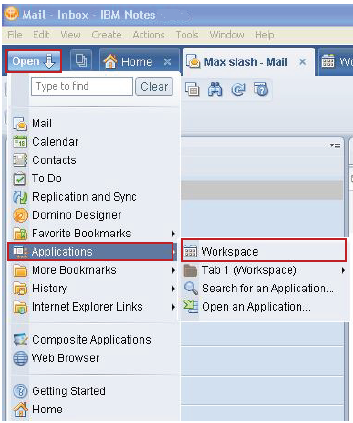
Right-click a database that contains the object types that Siebel CRM Desktop uses, and then click Open in Designer:
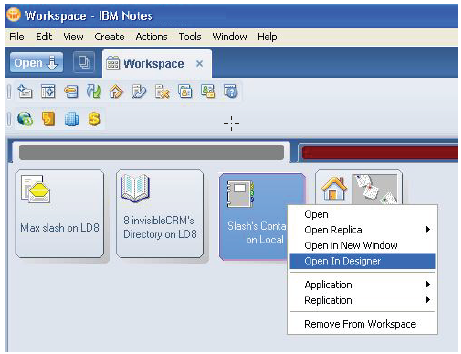
Removing Siebel CRM Desktop
This topic describes how to remove the Siebel CRM Desktop add-in. It includes the following topics:
Removing the Siebel CRM Desktop Add-In for Multiple Users
For more information, see the topic about how to uninstall a product in the Windows Installer (mslexec) command line options section of the Microsoft TechNet site. For more information, see How Siebel CRM Desktop Handles Items If the User Removes the Siebel CRM Desktop Add-In and Controlling the Data That Siebel CRM Desktop Removes.
Removing the Siebel CRM Desktop Add-In for a Single User
This topic describes how to remove the Siebel CRM Desktop add-in if it is installed for a single user.
To remove the Siebel CRM Desktop add-in for a single user
Do the following:
Do a synchronization in IBM Notes.
Backup personal data.
To avoid a loss of data, it is recommended that the user synchronize and back up all personal data before removing the Siebel CRM Desktop add-in. For more information, see How Siebel CRM Desktop Handles Items If the User Removes the Siebel CRM Desktop Add-In.
Remove the Siebel CRM Desktop add-in:
In Microsoft Windows, click the Start menu, choose Settings, and then open the Control Panel.
In the Control Panel, open the Add or Remove Programs application.
-
In the Currently Installed Programs window, click CRM Desktop, and then click Remove.
Siebel CRM Desktop automatically does the following work:
Removes the data structure
Removes Siebel CRM data
Removes every shared calendar entry and To Do item that it created to support Siebel CRM activities
Removes shared contacts
Siebel CRM Desktop treats native IBM Notes items in the following ways:
Converts every unshared calendar entry, To Do item, and contact to a native IBM Notes item
Leaves every shared calendar entry and To Do item that originated in IBM Notes as a native IBM Notes item in the corresponding IBM Notes folder
Leaves every native IBM Notes item and IBM Notes email message in the corresponding IBM Notes folder
Removing the Siebel CRM Desktop Add-In for Multiple Users
You can use the System Center Configuration Manager (SCCM) to remove the Siebel CRM Desktop add-in in the background if it is installed for multiple users. You can use the SCCM management console to open the distribution package that you created when you installed Siebel CRM Desktop, open the Siebel CRM Desktop program, and then enter the following value in the command line:
msiexec /x "CRMDesktopfor IBM Notes.msi" /qr
You can enter the following command to remove Siebel CRM Desktop SSO for multiple users:
msiexec /x "InvisibleSSOModule.msi" /qr
For more information, see Removing or Upgrading Siebel CRM Desktop SSO.
For more information, see the topic about how to uninstall a product in the Windows Installer (msiexec) command line options section of the Microsoft TechNet Web site. For more information, see How Siebel CRM Desktop Handles Items If the User Removes the Siebel CRM Desktop Add-In.
Controlling the Data That Siebel CRM Desktop Removes
This topic describes how to control the data that Siebel CRM Desktop removes if the user removes CRM Desktop. The CleanupHandler class in the SBL.Handlers script library allows you to specify the custom data that it removes from IBM Notes. If the user removes Siebel CRM Desktop or changes credentials, then it removes from IBM Notes all the custom data that the Ln_siebel_basic_mapping.xml file describes. You can configure Siebel CRM Desktop to not delete data for an object type. It does not remove data that the user creates in the native IBM Notes application that it shares with the Siebel Server, such as a Calendar entry, To Do item, or email message. For more information, see XML Code That Customizes Platform Configuration.
To control the data that Siebel CRM Desktop removes
Open IBM Domino Designer, and then locate the SBL.Handlers Script Library.
Locate the CleanupHandler class.
Locate RemoveAllCustomDocuments() sub.
Locate the following code:
Set collection = db.Search({@IsAvailable(} & ITEMN_TYPEID & {)}, Nothing, 0)
where:
{@IsAvailable(} & ITEMN_TYPEID & {)} is a Notes @function formula that defines the selection criteria.
Modify the selection criteria.
For example:
{@IsAvailable(} & ITEMN_TYPEID & {) & } & ITEMN_TYPEID & { != "Action"}
In this example, CRM Desktop deletes all crm-related data except Action objects.
For more information, see the Search function for the NotesDatabase class in the Domino Designer documentation web site http://www.ibm.com/developerworks/lotus/documentation/dominodesigner/.
Save your changes and then close the SBL.Handlers Script Library.
Administering Logging
This topic describes how to administer logging. It includes the following topics:
Log Files You Can Use with Siebel CRM Desktop
The following table describes log files that you can use with Siebel CRM Desktop. For information about how to enable these log files, see Assigning Logging Profiles for Siebel CRM Desktop.
| Description | Where Stored |
|---|---|
General Log. Includes information about general application events. |
Windows XP: C:\Documents and Settings\user\Application Data\Oracle\CRM Desktop for IBM Notes\Profile\Logs\GeneralLog Windows Vista and Windows 7: C:\Users\user\AppData\Roaming\Oracle\CRMDesktop\Profile \Logs\GeneralLog Siebel CRM Desktop stores the first general log file as log.0000.txt. If this first file reaches 10 MB, then it creates a new file and increments the name of this file by 1. For example, log.0001.txt. A maximum of eight files can exist. If the eighth file reaches 10 MB, then Siebel CRM Desktop deletes the oldest General Log. |
Exception Log. Includes information about Siebel CRM Desktop exceptions. These log files are for Oracle internal use only. |
Windows XP: C:\Documents and Settings\user\Application Data\Oracle\CRM Desktop for IBM Notes\Profile\Logs\ ExceptionLog Windows Vista and Windows 7: C:\Users\user\AppData\Roaming\Oracle\CRM Desktop for IBM Notes\Profile\Logs\ExceptionLog Siebel CRM Desktop stores the first exception log file as ex_trace.0000.txt. If this first file reaches 10 MB, then it creates a file and increments the name of this file by 1. For example, ex_trace.0001.txt. A maximum of eight files can exist. If the eighth file reaches 10 MB, then Siebel CRM Desktop deletes the oldest file. |
Crash Log. Includes information about IBM Notes and Siebel CRM Desktop add-in failures. |
Windows XP: C:\Documents and Settings\user\Application Data\Oracle\CRM Desktop for IBM Notes\Profile\Logs\CrashDump Windows Vista and Windows 7: C:\Users\user\AppData\Roaming\Oracle\CRM Desktop for IBM Notes\Profile\Logs\CrashDump A maximum of 48 crash log files can exist. If 48 files exist, and if Siebel CRM Desktop
must create another crash log, then it deletes the oldest file.
|
SOAP Log. Includes information about requests that Siebel CRM Desktop sends to the Siebel Server and replies that it receives from the Siebel Server. |
Windows XP: C:\Documents and Settings\user\Application Data\Oracle\CRM Desktop for IBM Notes\Profile\Logs\SoapDump Windows Vista and Windows 7: C:\Users\user\AppData\Roaming\Oracle\CRM Desktop for IBM Notes\Profile\Logs\SoapDump A maximum of 48 SOAP log files can exist. If 48 SOAP log files exist, and if Siebel CRM Desktop must create another SOAP log file, then it deletes the oldest SOAP log. |
Synchronization Log. Includes synchronization events. |
Windows XP: C:\Documents and Settings\user\Application Data\Oracle\CRM Desktop for IBM Notes\Profile\Logs\SyncDump Windows Vista and Windows 7: C:\Users\user\AppData\Roaming\Oracle\CRM Desktop for IBM Notes\Profile\Logs\ SyncDump A maximum of 48 synchronization log files can exist. If 48 files exist, and if Siebel CRM Desktop must create another file, then it deletes the oldest file. |
Assigning Logging Profiles for Siebel CRM Desktop
A logging profile is a set of parameters that determine logging settings. Siebel CRM Desktop comes with three predefined logging profiles and one custom profile. You can assign a predefined logging profile. You cannot change the set of parameters that a predefined logging profile uses. You can assign only one logging profile at a time.
To assign a logging profile for Siebel CRM Desktop
On the client computer, right-click the CRM Desktop icon in the system tray.
Choose Options and then click the Advanced tab in the CRM Desktop - Options dialog box.
Click Configure Logging and Reporting.
In the Logging Configuration dialog box, choose the Logging Policy using values from the following table.
Logging Policy Log Enabled Basic
General Log
Siebel CRM Desktop sets the verbosity for the General Log to Info.
Detailed
Siebel CRM Desktop enables the following log files:
General Log
Exception Log
Crash Dump
Sync Dump
SOAP Dump
Siebel CRM Desktop sets the verbosity for the General Log to the following:
Info for Detailed
- Debug for Exhaustive
Exhaustive
Custom
Siebel CRM Desktop uses a custom profile that you define. For more information, see Creating Custom Logging Profile.
Set Logging Verbosity.
For more information, see Setting Logging Verbosity.
(Optional) Choose one or more of the following items:
Log Application Exceptions
Log Application Crashes
Log Sync Dumps
Log SOAP Dumps
At run-time, Siebel CRM Desktop creates log entries for each item you choose. For more information, see Log Files You Can Use with Siebel CRM Desktop.
(Optional) Choose View Files for any item.
If you choose View Files, then Siebel CRM Desktop displays the folder that includes the log files for the corresponding log type.
Click OK.
Siebel CRM Desktop replaces the current logging settings with the setting that the profile you choose contains. It copies the parameters of this logging profile to the Siebel CRM Desktop logging settings in the Windows Registry in the following key:
HKEY_CURRENT_USER\Software\Oracle\CRM Desktop for IBM Notes\Logging
Setting Logging Verbosity
Logging verbosity is the level of detail that Siebel CRM Desktop writes to the General Log. You can set logging verbosity to one of the following values:
Debug. Logs information messages, warnings, and all errors.
Info. Logs only information messages.
Warning. Logs only warnings.
Error. Logs only errors.
Fatal. Logs only fatal errors.
Creating Custom Logging Profile
The example in this topic describes how to create a logging profile that enables General Log, Synchronization Dump, and SOAP Dump log entries and sets verbosity for the General Log to Warning.
To create a custom logging profile
In Microsoft Windows, choose Start and then click Run.
In the Run dialog box, enter REGEDIT and then click OK.
Locate the following key:
HKEY_CURRENT_USER\Software\Oracle\CRM Desktop for IBM Notes\LoggingProfiles
Create a subkey in the key that you located in Step 3.
Enter a name for this subkey. At run time, Siebel CRM Desktop displays this name in the logging profile in the Logging Policy drop-down list of the Logging Configuration dialog box. You cannot localize a profile name. Siebel CRM Desktop stores this name in the registry with the settings that you specify for the profile. For more information, see Assigning Logging Profiles for Siebel CRM Desktop.
Create the following subkeys in the subkey that you create in Step 4. Create one subkey for each row that the following table contains.
Sub Key Name Enable Description GeneralLog
Yes
Set the value of the log_level parameter to the following decimal value:
3000
This value configures Siebel CRM Desktop to log only warnings. For performance reasons, it is recommended that Siebel CRM Desktop log only warnings during normal operations.
For more information, see Parameters You Can Use with the General Log.
ExceptionLog
No
For more information, see Parameters You Can Use with the Exception Log.
CrashDump
No
For more information, see Parameters You Can Use with the Crash Log.
SoapDump
Yes
For more information, see Parameter You Can Use with the SOAP Log.
SyncDump
Yes
For more information, see Parameters You Can Use with the Synchronization Log.
If you remove Siebel CRM Desktop at some point in the future, then it clears all registry settings during removal.
Assign your custom profile.
For more information, see Assigning Logging Profiles for Siebel CRM Desktop.
(Optional) You can use one of following items to distribute registry modifications across the network:
Imported registration (.reg) files
regini.exe
Group policy
System policy
Creating Installation Log Files for Siebel CRM Desktop
This topic describes how to create installation log files.
To create installation log files for Siebel CRM Desktop
Run the Siebel CRM Desktop installer with the following command line parameter:
"msiexec /lvx!* log_path /i CRMDesktopfor IBM Notes.msi"
where:
log_path specifies where Siebel CRM Desktop stores the log file.
For example, run the following command:
"msiexec /lvx!* C:\admin logs\log.txt /i CRMDesktopfor IBM Notes.msi"
This command installs Siebel CRM Desktop and saves the installation logs in the log.txt file in the following directory:
C:\admin logs\
For more information, see Using the Windows Command Line to Set Optional Parameters.
Administering Logging on the Siebel Server
The EAI Object Manager performs logging for the business service methods, uses component events to log information for the Siebel Adapter business service, and creates log files that capture the following information on the Siebel Server:
Input messages
Time
Detailed error messages
Trace
EAI (Enterprise Application Integration) stores these logs in the following file:
Siebel Server install directory\eaiobjmgr_language_code.log
In UNIX, Siebel CRM Desktop stores these log files at the following location:
$SIEBEL_ROOT/enterprises/enterprise_name/server_name log
For more information, see the topic that describes event logs in Siebel System Monitoring and Diagnostics Guide.
To administer logging on the Siebel Server
Set the EnableLogging parameter to true.
For more information, see the topic about common event types for Application Object Manager diagnostics in Siebel System Monitoring and Diagnostics Guide.
Using Script to Modify Logging Levels
You can use the application.logger object in a script to modify logging levels.
To use script to modify logging levels
Use a JavaScript editor to open the application.js file.
Add the following code:
var log_settings = application.logger.settings.log_settings_1; log_settings_2; log_settings.save();
where:
log_settings_1 is set to one of the following values:
general_log_settings
exception_log_settings
crash_dump_settings
sync_dump_settings
soap_dump_settings
log_settings_2 is set to one of the following values:
log_settings["enabled"] = 1
log_settings.set ("enabled", 1))
For example:
var log_settings = application.logger.settings.general_log_settings; log_settings["enabled"] = 1; log_settings.save();
Troubleshooting Problems That Occur with Siebel CRM Desktop
This topic describes how to troubleshoot problems that occur with Siebel CRM Desktop. It includes the following topics:
For information about accessing log files, see Where Siebel CRM Desktop Stores Data in the File System.
Troubleshooting Problems That Occur When Siebel CRM Desktop Connects to the Siebel Server
To resolve a problem that occurs when Siebel CRM Desktop connects to the Siebel Server, look for it in the list of symptoms or error messages in the following table. Siebel CRM Desktop uses the log.0000.txt file to log errors. It increments this log file name each time it creates another log file.
| Symptom or Error Message | Solution |
|---|---|
Siebel CRM Desktop creates an entry in the log.0000.txt file that is similar to the following error: Synchronization canceled by error: siebel_service: failed attempting to connect to siebel This error occurs if Siebel CRM Desktop cannot connect to the EAI Object manager. |
You can make sure the following items are up and running:
|
Siebel CRM Desktop creates an entry in the log.0000.txt file that is similar to the following error: Exception 'class siebel::siebel_cntr_exception' throwing: siebel_service: SOAP response has unexpected structure. This error typically occurs if the architecture component that Siebel CRM Desktop calls returns an HTTP error instead of an expected SOAP message and Siebel CRM Desktop cannot parse the error. An Internal Server Error is an example of an HTTP error. |
You can look for potential problems in the following logs:
|
Siebel CRM Desktop creates an entry in the log.0000.txt file that is similar to the following error: Exception 'struct win32_exceptions::inet_cannot_connect' throwing: WinInet: Cannot connect to Internet! Synchronization canceled by error: WinInet: Cannot connect to Internet This error occurs if Siebel CRM Desktop cannot connect to the Web server. |
You can do the following work:
|
When the user attempts to log in to the client, Siebel CRM Desktop displays a message that is similar to the following: siebel_service: SOAP response has unexpected structure It creates an entry in the log.0000.txt file that is similar to the following error: Exception 'class siebel::siebel_cntr_exception' throwing: siebel_service: error occurred while retrieving meta data package: This user does not have an active package available. This error occurs if the responsibility that is associated with the user is not associated with a customization package. |
Make sure the responsibility that is associated with the user is associated with a customization package. For more information, see Creating and Publishing the Customization Package. |
Troubleshooting Problems That Occur During Synchronization
This topic describes how to troubleshoot problems that occur during synchronization. For more information, see How Siebel CRM Desktop Handles Synchronization Errors.
Resolving Exceeded Row Size Problems
The user might encounter an error that is similar to the following during the initial synchronization:
There were more rows than could be returned. Please refine your query to bring back fewer rows.
Siebel CRM Desktop returns this message because the number of records that the synchronization query attempts to return is larger than the allowable maximum.
To resolve an exceeded row size problem
Change the value for the DSMaxFetchArraySize parameter.
For more information, see Step 2 in the topic Administering Server Variables.
Notify users to synchronize data.
If the problem persists, then get help from Oracle.
For more information, see Getting Help From Oracle